Is Google Chrome suddenly running slow?
Out of the box, Google Chrome is a fast browser. But over time it can become very slow, and in some cases it can hang for minutes at a time.
With so many extensions and apps now available in the Chrome Web Store it’s easy to make Chrome bloated.
Follow this guide to speed up Chrome again.
Disable unused extensions
Having too many extensions installed is probably the main reason why Chrome is running slow. And with so many cool extensions available it’s easy to install everything that looks interesting.
![]()
It’s important to disable, or remove, any extensions that you aren’t using. Any extension that creates an icon in the menu bar can be easily removed by right clicking the icon and selecting “Remove from Chrome.”
![]()
If you just want to disable an icon click on the “Customize Google Chrome” button and go to “Tools/Extensions.”
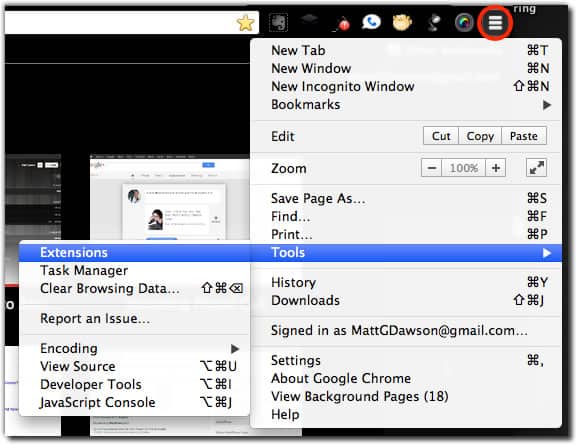
Then click in the checkbox to disable it, and click again to re-enable it. You can also remove the extension by clicking on the trash icon.

Uninstall useless apps
As well as installing extensions from the Web Store you can also install apps. These are web applications that run inside Chrome. Apps can be removed by opening a new tab and going to Apps.
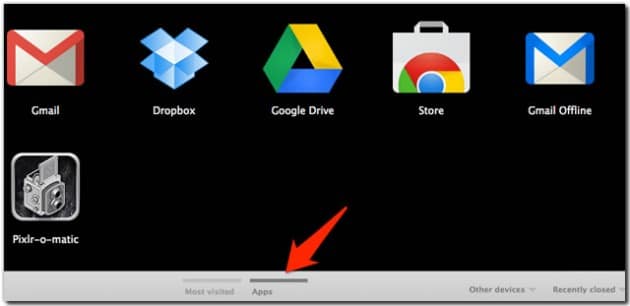
To uninstall an app right-click the icon and select “Remove from Chrome.”
![]()
If you had a lot of extensions and apps installed you should notice a good speed increase if you disable or remove what you don’t need.
Remove unwanted plugins
Google Chrome installs plugins automatically to display certain types of content. This could be Flash, Java, Silverlight or another proprietary data. To view what plugins are installed type “about:plugins” in the navigation bar.
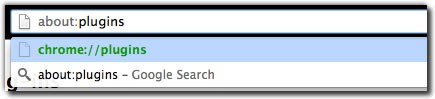
From the plug-ins management screen, you can disable plug-ins by clicking the “Disable” button. When you click disable the button will change to say Enable. To re-enable, just click the button again.
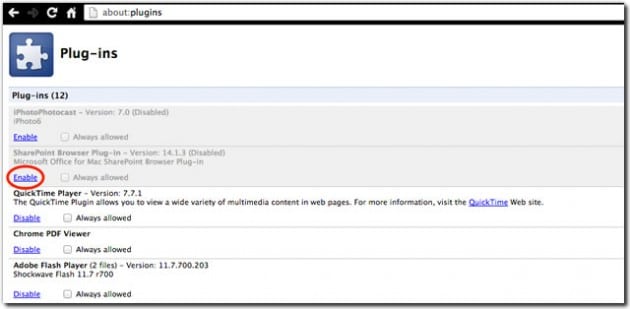
Clear your browsing data
By default, Google Chrome collects a lot of extra data about the web sites you have visited. This data includes your browsing history, a cache of previously visited sites for faster page loading, cookies and download history.
All of this data takes up space. And the more of it you have saved the longer Chrome takes to load the data. This is especially true for the cache, which can get very large and cause Chrome to hang if it’s not cleared out periodically.
To delete your browser data go to “Tools/Clear Browsing Data.”
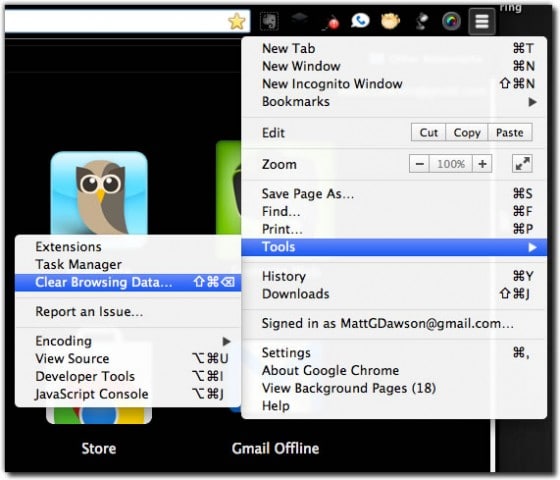
From the clear browsing data screen, you can select the type of data you wish to delete, and the time period. I recommend selecting the beginning of time. Click the button labeled “Clear Browsing Data” to delete the files.
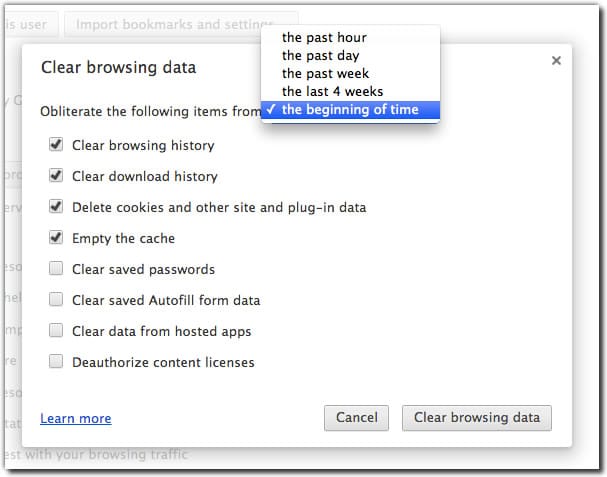
This could take a while, especially if your cache is large.
Remembering to clear your browsing data every day or week isn’t easy. So I recommend downloading and installing an extension called Click & Clean. Click & Clean will let you clear your browsing data automatically when you close Chrome.
Read our detailed guide on installing and setting up Click & Clean.
Do you have the lateset version of Chrome?
If you’re still having slowness issues after going through this guide make sure Chrome is up to date.
To check if Google Chrome is up to date go to the Chrome menu and select “About Google Chrome.” This might be different on a Windows installation.
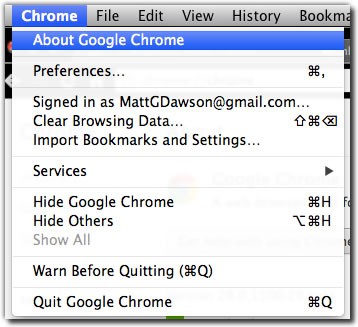
And from the About screen you can see what version of Chrome you have installed.
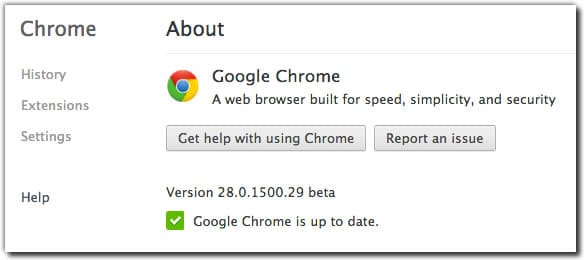
Last words
And that’s all there is to it.
Chrome is a great browser, and is very fast when properly maintained with the steps above. What tricks do you use to keep Chrome fast? Share in the comments below!







