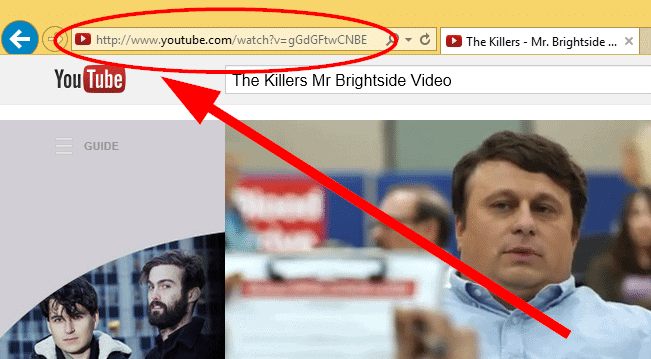
YouTube is a fickle video service, especially when it comes to finding what you’re looking for. We’ve covered how to search YouTube better. There’s no reason why YouTube should be so difficult to use for the average video watcher. We’ll show you how to use these nifty YouTube URL tricks to get even more from the site.
For the point of this guide, we’ll use VIDEO_ID to refer to this within a YouTube URL:
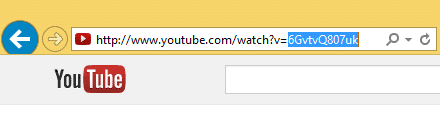
1. Link to a specific point in a YouTube video
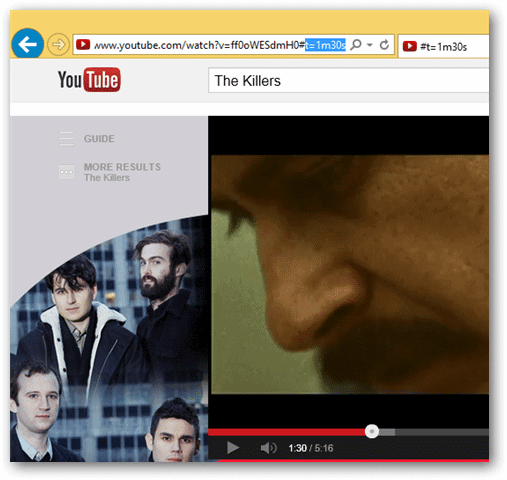
Most users have no clue they can link to specific points in YouTube videos. This can make it easier to show someone something specific or just pick up where you want within a video.
In order to do this, simply at the following time stamp to the end of a YouTube video URL:
Now, when someone navigates to that video, they’ll start at the time stamp you want them to.
2. Repeat YouTube videos as many times as you want
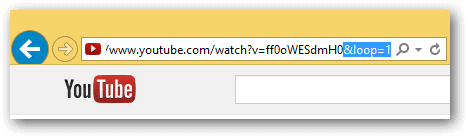
Ever want to watch or simply listen to a YouTube video over and over again? You can repeat a video with this URL parameter:
Change the loop number to how many repeats you want for endless playback.
3. Eliminate YouTube regional filters
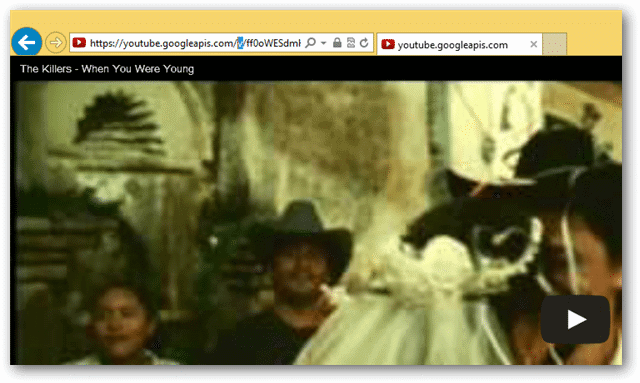
Some videos on YouTube can only be viewed in certain countries. Restrictions like this exist on all video and streaming sites, chances are you’ve run into them at some point using YouTube. You can bypass regional filters with this tweak to a YouTube URL:
This will open the video in full screen mode and begin playing it no matter where you are in the world.
4. Watch videos in full screen mode
Similar to the above URL trick to eliminate regional filtering, you can automatically watch any YouTube video in full screen mode by adding “/v” where the “watch” parameter is, like this:
5. Stop videos from auto-playing
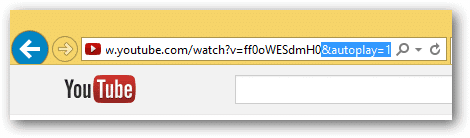
Depending on where you are and what you’re watching, a YouTube video that begins automatically playing can be troublesome and even embarrassing. You can stop videos from auto-playing in a regular YouTube window by adding “&autoplay=1” to the end of the URL, like this:
6. Disable related-video content
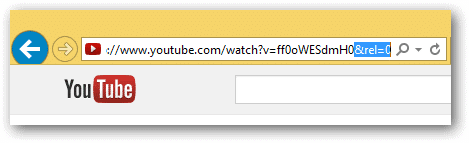
One of the biggest annoyances of sharing videos on YouTube occurs when you’re trying to promote yourself and our forced to promote others, too. While the Web is becoming an increasingly collaborative place, when you’re making a name for yourself, you don’t want to drive potential fans away.
You can disable related-video content when sharing a link by adding “&rel=0” to the end of a YouTube video URL, like this:
7. Watch a video in 3D
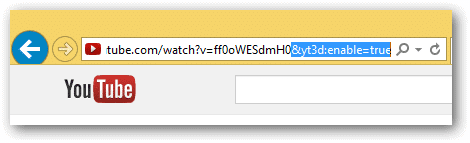
YouTube has introduced 3D videos with the recent rise in technology, especially in movies. However, not every video is in 3D on YouTube. In fact, these videos have to be shot a very specific way in order to be seen in 3D on YouTube. You also need 3D glasses to watch them.
If you want to see if a video can be viewed in 3D, add the following to the end of the video URL:
8. Auto-play YouTube videos in HD
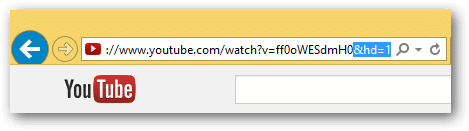
More YouTube uploaders are sharing content in HD, but they don’t always remember to flag videos that way. This can make it difficult to find the best quality on YouTube. If you’re not sure if there’s an HD version of a video you want to watch available, add this to the end of the URL:
If the video is available in HD, you’ll see a difference in quality; if not, it’ll just be the same old YouTube video.
Conclusion
By using YouTube more effectively, you can get more from the videos you watch and share every day. No matter how much you use YouTube, these URL tricks can do wonders for improving your functionality and efficiency when using YouTube.







