
If you haven’t been using Google Now it’s time you got started. Now.
Google Now is a cross between Apple’s Siri app and a personalized Google search. Its voice recognition allows you to issue a range of commands to help you stay organized, save time, and access whatever information you need.
Google Now was first released on the Jelly Bean update to Android and is now available on iPhones and iPads as well. When you start using Google Now it will change the way you use your smartphone.
Getting Started: Google Now Tips
Turn On Web History
To get the most out of your Google Now experience there’s a few options you should set up.
Turn on web history. Google Now uses your web history to deliver you relevant information via its card system. To turn on web history browse to history.google.com, sign on to your Google account, and make sure it’s turned on.
If it isn’t turned on click the “Gear icon” and select “Settings”.
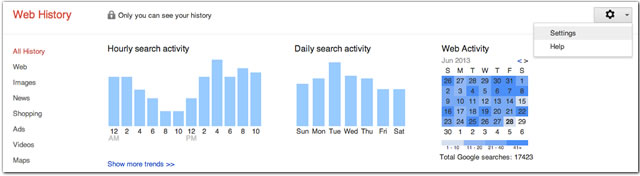
Location Information Empowers Google Now
Enable location services on your phone. On your mobile device go to “Settings” and select “Location.” Enable “Google Location Services.”
Also, allow “GPS Satellites” to find your location and enable “Wi-Fi and Mobile Network Location.”
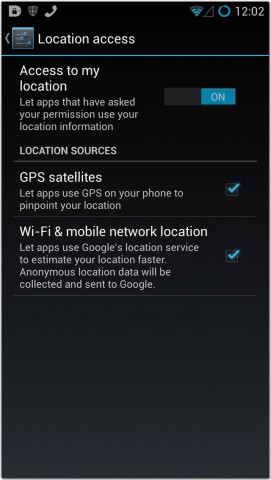
You can enable the GPS settings on your iOS device to get the most out of Google Now.

Set up Your Home and Work Address
Finally, set your home and work locations. Go to My Places in Google Maps and click on the arrow next to “Home” and “Work” and select edit. Type in the full address.

Google Now will automatically start sending you traffic data to get to and from work and home. And getting to locations you’ve searched for in Google. There are other advantages of updating your home and work address in Google Now. You can set home and work related reminders with ease if Google now knows the addresses. We have elaborate on this in the Reminders section below.
Make Use of Google Now Cards
As mentioned before, Google Now delivers relevant information via cards. You can control what information Google sends you by enabling and modifying the cards.

Google has a ton of cards. To select which cards are active open Google Now and go to “Settings,” and select “Google Now All Cards.” You can then enable all cards or only the ones that are useful to you.

You can personalize some of the cards by selecting “My Stuff” from the Google Now settings screen. You can add sporting teams, stocks, places, and reminders.
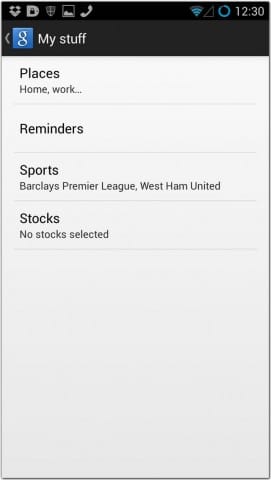
Utilize Google Now Reminders
While you’re in the “My Stuff” screen, you can add and view all of your reminders. There are three ways you can add reminders to Google Now.
Select “Reminders” in “My Stuff,” click the “+” symbol and manually type in your reminder.

Use Google Now’s speech recognition app on your smartphone with the command “Remind me to…” followed by a task and time or place.
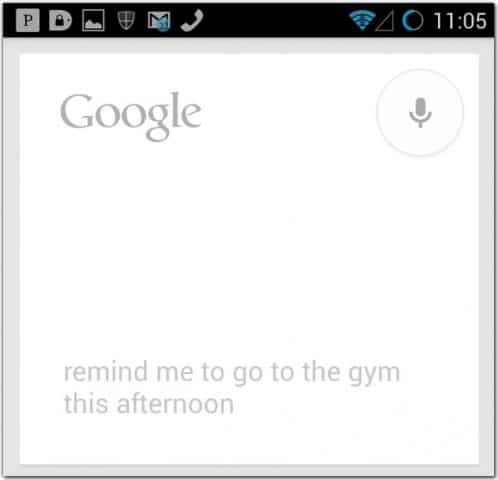
Set Google Now Reminders For Your Desktop
But the coolest way to set reminders is to send reminders to your phone from the desktop. And it’s easy. From your computer do a Google search on an event. From the search result, you should see an option to “Remind me on Google Now.” Click the option, and the reminder will be sent to your smartphone or tablet.
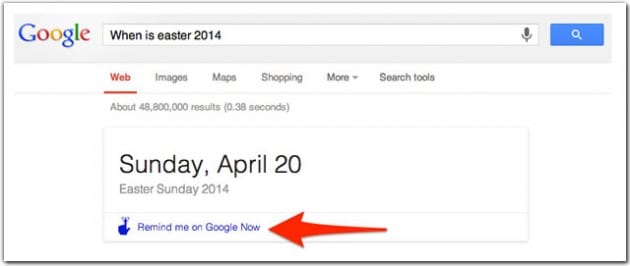
You just need to make sure you’re logged into Google for this feature to work.
Make the Most Out Of the Voice Commands
This is the fun part of Google Now. You can issue voice commands to do any number of useful tasks on your phone. From searching the internet, making phone calls, to making appointments in your calendar.
To use voice commands in Google Now open the “Google Voice Search” app on your phone, or just click the microphone icon in the Google search bar.

When prompted, start talking.

Here are the most useful Google Now commands:
- Remind me to (task) at (time) or (place) – e.g. “Remind me to wash the dishes when I get home.”
- Open (app)
- Note to self (note) – records and emails you a note.
- Wake me up at (time)
- Call (contact name or number)
- Text (contact) + (message)
- Send email to (name, subject, message)
- Schedule (event) on (date)
- Flight Status of (flight number)
- What is this song – will identify a song being played.
- Play or Listen to (song, or band name)
- Browse to or Go to (URL)
- Navigate to (place)
- Where is (place, business)
- Nearest (place, business)
- Navigate me home
- What is the weather (today, tomorrow, date) in (location)
- Do I need an umbrella (date)
- What is the time in (location)
- Various calculations – e.g. “30 times 25.”
- Convert – e.g. “Convert 100 Fahrenheit into Celsius.”
There are a huge number of commands you use to make life a little easier. You just need to start asking it questions to find out exactly what it can and can’t do.
Research Topics with Google Now
Topics is a recently added feature to Google Now that presents past searches you’ve made grouped by a common theme. Topics are displayed in a grid view. A Topic is created when you’ve made multiple searches based around a particular subject.

You drill further into your Topic by clicking on the card. This will give you more avenues for researching that subject.
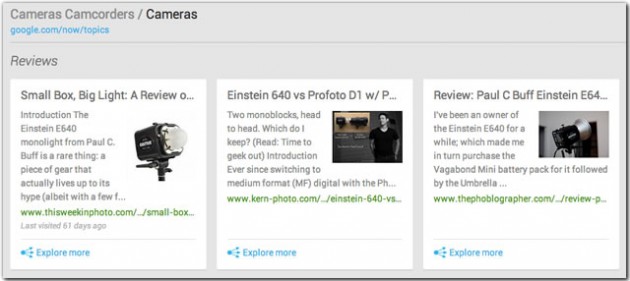
You can use Topics from the desktop or your Google Now device by going to www.google.com/now/topics. You must have search history enabled in Google Now settings for this feature to work.
Combine Google Now with your TV
If you have a Wi-Fi enabled TV, you can use Google Now with your TV. If your smartphone is on the same Wi-Fi network as your TV, Google Now will detect your TV. Click “Listen to a TV show” to bring up a card about the show you’re watching.
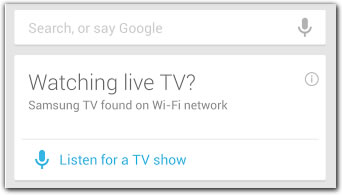
The card will show information about the show as well as the cast and crew. This feature is only available in the US for now.

Conclusion
Google Now is the ultimate utility for your smartphone or tablet. It can save you time by launching apps, keep your life organized through reminders, or just give you the information you need on just about any topic quickly.
It takes voice recognition on smartphones to a new level. And if you trust Google, it can integrate itself into most aspects of your daily life. You will just need to ask yourself what’s more important? Privacy or convenience? I know what I’m going to choose.
Google are releasing new updates and features all the time. And as Google Now grows it gets better and more useful and will change the way we use our smartphones in the future. Don’t get left behind.
Also, don’t forget to answer about Privacy or Convenience – Which one would you choose?







