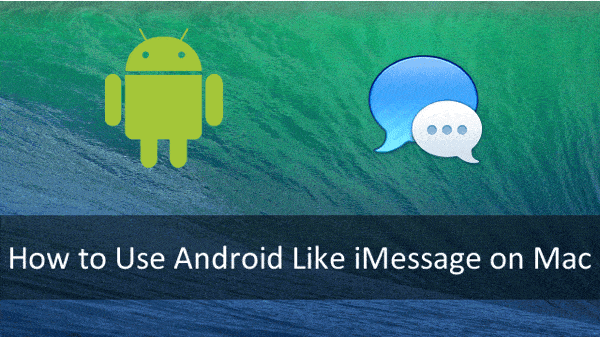
I was jealous when Apple announced the new quick-reply feature for Mavericks. The Messages app for OS X features popup notifications with a little box for speedy replies right there next to the message text. It’s a cool feature, and another way that iMessage integrates into the Apple ecosystem.
The part that made me jealous was not having an iPhone. Don’t get me wrong, I prefer Android and have no intention of switching. But that kind of native integration with OS X just isn’t possible with alternative solutions like MightyText.
Thankfully, this is Android, and there is a solution. It does require paying for a service… but, if you’re serious about getting real integration between an Android phone and the Messages app on a Mac, this is how to do it.
Step One: Install DeskSMS
A while back, famous developer Koushik Dutta released DeskSMS. It boasted a backend service that, for $5 per year, would let you text from your tablet and PC.
It’s not the most popular of services, from what I can tell. Aside from a 14-day trial, the paywall pushes a lot of people toward the free MightyText.
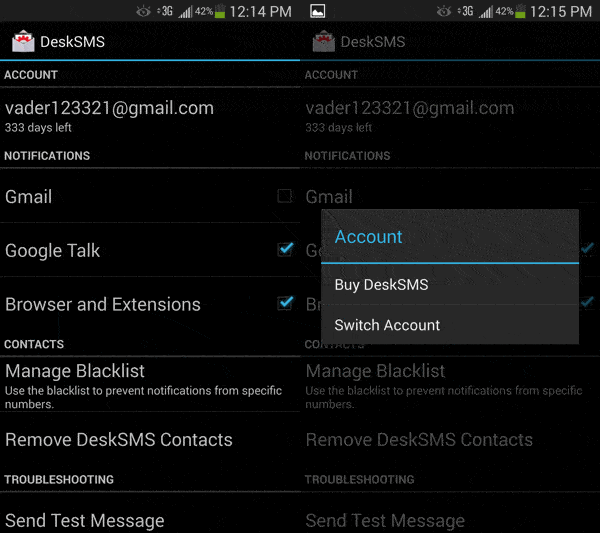
However, DeskSMS does perform one essential function. It takes every text you receive and reroutes it through a custom Google Talk address and sends the text to you as an IM.
Since it’s an IM, this means that we can use a messaging client to send and receive texts. A client like, say, Messages on OS X.
So here’s what you do. Install DeskSMS on your Android phone. I bit the bullet and signed up for a year of service. May as well, since I text a lot from my laptop.
Be sure that the option to deliver messages through Google Talk is checked. This way we can receive the messages.
Step Two: Set up Messages on OS X
Now, open Messages. Hit Cmd-, (that’s a comma) to open the app’s Preferences. Go to Accounts and hit the “+” at the bottom.
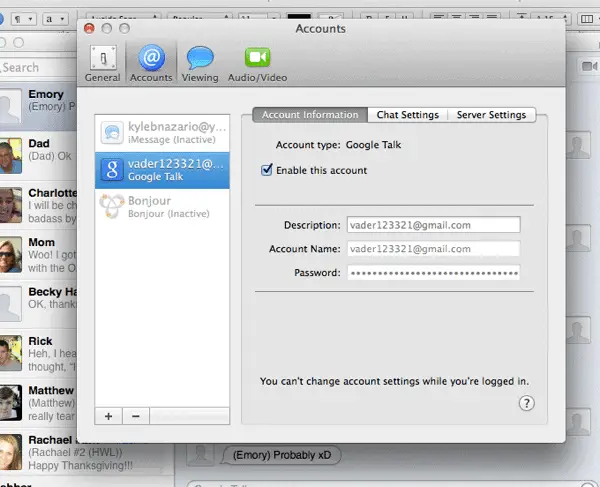
Now it’s as simple as following the wizard to add your Google account. Once that’s set up, you should be ready!
Step Three: Sync contacts
Technically, you don’t need to sync your contacts to use DeskSMS, which puts the contact name in front of every message you receive.
However, I dislike chatting with 12231233123@desksms.appspotchat.com, so I found a way to get my contact names (and pictures!) in there.
Open the Contacts app for OS X, go to Preferences, Accounts, and hit the “+” at the bottom. Now follow the wizard to add your Google contacts, which should be the same as the ones on your phone.
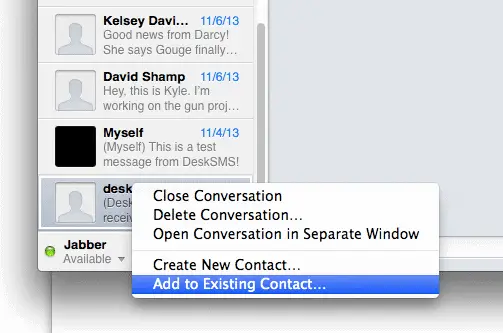
The first time you get a message from a contact you’ve never texted with through DeskSMS, right-click on their name in the left column of the Messages app and select “Add to existing contact.”
Use the name function to find the person’s name and add their DeskSMS number to their contact. This way, you can see their name while you chat!
Advantages and Disadvantages
This particular setup has some nice advantages. You can use any Google Talk enabled chat program (e.g. all of them), and not just messages. This offers a lot more flexibility and functionality than a web app like MightyText.
You also get to use those awesome quick-reply popups in OS X. Why should iPhone users be the only ones who get those?
You could even use this setup on Windows. Google Talk clients aren’t limited to OS X. This is platform-agnostic.
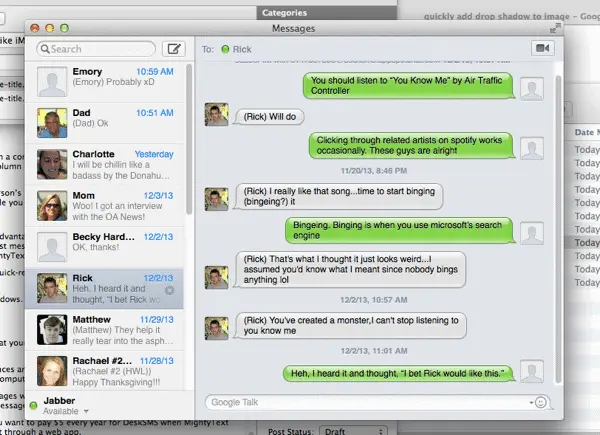
One quirk of the DeskSMS setup is that your Messages account does not receive texts while you’re logged off or not online.
Personally, I prefer this, because chances are I’ve already seen the text and responded. The only time I want text notifications on my computer is when I’m using my computer.
The disadvantage of this is that Messages won’t show your full text history the same way that MightyText does – it only shows the messages received while you were online.
You should also consider whether you want to pay $5 every year for DeskSMS when MightyText works perfectly well and is free, albeit through a web app.
Finally, Google Talk isn’t the best solution for messaging. Right now, Mountain View is keeping it alive. How long that will last before being consumed by Hangouts is anyone’s guess.
Final Thoughts
Even if it’s not DeskSMS, I would highly recommend some kind of text chat program for your computer. Texting from a real keyboard is excellent and allows you to respond much quicker than you could on your phone.
It’s excellent, or should I say desk-cellent. As in DeskSMS. You’re welcome.







