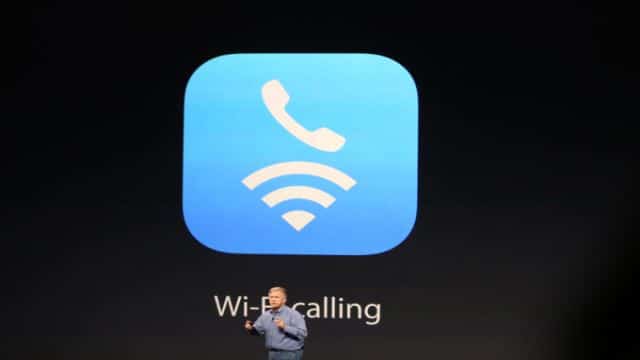
Wi-Fi Calling on iOS 8
Wi-Fi calling is a pretty useful feature that you can activate on your iPhone. It allows you to use Wi-Fi networks to make and receive calls. This can be pretty handy if you live in an area with perpetually bad network and it can help you cut down on call costs.
However, not all iPhones have this feature. Wi-Fi calling is available just on iPhone 5S, 5C, 6 and 6 Plus that use iOS 8 or higher. If you are a Sprint user living in the U.S., you will need iOS 8.3 to activate this feature.
Also See: 3 Simple Techniques To Record Phone Calls on Android or iPhone
Benefits of Wi-Fi Calling

In iPhones, Wi-Fi calling is not switched on by default. You would have to enable it to use this feature. You may be wondering why you would need Wi-Fi calling when you can easily make and receive calls through your regular mobile phone provider.
The answer is quite simple – using this feature on your iPhone will allow you to save on your monthly mobile bills and stay connected with your workplace, family and friends if your iPhone is out of coverage area or your mobile phone network is unavailable.
Wi-Fi calling uses Internet connectivity to send and receive calls. You also can use it to send text messages. When you use this feature, you are using Internet signals (hotspots) around you rather than signals from cell phone towers.
This feature is different from VoIP, Skype and Google Hangout, as you still use your own phone number to send and receive text messages and calls, but without using an Internet-based interface or Internet-based phone.
Activating Wi-Fi Calling
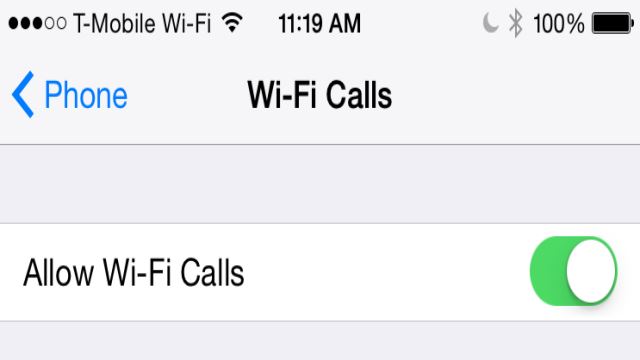
Here are step-wise instructions on how to activate this feature on your iPhone.
Step 1: Open Settings in your iPhone menu
Step 2: From there, select (or tap) on Phone
Step 3: Look for Calls and tap on it
Step 4: Select Wi-Fi Calls in the Calls label
Step 5: Select Allow Wi-Fi Calls
Step 6: This will cause a pop up to appear informing you will be unable to receive or make calls through devices that are connected to your iPhone. Tap OK and accept the alert.
Step 7: Congratulations! You have just enabled Wi-Fi calling on your iPhone.
Resolving Common Issues with Wi-Fi Calling
Sometimes, after activating this feature, you may experience issues. Do not get upset or frustrated, as there are ways to resolve these issues, ensuring Wi-Fi calling works seamlessly while you are on the go.
Reset Your Network Settings: If you face a problem, just reset your network settings. You can do this in the following manner.
Step 1: Go to Settings
Step 2: Tap on General
Step 3: Select the Reset option
Step 4: Then reset your network settings here
This should resolve any problems you face with your Wi-Fi calling on your iPhone.
Restart Your Home Router: If you are in your home network and facing problems with the feature, it may be time to restart the router. After your router restarts, check to see whether the feature is working properly.
Switch Off and Turn On Wi-Fi: Sometimes the simplest solutions bring the best results. Turning your Wi-Fi on and off can often take care of any problem you are experiencing.
Step 1: Go to Settings
Step 2: Select Phone
Step 3: Select the Calls label
Step 4: Turn off the Wi-Fi Calls
Step 5: Wait for a minute or two and turn on the Wi-Fi Calls option
Restart Your iPhone: Many times, if you face a problem with Wi-Fi calling, the best solution may be to turn your iPhone off and on. Here is how you can do it:
Step 1: Press the Sleep/Wake button for a few seconds
Step 2: Drag the slider that appears and your phone will get switched off
Step 3: Repeat the aforementioned steps to restart your iPhone again if needed.
Things to Remember
If you use Wi-Fi calling feature on your iPhone, you can use your phone like you usually do. However, you may notice a difference on the status bar. It will change to reflect that you are using Wi-Fi to make and receive calls.
Furthermore, when you enable this feature a part of Continuity will get disabled. In other words, you will not be able to make or pick up calls from any other device connected to your iPhone. So, if this is not such an important feature for you, it shouldn’t worry you.
Enjoy 24-Hour iPhone Connectivity
Wi-Fi calling on iPhone is a wonderful feature. It can make your life easier if you are always on the move and struggling to stay within the coverage area of your mobile phone provider. Enabling and using this feature is really easy and convenient if you know how to go about it.
Just follow the simple steps described here and you will never have to worry about missing important calls due to bad network coverage.







