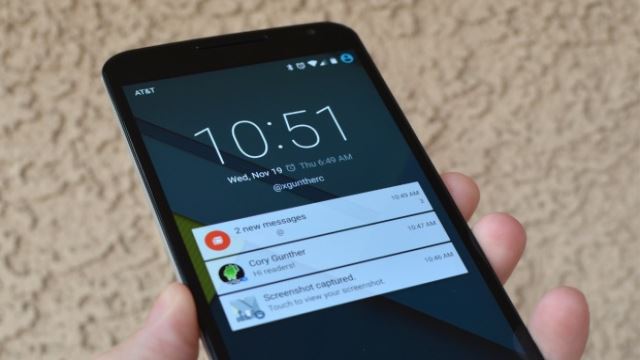
Notification Delay on Android
Smartphones keep getting more powerful and feature-rich with every iteration. Gone are the days when the mobile phones were only meant for making calls and sending and receiving text messages. Today, your Smartphone lets you stay updated with your social accounts, email, and the world online – on the move.
Smartphones have notifications that alert you of any new activity on your social accounts or installed applications. However, the timeliness of these notifications can be an issue sometimes.
While Apple users do not have many issues on this front – it is as instant as things can be! However, many Android users have reported the notification delay issue. There are reports of a delay in notifications from apps and services like WhatsApp,
Why Android Notifications Get Delayed?
Before you venture into a mission to resolve the notification delay on your Android Smartphone or tablet, it is necessary to understand why it happens. For some Android users the notification delays can range between a couple of minutes to more than 20 minutes while there are some others who do not receive the updates until they unlock their device. It can be quite inconvenient, for sure.
Android apps like Facebook, Gmail, and Hangouts rely on Cloud Messaging service of Google to receive and send Push notifications. The fact is, your device needs to connect to Google’s servers and get new updates. This happens at an interval and this interval is the reason for the delay.
How to Resolve Android’s Notification Delay
There are a few effective ways using which you can override Android’s Notification delay issue.
Watch Out for Power Saver Apps / Mode on Your Device
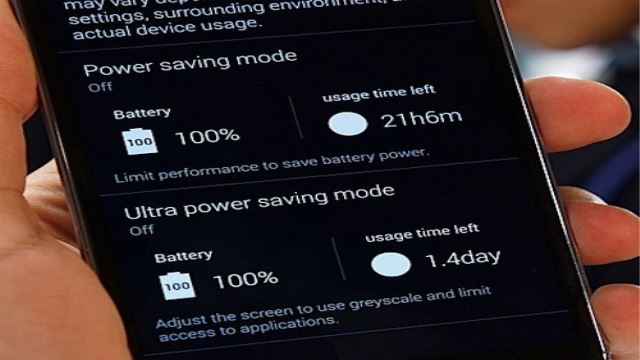
Several manufacturers like Sony, Asus, and Samsung offer battery saver modes to extract maximum performance from battery in their devices. Sony devices have a stamina mode that cuts down on many aspects to preserve battery life.
This is also true about brands that offer a customized version of android such as MIUI. Some users also use third-party apps like Battery Doctor to make their Android device battery run longer.
These apps help you extract the most from your smartphone battery. But, that optimization comes at a cost. They cut either the mobile data connection or your Wi-Fi connection as you put the device in sleep mode.
This means apps running in the background are cut-off from remote servers and notifications do not appear. So, its time you need to do a rethink and use an alternative battery saver app that does not impact data connection.
Stop Killing Background Apps Manually
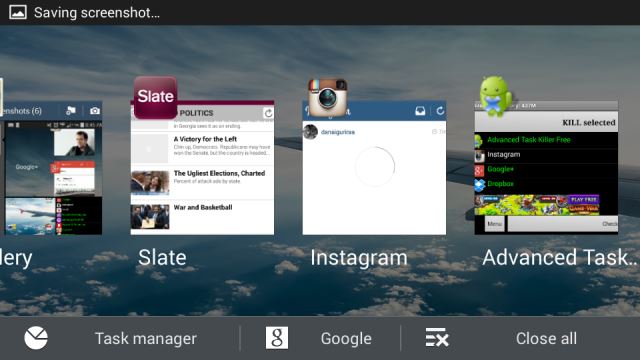
Like a lot of Android users, you may have the habit of killing apps running in the background every now and then to free up the RAM on your device. Not only does it kill the background processes but also adversely affects the battery.
If you want to get rid of the notification delay issue, ditch the habit. Unless your Android device is clogged and has run out of memory, there is no reason to kill background apps. The only time you should kill an app is when it starts acting erratic or freezes.
Also Read : Does Your Android Really Need a Task Killer
Fix the Android Heartbeat Interval
Several Android apps use Google’s Cloud Messaging Service for Push notifications. In order to ensure that your phone is always connected with the messaging servers, a heartbeat exchange is used. In simple terms, Android’s Heartbeat Interval is the duration it takes between the devices connecting to Messaging Servers of Google for fetching push notifications. On Wi-Fi, this duration is set at 15 minutes by default while cellular network interval is set at 28 minutes.
To fix the delay you can use the Push Notifications Fixer app. You can download the app from Google Play. It is available for free.
Keep in mind that it will run only on a rooted Android device.
Use the Push Notifications Fixer App
After installation, launch the app on your device. At first, the app will prompt you for Superuser permissions. You have to tap on the ‘grant’ button to give permission.
- On the app’s first screen, you will get an option for “Mobile heartbeat interval”. Tapping on it you can set the duration for notification fetching interval. The app offers a recommended interval of 6 minutes- which should be okay for most users.
- To set a default interval for fetching notification on a WiFi network tap on the “Wi-Fi heartbeat interval” option. Default WiFi notification interval is set at 5 minutes in the app.
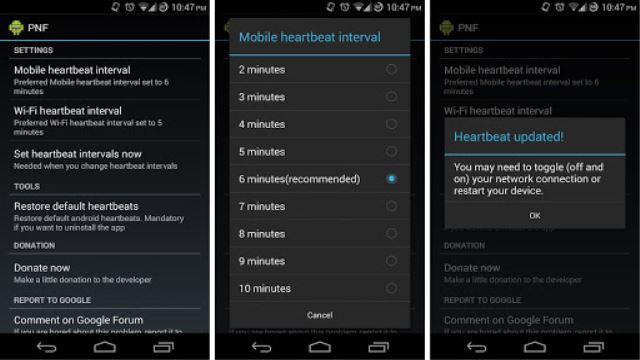
- After changing the duration for both the options, click on the “Apply settings” option. This will implement the duration changes.
- The app will prompt you for a device reboot. Do so to enable changes.
- This app has a setting to run the duration changes when the device boots up. Ensure that you select the option.
The Bottom Line
You can see that overriding Android’s notification delay is not very difficult. Basically, you need to tweak the battery saver modes and apps. Refrain from the habit of killing background apps for benefits.
It is finally about getting more battery runtime and staying updated with notifications on social media services and messenger apps. However, more demanding users should opt for the Push Notifications Fixer app that works with rooted devices.
Also Read: Dam It: Block Spam Text Messages on Your iOS or Android Device







