
You only have 30 days to rollback Windows 10 to whatever version of Windows you were using. Microsoft has put this stop gap in place to keep users from going back and forth between operating systems, causing issues with their PC. If you’re not happy with Windows 10 and want to rollback, it’s easy to do and takes about an hour to an hour an a half.
Let’t look at how to rollback Windows 10 to your earlier version of Windows.
Rolling Back to a Previous Version of Windows
Before you begin, make sure to backup anything of importance. While the rollback process should preserve your files, you never know what hiccups might happen. Backup your files to the cloud, USB drives or your preferred backup methods.
Also, keep handy any recovery media for your previous OS, along with your original Windows product key in case you run into any issues.
The 30 days begin the day you upgrade to Windows 10. So, if you’re not happy with the OS, you need to consider rolling back sooner rather than later. Once you’ve past those 30 days, you will not be able to rollback to your previous version of Windows without a significant amount of effort, and then, you may end up having issues upgrading to 10 down the line if you change your mind.
When you’re ready to rollback to your previous version of Windows, use the search box in the lower left-hand corner of your screen and search for “Recovery.”

Click on “Recovery options” under System settings.
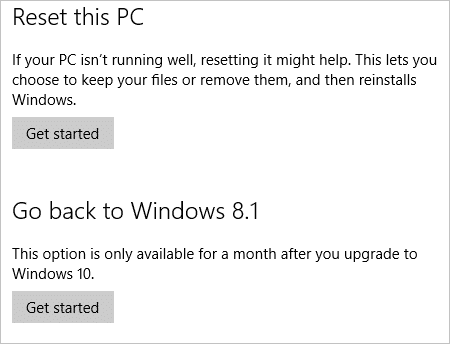
In the right-hand pane, you’ll notice Go back to Windows 8.1. This will vary by operating system, so yours might say Windows 8 or Windows 7.
Click on “Get started.”
Windows 10 will prompt you to rollback your system. Follow the prompts on the screen.
The process should take between an hour to 90 minutes, so long as you run into no issues.
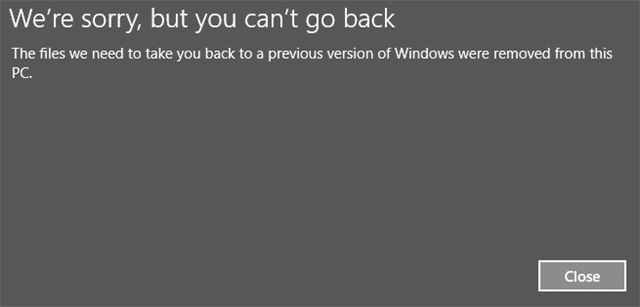
This option will only work if you didn’t delete or modify your old Windows installation files. This means if you’ve run any sort of disk cleanup process, deleted the Windows.old folder, or deleted the recovery partition, you won’t be able to rollback to your previous installation of Windows without possibly working with your computer’s manufacturer.
Conclusion
If you want to rollback from Windows 10, nobody is stopping you. Make sure you’re ready for the process and you didn’t shoot yourself in the foot by deleting your old installation files first. Windows 10 is a big step up from Windows 7 and 8, bringing together the best of both OS’ for the ultimate Windows experience.
Give Windows 10 a shot, set an alarm for five days before your 30 day cut off, and truly give your upgraded OS the chance to impress you before you rollback.







