
One of the biggest perks of VR is how you’ll be able to watch existing media in a virtual reality environment. Netflix, Hulu, and others are quickly launching apps that work in VR, most notably with the Oculus platform. Netflix has become very popular when paired with the Samsung Gear VR, allowing consumers to watch their favorite shows and movies right from the comfort of a virtual reality case.
Let’s look at how to use Netflix on the Samsung Gear VR, preserve your battery life, and enjoy what watching movies in virtual reality is all about.
Getting Netflix On the Samsung Gear VR

In order to get Netflix on the Samsung Gear VR, you’ll need to download and install it through the Oculus Store. It’s free and downloads quickly. Once installed, you’ll plugin your Gear VR to access the app and login to your Netflix account.
There’s nothing special you need to do with Netflix to use it on the Samsung Gear VR or other VR platforms except to use your login information to get started.
Using Netflix On the Samsung Gear VR
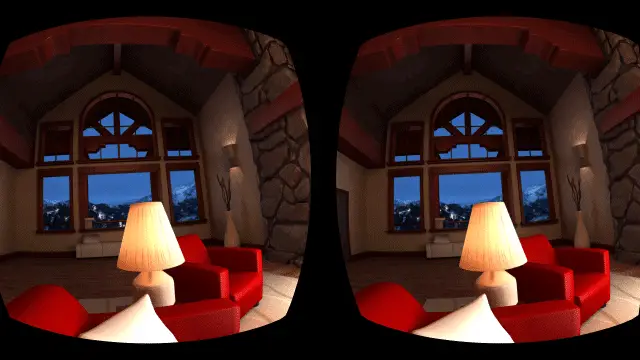
When you first use the Netflix VR app, you’ll be greeted by a beautiful home and cinema room to watch movies, TV, and more.
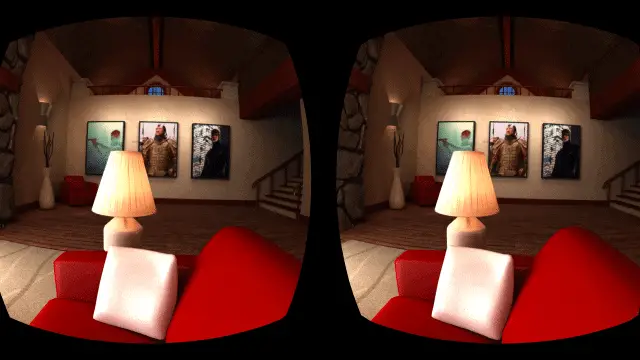
In front of you, you’ll find your oversize television screen and around the room you’ll find a gorgeous view of outsides, along with posters celebrating many of Netflix’s original series shows and movies.

Netflix itself works just the way you’re used to it working no matter what you’re using to watch it. If you have multiple profiles, you’ll log into the profile you want to watch.
From there, the interface is the same as what you’ve been using, so you should have no issues finding what you want to watch and watching it.
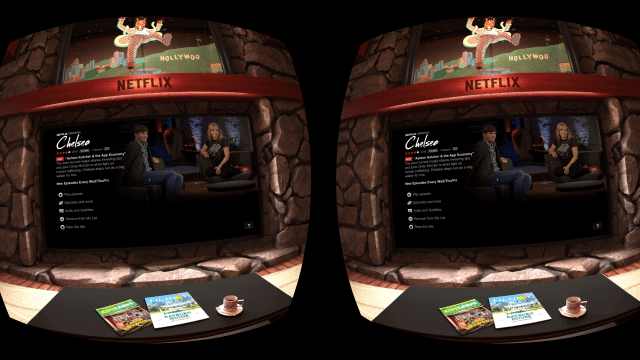
You’ll navigate between options by pointing the Gear VR’s cursor where you want to go and pressing the “Enter” button on the device to select.
If you want to pause during a movie, you can do so in one of two ways: Either remove the headset or click the “Back” button to pause playback. You can then resume playback by putting the device back on, then clicking “Enter” or simply clicking “Enter.”
Otherwise, you’ll find just about everything you can do with Netflix on your computer, TV, Xbox One, or other device works the same through the app on the Gear VR.
Prolonging Battery Life When Using Netflix on the Samsung Gear VR
One of the biggest complaints about streaming video, whether it’s through Netflix or other platforms, is how quickly it overheats and drains battery life. Some consumers have issues with this; others don’t. Unfortunately, anytime I try to watch Netflix with my Gear VR, within about 15 minutes, the playback begins stuttering and my battery is blazing hot.
Read our guide here on how to prolong battery life when using the Gear VR in general, these tips also apply to streaming content on the device.
In general, charge your battery to 100 percent before starting a streaming session. Take the back panel off the Gear VR to allow air to circulate more freely between the phone, the device, and your face. If you can, point a fan at your device while streaming. Those are the basics to prolonging battery life and keeping your phone cool while using Netflix and other streaming services in VR.
Conclusion
If you’re ready to kick back, relax, and enjoy Netflix like never before, consider watching your favorite movies and TV shows with the Gear VR. Not only can you have experience streaming in virtual reality, you can enjoy your entertainment in ways you never thought possible.
Netflix has made it familiar and easy to get started with Netflix in VR, which makes the experience all the better for consumers diving into VR for the first time.
See Also: How to Use Netflix Android App as a Remote Control While Watching Netflix on TV







