
Windows themes are a big deal here at TechNorms. We love providing high-quality, popular themes to our readers for them to use in Windows 7 and soon we’ll be supporting Windows 8 themes, too. You can very quickly switch between themes if you use multiple ones in Windows. This gives you the opportunity to personalize Windows any way you see fit.
This guide will work on Windows 7 and Windows 8, we’ll point out the differences in steps so you can take advantage of this trick no matter which version you use.
How to switch between themes in Windows 8
From the desktop in Windows 8, open the “Charms Bar.”
You can do this by hovering over the right corner of your desktop or by using the keyboard shortcut Windows Key + C.

Once open, click “Settings.”
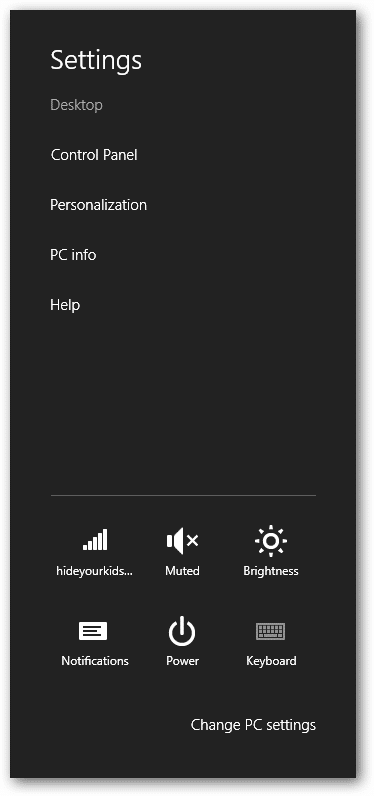
Then, click “Personalization.”
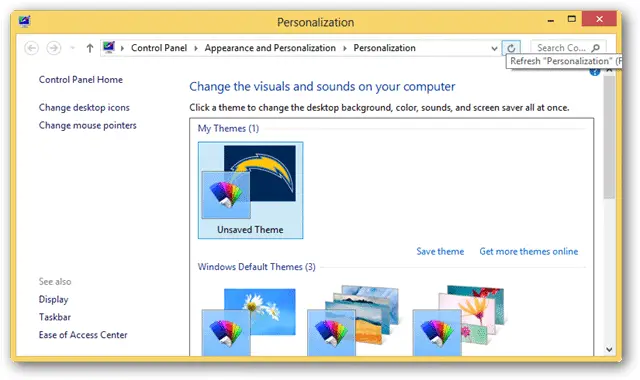
You won’t be able to quickly switch themes from the Start screen this way. You have to be at your desktop for the Personalization menu to show up.
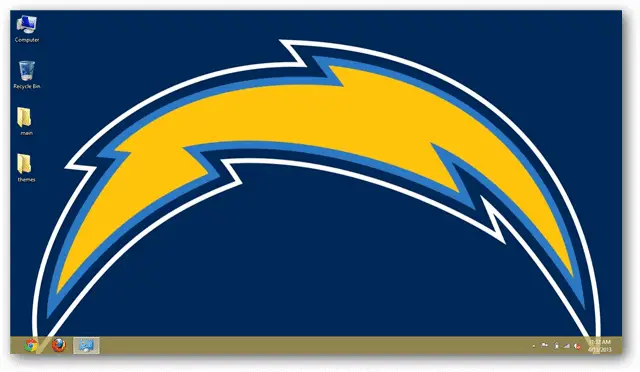
This will open the familiar Personalization window you were used to using in Windows 7. From here, the steps are the same whether you use Windows 7 or Windows 8.
Your current theme will be highlighted.
Windows offers a variety of default themes to use. You can click on any one of them to switch to it. It takes just a few seconds for Windows to reload the theme into memory and starting using it.
You can click through themes as well to see what they look like before settling on one.

If you want to make changes to that theme, you can do so through the Personalization menu, too.
In order to save those changes, click “Save theme” in the top of the window.
This will save the theme for you under My Themes. These changes can be anything from the wallpaper to colors to other features of the theme. This can be a great way to further personalize your favorite default Windows theme or even come up with your own Windows theme creations.
Why would you want to switch themes in Windows 8?
Most people pick one theme in Windows and that’s all they use until they’re forced to change. However, being able to easily switch between themes can be a great way to change the look and feel of your computer at a moment’s notice. Depending on what you’re doing, the day you’re having or other factors, switching the theme can have a dramatic effect on how you feel while sitting at your computer.
Learn how to download and install themes from TechNorms here.







