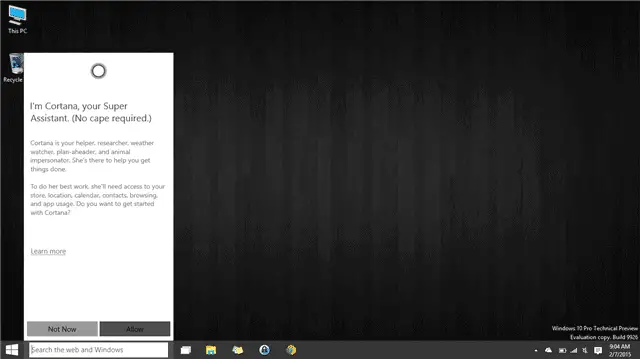
One of Windows 10’s biggest chances and feature changes is the insertion of Cortana into the OS. Cortana, like Siri, allows users to interact with their devices and now Cortana will allow you to interact with Windows 10. Cortana doesn’t come enabled by default, so you can enable and disable it as you see fit. However, if you don’t enable it, you’ll lose access to Windows 10 notebooks, places and reminders functionality.
The latest Windows 10 Technical Preview build showcases Cortana integration, on some levels, so let’s take a look at what it has to offer and how it’ll make your life easier when using Windows 10.
Cortana in Windows 10

In order to get started with Cortana, you just need to click anywhere on the Search box in the bottom left-hand corner of Windows 10. You’ll be prompted to enable Cortana from here. Cortana will ask for your name, ask you to customize a few features, then you’ll be able to start using Cortana to its full potential.
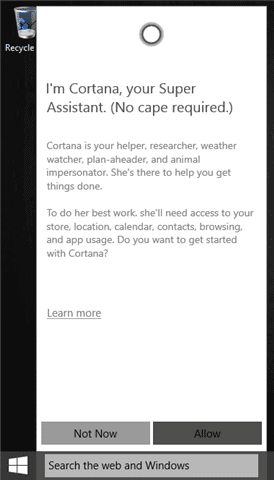
Open Cortana and click the icon in the top left-hand corner of it. You’ll be able to access all the settings and customize how Cortana works, along with turning on the “Hey Cortana” feature that’s popular with other voice-enabled apps and services, such as Google Now and Siri. This feature is turned off by default, so you have to enable it in order to begin using it.

As you can see, Cortana can be customized in a variety of ways for each user to take advantage of. Cortana, by default, can show you daily tasks, the local weather and news from your area. You can set up Notebooks, Reminders and Places, each offering to save notes, alarms and places to be used when you ask Cortana various things throughout the day.
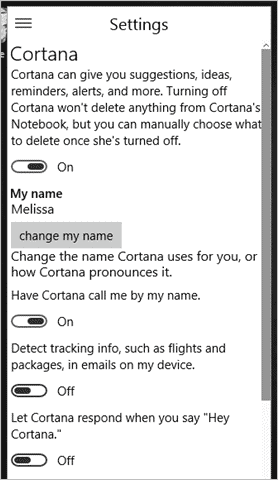
Another nifty feature Cortana integrates is showcasing flight information, package delivery and emails from your devices into Windows 10 although this functionality isn’t fully working just yet in the technical preview.
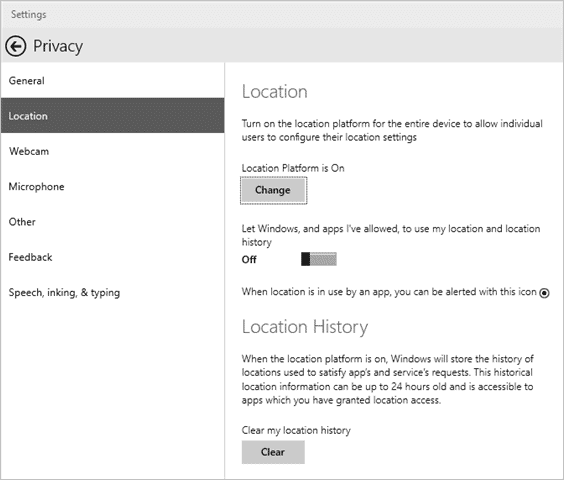
In order to give Cortana full control over helping you when using Windows 10, you’ll want to make sure you turn location functionality on in the Windows 10 Privacy Settings.
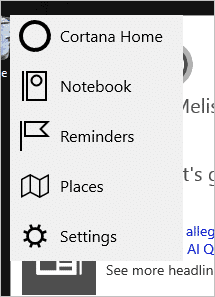
Cortana Notebooks, just like on Windows Phone, allows you to keep track of everything Cortana has learned about you from interacting with, including searches, musical preferences, location data and more. You can delete this data as you see fit, but the more Cortana can learn from you, the better it can answer your inquiries.
Cortana Reminders, again like Windows Phone, allows you to set all sorts of alarms and reminders about anything you need. Need to catch a bus? Wake up early? Meet up with friends? Get a task done on a given day? Cortana can remember, then remind you – several times if need be – about what’s coming up so you never miss a thing.
Cortana Places keeps tracks of your home location, work location and more so that you can real-time traffic updates and other information. When on the go, this might seem more practical, but on a Windows 10 PC you’ll be able to get real-time information on when to leave, how long it’ll take and the best routes to take to get to and from.
Troubleshooting Cortana in Windows 10
Cortana still has several bugs and kinks to work out before Windows 10 is ready for consumers. The biggest issue so far is that Cortana just fails to work. In order to use Cortana, you need to be logged into a Microsoft Account. If it fails to connect, you’ll be prompted to verify your credentials, so make sure that you do to continue using Cortana.
Another issue that has popped up for some users is that your audio drivers don’t quite work with Cortana, yet. This is mostly due to using Windows 10 before drivers for the OS have been officially released for it. You can attempt to update the driver to see if that works, but if it doesn’t, you may have to wait for the official release of Windows 10 to give Cortana a go.
Conclusion
Cortana will likely be the most talked about new feature in Windows 10. There’s more to come and a lot a user can do when utilizing Cortana to its fullest potential. While Windows 10 Technical Preview only gives us a glimpse of what it can do, it’ll be another feature that Microsoft adds to make your life easier, so long as you give it a shot. In the meantime, if you’re using the technical preview, enable Cortana and see what it can do for you.







