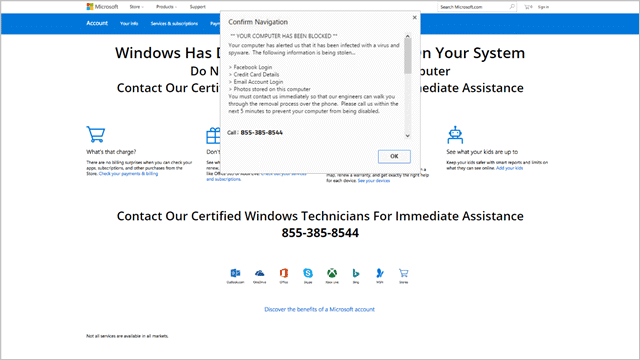
Browser hijacks that convince you to call Microsoft, Comcast, the FBI, and other organizations are becoming more common across the web. Whether you’re visiting an area of the web you shouldn’t or a website’s been hacked, you should never fall for these scams.
These browser hijacks will often come with loud sounds, fake pop-up windows, and render your browser seemingly useless.
Let’s look at how to prevent these browser hijacks and what to do if they take over your browser.
See Also: How to Use HijackThis to Keep Your Computer Free From Malicious Hijacks
Preventing Browser Hijacks
Most browser hijacks get Chrome and Firefox users because they either open a pop-up window or new tab. Sometimes you are even redirected to one when clicking on what looks like a safe link. In the latter case, you can’t always prevent being redirected to a browser hijack. For the former cases, you can mitigate being redirected that way.
In Chrome and Firefox, there’s three ways to prevent browser hijacks: Ensure you’re safely browsing the web, turn off pop-ups in the setting and use an ad blocker extension.
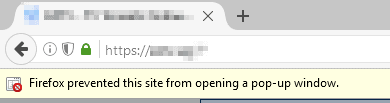
When surfing the web, it’s important to stay on the light side of things. By venturing to the darker areas of the web, you set yourself up for visiting webpages and being redirected to browser hijacks, viruses, and more.
Make sure the sites you’re visiting are safe to visit in the first place by doing some research ahead of time, especially if you’ve never been there before.
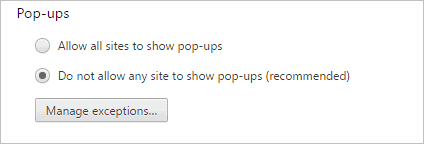
In both Chrome and Firefox, you can turn off pop-ups from occurring. Pop-ups can occur in both browser either as a standalone window or as a new tab. Many of these browser hijacks open a new tab, which then shuts down your ability to use either browser until you close it via Task Manager. Turn off pop-ups in the settings of each browser to help prevent browser hijacks.
Also Read: 2 Ways to Stop Websites from Hijacking Your Webcam and Microphone in Chrome
One last ditch way to prevent browser hijacks is to use an ad block extension in Chrome or Firefox. While ad blockers are a controversial subject for blogs like ours that rely on ad revenue to survive, they can help add settings and conditions to your browser that prevent redirects and new tabs opening as a hijack.
If you use an ad blocker to help prevent browser hijacks, remember to whitelist your favorite websites to help keep them up and running.
Make sure to invest in an anti-virus program, a malware scanner, and run Windows Update regularly. Make sure to run your anti-virus program and malware scanner at least once a week to ensures
Dealing with Browser Hijacks

In any browser, if you’re a victim of a browser hijack – don’t panic! No matter what begins happening with your PC, you don’t need to email anybody or call the number listed. Take a deep breath and you’ll deal with the browser hijack with as little harm to your PC as possible.

If you’re in Chrome or Firefox, try clicking on the pop-up that says okay, agree, or whatever it might say. The pop-up will close and reappear, keep doing this until you get a notification that lets you prevent additional dialog windows from opening. Click that box and you’ll be able to close the tab the browser hijack occurred in without losing everything else you’re doing.
If for whatever reason this doesn’t allow you to take control of your browser, open the Task Manager and manually close Chrome or Firefox.
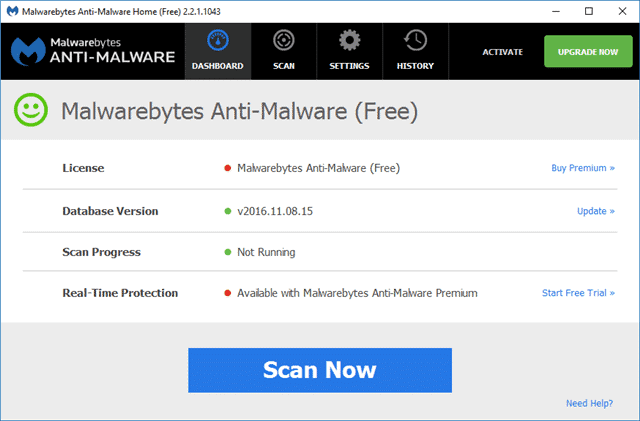
From here, you should disconnect from the internet and run both your anti-virus and malware scanner to ensure there’s no additional threats to your PC.
You can prevent most browser hijacks by setting yourself up to be protected in both Chrome and Firefox. If you are the victim of a hijack, you can take care of the issue without much hassle with the above steps.
Conclusion
Browser hijacks can be scary, especially if you’ve never experienced one before. Any browser hijack can be overcome with a deep breath, thoughtful action and preventing what you can before it occurs. Hopefully, our guide above helps you stay safe with Chrome and Firefox.
(Image Credit: Christiaan Colen/Flickr)








