Key Takeaways
- Users choose to send text from computer because it’s convenient.
- Various online platforms let you send texts at no cost.
- Desktop apps are convenient ways to sync with your phone and send texts by choosing the recipients.
Many people agree that texting is the new calling in a busy world like today. Texting gives you an edge over voice calls by respecting a person’s privacy yet being in touch to discuss important matters. Sometimes, you may want to send text from computer rather than use an Android device for various reasons. Thanks to technology, this is possible today with a few simple steps.
Whether your phone is dead or you don’t want to take your eyes off your computer during busy working hours, sending a text from a PC seems the best option. You will find numerous ways to send and receive text messages from your PC to any mobile device internationally. From texting apps for computer to free websites offering the service, users can choose their favorite option.
7 Ways To Send Text From Computer
Sending texts from your mobile phone can be a casual affair many users dislike. This is especially true if you want work-related conversations with your colleagues or clients. When you send text from computer, you tend to think of it as more formal and professional.
Let’s check out the best ways to send standard text messages from a laptop for personal and business SMS messaging.
1. Send A Text From Computer To Cell Phone Through Email
Have you ever thought of sending a text message via email? Surprisingly, email providers like Gmail are not restricted to sending emails. It is possible to send text from computer using your email account, which is very similar to sending an email. The prerequisite is knowing the recipient’s 10-digit phone number and wireless carrier gateway address. Additionally, some email providers permit the creation of message templates to make the process faster.
In the ‘To’ field, type the phone number followed by the mobile phone carrier code of the person to whom you want to send an SMS (short message service) message.
For example, if the recipient has a Verizon phone number, type “[phone number]@vtext.com”, enter your message in the message field, and hit Send. The receiver of the message does not get your phone number but a string of numbers prefixed with an area code. The replies to your messages will be received in your email inbox.
Replace the SMS address with MMS (Multimedia Messaging Service) address to send multimedia messages.
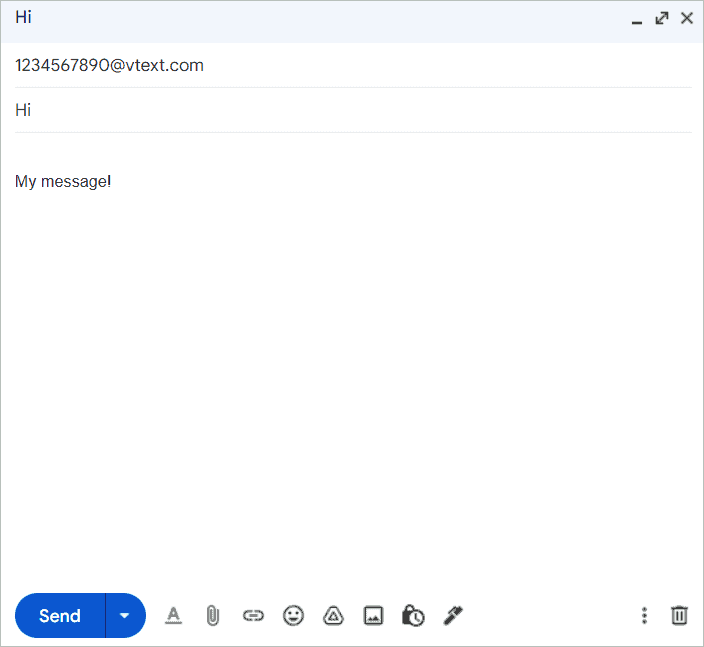
2. Send Text Message From Computer Through Wireless Provider’s Website
Wireless providers have websites that allow sending messages to Android smartphone users registered in the same network. Many phone carriers like AT&T, Verizon, and Virgin mobile enable you to send text from computer this way. Once you open their online portals in your web browser, the next step is signing in to your account.
For example, if you are a Verizon user, you can sign into Verizon’s online portal, My Verizon. The online texting platform will guide you through the steps to send messages to an actual phone. In addition to SMS messages, you can also send MMS (multimedia message) messages using this method. Various wireless carriers have desktop applications that can be downloaded for a more personalized experience.
Verizon users can sign into My Verizon
3. Send A Text From Pc Using Google Voice
Google Voice is an excellent online platform if you want to send text from computer to start a 1-on-1 conversation. You don’t have to know the recipient’s carrier address; just knowing their phone number will do. Type “voice.google.com” in the address bar and click the messages tab. First, click the messages icon, select “Send a message,” select the recipient, type your message, and press Send. Your message is sent! You can also include GIFs and images in your message and wait for an incoming message in the same tab.
While signing up in Google Voice, you will get a dedicated phone number. Remember that this messaging app can be used only in the U.S. and Canada. If you want a business texting service for bulk messaging, go for Google Voice for Google Workspace. This paid service offers advanced texting tools for better team collaboration. Subscribing to Google Voice for Google Workspace is possible only if you have an active business workspace account.
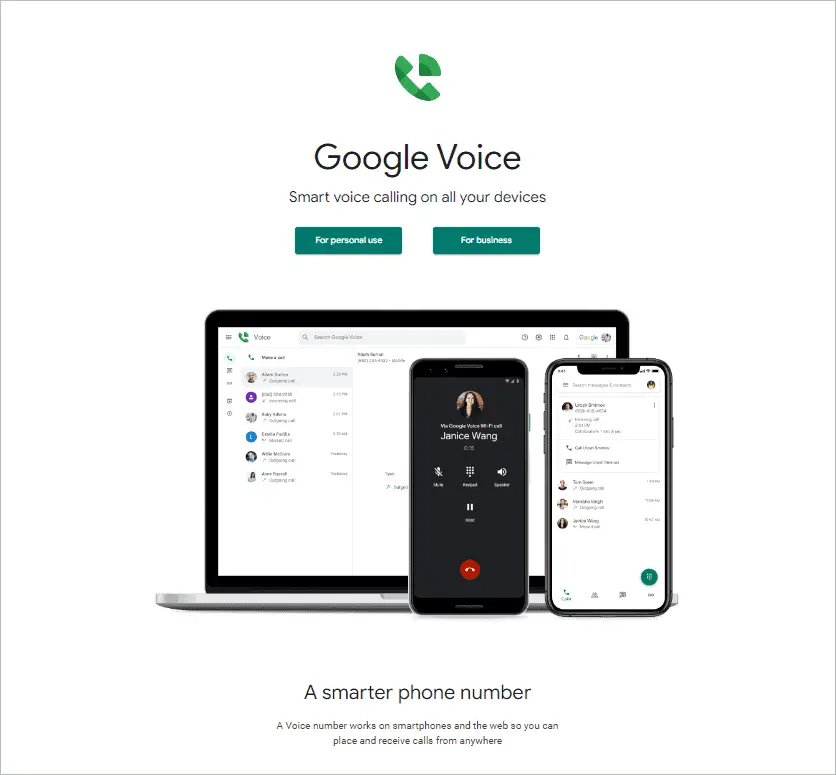
Start with Google Voice
4. Text A Phone From Computer Using Google Messages
The Messages for web feature supported by Google enables users to send text from computer via a user-friendly message app. Much like the Whatsapp web, the computer and the mobile device must be paired so the Android messages are accessible on the computer. Google messages is a text messaging app that needs to be installed on your Android phone to use the feature.
Download the latest version of Google Messages on your phone and ensure that you have an active internet connection. Open the app on your phone and select More > Messages for Web. Now, type “messages.google.com/web” in your web browser.
Next, scan the QR code on the page using the code scanner in the Google Messages app. Your Android messages will now be visible on the computer. The app also supports multimedia messages.
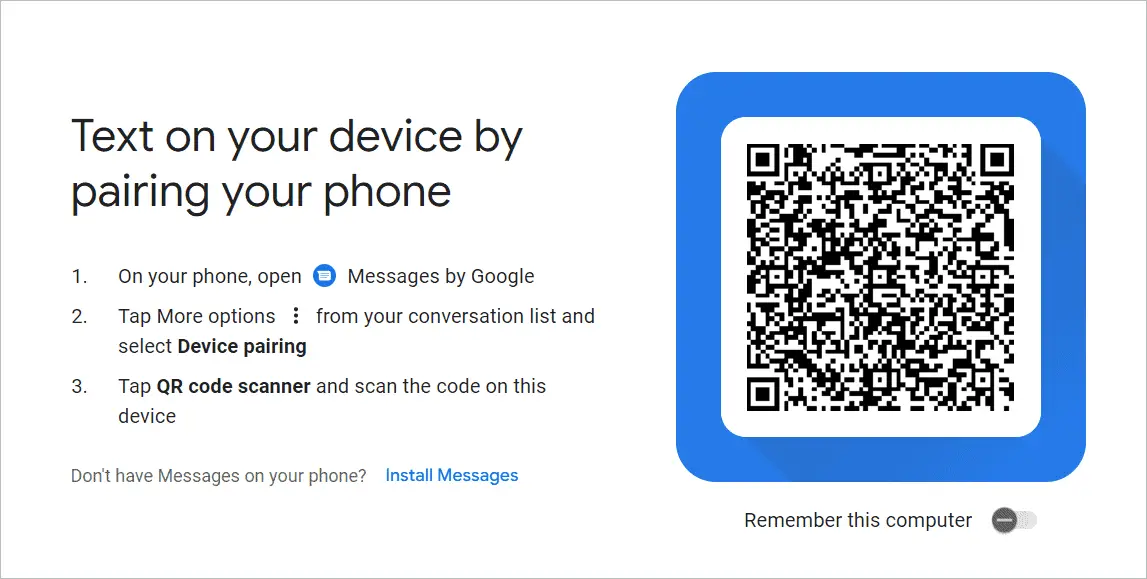
Start messaging with Google Messages
5. Send Text Message Using iMessage
If you own a Mac, you can send text from computer to other Apple devices using a service called iMessage. iPhones usually come with a messaging app in-built. You can download it for the Mac to start sending texts from it. Open the app on your device, find the iMessage icon that looks like a speech bubble, type your message in the message field and send it to the recipient’s AppleID or phone number.
Interestingly, the app allows sending messages to mobile devices other than iPhones. An iMessage on PC that appears blue in color indicates that it is being sent to an iPhone, whereas a green message says that it is sent to another phone.
6. Free SMS Website
The internet presents a plethora of online texting platforms that permit sending and receiving SMS text messages. Also, the browser options are not restricted to any particular country. The website lets you send text from computer to your list of contacts anywhere in the world. Moreover, you don’t have to pay a penny or use your cell phone plan to avail of these services.
Websites like SendSMSNow.com ask you to type the receiver’s phone number and simply hit the send button after typing the message content in the message box. Some free websites require you to enter the country and wireless service provider in addition to the phone number.
However, many disadvantages associated with these complimentary texting websites make users think twice before resorting to them. Many support only SMS messages, so messaging to a group to start client conversations is out of the question. There is no way to know if the message has been sent or received, and many sites need your email address so you get a reply to the sent message. The lack of advanced features like SMS text message marketing is also a concern.
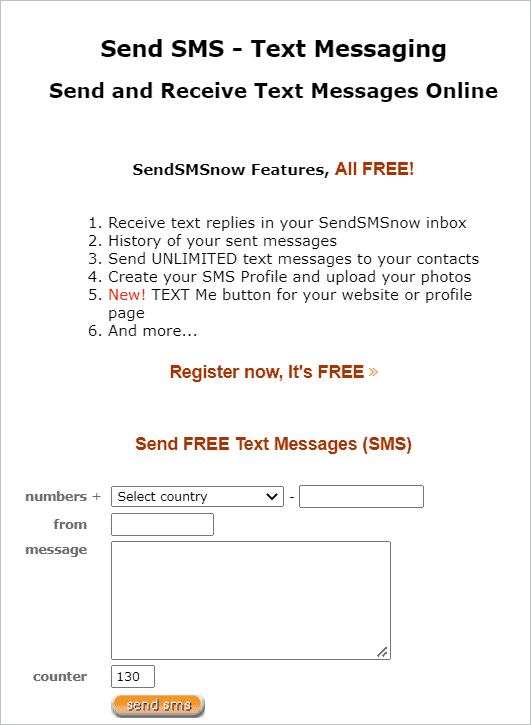
Sign up with SendSMSNow
7. Send Text Message From Computer Using Phone Link App in Windows 10
The Phone Link app is Microsoft’s dedicated messaging app which is recommended for users having Windows 10. The app can be downloaded on your PC and phone, making it convenient to send text from computer. The app was previously called Your Phone App. However, the company made the name change and a few changes in the app interface to suit Windows 11 OS.
Once the Phone app/Phone Link app is up and running, choose device pairing to pair your computer with your mobile phone so as to view the device text messages. Both devices need to be connected to the internet, but not necessarily the same Wi-Fi network. Open the app on the PC and select Messages. Entering the phone number or name of the recipient and sending a message starts a new message thread. The image button lets you attach images to your messages.
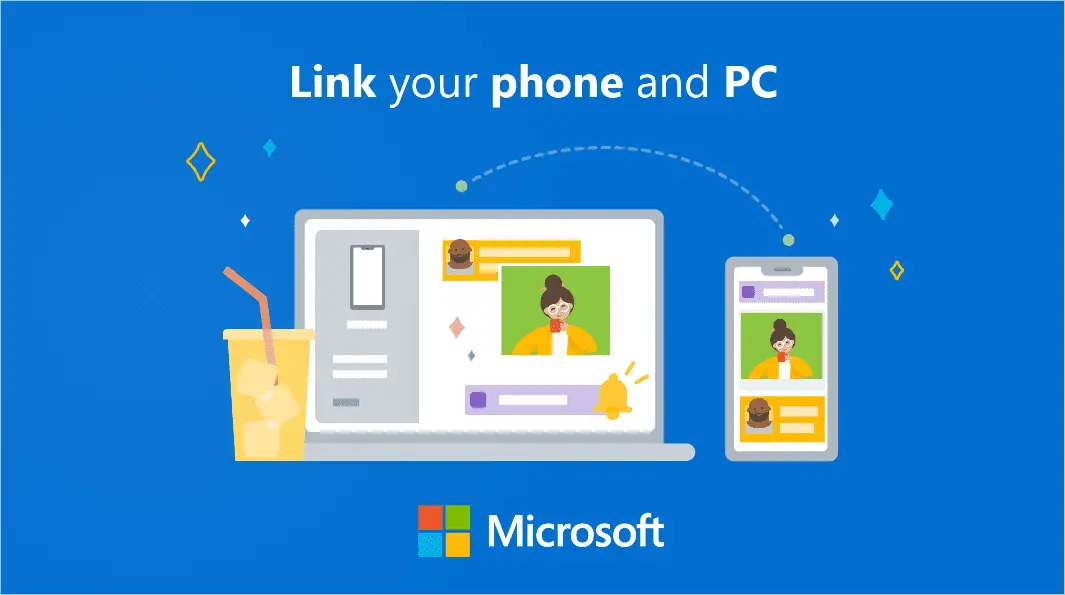
Final Thoughts
Although an Android device is handy when it comes to texting, there might be situations where Android users need to send text from computer. In one way, looking at a bigger screen is better, and so is typing from your keyboard rather than the tiny keypad in phones. We have you covered for whatever reason you want to adopt computer-based texting.
We have tried to cover how users can send messages from their computers at zero cost. When we say zero cost, it doesn’t mean that you have to compromise on your requirements. All the desktop texting solutions are excellent, and your decision depends on what devices you own and whether or not you want to send bulk messages.







