Tablet mode is a handy feature in Windows 10 operating system that offers great convenience. But if you search for Windows 11 Tablet mode, you will not find a dedicated option on your device. As part of feature deprecation and improving functionality, Microsoft thought it was better off with no such feature in the latest Windows 11 operating system.
While the Windows Tablet mode setting is missing in the OS, it doesn’t mean that you cannot use your device in the mode. The makers are intelligent enough to provide users with a workaround that lets them use the mode without manually enabling it. Windows 11 is proudly presented with the ability to auto-switch between the modes. You can also use the Windows 11 dark mode for a better interface.
What is Tablet Mode?
Windows 11 Tablet mode is not an explicit feature like it used to be for its predecessor. Tablet mode is a feature first introduced in Windows 10 that allows users to use their devices like a tablet. As a result, the device becomes more touch-friendly. Once you have enabled the tablet mode, the on-screen virtual keyboard is more useful if you have one. You can use this touch keyboard for input instead of the external keyboard.
You can check various Windows 11 articles on Technorms.com.
Tablet mode is characterized by bigger icons that have more space between them. The mode gives a tablet experience to users who want to use their other devices like a tablet. In Windows 10, you can control Tablet mode better and use it on laptops, desktops, and touchscreen devices.
How to Turn On/Off Windows 11 Tablet Mode
Manually enabling or disabling Windows 11 Tablet mode is not a possibility in the latest version of the operating system. But the good thing is that the OS can automatically identify a touch screen if available and shift to Tablet mode with increased icon size. Here is how this happens.
Set a Device to Tablet Mode in Windows 11
Power on your device where you want to turn on the Windows 11 Tablet mode. If you use a Windows 11 compatible tablet with a detachable keyboard, detach it, and the device goes into Tablet mode. On the keyboard attach action, the normal mode is restored.
2-in-1 devices can be switched to Tablet mode by rotating the screen. When you flip the screen back to its original position, the 2-in-1 device will work in normal mode. One must note that the Tablet mode acts like an automatic feature if you have a touch-only device.
When you enable the mode in devices with keyboards and others, the Taskbar icons seem bigger. The larger icons seem a little spaced out, so you can separate them from each other. There are also minor changes in the other interface elements.
Windows 11 Tablet Mode Settings
In some instances, or precisely in specific devices, Windows 11 Tablet mode is not turned on even when you disconnect the keyboard and rotate the screen. This is not because of device malfunction but due to a feature in Windows 11. Check out how you can tweak some additional tablet settings to launch the Tablet mode successfully.
Type “settings” in the search bar and open Windows Settings.
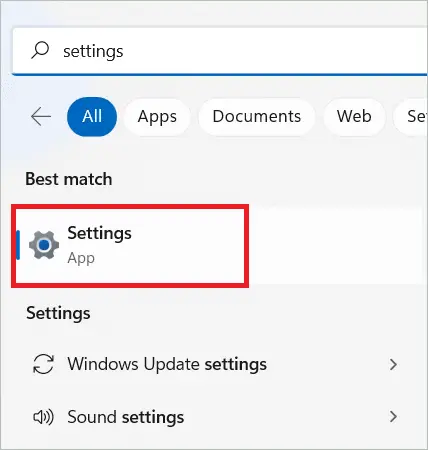
Select “System” in the left-side panel and “Display” in the right.
Note: If you cannot view the vertical menu by default, click on the three lines or the action icon to bring it into view.
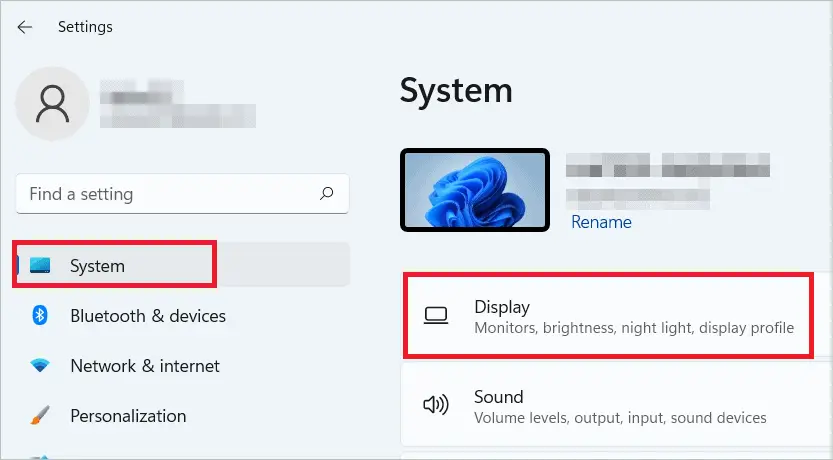
You will see a Display orientation menu to choose the required orientation. Next, select the Landscape or Portrait option from the drop-down menu.
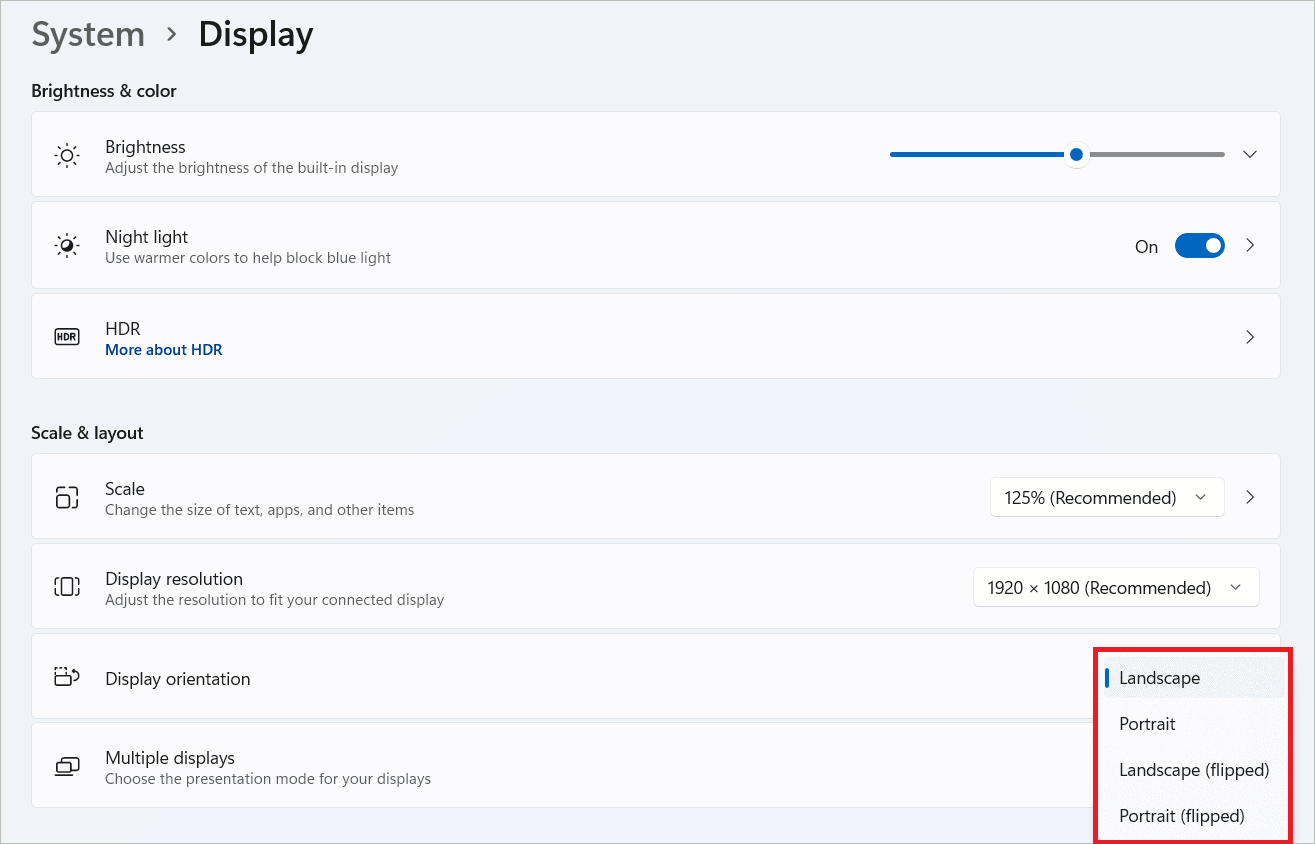
Below Display orientation, there is another option called Rotation lock. When the Rotation lock option is turned on, you lock rotation. When you turn it off, the automatic screen rotation is enabled.
When you disconnect the keyboard or rotate the screen, the device must go into Tablet mode.
New Features in Windows 11 Tablet Mode
There aren’t too many features to boast of in Windows 11 Tablet mode. But the user interface definitely looks more welcoming with a complete makeover. In addition, the new Start menu works brilliantly to offer a fluid tablet user experience. The virtual keyboard has keys placed optimally to make typing easier.
Then there is the snap layout feature introduced in Windows lets you place the applications being used in the correct positions on the screen. As a result, it becomes an easy task to work with multiple app windows simultaneously. This feature is available on both Tablet and normal mode.
The library of gestures in the OS also works well in Tablet mode. Touchpad gestures like zoom, tap, scroll, and three-finger gestures are popular, making your work easy and reducing time consumption. You can go to the Settings page to change the default touch gestures. We can wait for more feature updates so that the Tablet mode works seamlessly with every compatible Windows 11 device.
Final Thoughts
There is no built-in option to enable Windows 11 Tablet mode. In reality, the mode has very little to offer for desktop and laptop users. As the screens are bigger for these devices, they are happy with the normal mode. But the devices with smaller screens find the mode more useful. This is why Microsoft provided an alternative for these users to use the functionality of Tablet mode on their devices.
Windows 11 came with no full-blown Tablet mode. But with simple actions on tablets and 2-in-1 devices, you can take advantage of the Tablet mode feature. Even though there is no mention of Tablet mode in the OS, you will get the same feeling thanks to the auto-switching behavior explained in the article.







