The Sticky Keys make it easy to work on a keyboard, especially for users with disabilities. For some, Sticky Keys can be a beneficial feature introduced by Windows, but it can be equally frustrating for others. At such times, it is essential to know how to turn off Sticky Keys in Windows 10.
With the Sticky Keys feature, you can press the combination keys one after the other instead of pressing them simultaneously. The concept of Sticky keys is different from shortcut keys in Windows 10. The Sticky keys can help the people who cannot press the shortcut keys like Ctrl + C and Alt + F4 together. However, it can be annoying when Sticky Keys get activated unknowingly, as it can be enabled just by pressing Shift five times.
How to Turn Off Sticky Keys in Windows 10 Permanently
If you wish to temporarily turn it off, you can simultaneously press two modifier keys (Ctrl, Alt, Shift) and the Windows logo key. This will turn off the Sticky Key, but as soon as you press the Shift key again 5 times, it will be turned on again.
To turn off Sticky Keys permanently, you need to make changes in the keyboard settings. The below steps can help you turn off Sticky Keys permanently in Windows 10.
How To Turn off Sticky Keys In Windows 10 Permanently
1. Open the Settings app and go to Ease of Access.
2. Go to Keyboard from the Left panel.
3. Toggle the switch below ‘Press one key at a time for keyboard shortcuts’ to turn it off.
4. Uncheck the checkbox next to ‘Allow shortcut key to start Sticky Keys’.
You can refer to the steps and screenshots given below for the detailed step-by-step on how to turn off sticky keys in Windows 10.
Step 1: Press Windows key + I to open the Settings app and click Ease of Access.
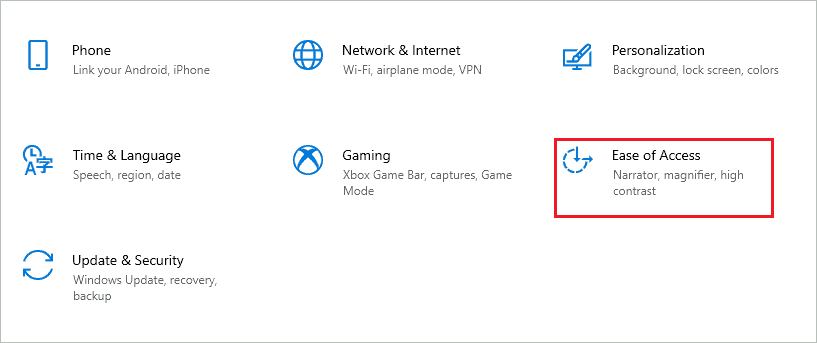
Step 2: Navigate to the Keyboard section from the left pane of the Ease of Access settings window.
Step 3: Now, toggle the switch below ‘Press one key at a time for keyboard shortcuts’ towards the left, such that it turns off.
Step 4: Uncheck the checkbox next to ‘Allow the shortcut key to start Sticky Keys’
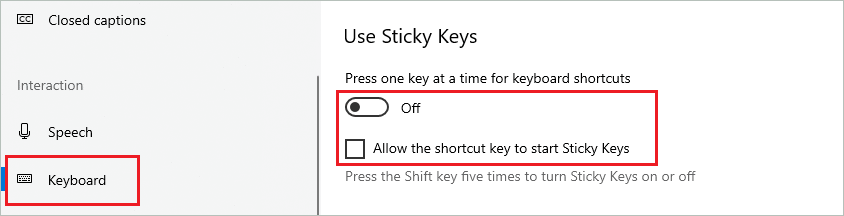
This will permanently turn off Sticky keys on your Windows 10 laptop as well as desktop computers. Even if you press the Shift key 5 times, the Sticky Keys won’t turn on.
Alternatively, you can click on the keyboard icon on your taskbar and open the Sticky Keys settings in the Control Panel window.
In the Control Panel window, uncheck the checkbox next to ‘Turn on Sticky Keys’ and ‘Turn on Sticky Keys when SHIFT is pressed five times. ’
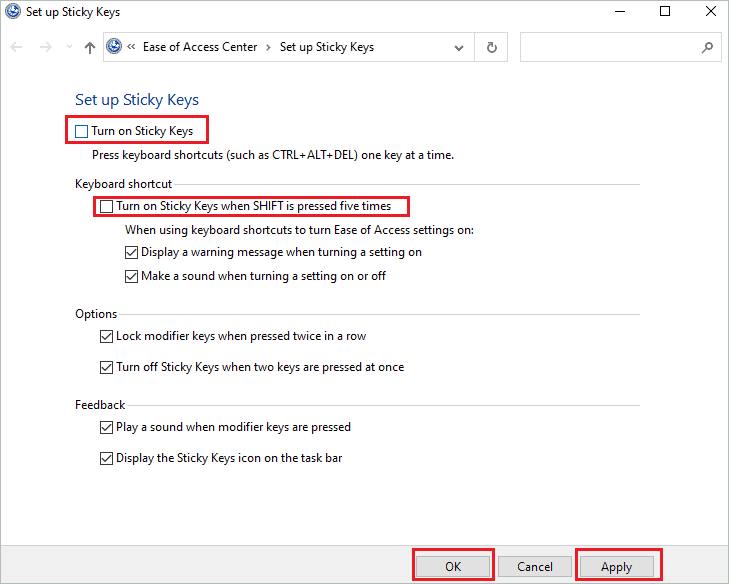
Click on the Apply and OK button. Once you click on OK, the Sticky Keys will be turned off. The perfect way for how to turn off sticky keys in Windows 10 and you will no longer see them on the taskbar.
If you wish to use Sticky Keys in the future, you can simply follow the above steps and turn it on again by toggling the switch another way in the Settings app.
Conclusion
It can be highly inconvenient to use the keyboard shortcut if you cannot press two keys simultaneously. Well, Sticky Keys can avoid this inconvenience; you can press modifier keys first and then the other key to use the shortcut. The Sticky Keys are activated as soon as you press the Shift key 5 times, and it can get annoying when you don’t have any intention of activating it in the first place.
So, knowing how to turn off sticky keys in Windows 10 is essential and much-needed! There are two options to disable Sticky Keys; you can either do it temporarily or permanently, depending on your need.
