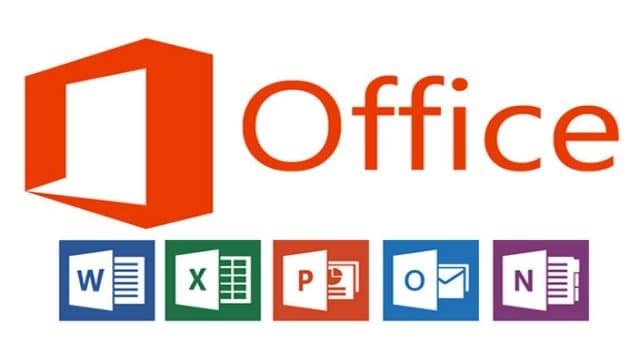
Crafty Windows users have discovered a way to extend Microsoft Office 365’s 30 day trial period to six months. No word on whether or not Microsoft is okay with this, but it hasn’t been corrected since it was discovered. Who knows how long it’ll last? In the mean time, we’ll show you how to extend your Office 365 trial so you can take more time to figure out if it’s right for you.
How to extend your Microsoft Office 365 trial
This will only work if you have signed up for a Microsoft Office 365 trial that is still active and have the suite installed on your system. If you open the suite after the trial expires, you’ll still be able to use Office, just in a limited capacity but you will not be able to reactivate the trial.
This trick will activate a new 30 day trial for you, and it can be used a grand total of six times for a total of a 180 day trial of Microsoft Office 365.
Open Windows Explorer and navigate to:
C:\Program Files\Common Files\Microsoft Shared
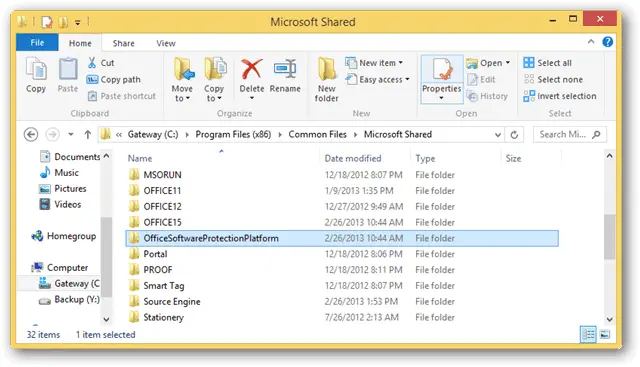
Now, you are looking for OfficeSoftwareProtectionPlatform.
“Shift + Right-click” the OfficeSoftwareProtectionPlatform to open the advanced context menu.
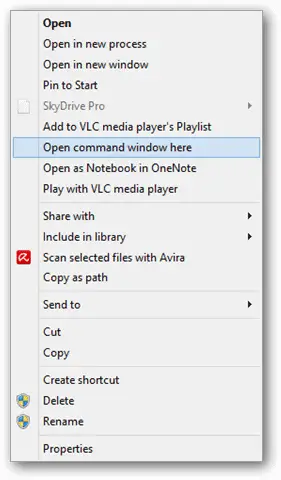
Then, click “Open command window here.”

Type:
OSPPREARM.EXE
Click “Enter.”
You have now successfully reactivated your Microsoft Office 365 trial for another 30 days.
How long before Microsoft fixes this?
Microsoft has known about this “issue” for a few months now but has stayed quiet on the subject. Microsoft introduced the subscription plan for Office 365 users who want to take advantage of the service for less than buying the software outright. By essentially being able to change the trial date to six months, this takes away five months of revenue from Microsoft. Only time will tell if Microsoft puts there foot down on users taking advantage of this loophole.
