Google Drive has drastically revolutionized the way we exchange files and data via cloud services or any other medium. It helps you get faster, work smarter, and get more productive both in the professional and personal arenas. Earlier Gmail used to be the ruling option when you wanted to share any file with someone sitting on another network. However, now, the scene is entirely different.
The advent of Google Drive has overridden Gmail since the latter limits the email attachment file size. In Gmail, you can only attach files up to 25 MB, whereas Google Drive extends the limit to 10GB, which makes a world of difference between the two Google services.
Although Google Drive files are extremely easy to share with other Google users, the problem occurs when a person does not have any Google account. So, how do you share google drive folder with non Gmail users? How will you share documents or files with someone who doesn’t use Google?
Yes, organizations and companies have users who don’t prefer or use Google and its services. They have their preferences when it comes to having an official account for communication. What do you look for in those situations?
We have a solution for that as well. It doesn’t matter if it is a Google Doc, Google Sheet, or Google Drive folder, you can share them with any non-Gmail user without having them to create or log in to a Gmail account.
A Thumbs Rule When Sharing a Google Drive Folder with non-Gmail users:
This rule is for people who use Google GSuite services for custom email. If you are an administrator handling your employer’s Google account, you have the option to limit their ability to share files with a third-party outside your organization. There are various settings in Google Drive, where you have the authority to put a limit on what can be shared.
If an admin wants, he can limit the sharing to only Google users. Similarly, Google Apps admin can also block sharing any of the Google Drive files to someone who doesn’t have a Google account. If you are an admin, you can visit this official Google link to know more about the setting sharing permissions.
Note: If you are sharing something confidential or personal, we recommend you to be watchful while rendering the access to non-Google users. You will never know if the recipient forward or uses your link unethically. Hence, before sharing the Google Drive link, check twice if the person is reliable and trustworthy.
Once you understand the process and the settings correctly, you can go ahead and share Google Drive folder with non-Gmail users.
How to Share Google Drive Folder With Non-Gmail Users
To share files in Google Drive, firstly, Right-click on the file you want to share. From a Google Drive folder, Google Doc, to a Google Sheet, it can be anything.
Now among the various options, select the Get shareable link that will copy your link to the clipboard.
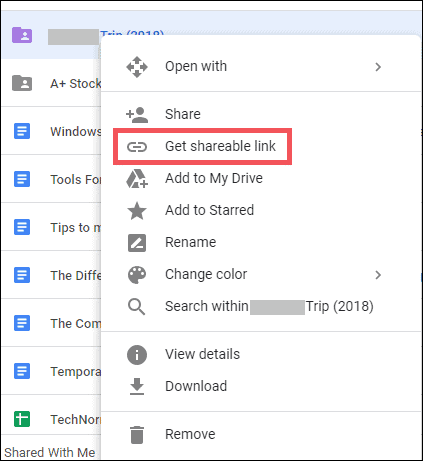
To share Google Drive folder with non-Gmail users, you will have to tweak some settings.
Let’s check the step by step process to do that. Click on the Sharing settings that will take you to the sharing option.
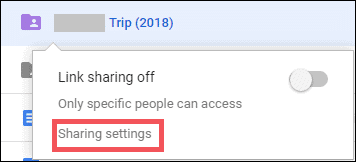
Next, click on the Advanced settings to get more options.
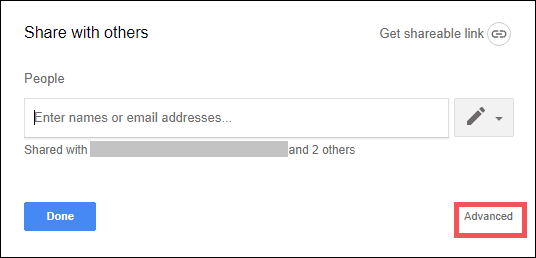
Once you are on the advanced sharing settings, click on Change… to change the access of the current file link.
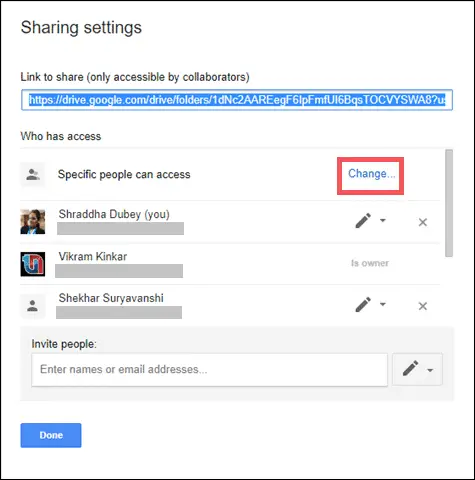
Now you can see the variety of options to choose from. Each option renders specific access to the file.
To share Google Drive folder with non-Gmail users, you must select On-Anyone with the link. By choosing this, anyone who has the link can access the shared folder and files. No sign-in is required in this case. Once the right option is selected, click on Save to save the settings.
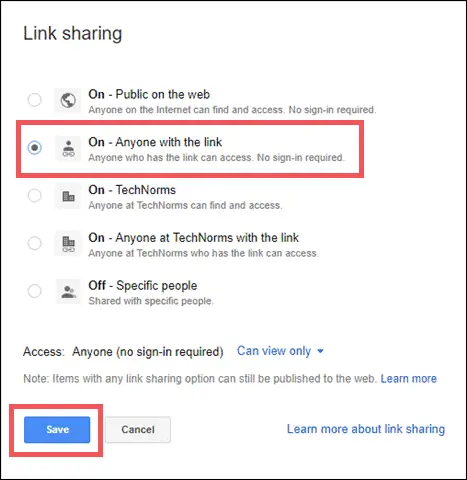
When you click on Save, you will be directed to enter the non-Gmail id with whom you want to share the Google Drive Folder.
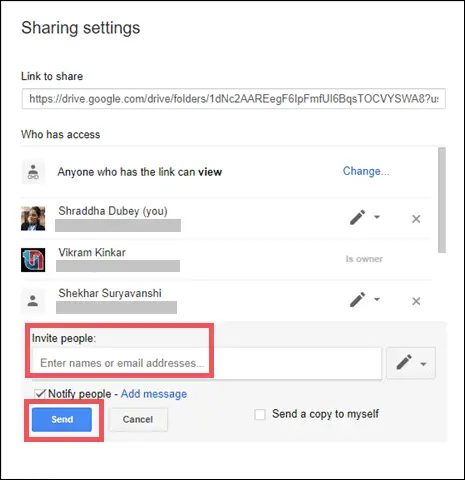
Enter the email address in the Invite people section. Make sure the non-Gmail id is not associated with Gmail. Finally, you have to click on Send that will share the file link to the preferred email id.
In this case, we have shared the Google Drive folder link with an Outlook email id. The user will successfully receive and access the file without logging into a Google account.
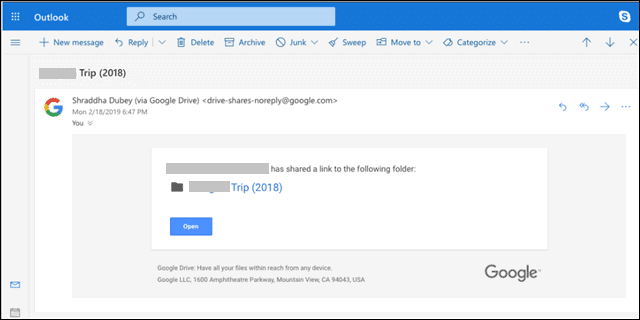
Conclusion
Are you still confused about how to share files in google drive? We hope not. The process of sharing a Google Drive file with a non-Google user is a cinch and not a big deal to worry about.
There are some organizations or people who do not use Google as their primary source of communication. Hence, it is essential to know and learn how to share Google Drive folder with non-Gmail users.
Also check: How To Automatically Sync Google Docs With Dropbox

