Key Takeaways:
- Flowcharts are a great tool for communicating information quickly but can be confusing to make.
- You can create flowcharts in Google Docs with ease by using the in-built tools and add-ons.
A flowchart is a type of diagram that represents an algorithm or process. Flowcharts are commonly used to create a visual representation of the different steps involved in a particular process. Creating a flowchart can be made easy by using Google Docs. You can look at various options available for how to make a flowchart in Google Docs.
Google Docs is a free Google tool that lets you work online with spreadsheets, flowcharts, and other documents. You can add pre-built flowchart symbols to your document, draw shapes, and position items to construct the flowchart you want after login into Google Docs. There are different flowchart software options but Google Docs has a solution that is simple and free.
What Is A Flowchart
Flowcharts are a great way of visually breaking down information and presenting it in an organized, easy-to-understand fashion. They can be used to outline processes or plans that have multiple steps, such as business operations, software functions, workflow management, and more. But creating flow charts by hand takes time and effort — you have to draw out each node individually and make sure the connections between nodes are clear. That’s where Google Docs comes to help and it’s very simple to learn how to make a flowchart in Google Docs.
How To Make A Flowchart In Google Docs Manually
Flowcharts help us define the flow of complex processes in a simple manner. Google Docs provides us direct access to Google Drawings. You can use Google Drawing to make the flowchart in Google Docs. The options available are quite simple but work fine to create a basic flowchart.
Step 1: In your blank document, click on the Insert menu from the menu bar.

Step 2: From the drop-down menu options hover the pointer to the Drawing option. Select the New option.
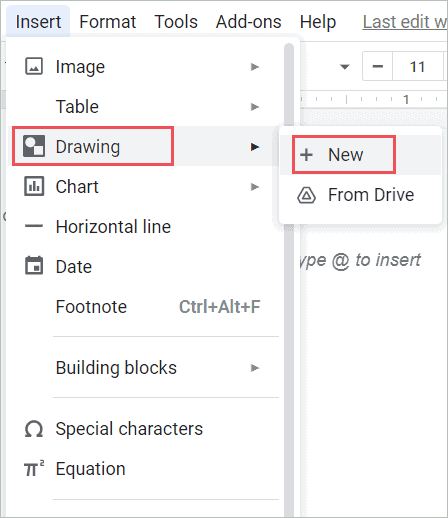
Step 3: A new drawing window will appear.
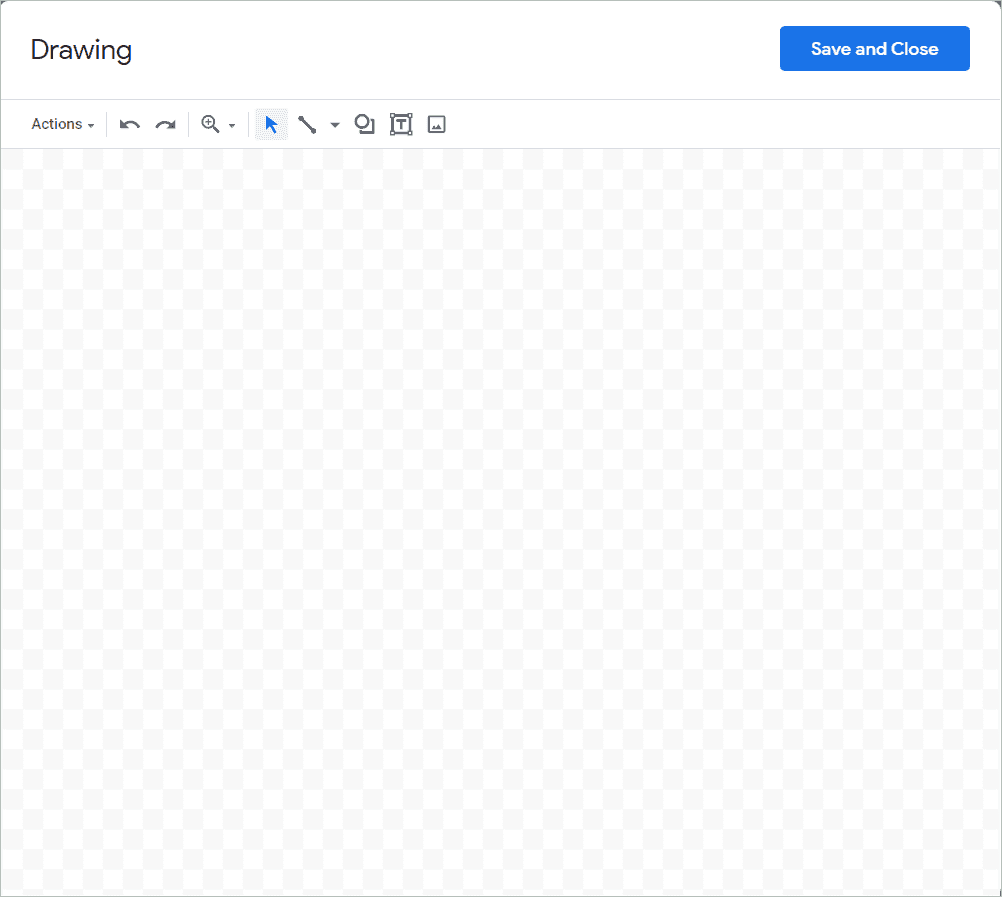
Step 4: All the shape icons needed in the flowchart are available in the shape menu on the toolbar. Select the flowchart shapes you need.
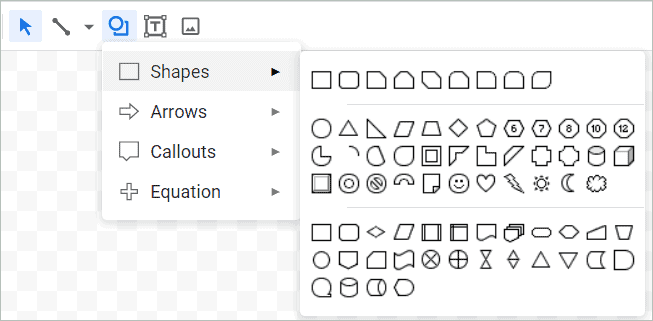
Step 6: You can use line options or arrow icons from the toolbar to create flow lines between the shapes. And Insert text box to write the text. Using the color icon you can fill in the color in the shapes.
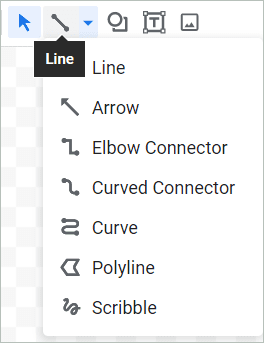
Step 7: Click Save and Close. The flowchart in Google Docs is ready.

If you will use the Google Drawings app from Google Drive you will find it a bit easy to create the flowchart. As compared to creating a flowchart in Google Docs you have more features in Google Drawings. Once created you can use this flowchart in a single document or multiple documents.
All you need to do is insert a diagram you created in Google Draw as an image in your document. In case you need the flowchart in Google Docs to be in a horizontal position then you need to change the page setup from Portrait to Landscape. For that click on the File tab, and then the page setup menu. On the popup menu change the orientation of your document.
How To Make Flowchart In Google Docs Using Template
Templates help in making complex charts easily. Blank Flowchart template/s are not available in Google Docs. You’ll have to start from scratch with a drag-and-drop interface if you want to know how to make a flowchart in Google Docs.
While Google Docs makes it simple to add a flowchart to an existing document, it isn’t the greatest option for more complex flowcharts. You can check the template gallery of flowcharts which are useful for a variety of different purposes. With the help of these templates, it gets easy to understand where to use lines between flowchart shapes, Connector buttons, decision symbols, terminal symbols, and the other shapes in the flowchart diagram.
1. Using Edraw Max Templates
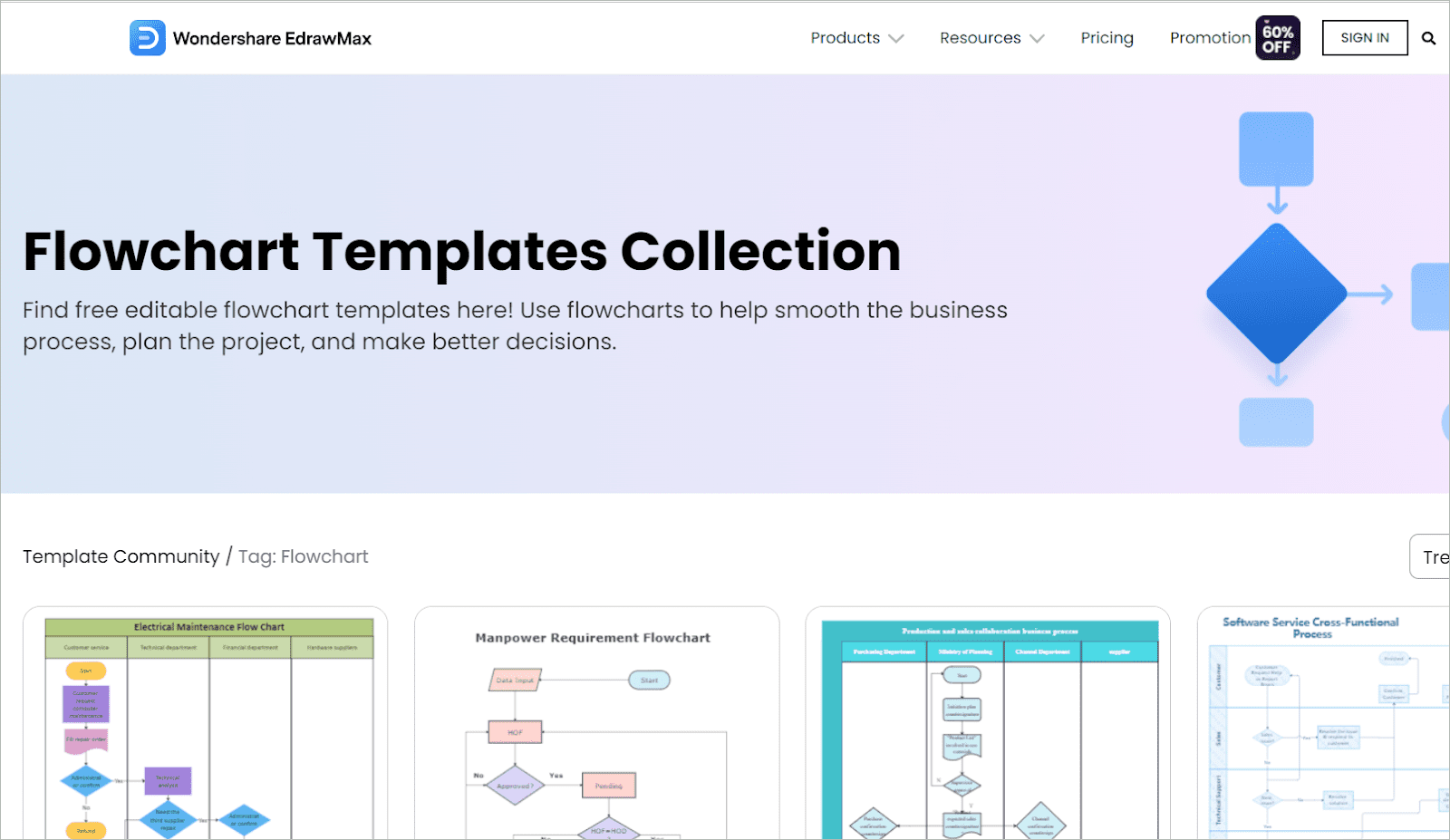
Edraw Max provides a real-time flowchart maker for simple as well as a complicated flowcharts. It is used for various types of diagrams, mind maps, complex charts, etc. There are different flowchart objects and tools available. You can then use these flowcharts in Google Docs and Google apps too.
Various templates such as Decision tree flowchart template, electronic design flowchart template, marketing campaign flowchart, hiring process flowchart template, organizational structure flowchart template, payroll swimlane flowchart template, purchase process flowchart template, quality control flowchart template, sales process flowchart template, social media flowchart template are available to name a few.
Flowchart Templates | EdrawMax
2. Using Gleek.io Templates
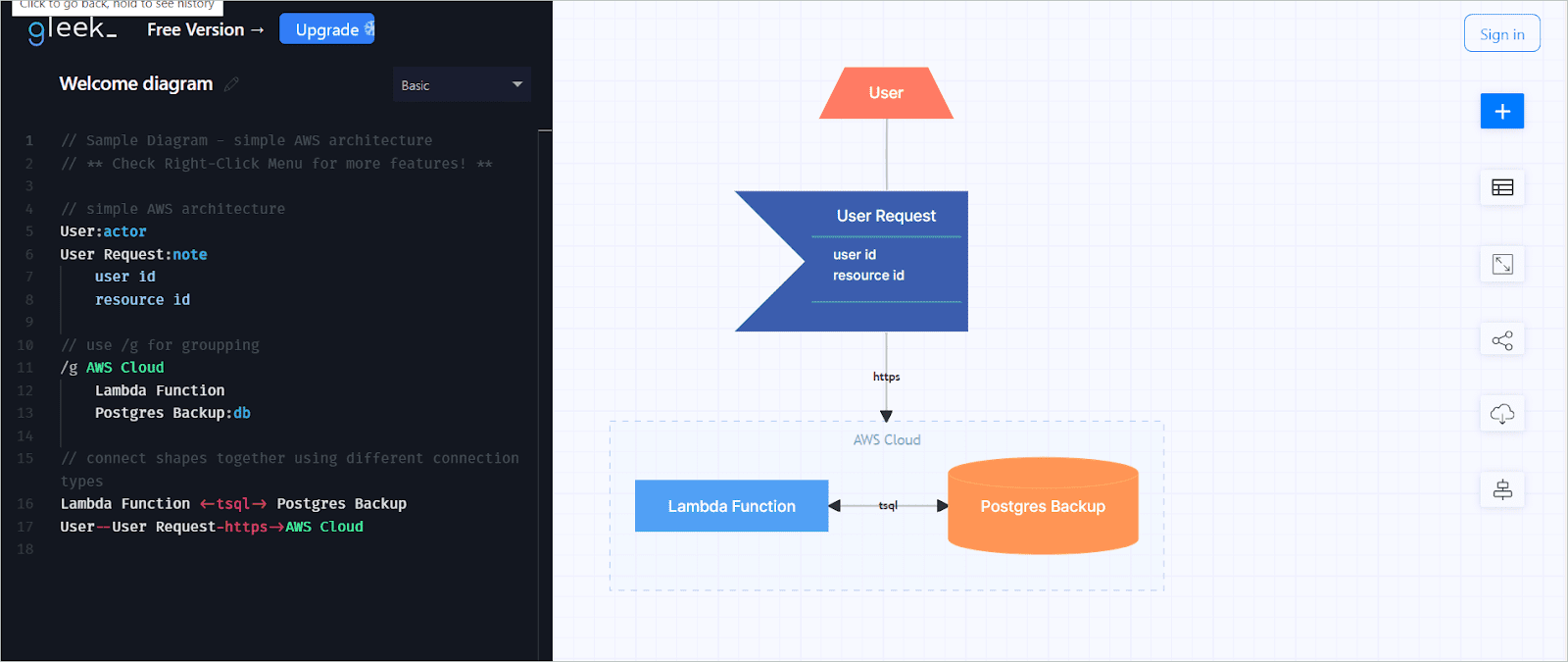
Gleek.io provides a keyboard-based tool for creating flowchart/s quickly. There are tons of flowchart tools, features, and templates for various diagrams available here for those who want to know how to make a flowchart in Google Docs.
The most used templates of flowcharts are Software development flowchart, Supply chain flowchart type, 3D flowchart type, App process flowchart, Marketing campaign flowchart, Application flowchart template, and quite a number of additional flowchart.
20 editable flowchart templates & examples | Gleek
How To Make Flowchart In Google Docs Using Add-Ons
Remembering the shapes in a flowchart is not easy. Be it a rounded rectangle or regular rectangles, with the help of add-ons, you can make complex flowcharts easily. Adding these G-suite add-ons to your Google Doc is simple. With these add-ons, you can create your dedicated flowchart tool. Be it cross-functional flowcharts or a quick flowchart, the add-ons are of great help.
Step 1: Click on the Add-ons dropdown menu on the menu bar.

Step 2: Click on the Get add-ons button from the dropdown menu.
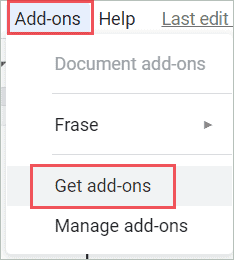
Step 3: Google Workspace Marketplace window will prompt. Type the add-on in the search bar and click on the add-on you want.
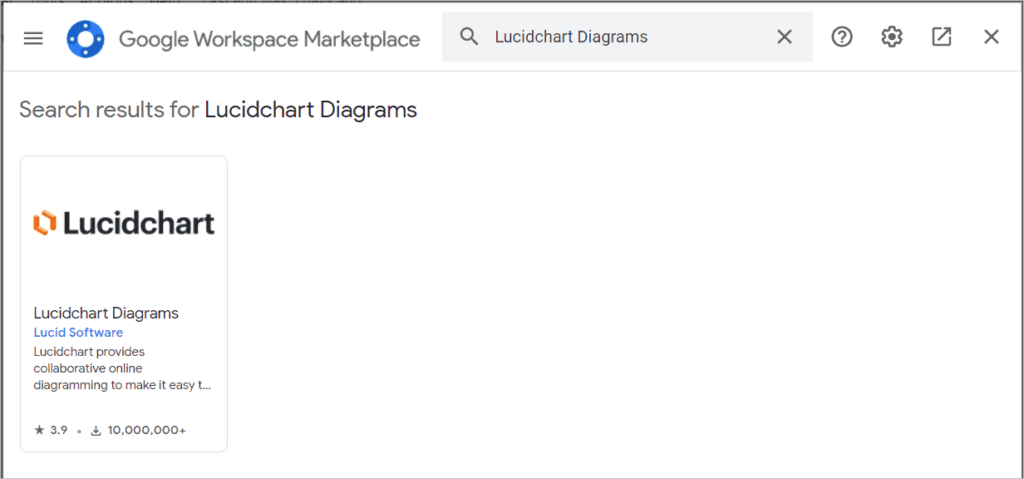
Step 4: Click on the Install button.
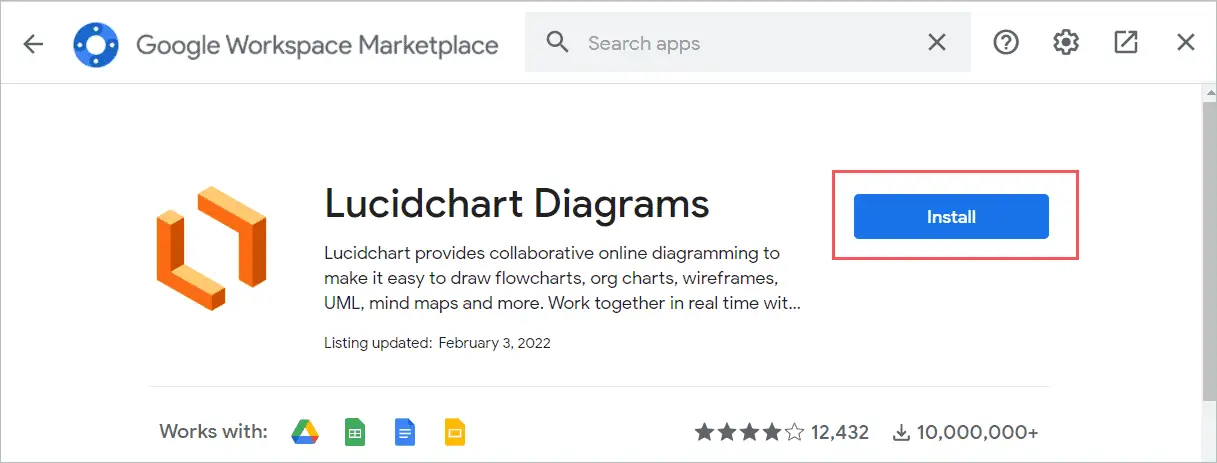
Step 5: A prompt will appear seeking permission to continue. Click continue.
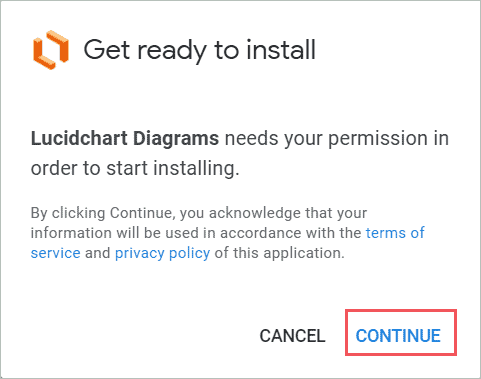
Step 6: It will ask you to sign in to your Google account.
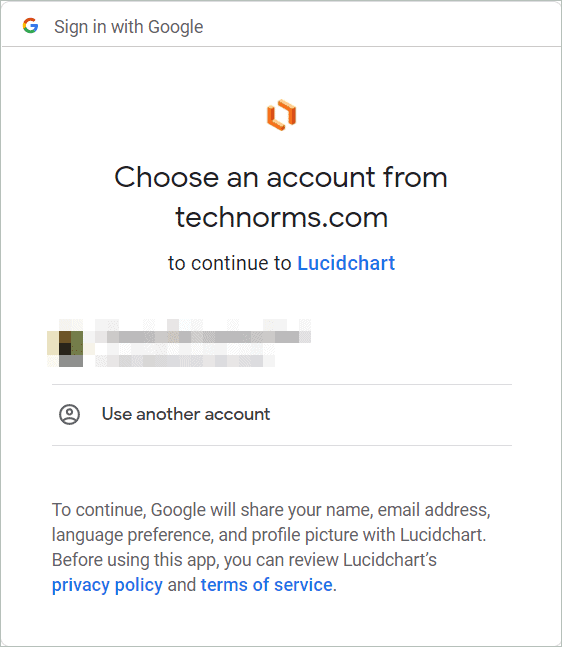
Step 7: Click on the Allow button to start the installation.
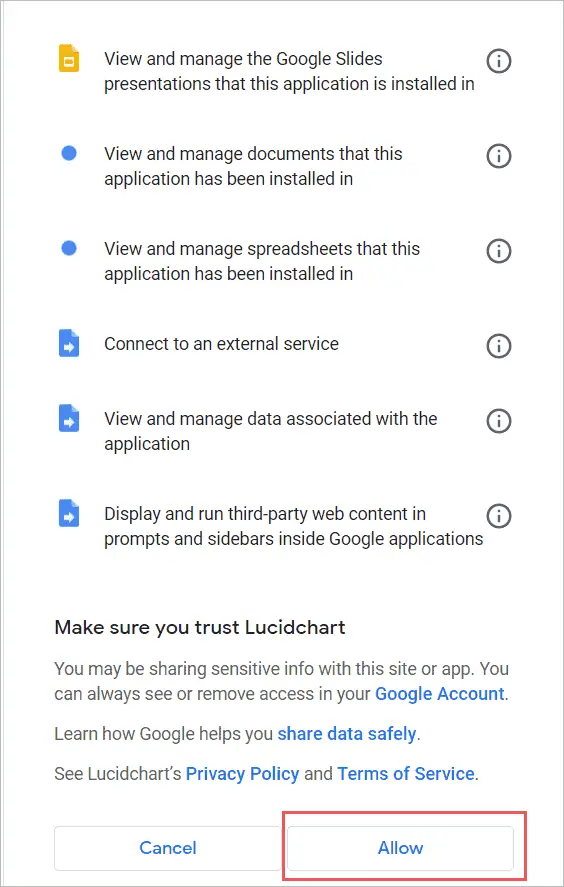
Step 8: You will need to click on the Add-ons dropdown menu from the menu bar for using the add-on. You will be able to see the add-on drop-down list you just added. Now select the add-on from the dropdown menu.
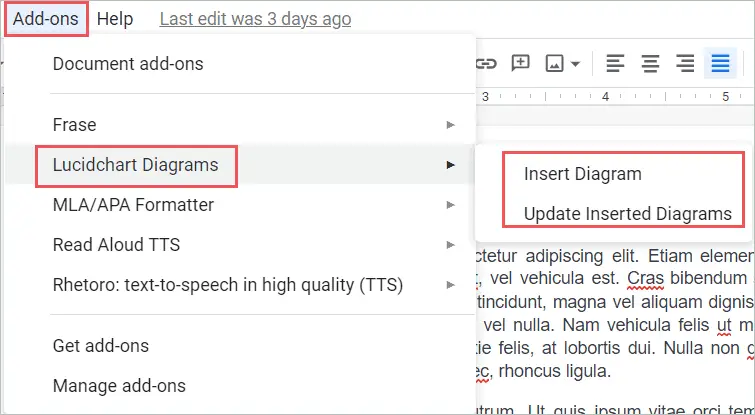
You can start using the add-on for making flowcharts in Google Docs as per your need.
Let us see some exciting and free-to-use Add-ons.
1. Lucidchart Diagrams
The idea behind Lucidchart Diagrams is that it provides an intuitive platform for diagramming and collaborating. From concept to completion, businesses can turn their ideas into diagrams, custom flowchart, or workflow processes in minutes. This helps them save time and develop more.
Using Lucidchart diagrams drawing tool you can create different shapes and symbols with flowlines and use them for flowcharts in Google Docs. You can also create multiple diagrams in this add-on.
2. Draw Diagrams
You can create a brand-new flowchart or use built-in flowchart templates. All the basics of flowcharts are covered in it. Circular flowchart template model, and chain flowchart template – to name a few are available. You can add color to flowchart, use different flowchart shapes and create a flowchart from drawings. You can even create UML diagrams using this add-on for flowcharts in Google Docs.
Draw Diagrams – Google Workspace Marketplace
3. Diagram.net
You can quickly add your draw.io diagrams as images to your papers and presentations with the free draw.io add-ons for Google Docs. You can do so without having to manually export an image from draw.io and paste it into your document each time you alter your diagram. You may now refresh your diagrams in your document whenever they are updated, and it will immediately regenerate the diagram image with the updated diagram. If and when you keep your diagrams on Google Drive, this works great for flowcharts in Google Docs.
Get diagrams.net – Google Workspace Marketplace
4. Mermaid
If you’re looking for something different, Mermaid is a diagramming tool. A simple text editor can be used to create a flowchart, sequence, Gantt chart, entity-relationship diagram, or pie chart. To make your diagram, select the Add-ons menu and select Mermaid as the type. For instance, you can create business process flowcharts in Google Docs.
The editable source text on the left pane and the diagram preview on the right will appear in the Graph Editor window. You can choose a theme for the diagram at the bottom, such as neutral or forest. When you’re finished, press the Insert button.
After you’ve created a diagram with Mermaid, editing it is a breeze. Select the diagram, go to the Add-ons menu, and select Mermaid, then Edit Selected. When you’re finished, click Update, and the revised diagram will take the place of the original in your document.
Conclusion
The concept of flowcharts is the best visual way to represent a process be it Google Docs, Sheets. They’re useful because they allow you to track progress, visualize change, and create an adaptive project framework map that everyone can use. Once you know how to make a flowchart in Google Docs, you can illustrate the path or process of how something works.
At times, flowcharts can be a bit challenging to make – especially if you’re not well-versed in this process or if you just don’t feel familiar with it. In that case, you can select from the favorite flowchart templates websites listed above.
