We all need reliable antivirus software like Avast or AVG to protect our computers from online threats, malware, and viruses. Although the antivirus tools can help you safeguard your PCs, they can also stop installing some applications. It can be helpful to know how to turn off Avast in Windows 10 temporarily to install the applications blocked by it.
You can browse the blocked website and install the applications once the antivirus is disabled. However, make sure you browse safe sites and install apps/software from authenticated sources; otherwise, your computer can get infected with malware. If Avast is not opening in Windows 10, you can fix it instead of disabling it. However, if you don’t want to use this antivirus, we recommend uninstalling it instead of disabling it.
How to Turn off Avast in Windows 10
The antivirus solution can usually give issues while installing a firewall program. However, there are two ways in which you can temporarily disable Avast antivirus software from your computer. You can go through both the ways mentioned below and select how to wish to turn off Avast.
1. Via System Tray
Whenever you install Avast, you will see its icon in the system tray or taskbar. This Avast icon allows you to launch the application and also perform minor changes.
Click on the upward arrow on the taskbar to access the system tray. Next, right-click on the Avast antivirus icon (orange splash with A on it) and select Avast shields control.
You have to select the time for which you want to turn off Avast antivirus shields. There is an option to disable it for 10 minutes, 1 hour, until the computer restarts and permanently.
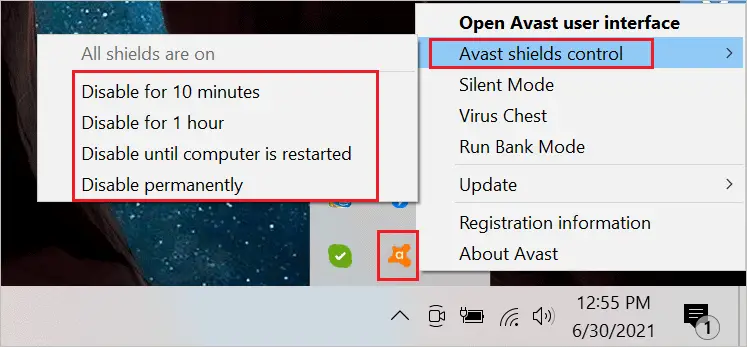
When you select the time, all the shields will be disabled for that duration. If you are unsure about the duration, we recommend disabling the shields permanently and enabling them when you want.
A pop-up would ask for confirmation – click on OK, STOP to confirm the disable request.
2. Via Avast Settings
Avast gives you an option to disable individual shields so that other system protection is not hampered. Also, disabling one or two shields does not risk the entire system. There are four different shields provided by Avast.
- File Shield – Scan files that are added and opened on the computer
- Behavior Shield – Checks application’s behavior and monitors programs to warn in case of suspicious activity
- Web Shield – Blocks the attacks done via the web and also protects against unsafe download
- Mail Shield – Protects you from downloading dangerous email attachments
Now, you can disable the Avast shield as per your requirements. For example, if Avast is preventing you from opening a file, you need to disable File Shield, and if you want to access a website blocked by Avast, you need to turn off Web Shield.
Launch the Avast application by clicking on the icon in your system tray. Alternatively, you can search for Avast in the Start menu’s search bar and open it from there.
In the Avast user interface, go to the Protection section and click on the Core Shields.
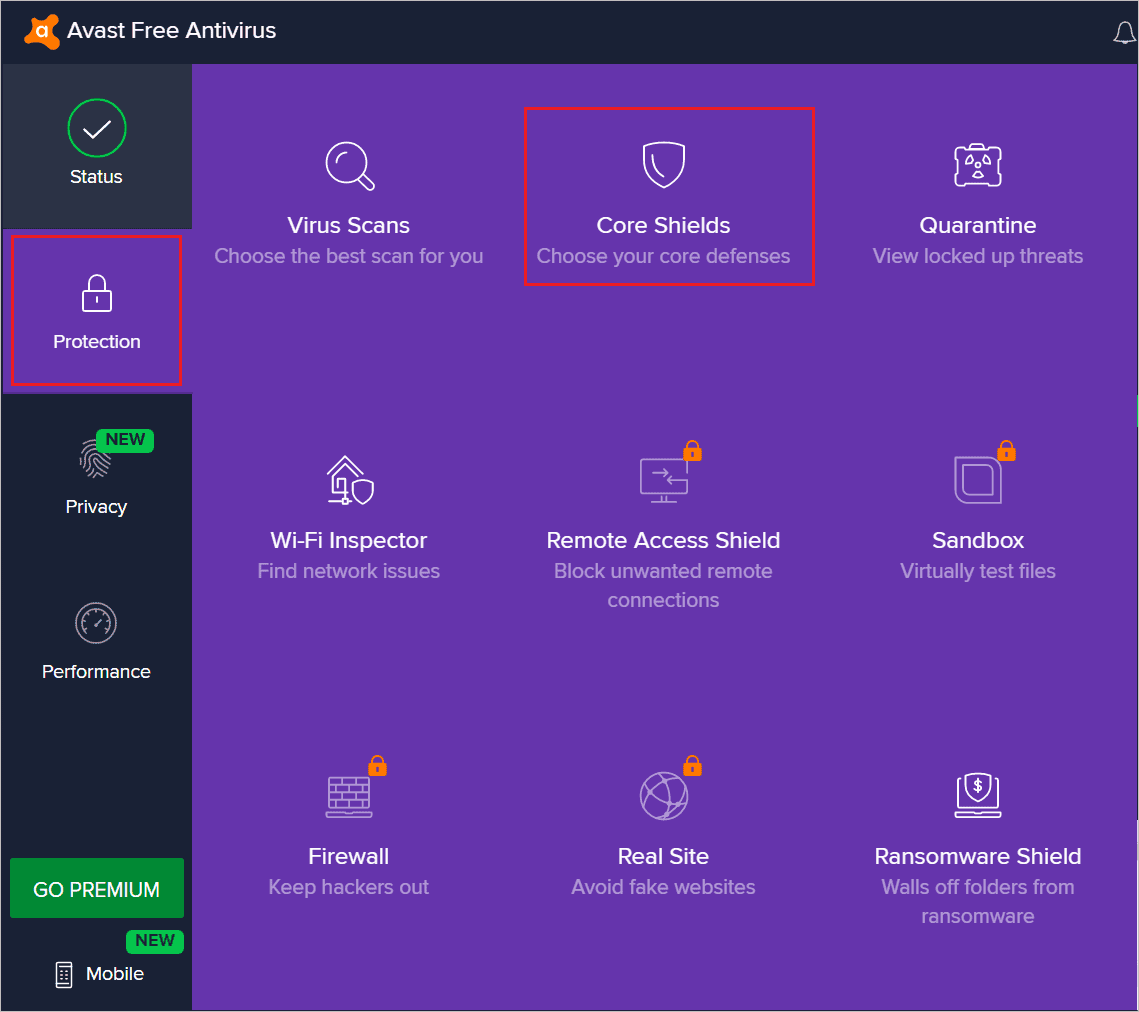
Next, toggle the switch below the shield you wish to disable.
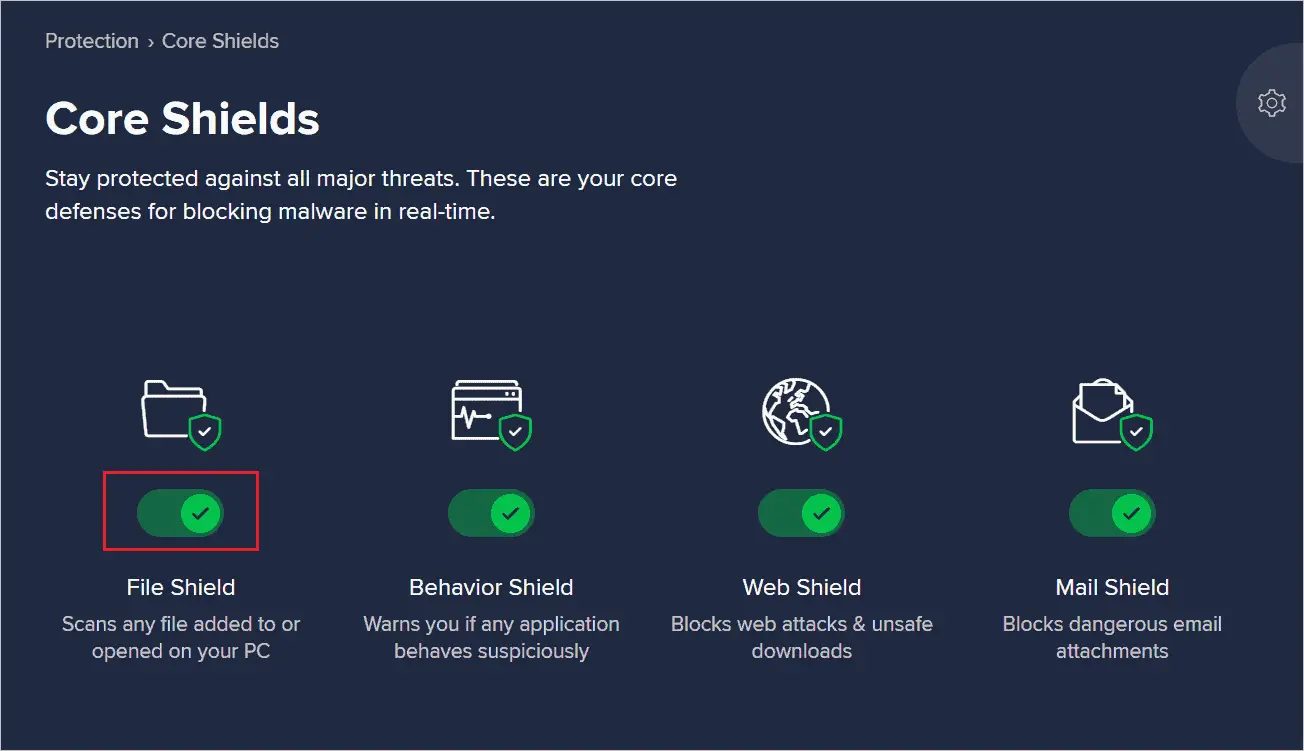
Select the time for which the selected shield needs to be disabled.
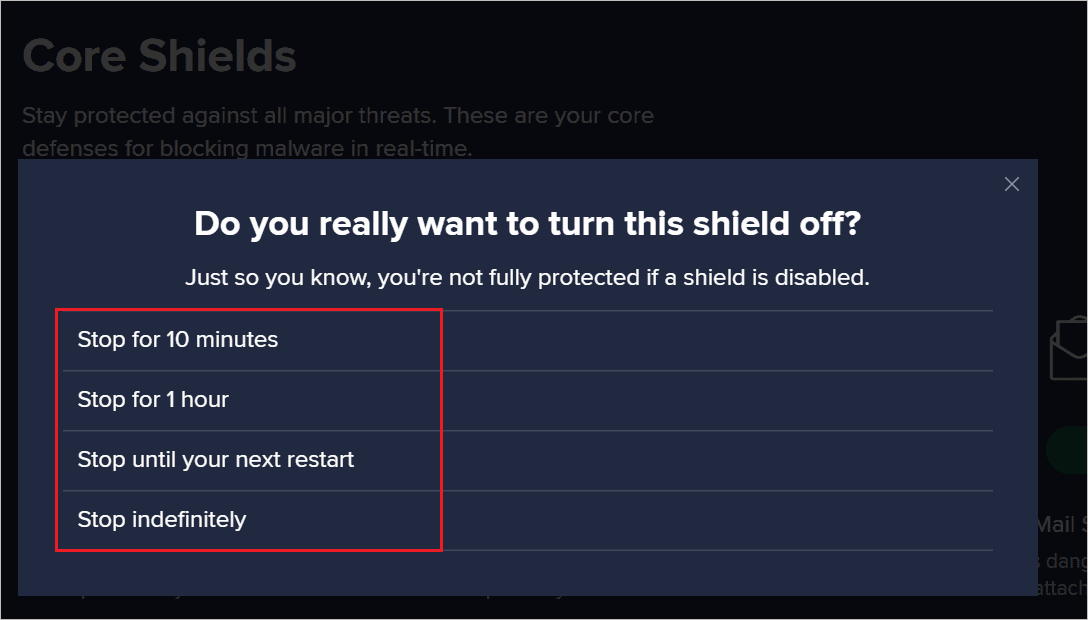
You can manually disable more than one shield as well. There will be a pop-up asking, ‘Are you sure you want to stop File Shiel,’ click on the OK, STOP button to disable it.
The shields are now disabled; you can do whatever activity you want without preventing and blocking the antivirus program.
How to Close Avast
If you want to kill Avast via Task Manager, you cannot do it directly. Well, this is necessary to prevent malware and viruses from killing the Avast processes and getting into your system.
Some changes in Avast settings need to be done before ending the Avast Antivirus task in Task Manager. But, first, let’s see how to turn off Avast completely.
Step 1: Launch the Avast app and click on the Menu in the top right corner of the Avast window.
Step 2: Click on the Settings Menu.
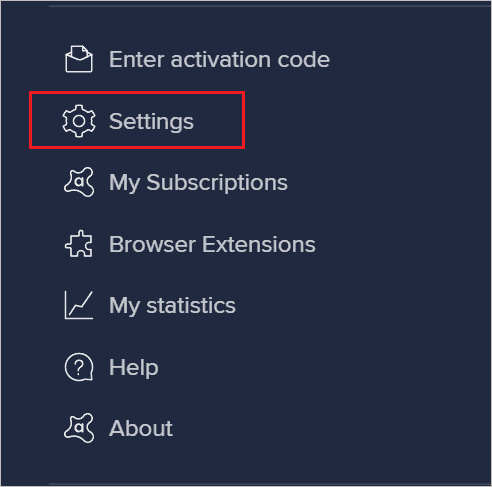
Step 3: Now, make sure you are in the General section from the extreme left pane. Navigate to the Troubleshooting and uncheck the checkbox next to Enable Self-Defense.
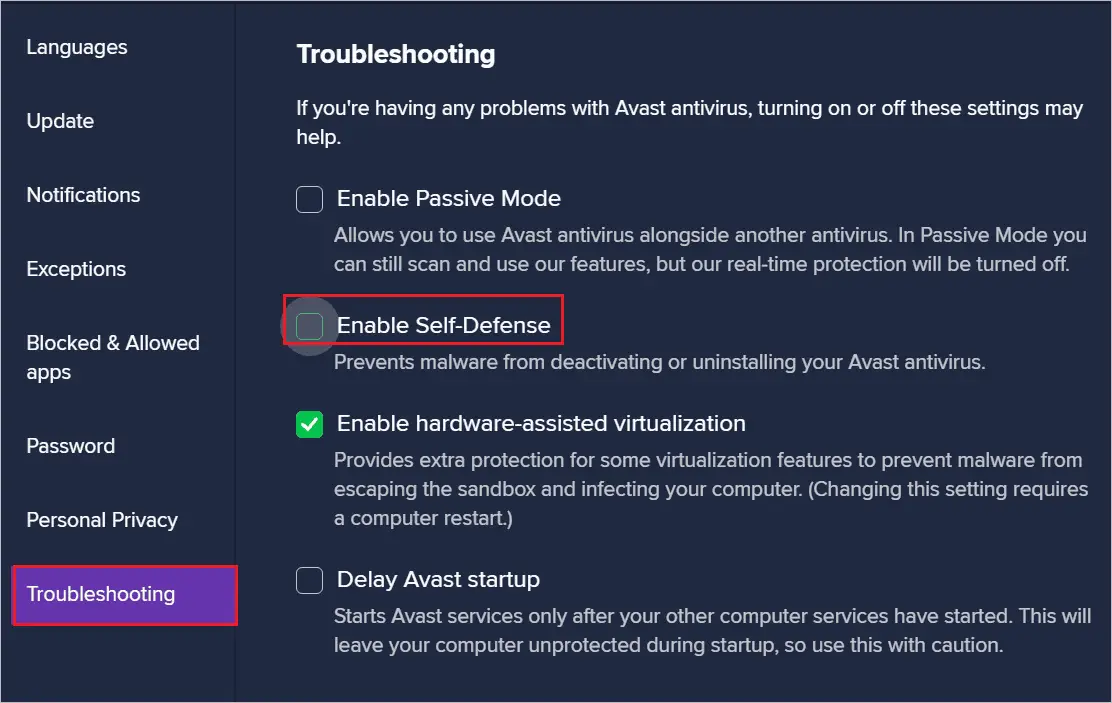
This setting change will now allow you to kill Avast Antivirus from Task Manager.
Step 4: Close the Avast Security app and press Ctrl + Shift + Esc keys simultaneously to launch the Task Manager.
Step 5: In the Task Manager window, make sure you are in the Processes tab. Now, search for Avast Antivirus and right-click on it. Select End task from the context menu.
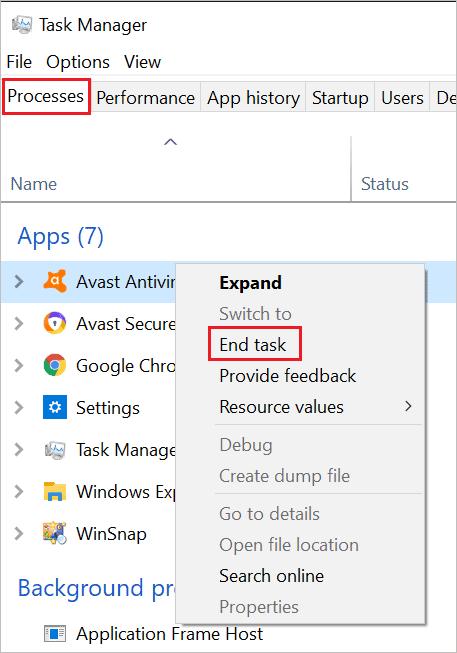
Step 6: You need to repeat step 5 for all the processes with the word in Avast in it.
Avast is completely disabled, and you will no longer see it in your computer’s Windows taskbar or system tray. Make sure your PC doesn’t come in contact with any virus, malware, or threat when the antivirus is disabled; otherwise, there might be severe damage.
How to Turn Off Avast Notifications
The notifications can be irritating when you are in the middle of some critical work. For example, if you are plugging and unplugging a USB drive to your computer for copying files, Avast will remind you to scan the drive. Well, receiving such Avast popups ten times a day can get annoying. So, the best way to know and learn how to turn off Avast.
Open the Avast software on your computer and click on the Menu from the user interface.
Next, click on the Settings option from the Menu.
Navigate to the General tab and click on the Notifications section. Now, check the checkbox next to ‘Use silent mode and turn off all pop-ups, alerts, and messages.’

You will no longer see any notifications or alerts from Avast. It can be helpful when you are in a meeting or presenting your screen, but you will miss any crucial warnings or alerts if there are any. So make sure you enable the notifications as soon as you are done with the task that requires disabled notifications.
How to Disable HTTPS Scanning
If you cannot access a secured website because of Avast, you can disable HTTPS scanning. The problem can also arise when the web shield is disabled. You can follow the detailed instructions below to disable HTTPS scanning in Avast.
Open the Avast Antivirus Application on your computer and go to Menu ➜ Settings.
In the Settings, go to the Protection tab and then to Core Shields. Now, scroll down to Configure shield settings and click on Web Shield.
Next, uncheck the checkbox next to Enable HTTPS scanning.
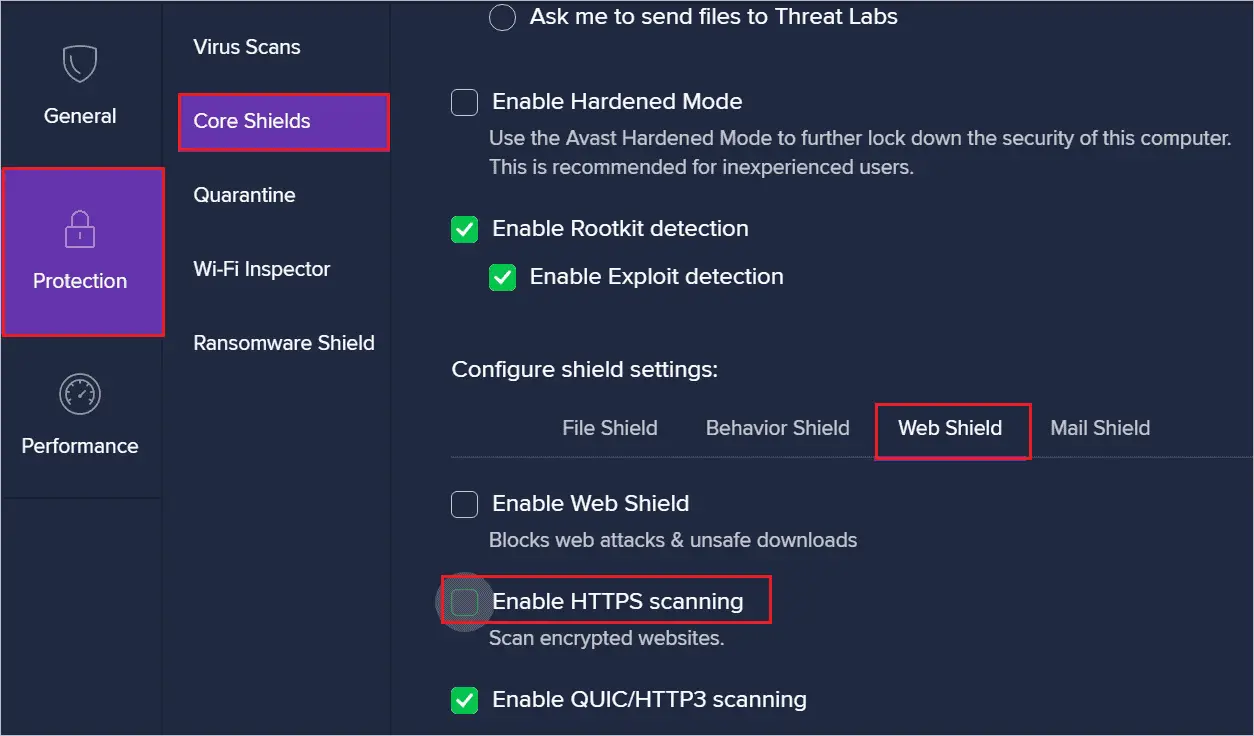
You can now browse the website of your choice. However, be careful while browsing the sites, as there can be any malware or virus attack on your computer.
How to Disable Avast from Startup
When multiple apps and programs launch during startup, the computer can slow down. You can learn how to turn off Avast from startup to avoid such issues.
You have to disable self-defense to disable Avast from startup. For help, you can refer to steps 1 to 3 of How to Close Avast.
Once the self-defense is disabled, press Ctrl + Shift + Esc keys simultaneously to open Task Manager.
In Task Manager, if you don’t see any details, click on More Details from the bottom. Now, go to the Startup tab.
You will see the Avast AvLaunch component in the Startup tab, right-click on it and select Disable from the context menu.
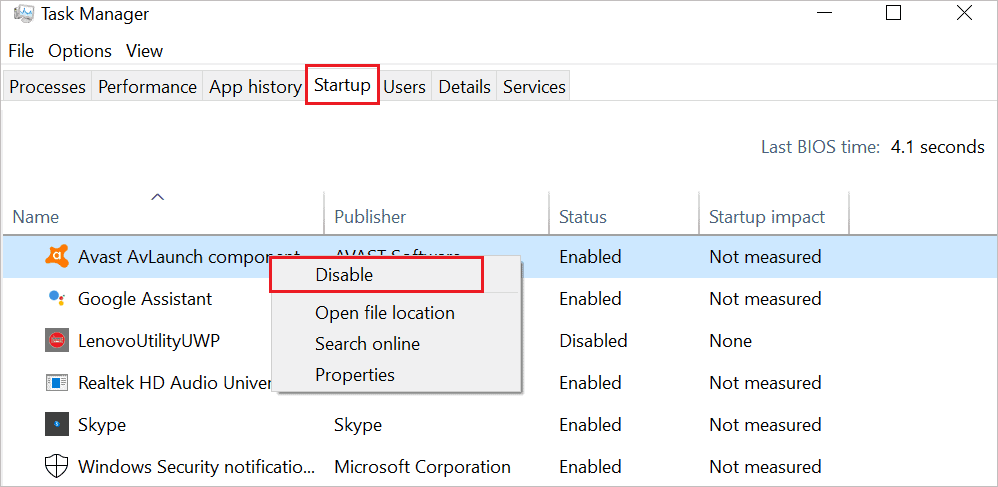
Now, you will no longer see Avast launching on its own on startup.
How to Uninstall Avast in Windows 10
Instead of learning how to turn off Avast in Windows 10, you can also uninstall Avast if you are not planning to use it for a long time. Well, just disabling Avast antivirus will take up your memory and CPU as some processes will keep running in the background.
You will need to disable self defense to uninstall Avast. Please refer to the ‘How to Close Avast’ section’s steps 1 to 3 to know how to disable self defense.
You cannot uninstall Avast without disabling self defense. However, once the prerequisites are done, you can move on to the process of uninstalling it.
Search for the Control Panel and open the same from the search results. Then, in the Control Panel window, click on Uninstall a program.
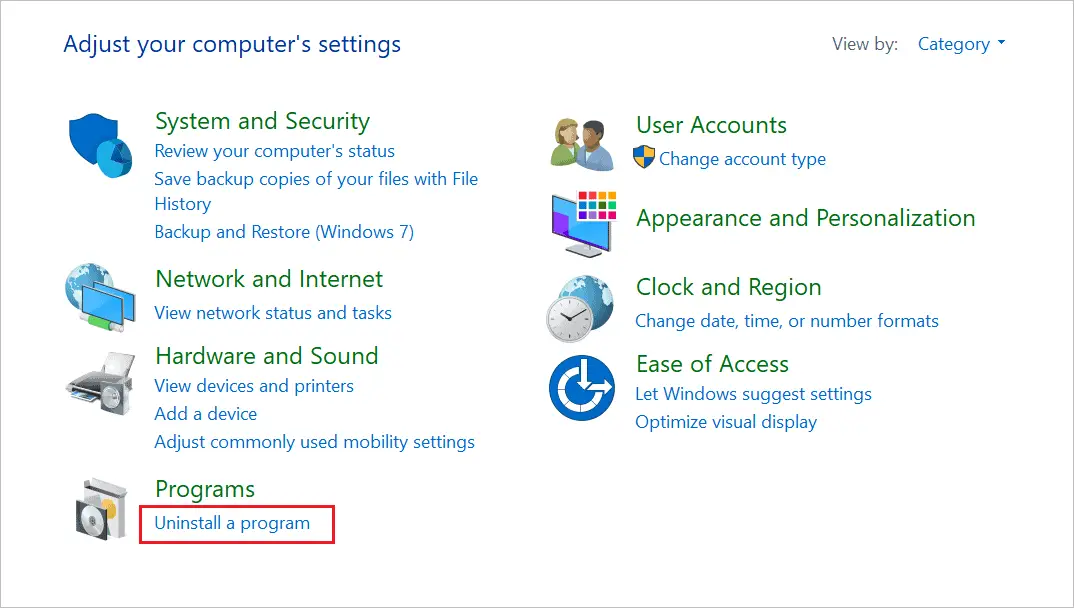
On the next window, search for Avast Free Antivirus and right-click on it. Select Uninstall from the context menu. Alternatively, you can double-click on the Avast Antivirus from the Control Panel window.
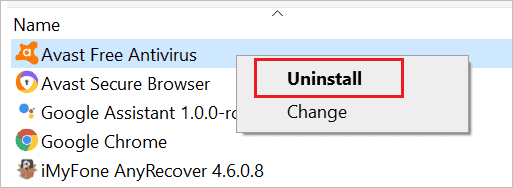
When the Avast window opens, click on Uninstall to remove Avast from your computer.
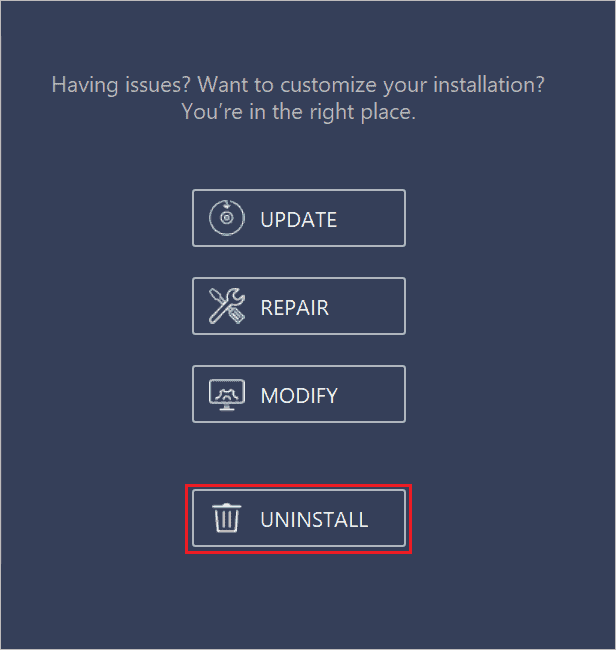
Similarly, you can uninstall Avast Secure Browser. There is also Avast Uninstall Utility that can help you get rid of this antivirus protection. So you now know how to turn off Avast by uninstalling it.
Conclusion
Malware removal tools can help you keep your system away from cyber threats, malware, and viruses. It is vital to have a reliable and safe antivirus program like Avast to ensure your safety and privacy are not jeopardized. Sometimes, Avast can prevent you from accessing specific files, installing applications, and opening websites on your browser. In such cases, if you know how to turn off Avast, you can temporarily disable it and get the work done.
There are two ways to disable Avast; you can opt for any of the ways, depending on your need. You can also disable Avast from startup to avoid load on your system and prevent it from slowing down. If you want to disable Avast on Mac, visit their official website to know the instructions.
