Google Docs is a web-based document storage tool that allows users to make different types of documents. The font settings are one of the most important aspects of a document. Since various documents require different kinds of fonts to serve the data’s purpose, we need to know how to change default font in Google Docs.
Google Docs offers many formatting options for users to help them properly arrange and organize the data. From adding different headers in Google Docs to fonts, it can determine the general tone of the document. If you are writing a story or any such thing for personal reasons, you can use any playful fonts and headers as per your liking. However, if you are preparing professional reports and documents, having a font that displays professionalism is an important aspect that cannot be ignored.
How To Change Default Font In Google Docs In The Right Manner
Any new Google Docs document has a default font called Arial set at a size of 11. However, if you are not satisfied with the visual appeal, you can always change it to suit your needs. There are two easy ways on how to change default font in Google Docs. On that note, let’s get a clear picture of how the process can be carried out.
Why Should You Change The Default Font
Frankly speaking, changing the default font is a matter of choice and a necessity, depending on why you use Google Docs. If you are using this tool for professional purposes, some industries do require specific fonts in their reports. That’s one of the most common reasons why you need to change the default font.
Also, if your documents have lost their visual appeal and seem monotonous to you, changing the font can add a tinge of freshness to them. Once you know how to change default font in Google Docs, having a different font than the usual one always uplifts the user’s mood while reading a document.
How To Change Default Font Using The Font Tab
Users who are new to Google Docs will notice that there are many options available for customization. The answer to how to change default font in Google Docs lies in just two simple steps.
To start with, open a Google Docs document, go to Font, click on it, and change it from Arial to anyone of your choice.
Here, we have selected Comic sans.
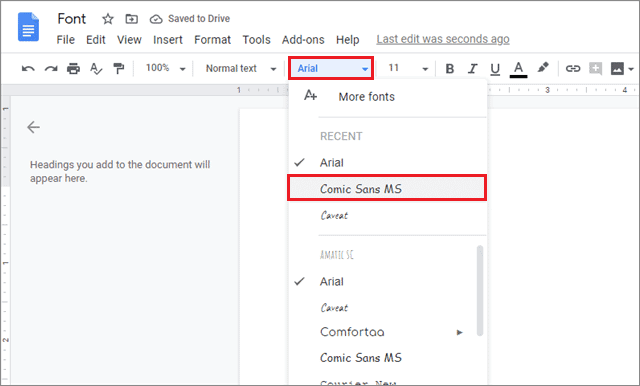
Now, select the text and go to the Styles tab. Navigate to the Normal text option and click on Update ‘Normal text’ to match.
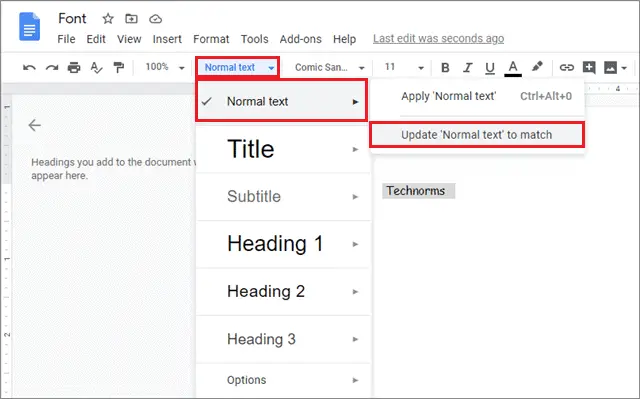
The settings will be changed immediately. If you wish to check whether the settings have been applied, open a new document. Then, check how the Normal text is written in the Styles tab. If the font has been changed, the ‘Normal text’ will appear in the font you have set as default.
You can also change the default font to any other if you need to work in that font every time. That’s the simplest answer to how to change default font in Google Docs.
How To Change Default Font Using The Format Tab
You can also use the Format tab to change the default font settings or format paragraph styles in Google Docs. We checked that this method produces similar results to its predecessor.
Open a document in Google Docs and change the font of the document as per your requirements. Now, the aim is to set this changed font as the default font.
To do so, click on the Format tab, select Paragraph styles to format paragraph styles, choose Options in the drop-down menu, and click on Save as my default styles.
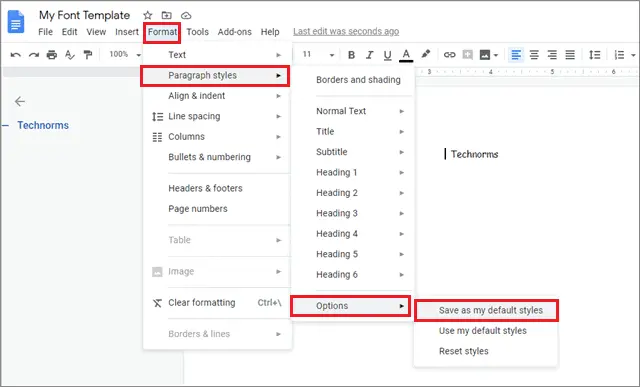
Selecting the Save as my default styles option will ensure that the current font will be used as the default font in any new document you create subsequently.
How To Change Default Font In Google Docs Using Template
Suppose you are working with a particular font for all your documents, and you have to change it every time you open a new document. It is best to know how to create newsletter template in Google Docs as well as change the default font using a font template in such cases.
A font template lets users create a background with a choice of their color, font, formula, and much more for different purposes. To begin with, open a Google Docs document.
Now, change all the settings, such as font, font size, background color, etc., and save the sheet as ‘My Font Template.’
Next, we have to save this document as a template for future use.
Click on the File menu tab, select New, and click on Template.

You will be taken to all the available meeting agenda templates in Google Docs. If you have already added your template, you just need to select and open it.
If not, click on the Submit template button.
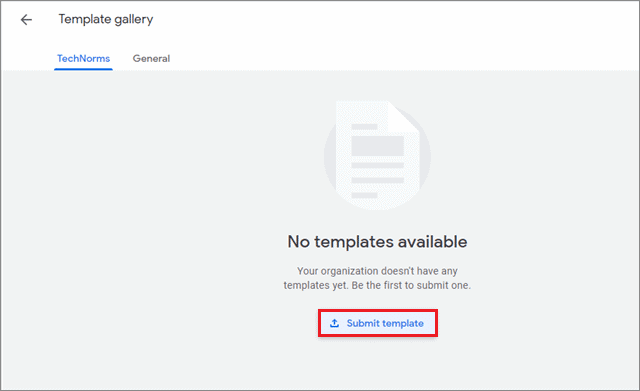
Next, click on Select a document in the dialog box.
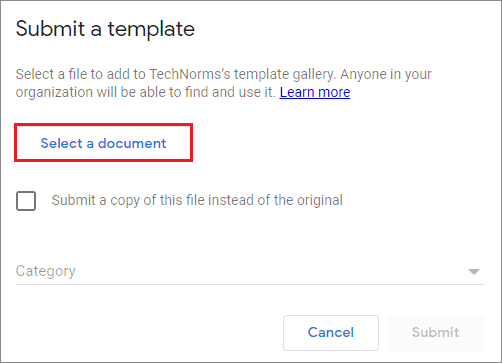
Doing this will open the Google Docs tab where all your documents will be visible. Select the document you just edited and click on Open.
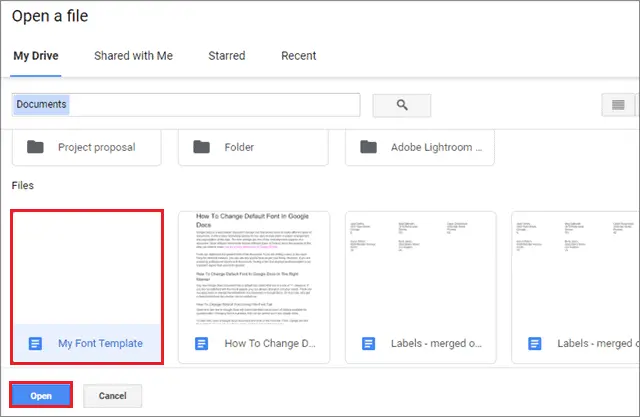
In the dialog box that appears, choose a category for the template and click on Submit.
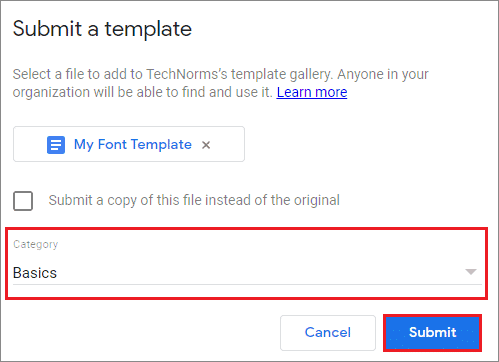
After doing this, you will see that the document has been saved as a template. You can access this template by selecting the Template option from the File menu for future use.
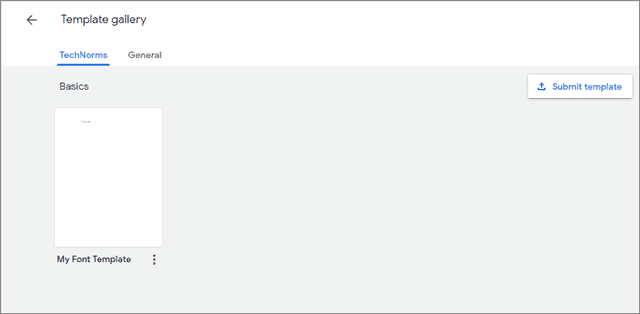
This method should only be used if you have to create a document with specific styles and formatting repetitively. There is no need to follow these steps if you are working with multiple fonts for Google Docs in different documents.
Tips For Choosing A Good Font for Text
The rule for choosing a good font in Google Docs is – there are no rules! Font style selection is a matter of personal preference for all the users, albeit you do need to keep some tips in mind before choosing a font style.
Before choosing a font style, always determine the type of document you wish to work for. For example, if you are working on a business document, the font should be readable and straightforward. The Google Docs default font Arial is an excellent choice to go with, in this case. You can go with any styling you wish to for personal documents, but make sure whichever text style you choose is readable.
The font size also determines the ease of readability in many cases. The default font size of 11 is the right choice, but you can increase it to 12 at maximum for better visibility. Any increase in font size beyond 12 means the document will look unprofessional. That’s all about how to change default font in Google Docs.
Conclusion
Changing the default font in Google Docs is one of the numerous ways to edit and format a document. Google Docs offers a slew of different font styles in case you need to change the visual appeal of your document. The easiest way to learn how to change default font in Google Docs is by updating the Normal text style’s font.
Choosing a text font has no specific rules, albeit there are certain tips to keep in mind before choosing one. Since fonts are known to give away the tone of a document, you must select a font that suits the document’s matter. Also, it is necessary to have a proper font size to enhance the readability of a document.
You can also check Google docs Tutorials for personal and professional purposes. The choice of a font style depends on the user’s requirements and the purpose of the document in question.
(Updated on 7th Dec 2020)
