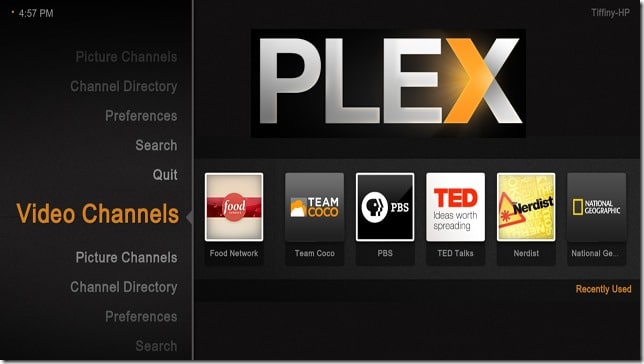
Plex is quickly becoming the must-have media center for the PC, combining all of your media into one easy-accessible program. With the Boxee platform going away last year for the PC, Plex has become the popular alternative. While Plex was first created for the Mac OS platform, it can now be used on any computer that has Windows Vista or higher. If you want a better way to view your online TV shows or just a better way to view the media already on your computer, Plex is the media center you’ve been waiting for.
Install Plex Media Center software as a Windows Media Player replacement
To use Plex on your PC, you’ll first need to download and install the software. Visit the download page for Plex Media Center here. Click on the “Windows” download then click the blue “Download” button.

After you click the link, the program will begin to download. Once it’s downloaded, locate the file to begin the installation process and the “Plex Media Center Wizard” will load.

Click “Next” and follow the prompts to complete the installation. Once it’s done, you’ll see a confirmation window and the option to start the program right away.
Using Plex
Once Plex starts up, you will see a large black interface designed to give users a clutter-free viewing experience.
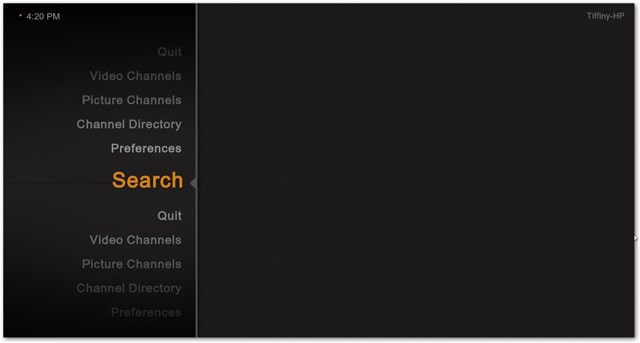
When using Plex, all the navigation is done with your keyboard so keep that in mind when first using it. On the left side of the screen is the menu for everything you can do in Plex.

To begin adding shows to your queue, hit the down arrow on your keyboard to navigate to “Channel Directory,” then scroll through all of the channels available.
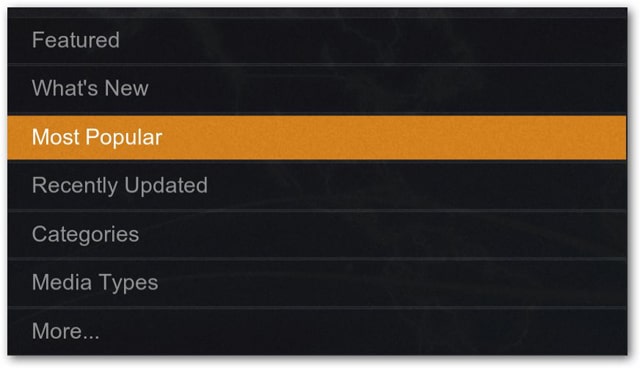
When you find a channel you like, you’ll need to install the channel in order to add in to your queue located in the “Video Channels” area.
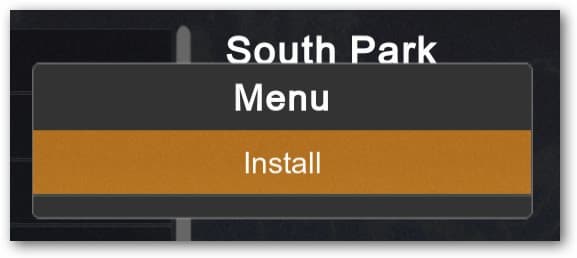
After you’ve added channels you like to your profile, watching them in in the “Video Channels” area is easy. After you navigate to “Video Channels,” you will see all of your channels displayed horizontally.

To watch an episode of a show you like, hit the right arrow button to navigate to the channel you want then hit “Enter.” The channel will open and all programs associated with the channel will be on the left side of the screen.

When you find an episode you want to watch, hit “Enter” again and a dialog box will load asking the size you’d like to view the episode.
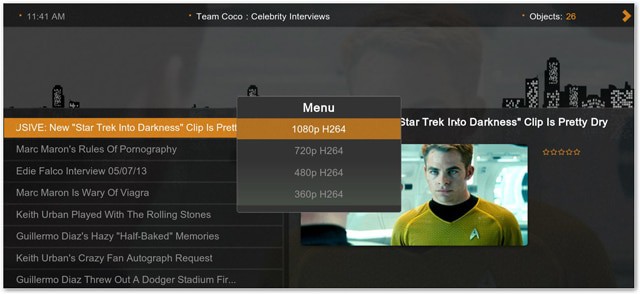
As the episode plays, you can hit “M” to view the control options (pause, stop, play, etc) for the video.
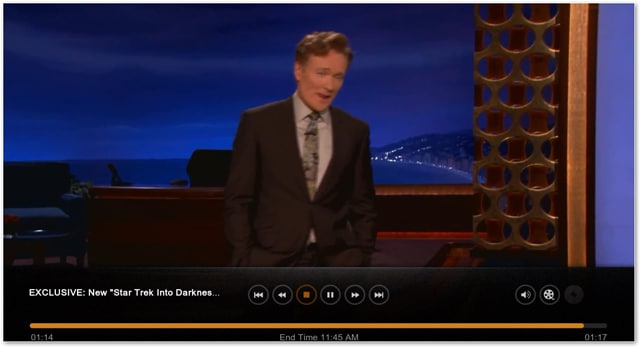
To adjust the video settings, navigate to the film icon on the far right of the pop-up menu and the “Video Settings” dialog box will appear on the right of the video. You can go back to the menu after you’re done by hitting “Backspace.”

And remember, TV and media channels are just a sliver of what you can view in Plex. You can view the media on your computer and listen to podcasts and music by navigating to “Channel Directory” > “Media Types” > “Music.”
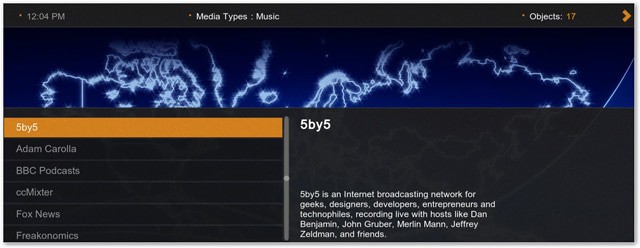
You can also view professional photos by navigating to “Picture Channels” in the main menu.
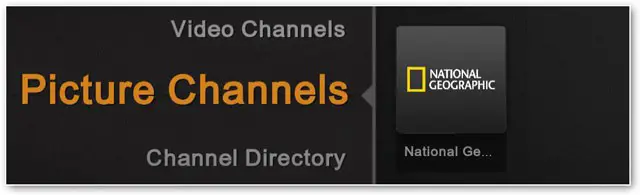
And last but certainly not least, you can search for shows in Plex by going to “Search” when it first loads.

With so many media center programs coming and going, it’s hard to keep them all straight, but Plex is definitely one to consider. Other than being a solid program, if you’re the type who keeps dozens of movies on their PC, Plex is a great because you can view them in one central location, and not to be outdone, Plex can also be used on mobile phones. For more ways to view TV and other media in Windows, check out this blog post.







