
Sometimes you can get so caught up in your tabbed browsing that before you know it, you’ve opened up the same page multiple times. We call this “tab-clutter” but the good news, it’s no longer an annoyance you have to live with. You can banish duplicate tabs forever by installing a simple addon.
Both Firefox and Chrome offer extensions that can get this done in a jiffy, and it’s a something every active internet-user should consider since duplicate tabs can slow down a browser significantly. And it’s easy to set in motion. These two addons are incredibly easy to install and use.
Our guide will outline how to install LinksWatched in Firefox and Prevent Duplicate Tabs for Chrome.
Firefox-users: LinksWatched to prevent duplicate tabs
For those who use Firefox, the addon you’ll need to install that’ll put a stop to duplicate tabs is LinksWatched. This addon is free and takes but a few seconds to install and set up.
To get in running, open your Firefox browser then go to the download page for LinksWatched. On this page, click on the yellow button that says, “Add to Firefox.”
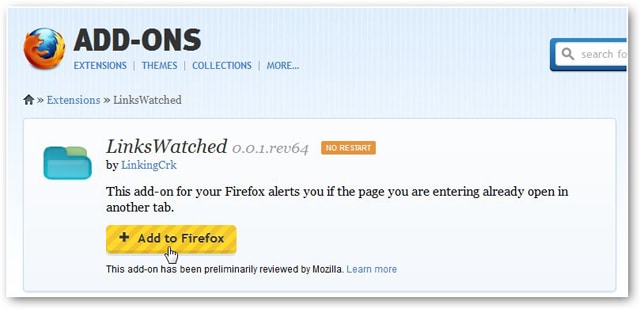
After you click the button, you’ll need to click again on the “Allow” button, which will appear in a small dialog box in the top left of the open window. Then, click the “Install Now” button in the “Software Installation” dialog box.

Once you click, LinksWatched will install in mere seconds, and a text balloon at the top-left of your browser will appear that reads, “linkingcrk has been installed successfully.”
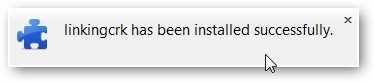
Now that it’s installed, test the addon by trying to open a site twice. You will now see a warning pop-up in the bottom right corner of your browser warning you a duplicate page has opened. And in this warning dialog box, if you did not mean to open the same page twice, click the blue text that reads, “Click here to close this and activate another window.”

After you click the blue warning text, LinksWatched will automatically close the duplicate tab and bring you back to the original version of the page that’s still open.

Additionally, LinksWatched will alert you to the presence of a duplicate tab by putting the text, “[Duplicate page]” in the top tab area, as well as having text pop from the mouse pointer as well.

And when you want to uninstall LinksWatched, this is just as easy. Go to “Menu > Options > Extensions” and LinksWatched should be in the list. Either click “Disable” or “Remove” to shut it down.

Chrome-users: Prevent Duplicate Tabs
While the name is certainly lacking some memorable pizzazz, Prevent Duplicate Tabs gets the job done and does exactly what it says it will – preventing multiple tabs from being open simultaneously.
To get started, open your browser then go to the Chrome Web Store to view the download page for this extension. On this page, click the blue “Add to Chrome” button.
After you click, a dialog box will appear asking you to confirm the new extension. Click “Add.”

Next, Chrome will inform you that Prevent Duplicate Tab has been successfully installed by displaying another dialog box in the top-right corner of your browser.
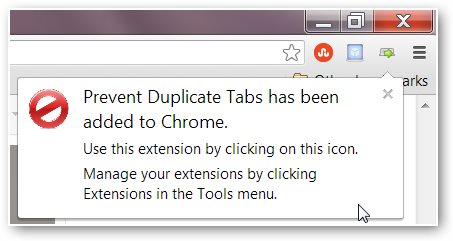
An icon for the program should also appear in the top-right area of your browser.

By default, Prevent Duplicate Tabs will automatically delete the presence of a duplicate tab the moment it’s opened. However, you can change this setting by right-clicking the icon.
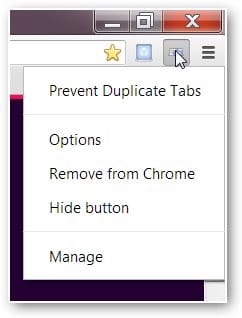
And a drop-down menu will appear with several options. Go to “Options” and a tab will open for this section. You can choose the extension to either “Keep New Duplicates,” “Keep Old Duplicates” or “Disable” the extension altogether.
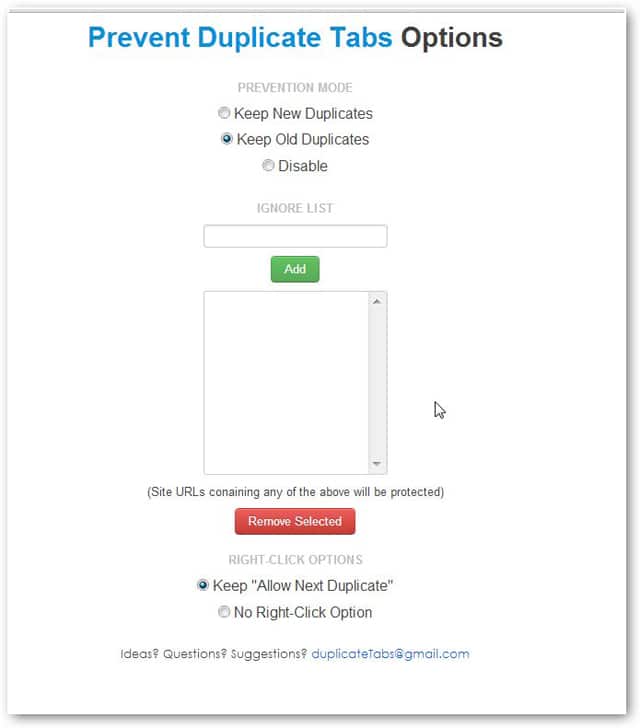
And you get more customization options with the Chrome-version of this addon. If you choose, you can add site exceptions to allow duplicates in the “Ignore List.” Simply add a site, then click “Add” and it is done.
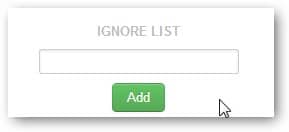
And you can turn off this extension by clicking the icon for Prevent Duplicate Tabs in your browser. A tiny red arrow will appear over the icon, indicating the extension has been turned off.

Also, to delete this extension from Chrome, click “Manage” in the right-click menu accessed via the Prevent Duplicate Tabs icon, and a tab will open displaying all of the extensions you’ve installed. Click on the checkbox that says “Enabled” to deactivate the extension.

There are a lot of unavoidably annoying things that can happen when searching the web, but with the addons LinksWatched and Prevent Duplicate Tabs, they take care of one of the biggest annoyances all of us experience – duplicate tabs. You really can’t get any more easier than these two extensions. And if you’re a Chrome-user, check out our 15 choices to give you a better browsing experience.







