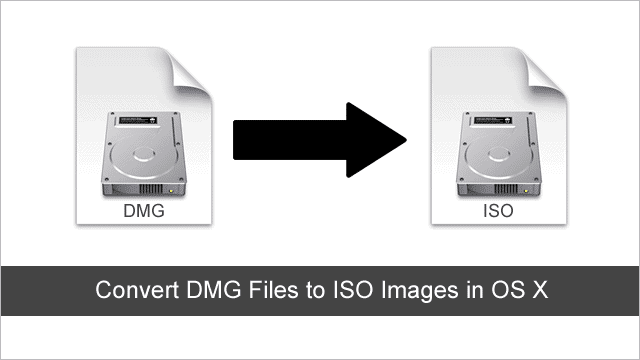
It’s an unfortunate, but hopefully infrequent, a requirement of Mac users to have to share data with Windows and Linux users.
We would prefer if we could just exist in our own little world, left alone by the masses. But we can only dream.
When it comes to sharing files it’s usually pretty straight forward. But if you need to share a disk image that’s been created in Apple’s dmg format it’s not so easy.
We’ve covered how to create dmg files in OS X before, but Windows and Linux can’t do anything with this disk image file format. So we need to convert them to a format they can understand. The ISO image format.
ISO files can be mounted in Linux and Windows as virtual drives or burned to a CD or DVD. And fortunately, converting dmg files to iso images in OS X is easy. No third-party utilities required.
Here’s how it’s done.
The Easy Method: Using the Disk Utility
This method uses Disk Utility to convert to cdr and then iso. But it won’t work if you want to use the iso file to burn a bootable CD or DVD. If that’s what you’ll need to do skip down to the command line method.
The first step is to convert your dmg file to cdr using Mac’s Disk Utility. A cdr file is essentially an uncompressed, raw disk image.
Find the dmg file you wish to convert and double click to mount it in Finder.
Open Disk Utility. It’s located in the “Utilities” folder inside the “Applications” folder.
Select the dmg file in the sidebar and click the “Convert” button.
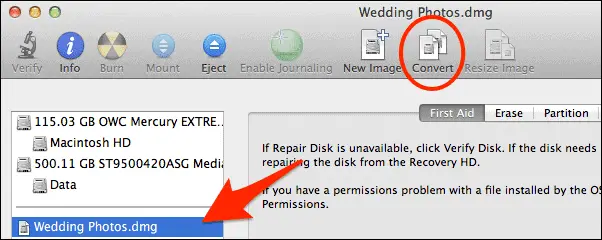
Choose a name and location for the image, and select “DVD/CD Master” under “Image Format”, and click “Save”.
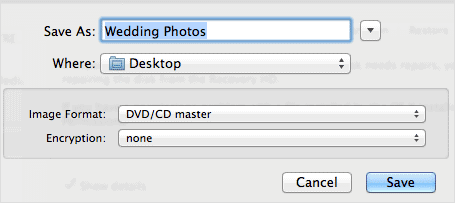
Disk Utility will begin the conversion. It should only take a few minutes depending on the size of your image.
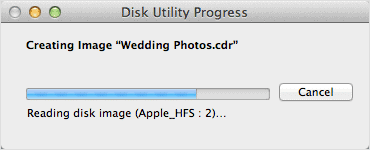
You should now have a cdr image file ready to convert to iso.
To convert the cdr file simply rename the extension to iso in Finder.
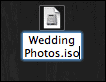
If you can’t see the .cdr file extension you need to turn on “show filename extensions” in Finder’s preferences first.
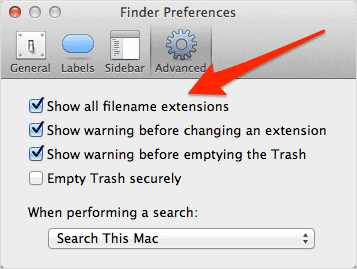
Using this method works fine for mounting the iso file as a virtual drive. But if you want to burn the image and create a bootable CD or DVD it may not work.
And I don’t want you to waste any valuable blank CDs. So you should use the command line method instead.
The Faster and Geekier Command Line Method
The command line and the Terminal app in OS X is very powerful. You can perform a lot of functions without ever using a graphical utility. And because of that, it’s also intimidating for most users.
But don’t worry, because this is easy. Using the command line means you don’t have to convert the file to a cdr image first.
But if you have already created a cdr image from the first method, then you can also use the command line to convert your cdr to an iso image ready to burn to a bootable disc.
Open Terminal under “Applications/Utilities, and use the ”hdiutil” command.
hdiutil convert /path/imagefile.dmg -format UDTO -o /path/convertedimage.iso

The same command can also be used to convert a cdr file to iso. Just type the correct filename. And remember that Terminal is case-sensitive. So make sure you type your filename and path exactly.







