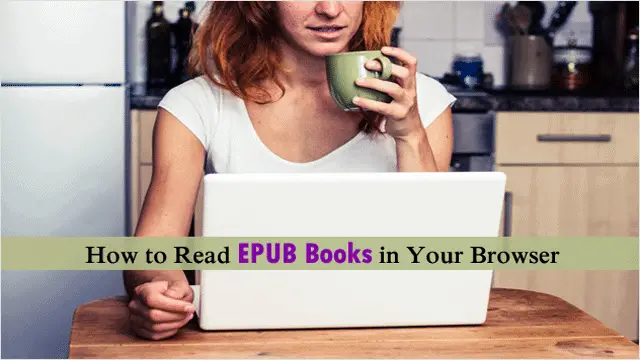
Online books and e-book readers are all the rage these days, offering avid readers an outlet for their passion that doesn’t require dozens of bookshelves. These books have their own file extension, EPUB files, similar to PDF files but the only difference – EPUB files are far more user-friendly, giving the reader a more flowable view of the text, text size options and auto-paragraph aligning.
You don’t necessarily need a reader to read these books either. You can view EPUB files directly in your browser. While an e-reader is a great way to read a book in a long sitting, it’s nice to access complete books via the browser too. You just never know when you need to read a book.
Our guide will outline how to read EPUB books in both Chrome and Firefox.
Cool Tip: Limit How Much Bandwidth Firefox, Chrome or Any Other Browser Uses
Reading EPUB Books in Chrome
Reading EPUB files in Chrome is incredibly easy. All you need is a Gmail or YouTube account and you’re ready to go.
To start reading a EPUB book in Chrome, first go to Google Play after logging in to your Google account, which is a sub-section within Google. Upon arriving, you will see three free books in your “My books” folder in Google Play.

You can click to read any of these books to start reading, otherwise, you can upload your own book. To upload a new EPUB file, click the blue “Upload files” button in the top right-hand corner of the page.

After clicking to upload a new book, it will be available in your “My books” folder.
Note: Books uploaded to Google Play will only be available when you’re online.

To open your recently uploaded book, click the title and it will load in your browser as promised.

Reading EPUB Books in Firefox
It’s also equally possible to read EPUB files in Firefox. To read EPUB files in Firefox, however, requires the EPUBReader add-on. Using this add-on is simple enough. Just go to the official site for the add-on and install it in Firefox.

After installing the EPUBReader, a “book icon” representing the add-on will appear in the top-right area of Firefox.
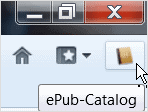
When you click the icon, it opens the add-on and a new tab opens where you can upload a book or search for new books online. Think of this as your homepage for the EPUBReader.
The left column is where your “private library” is located and it is also where you can access public book databases to “download free books” from sites like Guttenberg, Feedbooks, and Archive.org. The bigger area to the right meanwhile is where your book will be displayed.

To upload a book from your PC, you have two easy options. The first option is to “drag and drop your EPUB file to open it,” and dropping into the large white area. Or you can open it by going to “New Tab” then “Open file” in the main menu of Firefox.

After uploading a book, the left column becomes a jumping point to access various chapters and sections of the book, with the book displayed to the right.

Check Out: EPUBReader for Firefox
Conclusion
Maybe you’re a die-hard e-reader fan, or maybe you’re still a paper book holdout, no matter your preference, you can’t shake a stick at the handiness of being able to read a book directly in your browser. Whether you use Chrome or Firefox, it’s easy, and best of all it’s a great way to read some of the most classic novels in the world completely free.
For another piece of software that lets you read EPUB files on a PC, check out our post – Stanza is an Easy to Use Free E-Reader For PC and iDevices.







