The limitations with the Windows terminals force its users to use third-party Windows 10 terminal emulator. The developers, network, and system administrators need the terminals with advanced features that are provided by the third-party terminal emulator in Windows.
Windows now provide PowerShell for shell scripting and other functions that Command Prompt didn’t support. PowerShell can also scan and fix corrupted files in Windows 10 for you in a convenient way. However, tech-savvy people prefer a third-party terminal emulator for Windows options for customization and additional features.
What is Terminal Emulator?
A terminal emulator is computer software that provides you with a command-line interface and graphical user interface to perform the below-mentioned tasks.
- Access remote PC from the host computer
- Access and control the applications and software present on the host computer
- Share files between the host and remote computer
These are minimal tasks performed by any Windows 10 terminal emulator with the help of network protocols like Telnet and SSH (Secure Socket Shell). You can do all the tasks mentioned above between any two systems having a different or same operating system. Some third-party software offers much more than the minimal functionality.
16 Best Terminal Emulator for Windows 10
The list contains the combination of a free and paid terminal emulator for Windows 10. You can go through all the third-party terminals and choose the one that fits your needs.
1. Windows Terminal
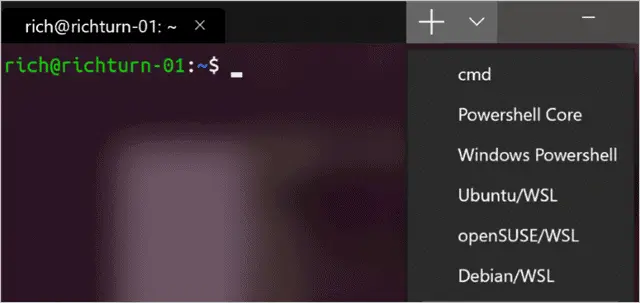
The first terminal emulator on our list is Windows Terminal, launched by Microsoft for Windows 10. All the features that were absent in the traditional Command prompt (cmd) and PowerShell are now available in Windows Terminal.
Multiple tabs help you connect different shell applications like cmd, PowerShell, Ubuntu on WSL, and Raspberry Pi via SSH. You can customize the font to beautify the look of the terminal. There is support for multi-user profiles, where each user can have their choice of customization with font and other settings.
Microsoft has made Windows Terminal open source, and it is available on GitHub to pour in your support.
Pros
- Tabbed interface
- Support multi-user profile
- Font customization
- Free and open-source
Cons
- No plugin support
Price: Free
2. Cmder: Open-source Terminal Emulator for Windows
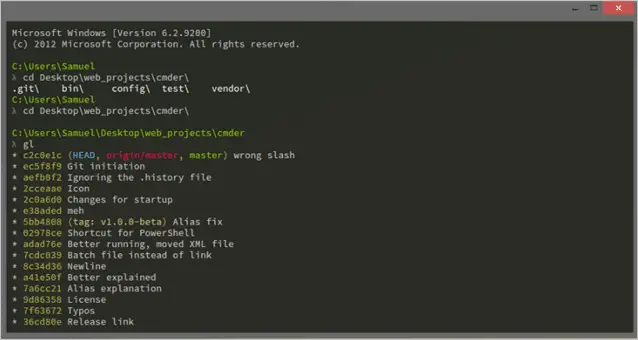
Cmder is a free and open-source terminal emulator for Windows. Cmder’s official site mentions that it is created out of frustration because of the unavailability of terminal consoles for Windows. It comes in a portable and full version for download.
You can get the Unix support on Windows in the full version of the Cmder. Cmder is built on ConEmu and is compatible with PowerShell, MinTTY, msysgit, and Cygwin. The portable version allows you to carry Cmder along with its settings, history, and aliases in a USB stick and on Cloud.
Cmder offers a Monokai color scheme, which makes the terminal look beautiful.
Pros
- Free and open source
- Monokai color scheme to beautify the old black and white terminal
- Unix support in Windows
- Available in the full and portable version
- Compatible with PowerShell, MinTTY, msysgit and Cygwin
Cons
- Unix support available only in the full version
Price: Free
3. Terminus
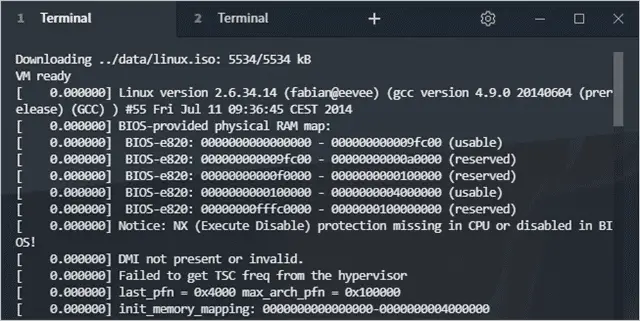
Terminus is an open-source modern age terminal available for Mac, Linux, and Windows. One who needs a full customizable terminal can opt for Terminus. It offers a large number of themes and color scheme options along with split panes.
Terminus is compatible with PowerShell (and PS Core), WSL, Git-Bash, Cygwin, Cmder, and CMD. The integration of SSH client and connection manager adds to its feature. You can easily install plugins and themes from the settings of the Terminus software. It offers a portable version for Windows. The full version is a heavy software and occupies a large amount of disk space.
Pros
- Free and open source
- Cross-platform
- Number of themes and color scheme
- Split panes
- Compatible with PowerShell (and PS Core), WSL, Git-Bash, Cygwin, Cmder and CMD
- Integration of SSH client and connection manager
Cons
- Occupies a large amount of disk space
Price: Free
You need to choose the download file depending on the operating system you have and the file format you want to have.
4. ZOC Terminal
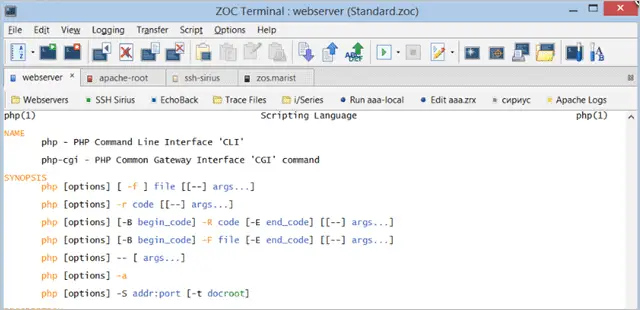
ZOC Terminal is a paid third-party terminal emulator with an extensive features list. Its modern user interface allows you to connect to host and mainframes via Secure Shell (SSH), telnet (rfc854), RS232/serial, and many other modes of communication.
The tabbed sessions, along with an address book with folders and color-coded hosts, makes it easy to manage sessions and hosts. ZOC supports scripting languages with 200 commands. All these advanced features make it a must-have tool for developers and system administrators.
ZOC Terminal is available for Mac and Windows and supports the recent operating system version of both; that is, Windows 10 and Mac OS Catalina 10.15. You can avail 30 days free trial of ZOC. After 30 days of the free trial, you need to pay USD 79.99.
Pros
- Supports scripting language with 200 commands
- Tabbed sessions
- Modern user interface
- User-defined buttons
- Highly customizable options
- Integrates Secure Shell (SSH), telnet (rfc854), and RS232/serial
Cons
- Paid and Costly
Price: 30 days trial and USD 79.99
5. FireCMD: Paid Terminal Emulator for Windows
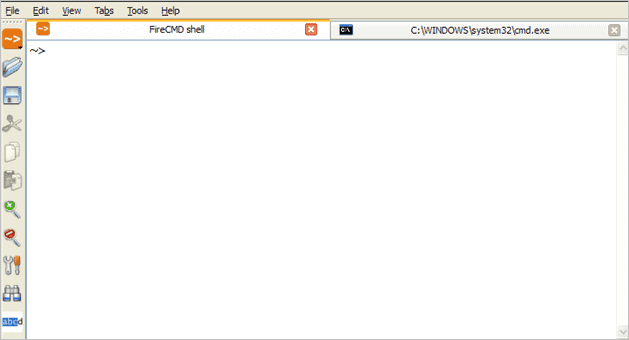
FireCMD is a paid terminal emulator for Windows. You can run multiple command line and console applications at one time like CMD.exe (Command Prompt), Bash, PowerShell, Cygwin, and Oracle SQL*Plus using FireCMD.
Tabbed interface allows you to edit scripting and programming language in one tab, and compile it another tab. The other features include session management, command substitution using files, and HTML and CSS support. You can purchase FireCMD for USD 39.
Pros
- Allows to run multiple command-line applications
- Tabbed interface
- Session management
- HTML and CSS support
- Supports multiple programming and scripting language
Cons
- Paid
Price: USD 39
6. PuTTY
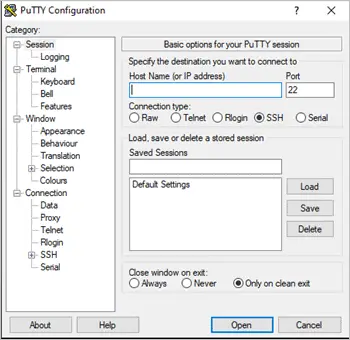
PuTTY is kind of the oldest terminal emulator for Windows. It is a free and open-source tool with no extraordinary features like a tabbed interface and plugin support.
PuTTY is an SSH and Telnet client. If you just want the network client or a beginner emulator, then PuTTY should be an option for you.
Pros
- Free and open source
- SSH and Telnet client
- Easy to install and use
Cons
- No tabbed interface
- No Plugin support
Price: Free
7. ConEmu Windows terminal
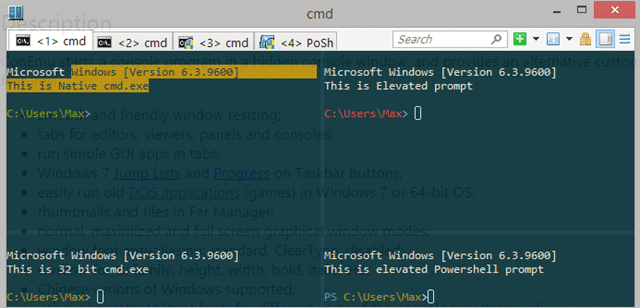
ConEmu is a free and open-source Windows terminal emulator that offers to host the console applications like WinAPI, Cmd, PowerShell, and Far along with Unix PTY; Cygwin, MSYS, WSL bash.
ConEmu has a simple user interface like PuTTY, but it has a tabbed interface that adds to its feature. The drawback of ConEmu is that it does not provide Shell features like command history, tab-completion, and remote access. Its advanced console window allows you to run any shell.
Pros
- Tabbed interface
- Free and open-source
- Allows to run any shell
- Can host console applications for WinAPI and Unix PTY
Cons
- Do not support shell features
- No customization of a user interface available
Price: Free
8. XSHELL 6
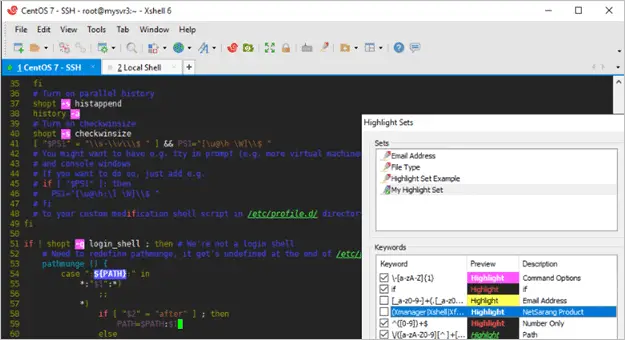
XSHELL 6 is a paid Windows 10 terminal emulator that is classified as the Industry’s most powerful SSH Client. It offers a tabbed interface along with superior session management. The extensive security with customization options makes it a perfect tool for developers and other tech-savvies.
XSHELL 6 supports SSH, Telnet and Serial protocols, multi-user settings, and VB, Jscript, Python scripting. You can send and receive files using FTP and SFTP protocols. XSHELL 6 offers a 30 days trial period, and then you need to pay USD 99/year.
Pros
- Tabbed interface
- Session management
- Extensive security
- Support SSH, Telnet, and Serial protocols
- Multi-user settings
- Supports VB, Jscript and Python scripting
- Send and receive files
Cons
- Paid and costly
- Limitation in the trial period
Price: 30 days trial and USD 99/year
9. MobaXterm
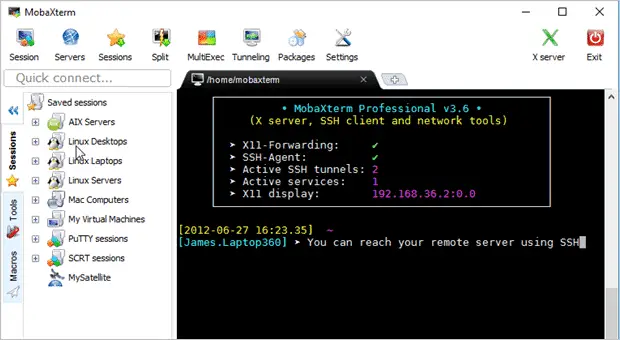
MobaXterm is one of the best terminals for Windows 10. It offers a tabbed interface, embedded X server, remote Windows desktop (RDP), and remote Unix desktop (XDMCP), which makes it a feature-rich terminal window.
MobaXterm allows you to run the same command on multiple servers at the same time. You can extend the functionality of the terminal emulator for Windows by adding the plugins or add-ons. The package of so many features do not add to the size of the tool; it is lightweight and compact.
There are two variants of MobaXterm; Home and Professional. The Home version is free to use, and the Professional version USD 69 per user. If you wish to use MobaXterm for commercial use, then we recommend the Professional version. The professional version offers more features than the Home version.
Pros
- Embedded X server
- Tabbed interface
- Allows RDP and XDMCP
- Run the same command on multiple servers at one time
- Supports plugins
- Lightweight and compact
Cons
- Limitations in the free version
Price: Home version – Free and Professional version – USD 69/year for a single user
10. Babun
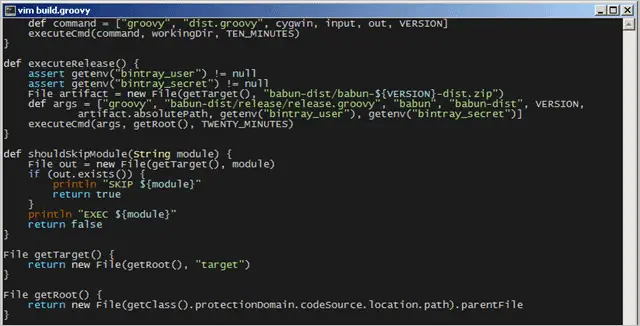
Babun is a free terminal emulator for Windows 10 based on Cygwin. It makes using Cygwin easy and also adds packages that increase functionality and productivity. Babun offers a command pact to manage Cygwin packages.
You can use a pre-configured shell like bash and zsh in Babun. The auto-update feature makes it easy to manage the tool. It has xTerm-256 compatible consoles.
Pros
- Makes using Cygwin easy
- Free to use
- Supports plugin
- Pre-configured shell (bash and zsh)
- Auto-update feature
- xTerm-256 compatible consoles
Cons
- No tabbed interface
Price: Free
11. z/Scope
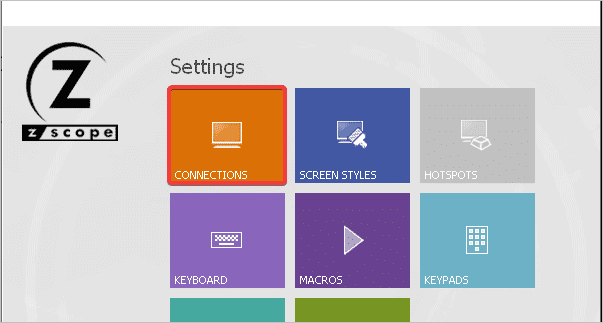
z/Scope is a modern multi-protocol, multi-host terminal emulation. The features list of z/Scope includes a tabbed interface, remote desktop, keyboard customization, and security.
You can access IBM Mainframe, iSeries, and Unix host easily from Windows with the help of z/Scope, the best terminal emulator for Windows. It offers 30 days free trial, and the pricing starts from USD 69.
Pros
- Supports multiple protocols
- Allows access Mainframe, iSeries, and Unix host from Windows PC
- Remote desktop
- Tabbed interface
- Keyboard customization
Cons
- Paid
Price: 30 days trial and USD 69
12. Rocket BlueZone Terminal Emulation
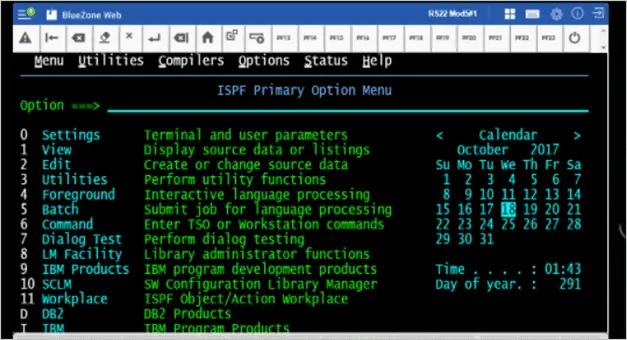
Rocket BlueZone Terminal Emulation is an option for commercial use. The terminal emulator for Windows is compatible with any enterprise-class web server, which makes it ready to use for your company, without any hassle to install the separate web server.
You get extensive security features that support SSL, TLS, SHA-2, and FIPS-certified cryptography. Rocket BlueZone Terminal Emulation supports multiple hosts that includes IBM systems, Unix, X Windows System X11, and ANSI.
One more advantage of this tool is that it is lightweight and easy to deploy. The price for purchase depends on your commercial needs; hence you need to ask for quotations from their official website.
Pros
- Extensive security features
- Supports multiple hosts
- Lightweight
- Easy to deploy
Cons
- Paid
- Not for personal use
Price: Paid
Get a quote for Rocket BlueZone Terminal Emulation
Get a free trial for Rocket BlueZone Terminal Emulation
13. Fluent Terminal
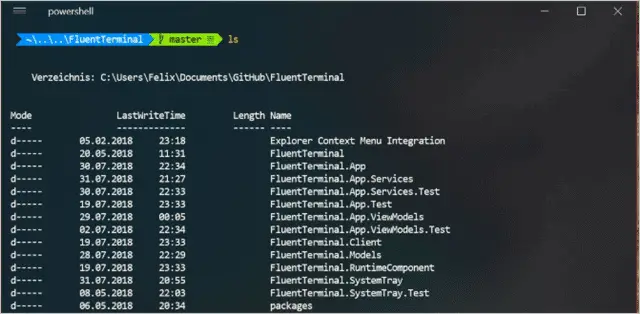
Fluent Terminal is a free Windows 10 terminal emulator for PowerShell, CMD, WSL, or custom shells. The feature list includes built-in support for SSH and Mosh connections, configuring shell profiles, tabbed interface, importing, and exporting themes.
If you are a fan of iTerm themes then you will be glad to know that Fluent Terminal allows you to import themes from iTerm. You can also configure the key bindings as per your needs.
Pros
- Customizable key bindings
- Free
- Import/export themes
- Built-in support for SSH and Mosh connections
Cons
- Do not support split windows and plugins
Price: Free
14. Hyper: Electron-based Terminal Emulator
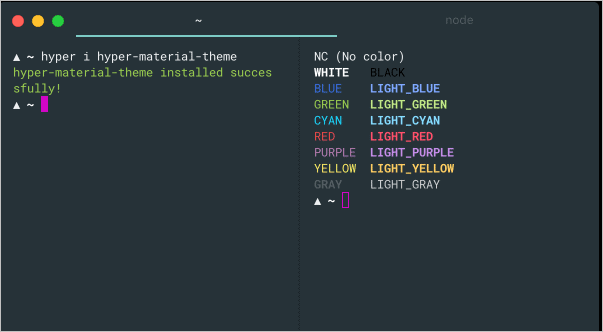
Hyper is an electron-based terminal emulator for Windows, Linux, and Mac. It is developed using HTML/CSS to provide speed and stability. You can beautify the terminal by using different themes offered by Hyper.
The tool’s functionality can be extended using plugins. Hyper is free to use and download for all the platforms.
Pros
- Supports plugin
- Customization option available
- Free and open source
- cross-platform
Cons
- High resource consumption because of the use of electron
Price: Free
15. Mintty
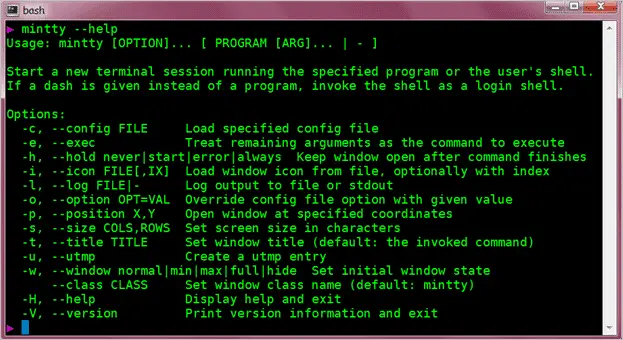
Mintty is a free and open-source Cygwin (collection of open source tools that provide functionality similar to a Linux on Windows) Windows 10 terminal emulator. It supports image, sixel (six pixel) graphics, emoji, and different types of fonts.
Along with the features mentioned above, its compatibility with Xterm adds to its advantage. The drag and drop, copy-paste, and Unicode support are other functionalities supported by Mintty.
Pros
- Xterm compatibility
- Supports drag and drop
- Image, sixel graphics, and emoji support
- Allows to have a different type of fonts
- Supports Unicode
Cons
- Interactive Windows program sometimes malfunctions
Price: Free
16. Alacritty
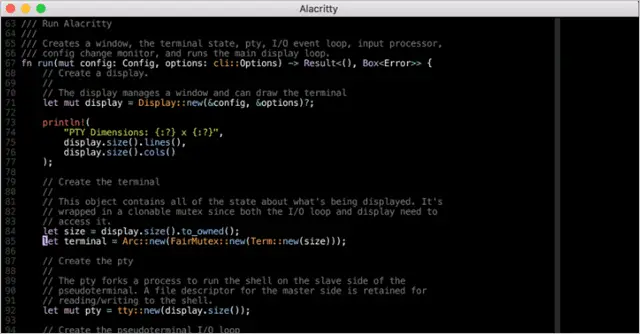
Alacritty is a free and cross-platform terminal emulator for Windows, Mac, and Linux. It is one of the fastest terminal emulators with the help of GPU rendering.
Alacritty does not offer much like the other Windows 10 terminal emulator mentioned in the list. It works like a traditional terminal emulator as simplicity and speed is the focus of the developer. The missing features include a tabbed interface, split panes, and other fancy customization.
Pros
- Free
- Cross-platform
- Fast
Cons
- Does not offers fancy features like tabbed interface and split panes
Price: Free
Beautifying the Windows 10 Terminal Emulator
Some people find the black and white Windows 10 terminal emulator boring to work. If you belong to that category, then we have some recommendations for you to change the look of your terminal emulator.
You can use ConsoleZ, a free and open-source tool to customize the shell of your choice. It acts as a skin to your console application. Console Z is an improvised version of Console 2.
Conclusion
To get professional-level features you need to opt for a third-party terminal emulator for Windows. You can opt for any of the 16 terminal emulators mentioned above. The choice depends on needs and budget. If you are a first time user of a terminal emulator for Windows, then we recommend you first try the free version and then opt for a paid one.
For commercial purposes, you can opt for ZOC Terminal, FireCMD, XSHELL 6, and Rocket BlueZone Terminal Emulation.







