We need data recovery software to recover the critical files and folders that were deleted accidentally. Some data recovery software can also help recover files when they are lost or damaged by a virus, bad sectors on disks, or operating system crashes. AnyRecover is one such software that can recover different types of files under most circumstances.
In this AnyRecover review for Windows, we dive into this data recovery software’s capabilities to judge what it does well and where it falls short. We have used it on a Windows 10 machine to recover different types of data. If you are looking for honest information about AnyRecover for Windows to make a decision, we recommend going through the entire AnyRecover review.
What Does AnyRecover for Windows Do?
AnyRecover Data Recovery for Windows is a simple-to-use data recovery tool to help anyone recover the lost data in 3 steps. It can help you recover data not only from your desktop or laptop but the range of drives and devices like USB flash drives, hard drives, SD cards, SSDs, and cameras.
The data can be recovered from recycle bin, formatted devices, damaged hard drives, computer crash, lost partitions, and damages by viruses and malware.
You can recover up to 1000+ types of files, including photos, documents, videos, archives, and much more. The AnyRecover for Windows comes in a free and paid version. You have the option to use AnyRecover data recovery for Mac as well.
A Complete AnyRecover Review for Windows
As stated above, we have tested all the features of AnyRecover on Windows 10 PC. The AnyRecover review is divided into different sections to understand the tool based on its usability, performance, features, support, and compatibility.
User Interface and Ease of Use
The user interface (UI) of AnyRecover for Windows (iMyFone) is clean and does not have any unwanted clutter. There is an option to choose what you wish to scan particularly. You just need to click on the Start button to scan the folder, partition, or drive.
People without any technical background and expertise can use this tool easily to recover the lost files and folders.
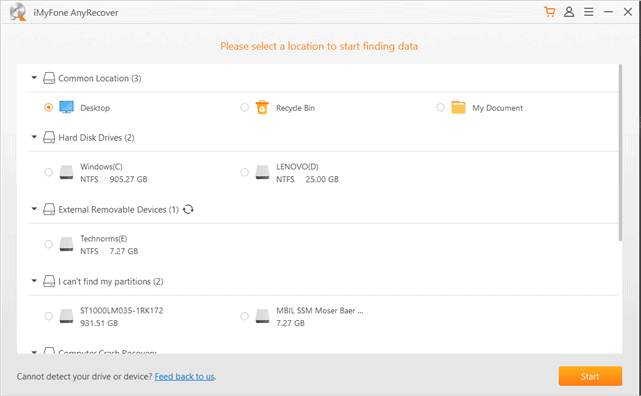
You can navigate through different sections and recover the data quickly. There are pop-ups with clear messages to inform and notify you of what will happen at different stages.
Some of the drawbacks related to the UI we found are font size is too small, making it difficult to read. And also, there is no tooltip on some of the icons when you hover over them.
Compatibility and System Requirements
AnyRecover is available for Windows and Mac. You need to purchase separate software for each of the platforms. There is not a single tool that can run on every platform. So, if you are someone who uses devices with different operating systems, you need to buy the AnyRecover tool for each of them separately.
AnyRecover for Windows can be used on Windows 10/8/8.1/7/XP. For the macOS, there is a separate tool called AnyRecover for Mac and is available for macOS 10.10 ~ 11.0. The AnyRecover for Mac is costlier than the one available for Windows. It supports major versions of both Windows and Mac OS, a plus point for users with older versions of OS.
Features
We tried recovering files in free and paid versions on the formatted Windows PC.
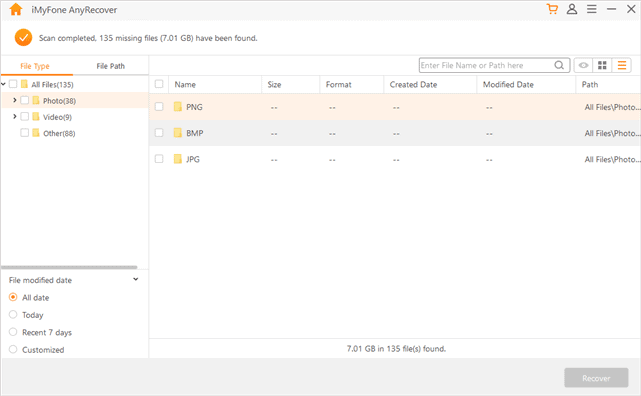
The selected location is scanned until all the possible deleted, lost, and damaged files are found by the tool. You can pause or stop the scan in between. All the found files are segregated in the folder as per their types, like video, audio, documents, and others.
Most of the files found by the tool have the same name that was there before it was lost or deleted. This makes it easy to find and recover specific files. When the files are selected for recovery, it also asks for the location of your choice.
The file is saved with a folder that has time and date on it in the selected location, and internally it is separated with the file type folder. So, if you recover multiple files at one time, it still becomes easy to find them.

If you are looking for files lost in the last seven days or a particular date, you can sort them from the File modified date section. There is an option to see the thumbnails of some files, making a recovery easier. You can see the number of files that can be recovered at the top of the window once the scan is finished.
One of the issues we found with the scanning is the remaining time shown during the scan. It keeps increasing and doesn’t show the right remaining time, making it difficult to decide whether we wish to continue with the scan or wait when we have something else to do. You can also check the file path of any particular files. During our tests, we found the data recovery process very easy and fast.
Performance
The performance of AnyRecover for Windows is above satisfactory. The tool does what it says without any issues. The scanning process takes time, but this also depends on the drive or location selected for the scan.
The USB drive that we scanned took a few minutes, as it was merely 8 GB and formatted only once. The scan for the drive of 25GB was smooth, and we could recover the required data.
Point of concern: When the Windows system drive, which was 900+ GB, was selected for a scan, the tool repeatedly closed on its own. So, you can run into an issue with scans for large drives.
This is the only performance issue we experienced with AnyRecover for Windows, and we have reported it to the product team. They have assured a fix in upcoming versions of the software.
The software is small in size and does not need a lot of computer resources and RAM. More RAM might be required for actual recovery. The scan can take a while, but the speed of data recovery is very fast. The 700 MB of video file was recovered in a few seconds.
Support
Users running into any issues with AnyRecover can try to find solutions on their support page for different types of queries. The page is divided into different sections as per the type of queries related to refunds, technical support, FAQs, and registration codes.
There is no live chat, call, or email support available on their page. You need to fill up a form in case you need some other help related to the AnyRecover tool. Whenever you raise an issue, you are allotted a ticket number, and they reply within 48 hours. However, as per customer comments for AnyRecover reviews, they are exceptional with their support, even though it is using a form.
We contacted support with some queries and received quick responses, and they were able to address our questions satisfactorily.
Pricing and Plans
AnyRecover for Windows comes in the free and paid plan. The free plan has the same functionalities as the paid version.
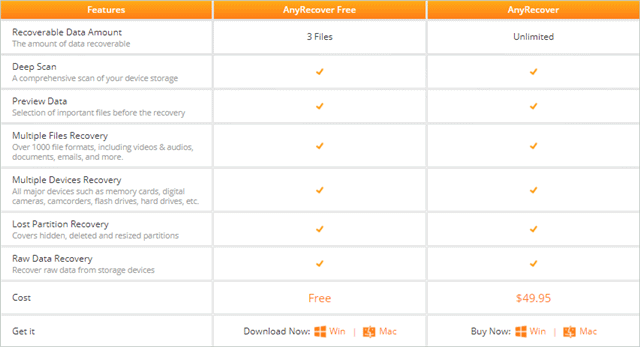
With the free version of AnyRecover for Windows, you can only recover three files. There is no limit on the size of the file you recover. As you can see in the screenshot below, the features for free and paid are the same.
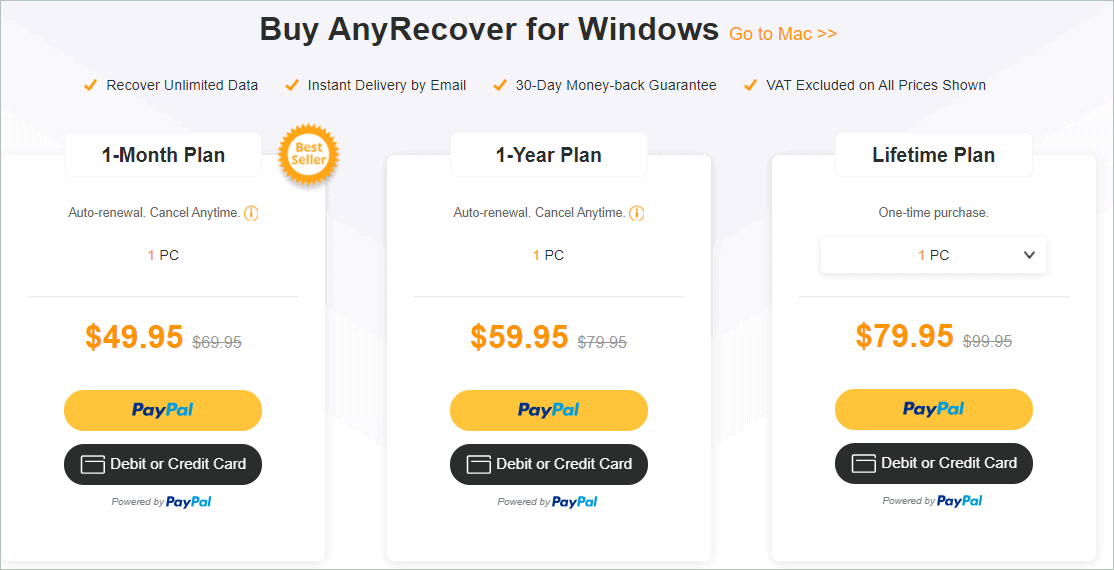
The paid plan starts from USD 49.95 per month for 1 PC and Windows system. You can opt for a monthly, yearly, or lifetime plan based on your needs and requirements.
All the plans allow you to recover unlimited data. Also, there is a 30-day money-back guarantee if the software doesn’t help you in recovering the files. The way the pricing is structured, we’d suggest going for the lifetime plan as it offers the best value for money, and you add an essential tool to your toolkit at a one-time cost.
Pros and Cons of AnyRecover Data Recovery
All software have their share of pros and cons. Naturally, there were a few things that we liked and disliked, and we have listed them in the AnyRecover review. We have listed them below, so you can have a more precise understanding of the tool.
Pros of AnyRecover Data Recovery for Windows:
- The recovered data is saved in a folder that has date and time, along with the segregation of the type of files recovered.
- You can experience the tool completely in the free version as well, as there are no feature restrictions in the free and paid version.
- Supports Mac and Windows both, along with the older versions of OSs
- Recovery time is less.
- Easy to use and does not have a learning curve
- Provides good customer support via form and FAQs
Cons of AnyRecover Data Recovery for Windows:
- You can only recover three files in the free version
- The Mac version of the software is costlier and needs to be purchased separately.
- The font size is small in the user interface.
- Cannot scan large drives (900+ GB in our case)
Please note that, irrespective of software used, data recovery is almost impossible in some cases where the deleted data is overwritten by other files or if data sanitization is done. Any data recovery software may not succeed in such cases.
As you can see, the cons are less compared to the pros and are negligible. You can get the complete feel of the software in the free version and then opt for a paid one. Also, the tool is cheaper compared to other data recovery tools available in the market. With its 30-day money-back guarantee, you can purchase the software and ask for a refund if it doesn’t work for you.
Final Verdict on AnyRecover Data Recovery for Windows
In our AnyRecover review, we recovered single files and multiple files in less than a minute on the Windows 10 system. The recovery process was hassle-free and easy for anyone without any technical expertise. There are exceptional features provided by this tool, and each of its features does what it says.
Well, AnyRecover for Windows doesn’t provide an option to scan a single folder on the Desktop or Document folder. So, if you wish to find anything specific on the Desktop, Recycle Bin, or Document, you need to scan the entire thing, which is time-consuming. However, as mentioned above, the scanning time depends on your selected location, the number of deleted files found, and the folder/drive size.
The tool didn’t help us in scanning and recovering data from large system drives. So, if you have large drives to scan, make sure you try using the free version before making the purchase.
The same supported feature in the paid and free version is a plus for the users who wish to try the tool before making the actual purchase. Overall the tool is perfect for recovering any type of data from Mac or Windows PCs and drives. It worked perfectly fine for us and recovered the lost data from the Desktop and hard drive on the PC.








