If Google apps are a part of your professional workflow, you will be pleased to know that the tech giant has released new features that allow users to customize Google Docs’ look. It started in 2020, where the Google Docs dark mode will enable you to choose a different look if you are bored with the app’s usual light mode.
Having a dark theme in Microsoft Word, Docs, Sheets, or Slides app is also beneficial in saving the battery life of a smartphone. This, in turn, enables long smartphone usage time. Secondly, having the dark theme feature on at night also reduces the strain on your eyes. This mode is especially a boon who are used to working on data during late nights in offices.
How To Enable Google Docs Dark Mode Functionality
The dark background in Chrome or Google apps also helps tackle the harmful blue light that emits from the usual background and acts as a battery saver. However, make sure you enjoy the dark theme experience occasionally, or else it might even negatively affect your eyes. Let’s take a glance at the quick steps on how to enable dark mode in Google Docs.
How To Apply the Dark Theme On PC
1. Search and install the Google Docs dark mode extension in the Chrome web store.
2. Turn the dark theme options on and off as per requirements.
Now that you know the basics let’s get into the details along with the images.
How To Enable Dark Mode In Google Docs On PC
The basic is to install a Chrome extension to use the Chrome dark mode feature on a computer system.
1. Search For The Dark Theme Extension On The Web Store
First, open Google Chrome to start the process. Then, open the Chrome web store and search for an extension called Google Docs Dark Mode.
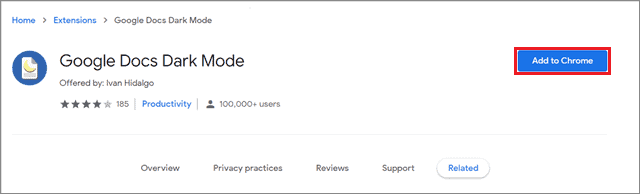
2. Tweak The Dark Mode Options As Per Requirements
Now, open the night mode Chrome extension in the Chrome browser from the top right corner. You will see two options.
The first option turns the surrounding area of the Google Doc dark.
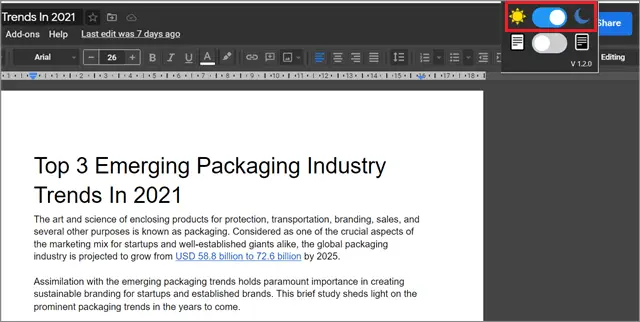
The second option turns the Google documents itself dark and the web content white.
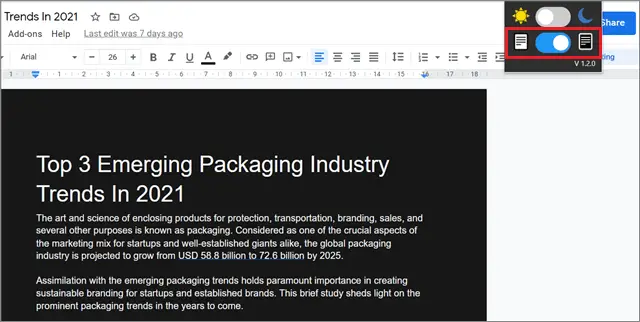
You can use both options to create a total dark effect, provided it doesn’t put a strain on your eyes.
How To Enable Dark Mode In Google Docs App On Mobile
The iOS or Android app process of enabling the Google Docs dark mode is a bit longer compared to the computer system method.
1. Open The Google Docs App
Open the Google Doc app on an android device or an iPad.
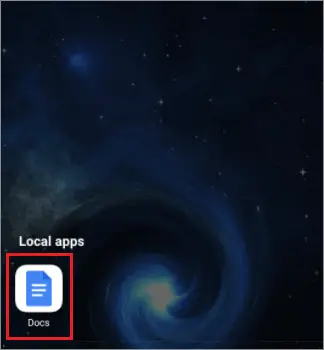
2. Tap On The Three Horizontal Lines
In the top left corner, tap on the three horizontal lines to open the menu.
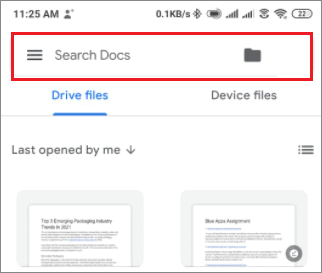
3. Select Settings
Tap Settings from the menu options.
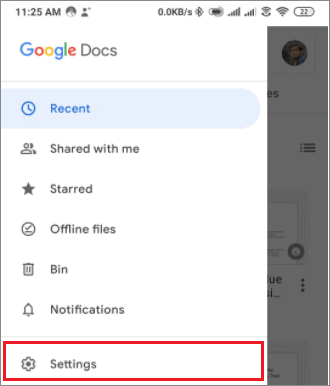
4. Tap On Choose Theme
Select the Choose Theme option.
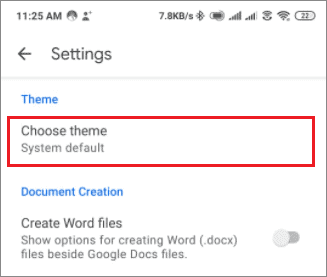
5. Select Dark Mode
You will see three options; select Dark Mode from the list.
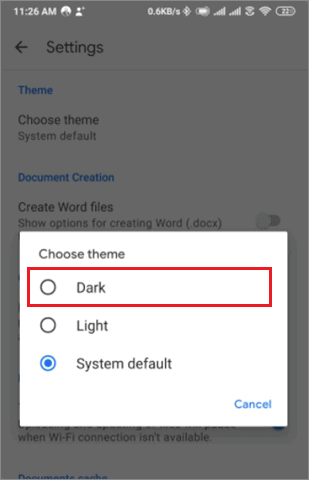
Unlike in a PC, you cannot turn the documents dark on an android phone; only the interface turns dark after availing of the dark mode theme.
Conclusion
Customization of appearance is an essential factor for many Google app users. Since Google Docs has a default white background, you can change it by applying the dark theme setting on a computer or an android system. The methods above demonstrate lucid and straightforward ways to enable the Google Docs dark mode.
We also recommend caution over the frequency of the dark theme usage, given that too much use can also harm the eyes. The choice to enable dark mode in Google Docs depends on the user’s interest in customizing the Google apps.







