MicFor storing text data on a computer, Microsoft Word and Google Docs are the most popular programs. However, unlike Microsoft Word, files in Google Docs can easily be transferred without an external device. No matter what time or where you are, you can access it. Considering how easy it is to transfer and access files, we should know how to open Word doc in Google Docs.
You can surely convert a Word document to a Google doc and vice versa as per your preferences. Conversion of files leads to eliminating any external USB devices you might need for file transfer and storage. Be it a fillable form in Word or any other long document – you can open it in the Google Docs format and revert it to the original format again.
How To Open Word Doc In Google Docs On PC And Smartphone
Opening a Word or Office document as a Google Doc file might appear like a lengthy task, but it’s a cinch nonetheless. What’s more, it is also an indirect yet effective way to transfer files between two devices. So, on that note, let’s look at the two super simple ways to do it.
4 Steps To Open Word Document In Google Docs
1. Open the Google Drive account and click on New.
2. Upload the Microsoft Word file.
3. Open the file in Google Docs.
4. Save the file in Google Docs format.
Note: The quick steps outlined above give you an idea of what to do. Let’s take a closer look at how to open Word doc in Google Docs with detailed images.
1. How To Open A Word Doc In Google Docs on PC
Uploading a new or existing document is simple as transferring any other type of file on your Google Drive account. In other words, you need to know how to upload word doc to google docs.
Step 1: To begin with, open your Google Drive account from the Chrome browser address bar and click on the New button in the upper left-hand corner.
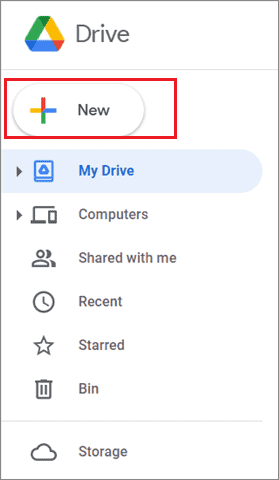
Step 2: Select File upload from the available list of options in the dropdown menu to upload the Microsoft Office file.
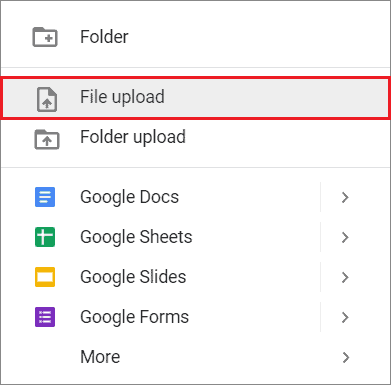
Step 3: You will see a dialog box open up, asking you to choose the Word document. Once you choose the file, click on Open.
Step 4: Double-click on the uploaded document to view it. Next, click on the ‘Open with Google Docs’ option at the top.
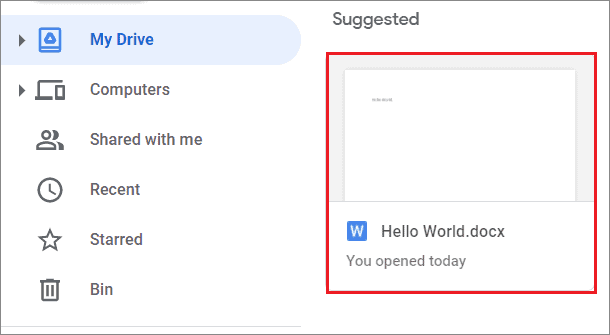
Step 5: When you open the document in Google Docs, it will still have the .docx file format.
Note: To remove that and add the chrome extension, click on the File menu in the menu bar and choose the Save as Google Docs option from the drop-down menu.
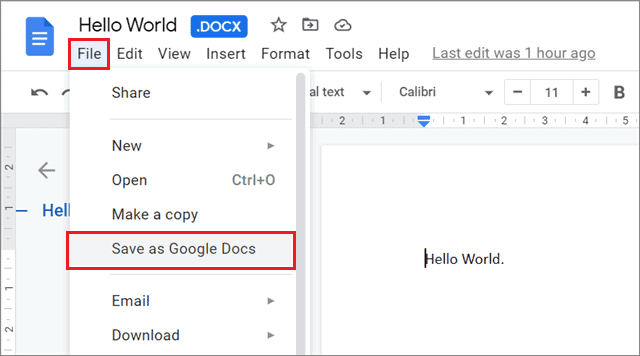
Step 6: You will see both the original and converted files are saved on your Google Drive. You can save them in any folder of your choice by moving them.
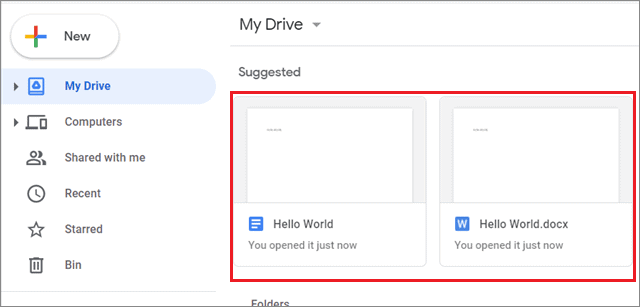
You can now access and open a word doc in google docs any time from your Drive or Google Docs account.
2. How To Open Word Doc In Google Docs On Smartphone
You need to follow similar steps as we mentioned above for how to open Word doc in Google Docs on your smartphone.
Step 1: Open the Google Drive app on your phone and tap on the Plus sign in the bottom right corner.
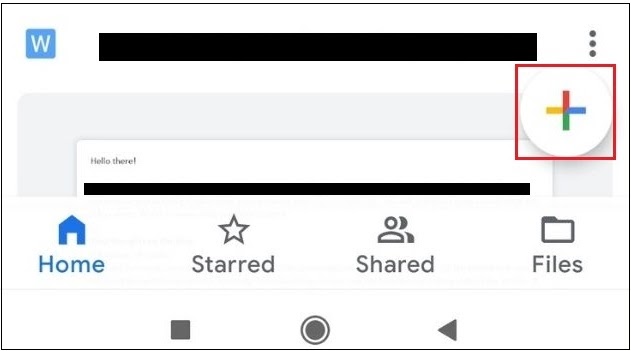
Step 2: Choose the Upload option.
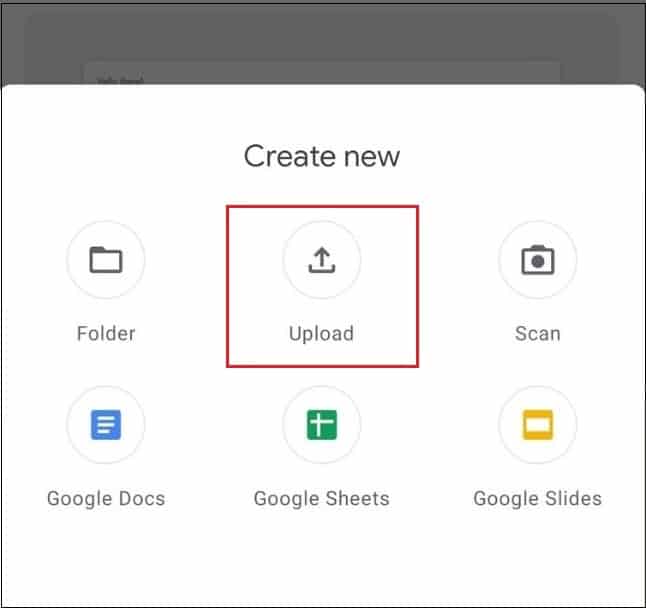
Step 3: Select the Microsoft Word document from your device to upload it to the document. Then, select the file again in Google Drive to open it in Docs.
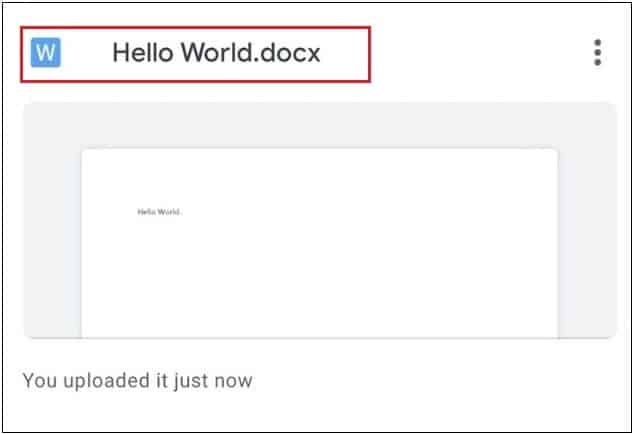
Step 4: Once the file opens, you can see that it still has the .docx file format extension. To change this extension, tap on the three vertical dots in the top right corner.
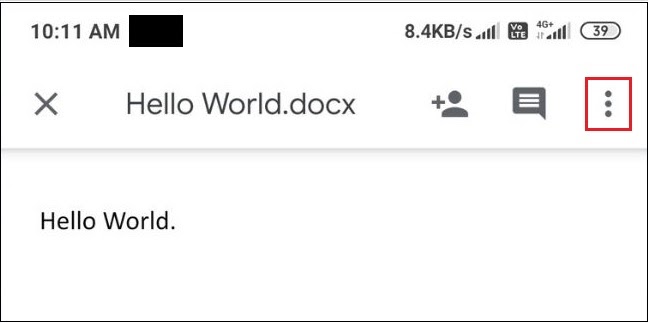
Step 5: Select Share and export.
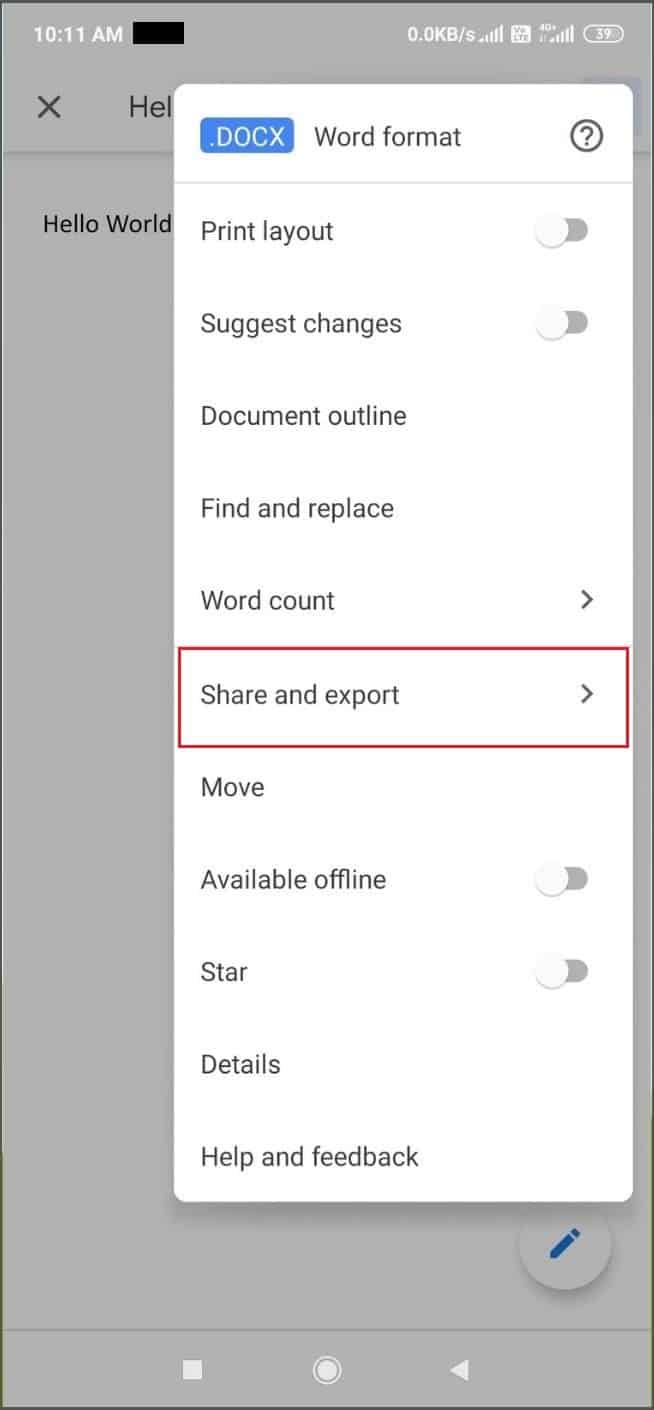
Step 6: Now, choose Save as from the nested menu.
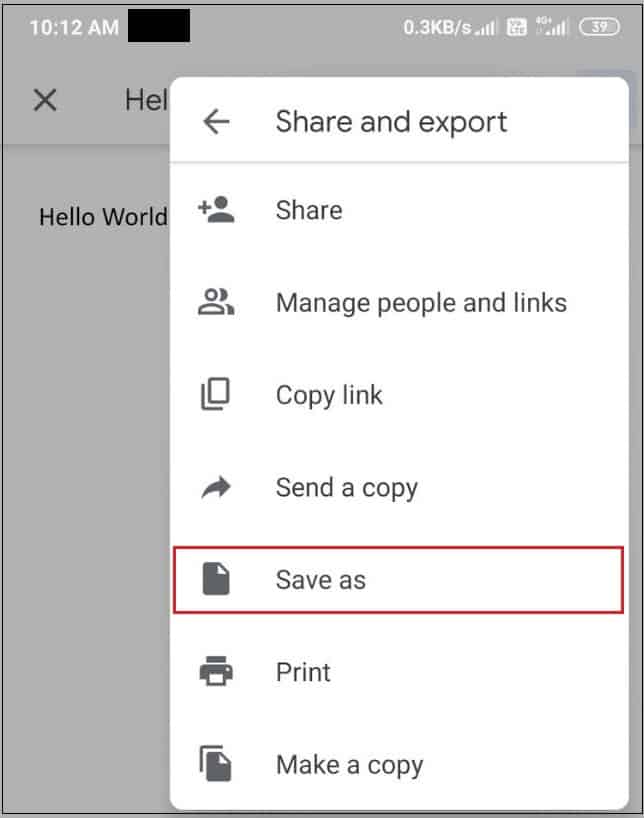
Step 7: Select Google Docs from the Save as list.
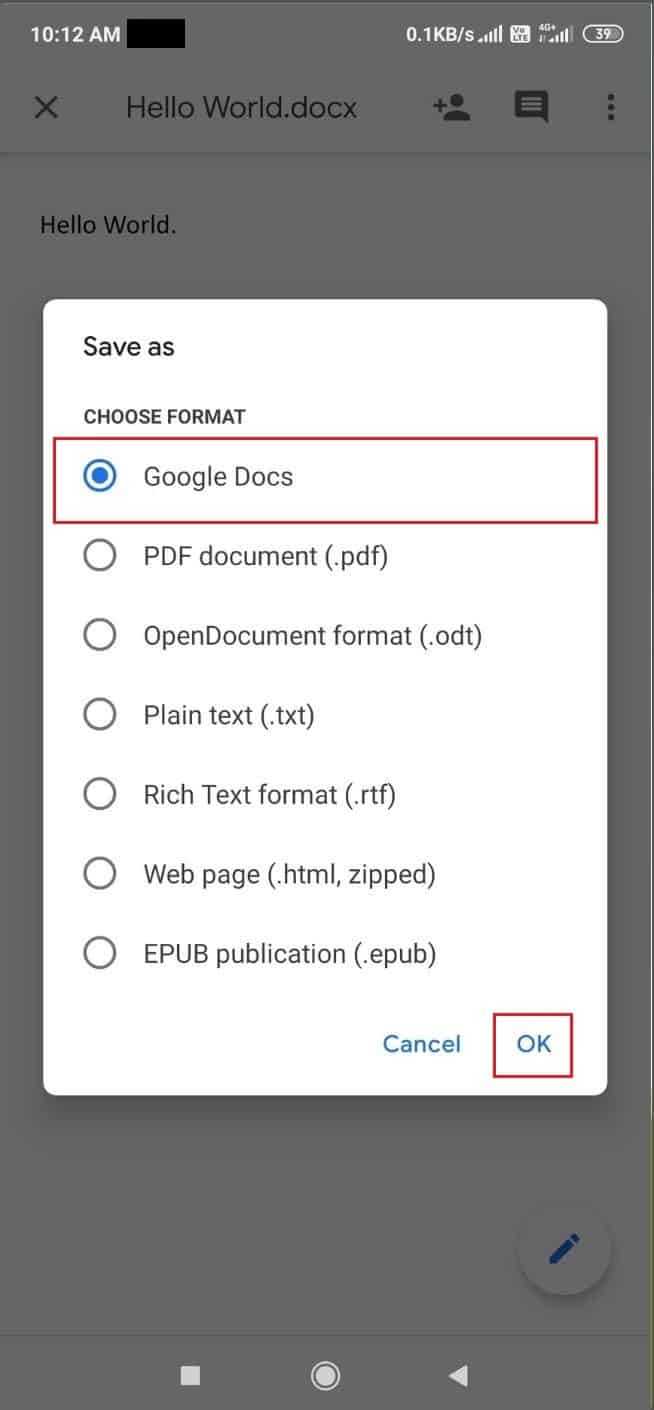
The original and the converted file will be saved on your Google Drive and Google Docs app.
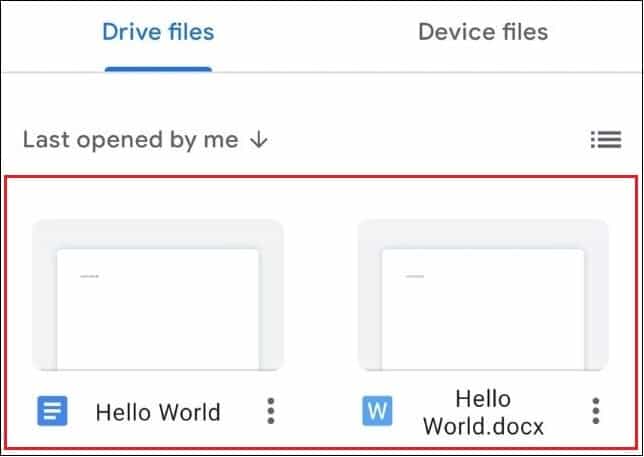
That’s all you need to know about how to open Word doc in Google Docs. You can further download the converted document in Microsoft Word format again or as a PDF file. You can also use and view Google Docs in offline mode.
Conclusion
MS Word is the most used word processor apart from Google Docs. However, the former requires an external hard drive or USB device to transfer Microsoft Word documents between two devices. On the contrary, you can convert a Word document into a Google Docs file and ensure seamless file transfer by eliminating external devices.
So, to know how to open Word doc in Google Docs, users can convert a Word file to a Google document on their PC as well as a smartphone. Of course, the choice of device depends on the user’s preferences.







