We accidentally delete important files, especially when we want to copy, rename, or print them. Although this scenario is rare, many of us might have faced it at least once. When we find ourselves in such a desperate situation, all we think about is data recovery software.
Aiseesoft Data Recovery software can help you recover files deleted accidentally or purposely.
In this Aiseesoft Data Recovery review, we will examine the plan and the features it provides. Our review is a genuine assessment of the software tested and used by our team.
What does Aiseesoft Data Recovery Offer?
Aiseesoft Data Recovery software can recover photos, emails, documents, audios, videos, and compressed files. Moreover, this recovery is not limited to Windows PC drives. You can also recover the files from memory cards, flash drives, hard drives, digital cameras, and removal drives.
It can retrieve data that has been lost, deleted, attacked by a virus, or deleted by accident. It is available for Mac and Windows PC. For a better understanding of this data recovery software, let us look at its features and how it works.
Download Aiseesoft Data Recovery
Aiseesoft Data Recovery Review
We have used the Aiseesoft Data Recovery software on a Windows 10 computer. While testing the tool, we tried recovering data from the USB drive and internal drives of Windows PC.
User Interface
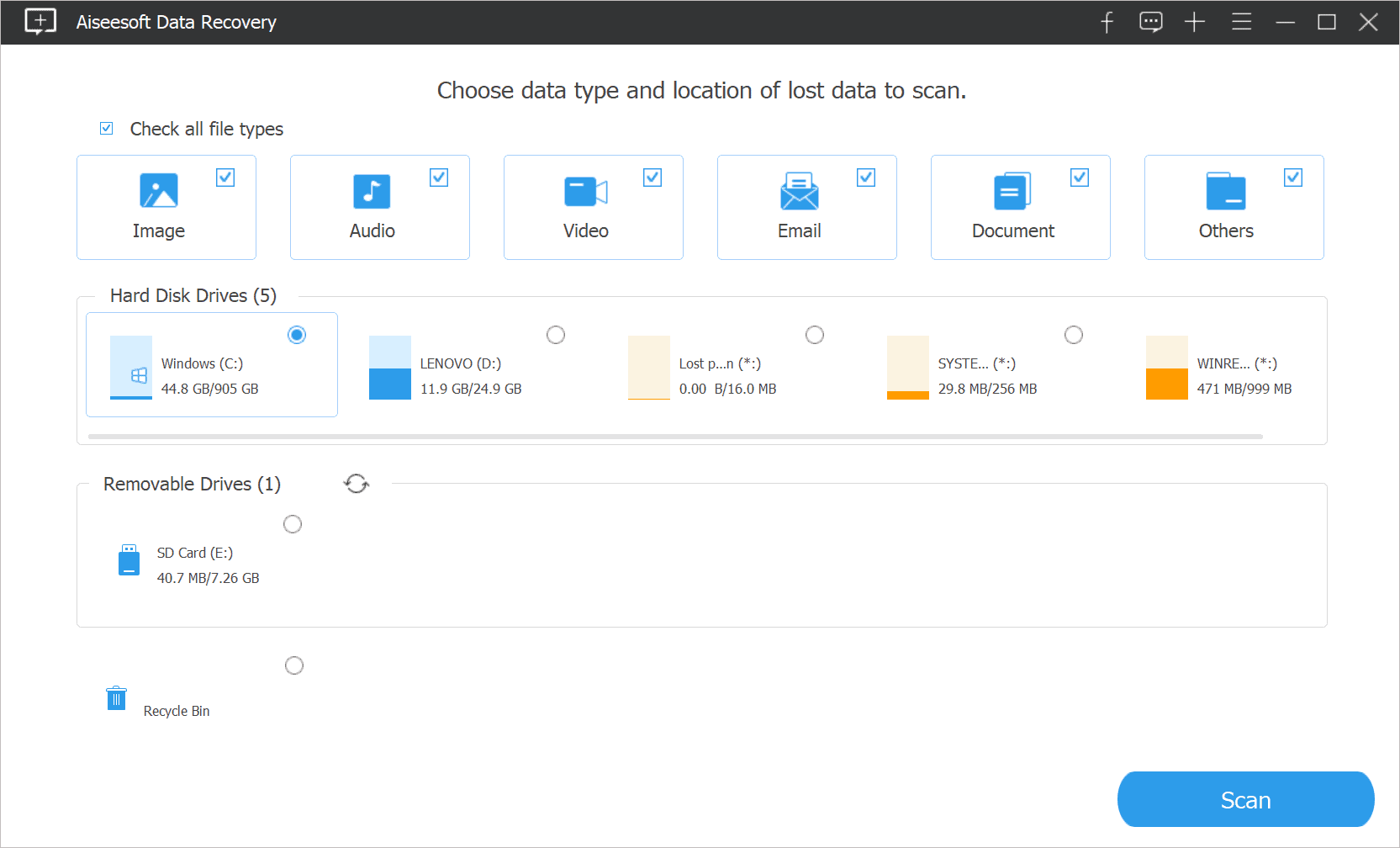
Aiseesoft Data Recovery has a clean user interface, as well as no unnecessary clutter. Also, there is minimal text on the Home screen of the software. Instead, the icons in the app tell you what it does when you hover over it.
When you use data recovery software for the first time, you may be confused about starting the scanning process. This is because of minimal text on the app and the use of radio buttons along with checkboxes. However, it is not that difficult to figure out once you use the scan option for the first time.
Technical Specifications
There are some system requirements for Aiseesoft Data Recovery software. And if your Windows or Mac PC meets the minimum requirements, the data recovery software will work well for you without any issues.
Aiseesoft Data Recovery software can be installed on Windows 10/8.1/8/7/Vista/XP or Mac 10.7 and above. For Windows, you need at least 200 MB free space, while for Mac, 100 MB free space is enough. And the RAM size should be 512 MB, whereas the CPU for both the OS needs to be 1GHz Intel/AMD.
The software is only available for two operating systems. So, you will need another software if you want data recovery software for Linux or Unix.
Features
I tried recovering different data using Aiseesoft Data Recovery software. Check out its feature list below.
Quick Scan and Deep Scan
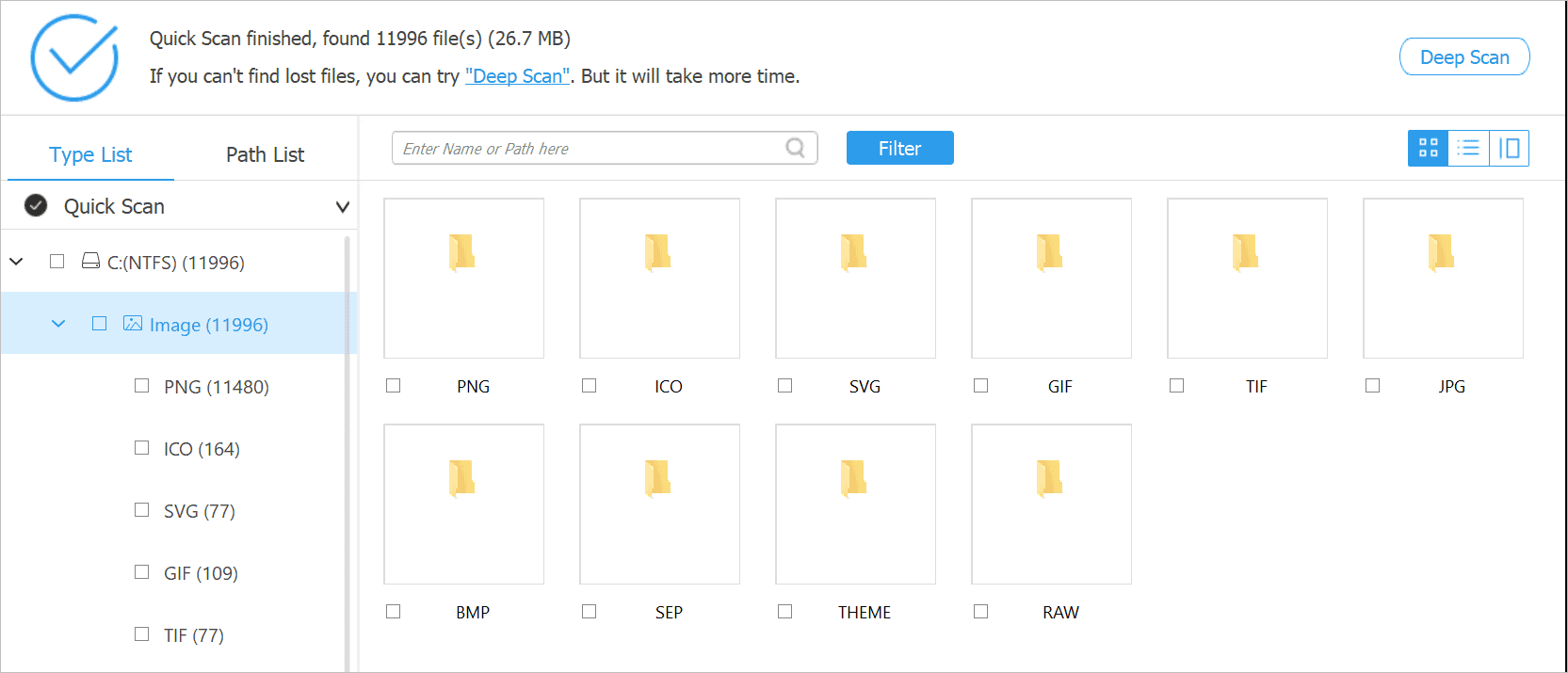
The quick scan took about 11 minutes to scan 27.7 MB to be precise of the system drive. On the other hand, the deep scan took about 2 hours and 13 minutes to scan the system drive of 300 GB. Also, when the quick scan was performed for the second time on the same drive, the time taken was less compared to the first scan.
The quick scan does not show up all the files, and therefore you may need a deep scan at times.
During my review of Aiseesoft Data Recovery, I found it annoying that deep scans could not be performed from the Home screen. First, you need to perform the quick scan, and then after the quick scan is completed, you can opt for a deep scan. This can be irritating as well as time-consuming.
The Home screen does not even mention whether the scan you perform is a deep scan or quick scan, as the button just says ‘Scan.’
There is an option to pause and stop the scan in between. Also, you can check the files before the scan is completed. So, if you find the images you were looking for before the scan is completed, you can simply stop the scan in between, which is a pretty useful and time-saving option.
Recovering Specific File Type
I tried recovering images from the system drive. It was easy to just select images for the scan. So, if you know the file type you wish to retrieve, you can choose it from the Home screen of the app itself. This option is not available in some other data recovery software, which is a plus point here.
You can preview the images before recovering them, but some images cannot be previewed. And when you try retrieving such photos, they will be saved on your desktop; however, you still cannot see them.
So, it is not helpful when you recover the images without previewing them.
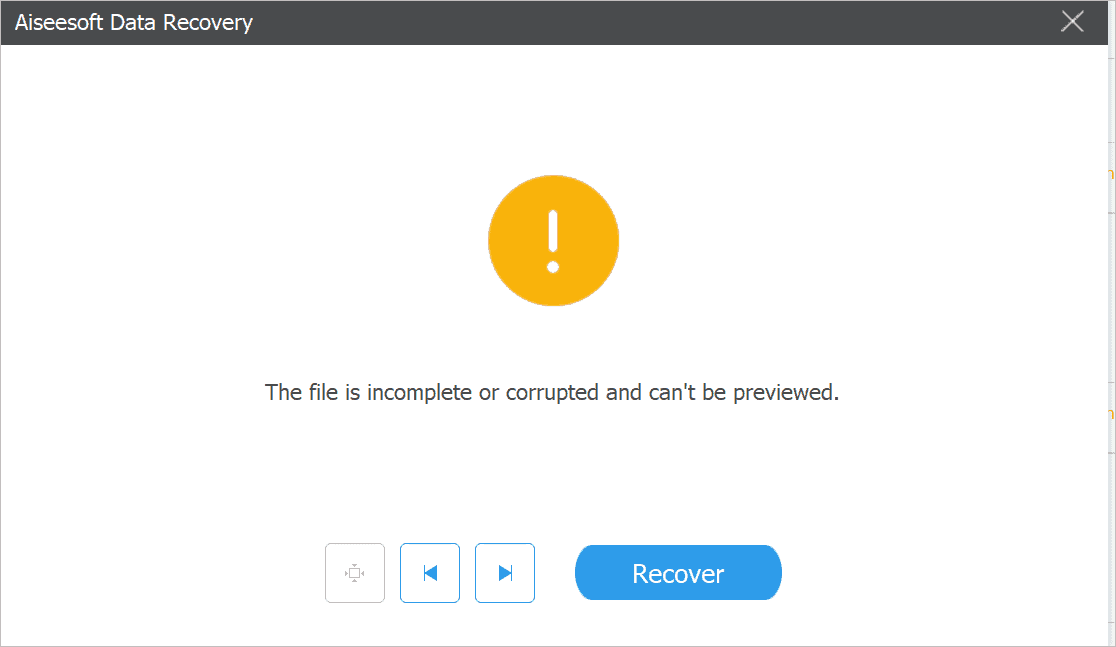
You can save the images at the location of your choice. Similarly, you can save any specific file types like email, videos, audios, and documents.
Applying Filters
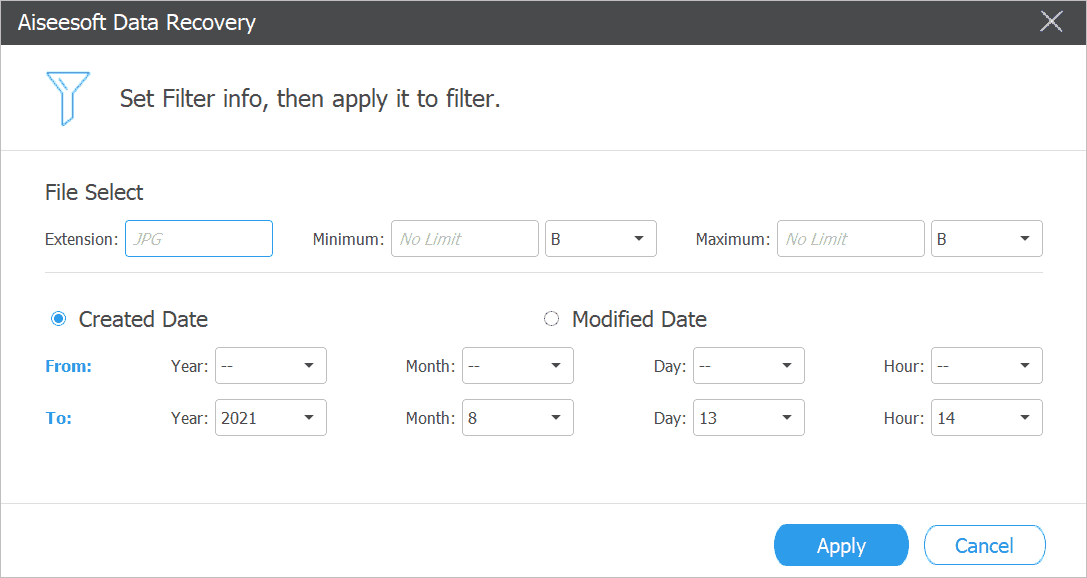
You can apply filters to search for a specific file according to the month it was created and modified. This makes searching for files easier, as the scan results show 1000s of files.
Recover Files from External Drive
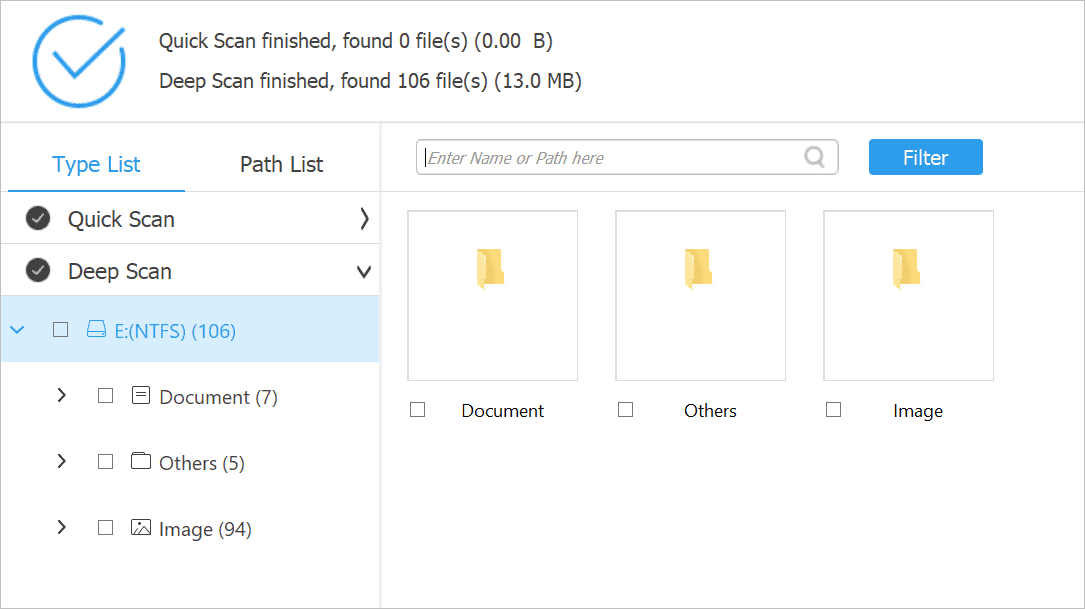
When I connected an external drive and started the scan, a quick scan could not find any data. So the deep scan was started on its own by the software without informing or notifying about it. Apart from that, I recovered the required files with a deep scan, and it took around 22 minutes to complete the deep scan. So it will be a good idea to add an optional notification here to know which scan is being performed and why.
Recover Files from Recycle Bin
Recovering files from Recycle Bin is the same as recovering them from a system or external drive. You can use a quick scan at first, and if you don’t get the desired result, opt for a deep scan.
Save and Open Scan Results
You can save the scan results if you want to reaccess them in the future. This will save the time to scan the drives again, especially if you have opted for a deep scan. However, you can only save the results that have completed the scan or stopped. If the scan is paused in between, you won’t be able to save it.
Whenever you want to reaccess the same results, you need to open it from the saved location.
Performance
You can recover any lost data using this tool easily.
However, the compulsion to go for a quick scan is something I didn’t like during the Aiseesoft Data Recovery review. Also, there is no backup feature available, so you need to use another software for that. It’d be good if they could add this feature and make the product more robust.
There is no learning curve so that anyone can get started with this software. You can recover multiple files together and search for one specific file type in the scan by selecting it before the scan.
You may find the minimal use of text in the user interface confusing when using the software for the first time. However, the learning curve is minimal or nonexistent, so it’s not a big deal.
Support
You can connect with the support team via [email protected] on email and @AiseesoftStudio via Twitter. However, there is no live chat or phone support available 24*7; you have to send an email and wait for a reply. Also, the Product FAQ/Tutorial section does not have any FAQs for Aiseesoft Data Recovery software, so it is not useful for quick reference. That is another area in which they can improve their documentation.
If you have lost the registration code, you can retrieve it easily via a separate form available on the support page.
Pricing Plans
The pricing plans for Windows and Mac versions are the same. There are three options available, one month, one year, and lifetime. You can opt for anyone depending on your needs.
Aiseesoft Data Recovery can be downloaded for free, but you cannot recover any file in the free version. It does not even offer a limited amount of data recovery in the free version. You can only scan and preview the files but cannot recover them.
This can be helpful to check if the file you want is recoverable and then pay for the software.
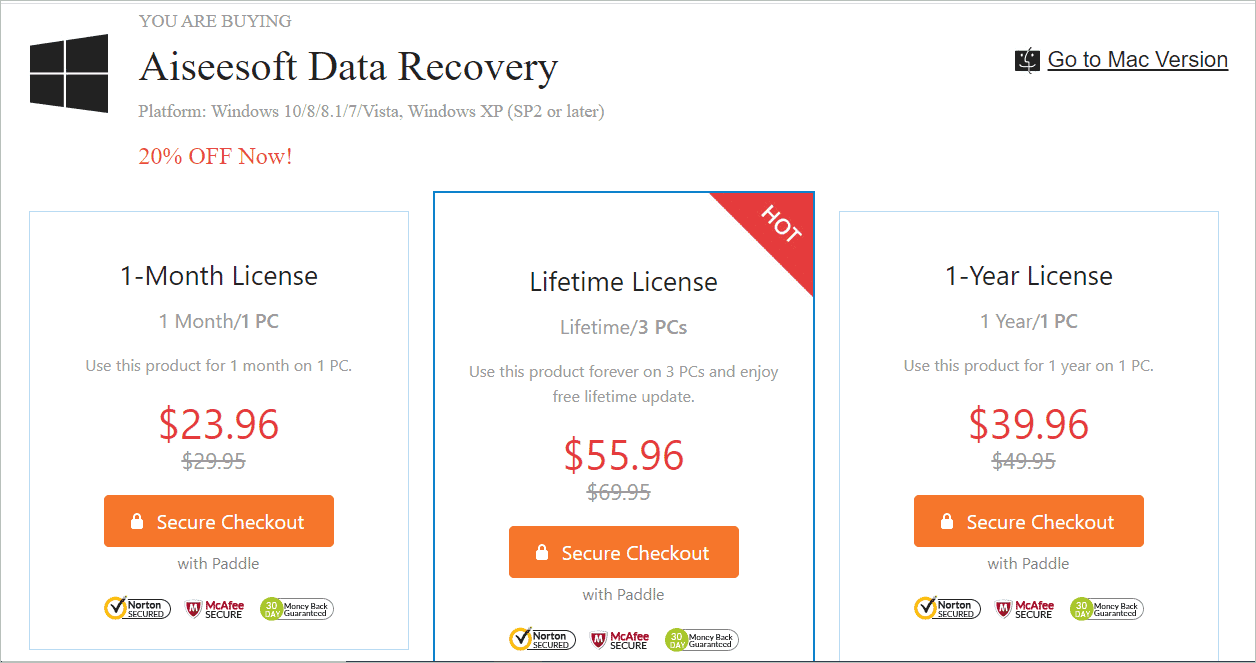
The 1-Month license of the software is 23.96 USD and can be used on 1 PC. The 1-year license is for 33.96 USD/PC. Lastly, the Lifetime license is available for USD 55.96 for 3 PCs.
The Aiseesoft Data Recovery lifetime license is simply the best offer, as you get it for 3 machines and the license does not need renewal.
There is a 30 days money-back guarantee. So, if you are not satisfied with this data recovery software, you can get your money back. Here, what I liked is the prices for Mac, and Windows versions are the same. At times, in the case of some software, the costs for the Mac version are higher than the Windows version.
What We Liked In Aiseesoft Data Recovery Software
All the data recovery tools more or less offer the same features. However, some features intrigue us. Here are some things we liked about the Aiseesoft Data Recovery tool.
- Same pricing plans for Windows and Mac versions. Some tools sell Mac licenses at a higher price.
- It offers a quick scan that is completed in a max of 15-20 minutes, thus recovering files faster.
- It supports mostly all versions of Windows, that is, from Windows XP to Windows 10.
- No learning curve.
- Easy to use with a clean and clutter-free user interface.
- It can help you recover USB drives, external hard drives, cameras, and memory cards using a single application.
What We Didn’t Like In Aiseesoft Data Recovery Software
During the Aiseesoft Data Recovery review, there were some things we thought had a scope of improvement. Here are some features we didn’t like about this data recovery software.
- There is no option asked for deep scan and quick scan. When you click on Scan, by default, the tool performs a quick scan.
- The free version does not allow you to recover a single file. It just shows you the files that can be recovered. That’s okay since it is a confirmation that this tool will be useful for you.
- The user interface needs some improvements due to the limited number of texts, checkboxes, and radio buttons to make the user interface more user-friendly.
- No 24*7 chat or call support is available.
Final Thoughts
Finding out that your lost data has been recovered is a fantastic feeling. With Aiseesoft Data Recovery software, you can recover data from various drives using the Windows or Mac PC. And using this software does not require any technical expertise. During the Aiseesoft Data Recovery review, I recovered multiple files from different drives, and I could do it without any help.
However, some of the files which didn’t show preview were impossible to recover. It did get saved on the computer, but there was nothing visible or audible when I tried to open it. Unfortunately, Aiseesoft Data Recovery software does not offer anything in the free version except free scanning. If you want to give it a shot on whether your files are recoverable or not, you can scan the drive and check the preview. If the preview is available, you can purchase the software to recover the files.
While this software has some minor flaws, it is adept at recovering data, and you can try using the free version to see if you can recover your deleted files.







