PDF is one of the common document formats used by many of us. Be it sharing resumes or essential documents, PDFs come in handy. However, with the increase in the use of this format, it becomes necessary to have a tool that makes handling PDFs easy.
The market is filled with tools that can help you with your PDFs, but what can suffice your requirements is real confusion. The Smallpdf review can help you understand this tool’s features, pros, cons, and pricing plans, thus making it easy to decide. There are 21 different tools offered by Smallpdf that can make handling PDFs convenient for many. So let’s explore and understand this tool in depth.
What Does Smallpdf Offer?
Smallpdf is a PDF software that offers different tools to manage PDF documents. It helps you increase your productivity by providing 21 different PDF tools. With this tool, you can convert, edit, modify, lock, unlock, split, merge, compress, and eSign your PDFs. Handling digital documents on any platform becomes easy with Smallpdf.
Smallpdf Review
We used the Smallpdf web app on the Google Chrome browser and tried all its features. All we needed was an email id and a stable Internet connection to get started with this PDF manager. Let’s see what amazed us and why.
User Interface
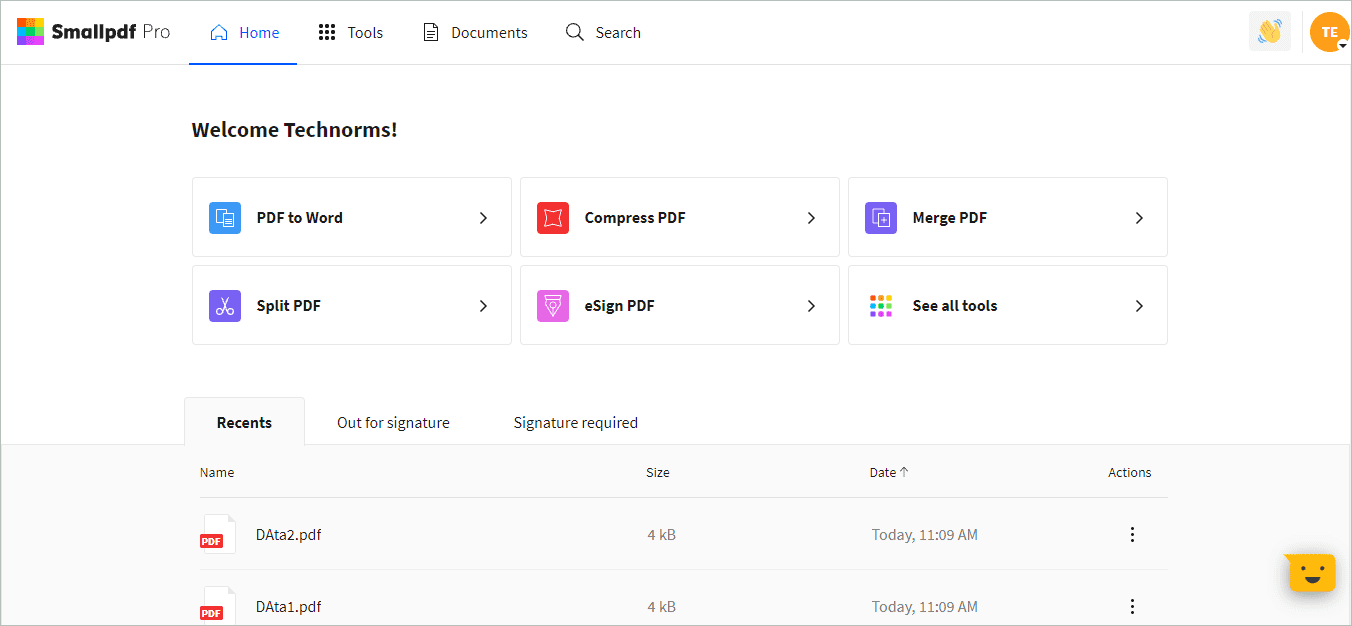
The User Interface (UI) of Smallpdf is clean. There is no unwanted clutter, text, or advertisements in the interface. In addition, there are minimal tabs on the tool, making it easy to navigate through the different functionalities of the tool.
You can access your recent documents easily from the Home screen. The Home screen has pretty much everything, but the UI does not look messed up or disorganized.
The only thing that confused us was the message emoticon in the bottom right corner of the screen. It seems like a chat option, but it is for the rating and experience sharing purpose. Also, when you hover over this icon, it does not tell you what it does.
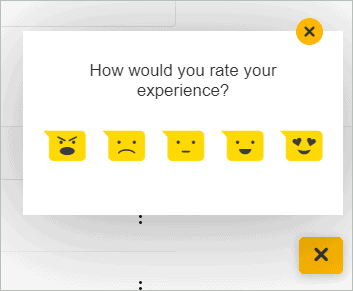
The overall user interface is decent and makes the tool easy to use.
Features
Smallpdf offers many surprising features and tools to help manage PDF documents with ease.
Cross-platform
You can use the Smallpdf desktop app on Mac and Windows operating systems. There are also mobile apps for this PDF tool available for iOS and Android platforms.
You can add the extension of Smallpdf to your Chrome browser. In addition, the G Suite and Dropbox app offered by the software makes it convenient to manage PDF directly from Google Drive and Dropbox.
And lastly, the web app can be used on any browser with a stable Internet connection. The availability of the tool across all the possible platforms makes it more accessible for users. You can use it from your mobile phones, desktop PCs, and any other device; this makes it possible to manage PDFs from anywhere and everywhere.
Tools
As mentioned above, there are 21 PDF tools available on Smallpdf. During our Smallpdf review, we tried all of them one by one on the web app and distributed them section-wise below.
Compress PDF
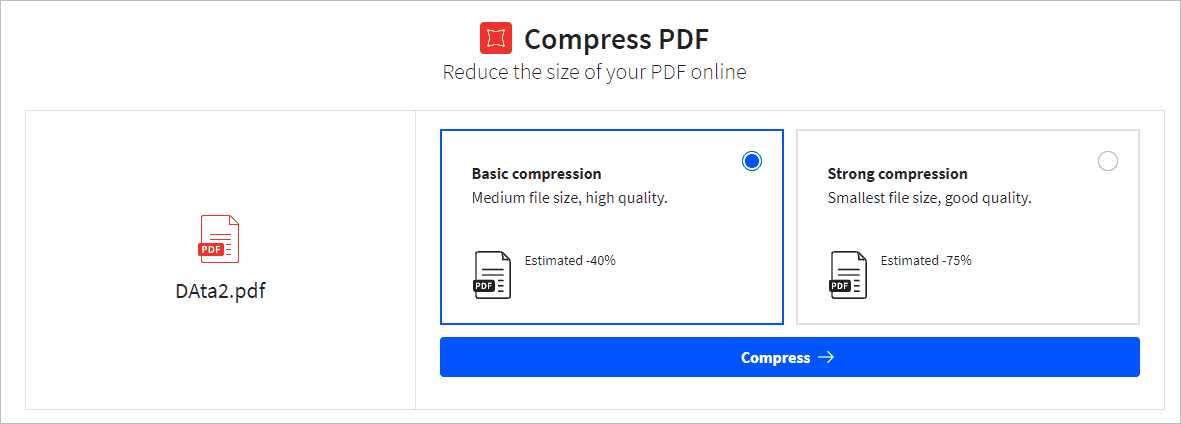
You can compress your PDF as per your requirement. However, you can compress the file only by 40% and 75%; there is no mid-range option for compression. So, if you wish to compress to a specific size, there is no such option available. Well, this can be a major drawback when you want a compressed file to be of a particular size only. Therefore, we wish there were more options available for compression.
Password Protect PDF
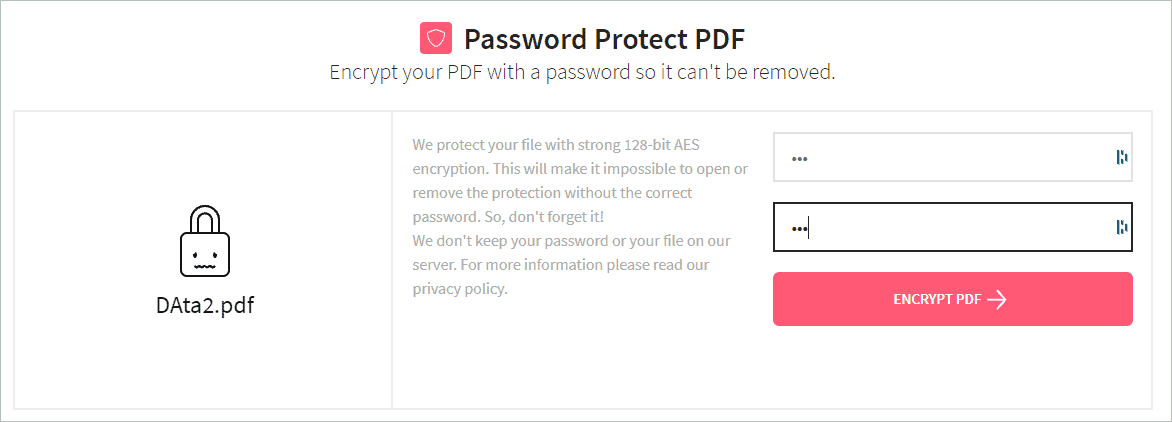
The password protection tool of Smallpdf is easy to use. You can encrypt your PDF by just adding the password of your choice. For example, it can be beneficial to share bank account details with someone and don’t want anyone without a password to access it.
Merge PDFs
At times, there is a need to merge multiple PDFs into one. With Smallpdf, you can not only merge multiple PDFs, but you can also merge multiple files and represent it in PDF format. For example, we tried merging a PDF and an image. The process of doing so was seamless and fast.
Split PDF
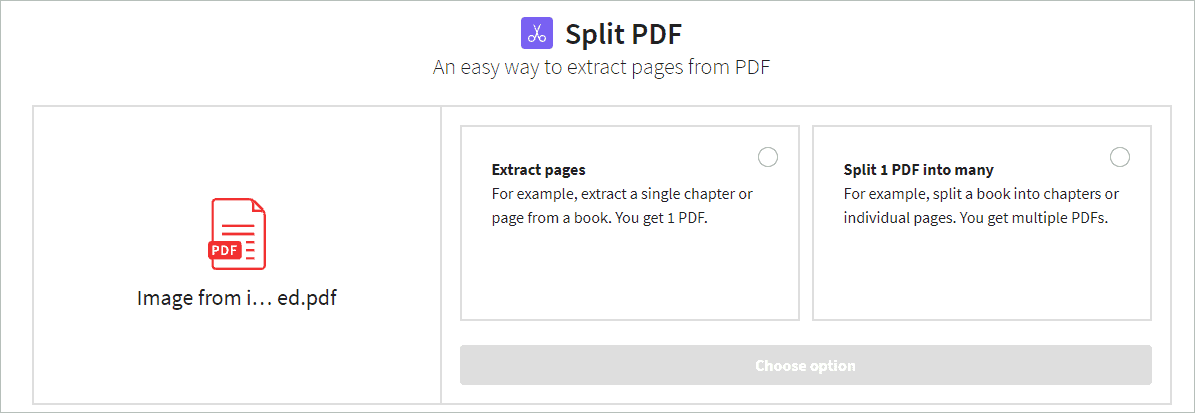
You can conveniently split PDFs by extracting pages from a single PDF or splitting a single PDF into multiple ones. Here, there is a bit of a learning curve, especially if you are splitting the PDF for the first time.
Unlock PDF
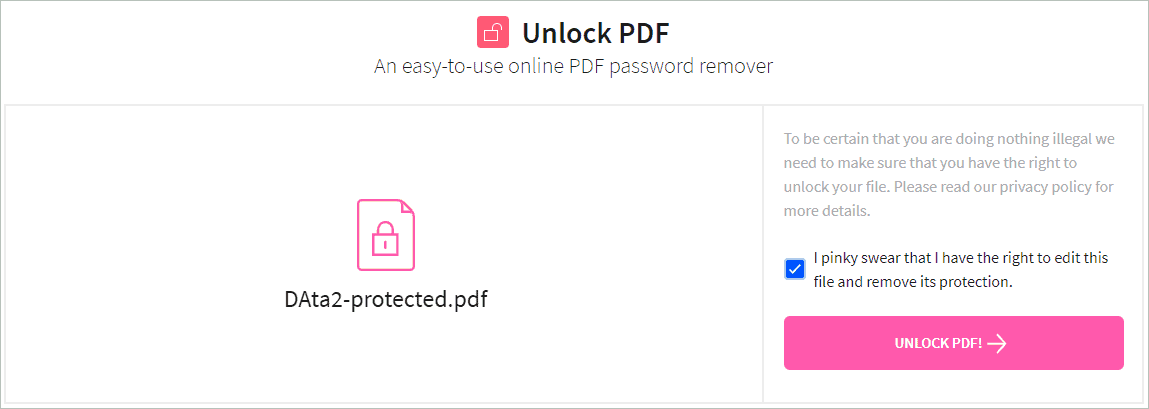
If you wish to unlock your PDF to forward it to someone else or use it without protection, you can use the Smallpdf app. All you need is a pinky swear and password to unlock any password-protected PDFs.
Convert PDFs to Other Formats and Vice-versa
There are situations where we want our PDF as a document or image. You can use the Smallpdf tool to convert PDF to Excel, PPT, Word, and JPG format. Also, you can convert all these formats to PDF using this PDF management tool.
Other Tools
You can also rotate your PDF right or left as per your requirement. In addition, the tool can help you add numbers to your PDF document. If you are writing a book or journal, this functionality can save you from a lot of work. Also, deleting pages from any PDF is made easy by Smallpdf.
You can perform the above operations in a batch as well. However, this feature is not directly mentioned anywhere on the tool. Instead, you need to go to your list of documents, select the PDFs, and then perform the operations.
During our Smallpdf review, the drawback we came across is that there is no option to rename the PDF as per your wish. Instead, the files are renamed by Smallpdf on their own. This can be a disadvantage when you merge multiple files together and want to rename the files as per your wish.
eSign the PDF
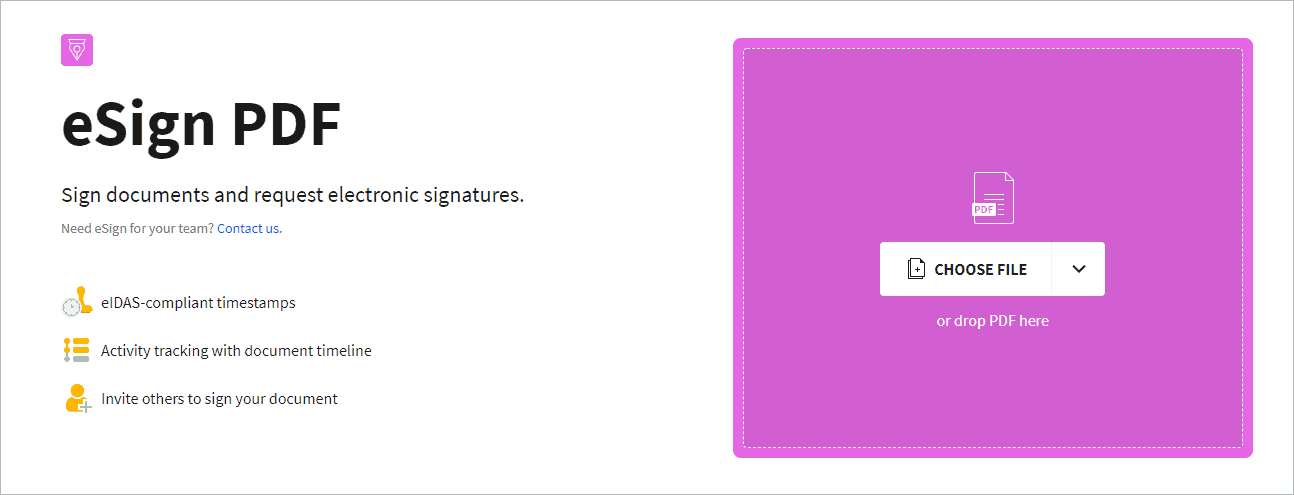
You can electronically sign the document using Smallpdf PDF software. This feature comes in handy when you want to sign a document urgently. You can also invite other team members to eSign the document.
The eSign feature of Smallpdf is pretty easy to use and can bring ease in handling documents digitally.
Ease of Use
Smallpdf tool is pretty easy to use, and anyone with or without any technical knowledge can use this tool without any issues. You may just need a bit of practice to split the PDF. However, once you use the split feature 2-3 times, you can use it without any issue.
Also, there are options to use PDF from the tool itself, drives, and local computer. This gives you the freedom to work on PDF stored at any location.
Security
Smallpdf uses 256-Bit TLS encryption for the secure transfer of information. Also, whenever you edit documents using Smallpdf, only you can access them. Smallpdf has their server in Ireland; hence much stricter data laws of the European Union protects them. These all points make Smallpdf safe and secure to use without risking the confidentiality of your digital documents.
Support
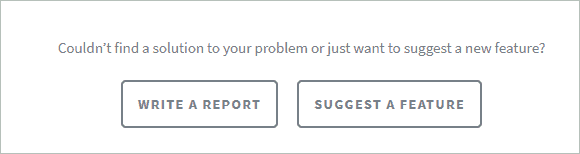
Smallpdf does not offer chat, email, or call support. However, you can visit Smallpdf’s support page and check out common FAQs given by them. They have distributed the FAQs in payment, troubleshooting, and account categories.
If you have any queries or feedback, you have to fill in the form given at the end of the support page.
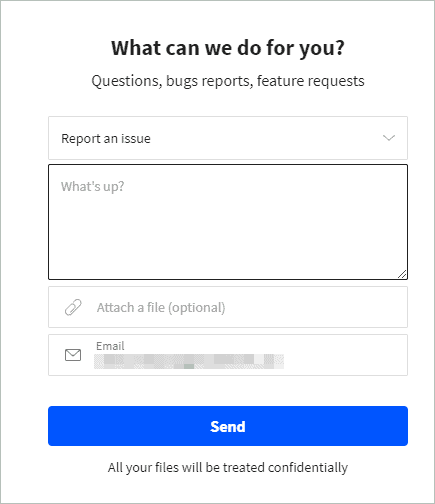
You can also get in touch with them at [email protected] email id for other specific queries. There is 24*7 support available, but no call or chat support is a big con in today’s world. However, they do revert to your queries requested via the form as soon as possible.
Pricing and Plans
Smallpdf software comes in free and paid plans. However, the free plan comes with some limitations.
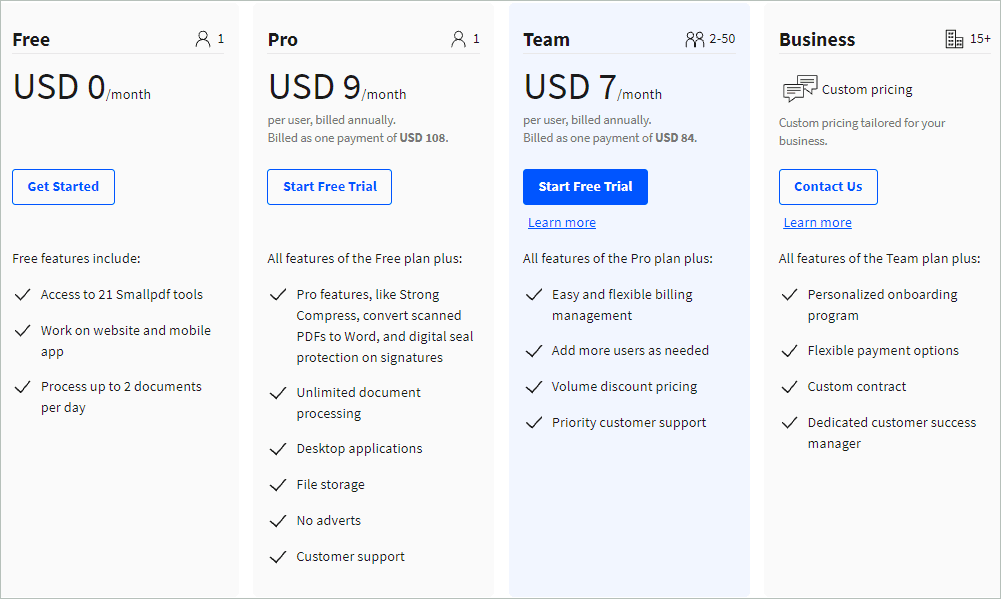
Although you can access all 21 tools in the free version, you can only process two documents per day. This limitation won’t allow you to use and make the most of your free plan. If you use PDF more frequently, you may need to move to a paid plan someday.
The paid plan, known as the Pro version, of the software starts from USD 9/month. You can also buy this tool for your team at USD 7/month/user. At this rate, the tool is a bit costly compared to other tools available in the market.
Also, if you want to use desktop applications, you need a Pro version of the software. In the free version, you only have access to mobile and web apps. If you wish to use the app before purchasing it, you can opt for the free seven-day trial and purchase if required.
You can get in touch with them if you wish to use Smallpdf for business purposes. The pricing in such cases can differ according to the requirements.
Smallpdf Review: Pros and Cons
During the Smallpdf review, some features and functionalities amazed us, while we felt some things could be better. Well, the pros and cons of any software can differ based on the experience of each user. Nevertheless, we still tried listing some common pros and cons of Smallpdf.
Pros of Smallpdf
- Cross-platform availability
- Ease of use
- Safe and secure
- 21 different tools to handle PDFs
- No learning curve
- The free version has access to all 21 tools
Cons of Smallpdf
- No email, call or chat support is available
- No option to rename the file before downloading it
- The free version only has two documents per day limit
- Fewer options while compressing the PDF
The functionalities offered by Smallpdf work smoothly and do not freeze or cause any problems. However, every software has a little scope of improvement, and we feel Smallpdf can improve in the support facility.
Final Verdict
Smallpdf does make handling PDFs easy. The cross-platform availability of the tool makes it more reliable and accessible. You can use 21 different tools with a single software; it can be your one-stop destination for PDF-related work. However, it is a bit pricey when it comes to paid versions of the software.
There are other PDF software tools that come for approx 4 USD/month. And Smallpdf costs 9 USD/month. Also, the limitations of the free version make it obligatory to opt for the Pro version. It is comparatively costlier, but it never lags, freezes, or crashes in between the operations, thus making it trustworthy even for business purposes. In addition, you can use all 21 tools in the free version of the tool. This allows users to explore the functions they wish to use before paying for it.
If you need a constant chat or call support, you are in for some disappointment regarding Smallpdf support. However, we do hope that Smallpdf starts offering call or chat support in the future. Overall during our Smallpdf review, we found the tool reliable, safe, and easy to use for all age groups, whether for individual or business purposes.








