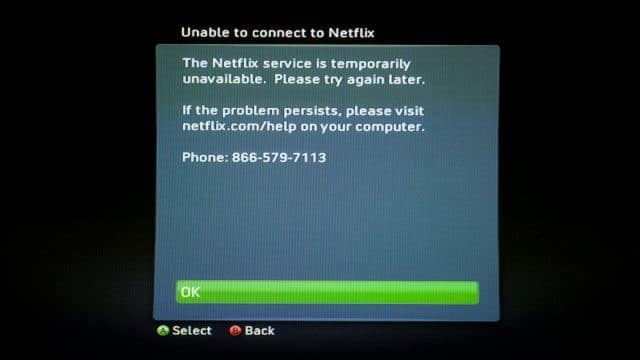
Netflix troubleshooting, for the most part, is relatively easy and most issues can be resolved by either cycling your network or restarting the device you’re using to watch. Surprisingly, Netflix has fewer issues in a year than most ISPs.
Let’s look at how to troubleshoot the most common issues on Netflix, why some of these issues occur and some secrets of giving yourself the best experience possible when using the streaming service.
Types of Netflix Troubleshooting
There’s generally three types of troubleshooting you’ll do with Netflix, including:
- Connection Issues
- Audio Issues
- Video Issues
Connection issues are usually on your end, rarely on Netflix’s end and can usually be solved by cycling your home network. Unless, of course, Netflix is experiencing issues and you have to wait for them to correct them on their end.
Audio and video issues can occur simultaneously, although you’ve probably run into them individually when using Netflix. This occurs for one of two reasons: There’s not enough bandwidth being throttled towards Netflix on the device you’re using; this can be because of your network or your ISP. The second reason is that Netflix hiccupped and didn’t properly send what you’re watching to you. This can generally be fixed be restarting what you’re watching, exiting the Netflix app and restarting again or cycling your home network.
Let’s dive a little deeper into this.
Troubleshooting Netflix Connection Issues
Whether Netflix is having trouble, or your connection is having trouble, the first step to troubleshooting any Netflix issues is going to be the restart your device. Turn your TV, tablet, phone or other device off, leave it off for at least 30 seconds, then turn it back on and launch Netflix again. If you’re still encountering the same issue, you’ll want to cycle your network. Netflix will tell you to follow the same steps.
Netflix recommends the following connection speeds when using the service:
- 1 Mbps: Laptop
- 2 Mbps: Standard TV
- 4 Mbps: HD streaming
- 5 Mbps: Optimal streaming
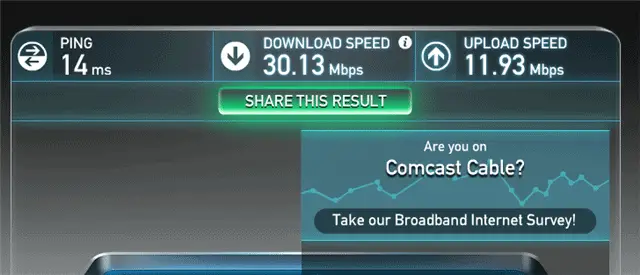
If you aren’t capable of getting at least 1 Mbps on a given device, you’re going to have a hard time using Netflix. Test your Internet connection speed by going to Speedtest.net to see if you can use Netflix.
If you’re still experiencing lag, you’ll want to attempt to hardwire the connection where possible to see if Wi-Fi is the problem. Remember you’re streaming sometimes gigabytes of information over the course of a Netflix session, Wi-Fi can’t always live up to the hype when streaming no matter your connection speed. By hardwiring, you’ll discover whether Wi-Fi is the issue or not.
If it is, and you’re watching on a device that can’t be hardwired, you’ll want to try and improve your Wi-Fi signal.
Improving Your Wi-Fi Signal
You may or may not be able to improve your Wi-Fi signal depending your setup. For example, if you’re watching Netflix at work, you probably don’t have access to the modem or router. You probably should be working, anyway.
If you’re at home, you can attempt to do one of the following:
- Move the router around your apartment looking for the best signal strength.
- Try changing your wireless channel in the modem and/or router settings.
- Place your router up high. The higher the router, the better the overall signal in a space.
Again, I can’t stress the importance of hardwiring if you can. Hardwiring a TV, Blu Ray Player, gaming console or any device you can will get you the best playback possible when using Netflix.
See Also: How to Extend Your WiFi Connection Range Using an Old Router
Why Time of Day Effects Netflix Video Quality
Have you ever experienced a different in Netflix video quality throughout the day? If so, you’re not alone, and it’s a common issue. At peak hours in America, Netflix users take over close to 35 percent of the Internet. That’s a lot of bandwidth towards a single website. Can you now picture what happens when everyone is using the service at once? An Internet slowdown and not just with Netflix.
In order to combat what happens when a high percentage of people are using Netflix at once, both the service and ISPs have fail safes in place to drop video quality during peak times to make sure that everyone can still use the Internet and use Netflix at the same time. You’ll notice this issue during some of the prime time at home, usually between 6 PM and 10 PM in your local area.
Check with Your ISP
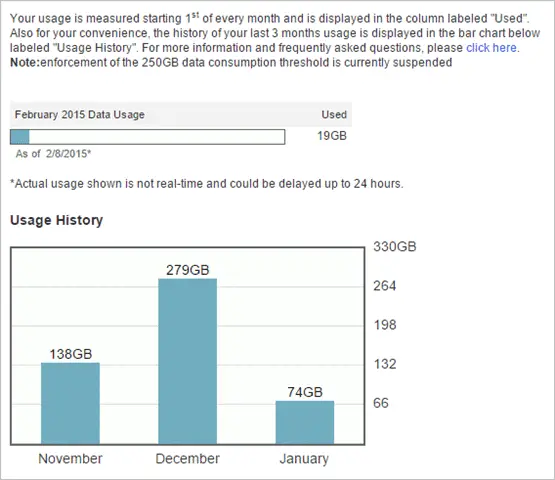
It’s possible that your ISP has throttled your connection by the end of the month, especially if you’re using Netflix often. Many ISPs have caps in place to ensure that no one user is utilizing more Internet than the average person should be; these caps are usually between 200 to 300 GB of data a month.
While this may not seem like a lot to some people, if you’re a gamer or avid Netflix watcher, it’s very easy to hit the cap each month. Once you go over it, your ISP may slow down your speed, which’ll interfere with Netflix and anything else you’re doing online.
Conclusion
Most issues with Netflix are generally hiccups on your end or Netflix’s end and don’t need real troubleshooting. Sometimes you just have to step away and let them sort themselves out on their own. Other times, cycling your network or restarting the Netflix app or service will fix the issue, too.
If you’re having issues that none of the above are fixing, and you’re sure it’s not Netflix or your ISP, you can contact Netflix to have them troubleshoot with you. However, keep in mind, they’re going to ask you to cycle your network, anyway, so you might as well beat them to the troubleshooting punch.
Have we missed out on any issues? Do you encounter any other problems while using Netflix? Please let us know and we will find the solution for you.







