
Viber is one of the leading messaging services online. It offers VoIP, text messaging, instant messaging and more to users all free of charge. With over 200 million users worldwide, it’s no wonder the anticipation over version 3.0 has been building for awhile. Viber has come to the Windows and Mac desktop, as well as bringing with it a completely redesigned and upgraded Android app. Let’s take a look at the all new Viber.
What’s new in Viber 3.0?
Viber 3.0 comes to Windows and Macs, along with its Android and iOS versions.
Viber’s also added the following features:
- Transfer calls between your desktop and phone seamlessly
- Notifications will only happen on the computer or device you are actually using at the time
- Deleting messages on one device or computer deletes them from all
- Video calling added to the desktop version
You can read more about the upgrade and release at Viber’s website.
Video chatting on Viber desktop
Viber desktop has introduced a video chatting feature, similar to how services like Skype work. At the moment, video chat is not available on the mobile version, yet.
As long as both users are on Viber desktop and at least one user has a webcam working, they can engage in a video chat.
After clicking on the person you want to video chat within Viber desktop, you’ll see a Video (Beta) button under their name. Simply click on that to make your video call, once accepted, they’ll be able to see you and hear you.
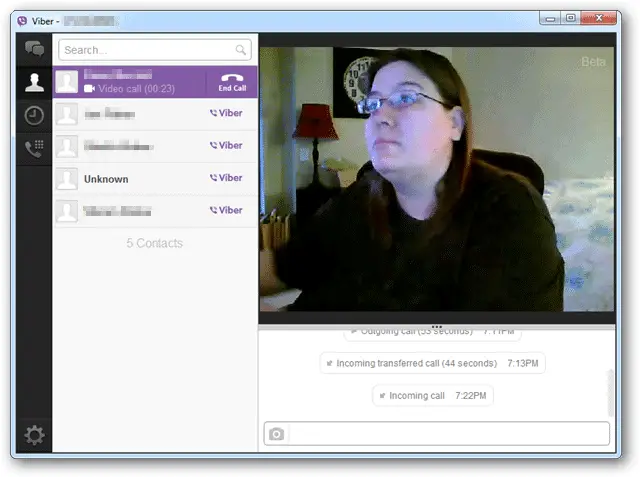
If one of the callers doesn’t have a webcam set up, they can still interact with you via microphone or instant messaging in Viber.
Transferring calls from Viber desktop to mobile and vice versa
Another new feature is the ability to transfer calls between your mobile device and Viber desktop. This can be handy in the event you need to step away from your computer or phone and carry on the conversation with your caller.
After initiating the call either on your desktop or phone, you’ll click “Transfer call” to begin the process.
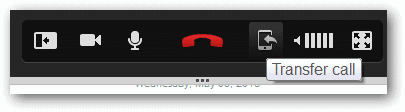
From your desktop to your phone, you’ll receive a new call from the person you’re chatting with on Viber to pick up.
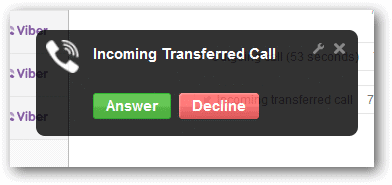
Once picked up, you’ll be on the same call and it will be disconnected from your desktop version.
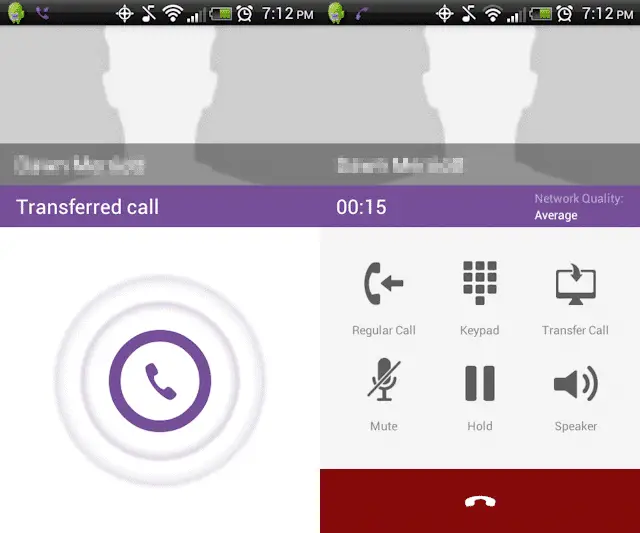
The same process will occur transferring the call from your phone to the desktop version.
Is the new Viber your new messaging software?
Viber has been one of the most popular mobile-based messaging apps and now with its added features, it gives a lot of other services a run for its money. By utilizing the desktop version of Viber with the mobile version, you truly can take your calls and conversations anywhere you go.
Keep an eye out for our guides to Viber desktop and Viber mobile.







