
We’ve covered lots of great Chrome extensions like ones that involve increasing productivity, working with Google Drive much easier and even tweaking Google to show the same stylish homepage we find on Bing. These and more are wonderfully created for Chrome and seemingly Chrome only. What if we could add these useful features to Opera? Is it possible to install a Chrome extension in Opera? Why yes, it is. Follow our easy guide below to learn how.
We’ll be changing a simple URL, editing out a few characters and entering it into Opera before finalizing it with a few clicks of the mouse. It doesn’t take long and will surely come in handy for those times you want to use your favorite Chrome extensions in Opera.
Tweak a URL to install extensions in Opera
There is a popular method of installing an Opera add-on that allows downloading the CRX extension from Chrome and then adding that download to Opera. I’ve found this to be an unnecessary waste of time and not as reliable as what we’ll show below.
Use either the address bar in Opera or a text editor to copy this address to a location that makes it easy to edit.
https://clients2.google.com/service/update2/crx?response=redirect&x=id%3D############%26uc
Open the Chrome extension that should be installed. For example, we’ve covered one for shortening URLs from the right-click context menu that we can use for an example.

The exact page URL is “https://chrome.google.com/webstore/detail/context-menu-url-shortene/ecehogjcciopmihcocdchiaciibinajf?hl=en-US.” Notice the underlined string after the name of the extension but before the question mark. Copy and paste this to replace the “#” signs from above. Note that some URL structures may be a little different but it will always be the long string of letters that need to be copied.The result for this extension will be this:
https://clients2.google.com/service/update2/crx?response=redirect&x=id%3Decehogjcciopmihcocdchiaciibinajf%26uc
Now copy, paste, and enter the result into a new Opera navigation bar.

A prompt will display beneath the URL that says the “Extension was disabled because it is from unknown source. Go to the Extensions Manager to enable it.” Press “OK” to the far right to dismiss this.

So the extension was identified correctly but just needs installed. Access the Extensions Manager with “Ctrl + Shift + E” or the “Extensions” item from the menu.

Notice the correct Chrome extension with the same ID string is listed as an extension. The color of all this text is dull and the “Install” button is showing, indicating it’s not installed yet.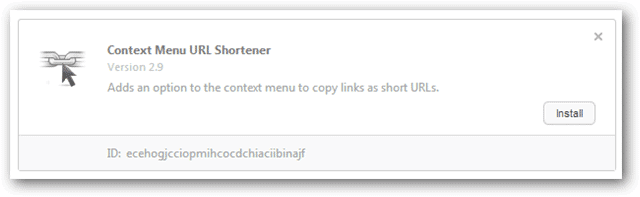
Press “Install” and then once more to finish. Notice the list of permissions that are shown. This is similar to the prompt displayed in Chrome before installing an extension.
The Chrome extension is now correctly added.

Even the same options that are found in Chrome are accessible. For example, other extensions, like Save to Google Drive, work nice in Opera – showing all the same necessary settings.
They even bring up the prompts that display as if you were using it in Chrome.

Take note that not all extensions will carry over and work like these do. For example, a Chrome theme, that’s made specifically for the pages and structure of the Chrome browser will not work in Opera. A message that “An error has occurred” like the following may display in this event.
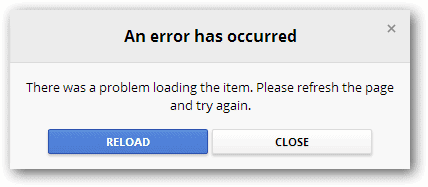
Conclusion
Even though not absolutely every extension found on Chrome’s Web Store can be included with your Opera add-ons, the above method is simple and certainly effective. If Opera is your preferred browser, consider searching the Web Store to expand your reach for some great extensions.







