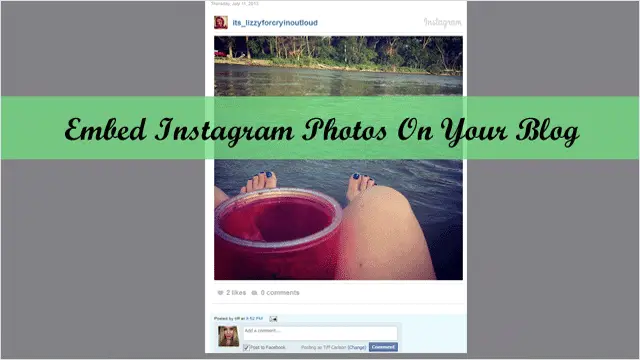
Instagram has been one of the most popular social networks for photo sharing since it debuted in 2010. Celebrities to teens are in love with the ease of use of this service, not to mention the cool filters. And now Instagram is making it just as easy to share your Instagram photos and videos on your website or blog by finally releasing an “embed” option.
That’s right. Instead of just sharing Instagram photos that you like via the “Share” button, spreading it out on your favorite social networks, you can now share them with the entire web by embedding them onto a website or in a blog post.
Our guide will outline how to embed Instagram photos and videos.
See Also: Create GIF’s from your photos and videos using LoopCam on iPhone
Login to Instagram via the Web
This section is for new users who aren’t Instagram users yet. If you already use the service, please skip to the next section here.
In order to login to Instagram via the web, which is required to access the embed code, you will need to register an account with Instagram if you haven’t done so already. The app is available on iPhones/iPads and on Android.
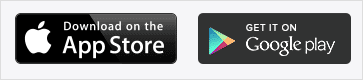
After installing the app on your phone, register for a free account, and once you’ve registered, visit the website for Instagram on your PC. On the main page, click the “Log in” button.
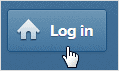
Next, the login page will load, where you will need to enter your Instagram username and password.
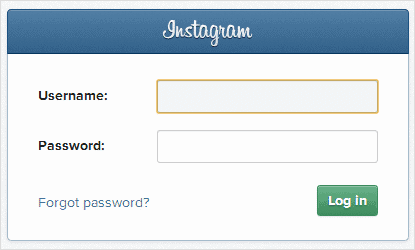
Click the green “Log in” button and you will be brought to the main page Instagram users see when they first log in, showing the current popular images among users.
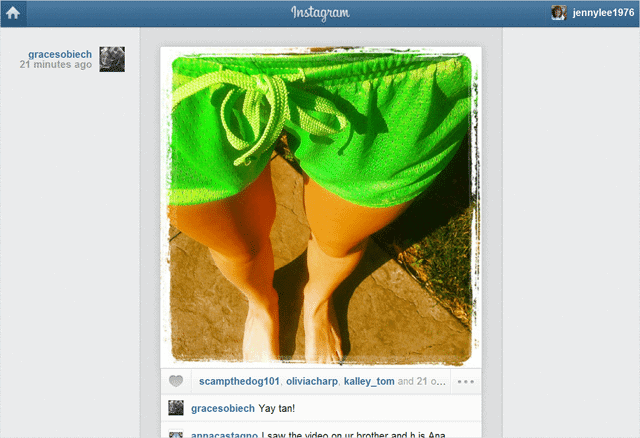
How to Embed Instagram Photos
To find the new embed code Instagram available for every photo, you will need to visit the page for that specific photo. To do this, just click on a photo of yours or anyone else’s on Instagram and you’ll be brought to the photo’s individual page.
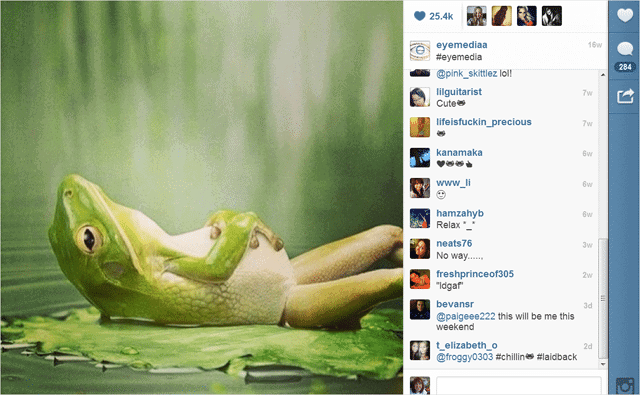
On this page, you will now see a “New box icon” with an arrow located underneath the “Share” options on the right side of the window.
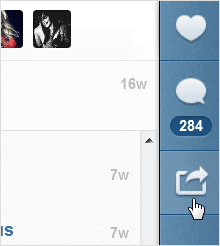
When you click this icon, the embed code will be displayed. Click the button “Copy Embed Code” so you can copy the code in one fell swoop.
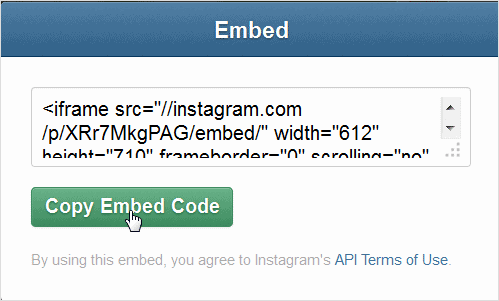
After you copy the code, you’re now ready to paste it onto a website or blog. Open up whichever program you used to create a blog post or a webpage, and make sure you click the “Text,” “HTML” or “Source” option, whichever name your program uses to refer to HTML mode, before pasting the code, so it will embed in the background of the page/post and not show up as content in the body of the post instead.
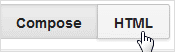
Once you select this option, hit “Paste” to add the code to the post.

And to see how your photo looks, hit “Preview” and your new post will be shown with the Instagram photo beautifully laid out in a rather large size, taking up the entire body of the post by default. To change the size of the photo, just adjust the image as you would with any other photo in your blogging or website creation software, such as Blogger, Wordpress, and similar programs.
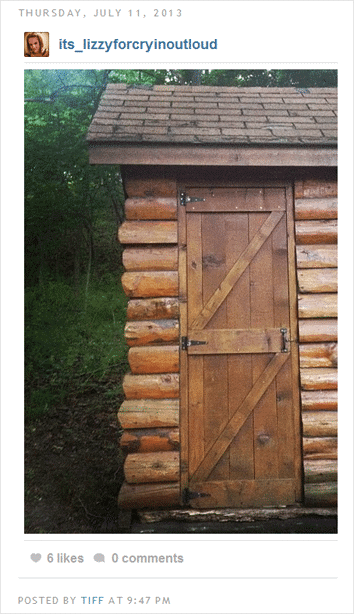
How to Embed Instagram Videos
With being able to add videos to Instagram added last month (with 15 second max limit), you too can embed videos with the new embed feature. To embed an Instagram video, first, find the video you want to add.
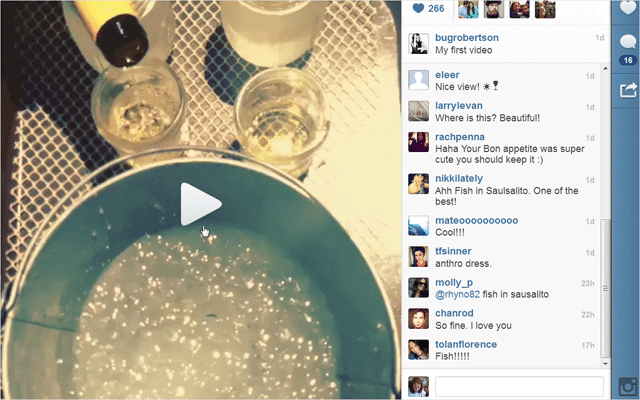
Once finding a video, copy the embed code the same as you do with photos – by clicking the white box with an arrow icon – so you can access the code, then click “Copy Embed Code.”
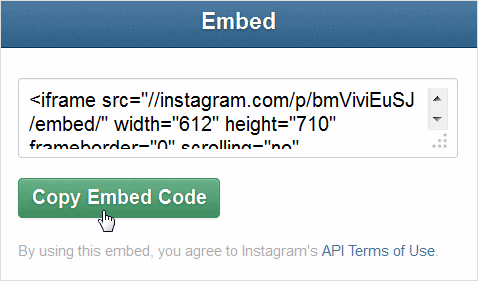
Next, paste the code into the body of the post, making sure you’ve selected “HTML” or the equivalent option.
Here’s a trailer of the new movie “Jobs” based on Steve Jobs life:
To begin playing the video in a post, just click the Play button once to view the video.
Conclusion
This feature has been a long time coming for Instagram users with websites or blogs looking who are looking for an easier way to share their Instagram photos and videos with the masses. The copy + paste option for the embed code is incredibly easy to use, and best of all, the app is free. And for even more ways to better use Instagram, here are 9 tricks for making the most out of Instagram.







