
Netflix is the go-to site for watching movies and TV series in the countries where it is officially available. The good people at Netflix go out of their way to make sure that the service available on all possible platforms, while making it comfortable to use.
Given that, the Netflix app on Android can do a great job of acting as the remote control while watching Netflix on your TV.
I used the app with Chromecast, on the Xbox One and a smart TV to see how effective a remote the Android app really is. It can be used as a remote in 3 different ways as described below.
Watching Netflix via the Chromecast
If you own a Chromecast, it is perhaps the easiest way of watching Netflix on your television. If you want to stream content from a computer to the TV the Netflix app that does the job for you.
Once you download the application from the Google Play Store, sign into your account and choose the profile you want.
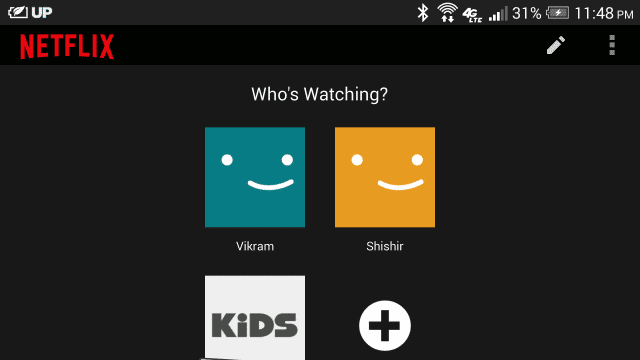
To cast to the TV, tap the cast icon on the top menu of the app. You will get all the options, that you have for casting from the app, from this menu. I have three options right now, as I mentioned earlier. Pick an episode, choose the Chromecast one, and it starts streaming within seconds.
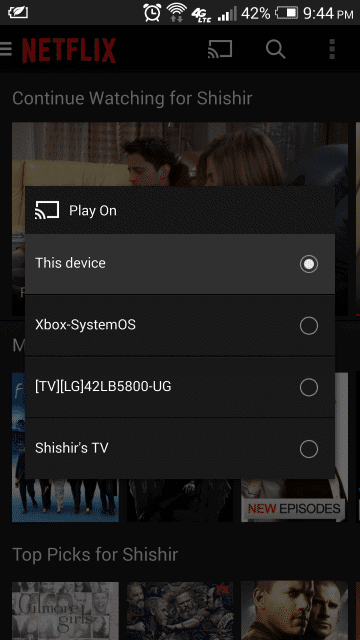
The application interface, when the currently running video is highlighted, turns into a nifty controller for the video playing on your TV. This interface slightly varies from device to device depending on what one you use to watch the video.
With a Chromecast, you can choose the video to play or pause, and control the audio options and subtitles. You also have the option to control the volume of the video right from the app.

The main advantage, of streaming via Chromecast, is that you do not need to input your credentials. Just start watching.
Watching Netflix via the Xbox App
The app interface remains almost the same irrespective of what media are you using to watch the videos on TV. A noticeable change, though, is the absence of volume control from the app. Now, you need to use the TV remote to control the TV volume and audio levels.
You need a Xbox Live account to use the Netflix app, and you would have to sign in the first time you use it. The Xbox controller can also be used to pause, play, control the playback frame or in general navigate the Netflix app.

In the case of the Xbox, the Android app or the controller both are almost equally good to use as a remote. I’ll say that the controller is slightly better remote, as it allows you to have a finer control of your playback.
One minor gripe I have with the Xbox app recently, though, is that it often does not remember my recently played videos as well as the history of last played video or location at which to resume the video. I know it’s minor, but annoying nonetheless.
Watching Netflix on Your Smart TV
Note: The Netflix application I talk about here was used on an LG TV.
Most smart TVs come with popular applications like YouTube and Netflix installed. if you TV has Netflix, and it is on your local network, you can trigger the TV’s Netflix app.
Now comes the painful part – you have to log in to your account in the app, and enter you credentials using the TV remote. It’s not fun and I am just glad that I won’t have to do it again, since I’d prefer to use Chromecast to watch Netflix on TV.
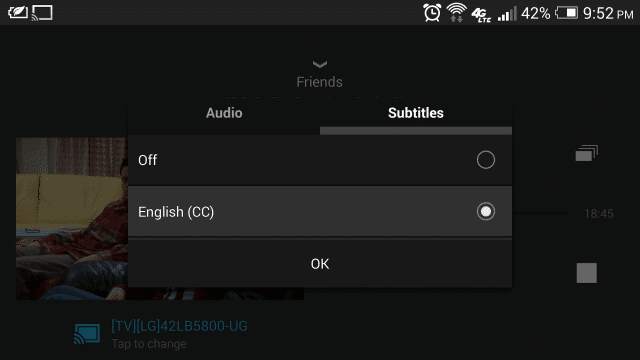
Actually, the pain does not stop there, as the use of the TV remote to control the current video is plain cumbersome. it would be best to trigger the TV’s Netflix application via the Android app and use it as the remote.
Final Thoughts
Some of the Android phones are indeed big enough to use a media consumption device and watch Netflix on, but you can get the best out of the Netflix application mostly by using it as an efficient remote for watching videos on your TV. You can watch the HD videos on a bigger screen like they are supposed to be seen.
It offers most of the controls that you need and the best part, basic playback functionality is controllable right from the notification center. It doesn’t get better than this. Which option do you think is the easiest and you would prefer to use? Share you thoughts in the comments below.







