X Marks the Spot
Google Maps has completely revolutionized the way we navigate and reach our destinations. Along with mobile devices, the service has become one of the integral necessities while traveling anywhere. The service comes with numerous features that allow users to easily save a favorite location and later on navigate to or find the best route depending on the mode of transport.
The assisting app on mobile devices allows users to easily travel to a location while the GPS enabled app dictates the route to the destination. The amazing accuracy and usability has made it the most used geo-mapping service in the world. To make your task easier, you can add or remove favorite addresses in Google Maps. Let’s explore how.
Add or Remove Favorite Addresses in Google Maps
To interact with the Google Maps service, you need to be signed in with your Google account. Once you have signed in follow the below-mentioned steps on your mobile or web browser to add or remove favorite address:
On Your Browser:
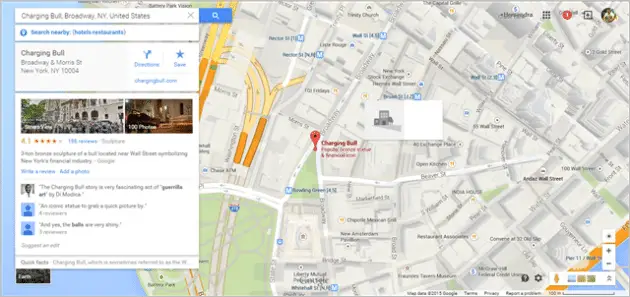
- Go to maps.google.com
- Search for a place and click a marker on the map
- Now click the save button on the card that pops up just below the search bar with information about the location.
Once you have saved the location, you will see a Star mark on the map just above it. Now you can easily navigate to it and find all route information whenever you need it. To remove the address from your favorite list, click on the star on the location and deselect the yellow saved icon on the card that pops up below the search bar.
On Your Device:
- Open you Maps app on your device and search for a place
- You’ll see a red pin with information about the location on the bottom of the screen

- Tap on the information bar or pull it up to reveal additional option
- Now tap on ‘save’ to save the location.

- To remove the favorite address, just tap on the saved button again and it will be removed from your favorite address list.
- You can access all you saved address from the My Places option on the app.
Google allows users to easily set home and work addresses. This eases users in navigating to target places by quickly selecting the home or work address to the target location. Home and Work address can be set at My Places menu both on the web browser and the mobile app. If you have enabled web and app activity on your Google dashboard, Google also allows you to share your maps with anyone you like by sharing the short URL. You can also embed maps on webpages and blogs from the same sharing menu.
Google allows users to download maps for offline access to favorite places and places of interest even when there is no internet connectivity. You can manage your offline maps from the “My Places” panel on your web browser or mobile app. You can also update, remove or add additional offline maps per your requirements.
If you encounter any problems while saving your favorite addresses or removing them you can read through the numerous troubleshooting tips provided on Google Maps help center. You can create custom maps to suit your requirements and allows other users to access them through short URL’s. The custom maps can contain layers of information and relevant markers according to your choice. You can add lines and shapes to your map to indicate detailed information about the location.
Final Thoughts
Oftentimes there are some locations which do not have any relevant information already present. You can add you own details about the places which you can access later on. These custom maps allow users to provide real life input through user provided data to map localities and area that Google wasn’t able to find information about.
The Maps engine tracks all these user created information about locations and verifies them across users to confirm the accuracy of data about a place. All these places gradually get added to the maps database for other user’s benefits. All these saved address and information can be easily navigated with the help of the My Maps feature on Maps service itself.








