
Did you know Safari has an RSS reader? Neither did I. It’s one of the neat little features hidden inside Apple’s browser. It’s a nice touch, and very helpful for people interested in using RSS within the browser.
At least on desktop, using RSS within a web browser seems logical. With the demise of Google Reader, though, it’s worth looking at other alternatives. You could always a web service like Feedly, but why not make RSS a part of your browser?
How to Use Safari’s Hidden RSS Reader
Apple hides this feature in Safari with no explanation or pointer explaining that it’s there, so you’d be excused for not knowing about it.
Open up a Safari window and click on the sidebar button at the top.
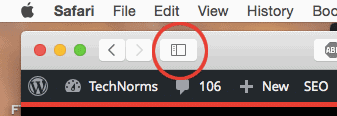
Click on the “@” icon at the top of the page. This is your “Shared Links” page, which is a fancy term for a way to keep up with your RSS feeds.
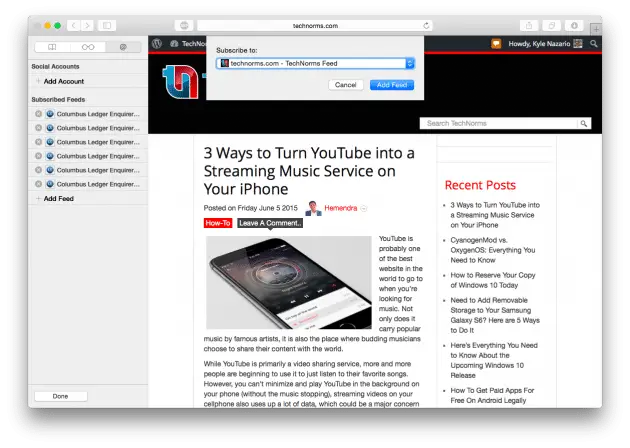
To add new feeds, you have to visit the website you’d like to follow. Go to the sidebar under the “@” tab and click on “Subscriptions” at the bottom. Now click “Add Feed.” This will open up a box of possible selections, including the current page if it has an RSS feed.
Click “Add Feed” and “Done” at the bottom of the sidebar and voila! Your browser is now populated with RSS feeds.
How to Use Chrome’s RSS Reader Extension
While Chrome doesn’t have the same built-in functionality as Safari, it does have a rich library of extensions that can do almost anything you need.
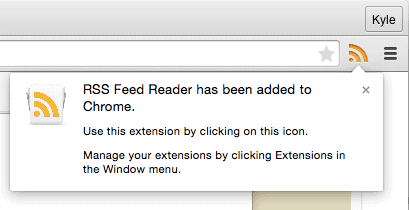
RSS Feed Reader is an awesome extension I would highly recommend for Chrome users. It puts a minimalist RSS reader right there next to the omnibar.
The icon shows you how many stories are unread, with options for marking as read or mass-making as read. Clicking stories opens them in a new tab, which is better than Safari’s current-tab approach.
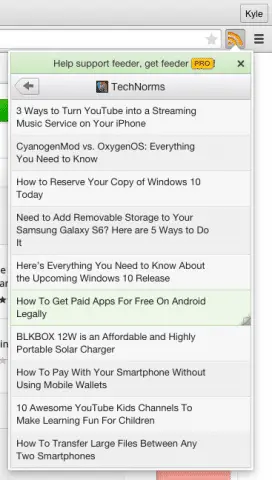
Best of all, all the stuff I just listed can be changed. I greatly prefer stories to open in a new tab when clicking through RSS links, but you may prefer to use the current window. It’s nice to have the option.
How to Use RSS in Firefox
For Firefox, there are plenty of good extensions as well. I liked Brief, a minimalist RSS reader that hooks into your browser. Click on its menu bar icon and it opens up a new tab with RSS feeds.
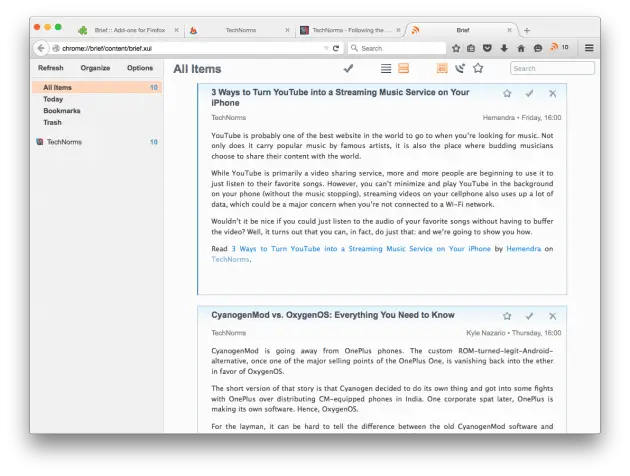
The experience is more akin to a traditional RSS app that simply operates within a web browser than something redesigned like RSS Feed Reader for Chrome.
Adding feeds is confusing as hell, though. Doesn’t help that the in-extension tutorial doesn’t work. To subscribe to a feed in Brief, here’s what you do:
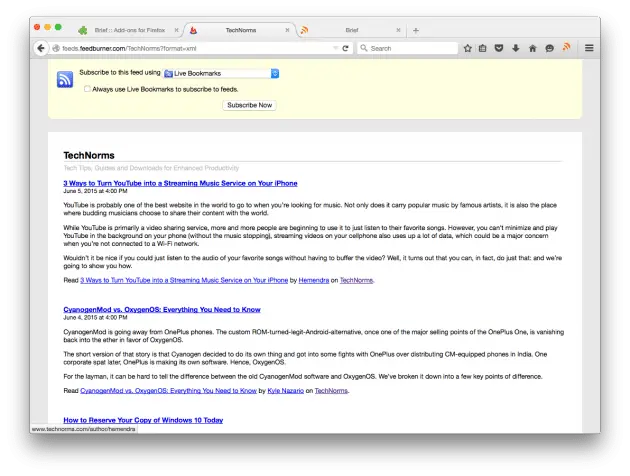
Visit the feed page you want to add in the browser. Firefox should recognize the page as a live feed. Add it as a live bookmark by pressing “Subscribe Now.”
Now open up Brief by clicking on the menu bar icon. Click “Organize” on the left. Now to to Bookmarks Toolbar on the left navigation. Find the site you saved, right-click it, and select copy.
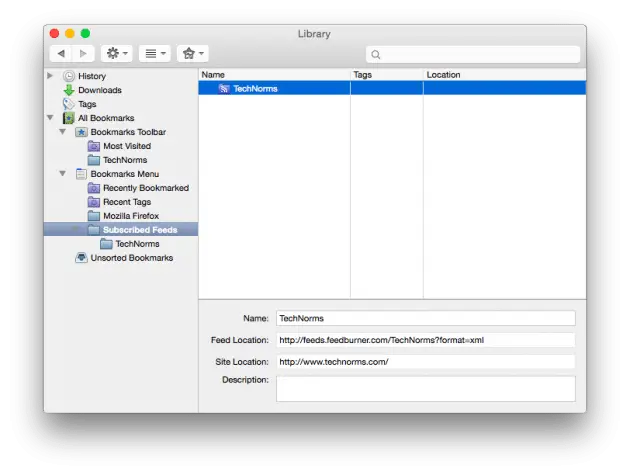
Go back to “Subscribed Feeds” and paste it into the right-hand side. Close the window. Now you have an RSS feed. Simple, right?
If Brief wasn’t such a decent RSS reader, this confusing setup process would be inexcusable. However, it’s quite nice once you get it going.
Out of all of these, RSS Feed Reader for Chrome impressed the most. It is robust, fast, simple and customizable. It checks every box and isn’t a total pain to set up like Brief.
You could always try to bypass all this RSS extension stuff by using something like Feedly. Feedly syncs your feeds across all platforms and offers browser extensions for all the major browsers.
However, it’s also serving you ads or charging money for a “pro” account. It’s a business in a way different from a homegrown RSS extension.
Whichever option you use, all are good for RSS.
