Anyone who has used Apple devices will always agree on how reliable the devices are. However, malfunctions are part of the journey, and therefore, Apple users often come with complaints about the Apple Watch stuck on Apple Logo out of the blue or after restarting the watch. Many times, the best option is to restart the Apple watch and, as the last option, reset Apple Watch.
However, let’s not go that far! If you are facing issues like Apple Watch stuck on Apple logo, it might be due to some technical glitch that can be resolved in easy steps. The same goes for a refurbished Apple watch. The good news is that we have got you covered with a temporary fix to start the watch and multiple solutions to fix the problem permanently. Before getting into the possible fixes, let’s understand what causes the Apple Watch to get stuck on the Apple logo.
Why Is My Apple Watch Stuck On The Apple Logo?
One can get stuck with various issues when it comes to Apple Watch. One of the most common concerns is whether or not the Apple watch is waterproof and what to do when Apple Watch is stuck on the Apple logo
Whether it is during charging or happens all of a sudden, if your Apple Watch is stuck on Apple logo, it is better to address the possible reasons instead of looking for answers blindly. People have reported that their Apple Watch can take up to 3 minutes to start. If your Watch is on Apple Logo for more than three minutes, then it may indicate that there is some problem with it.
If Apple Watch is stuck on the Apple logo, some of the common reasons are as follows –
1. Corrupted OS of The Apple Watch:
In case the OS of the Apple Watch has become corrupted after an update and has failed to be applied to the Apple Watch properly, it might result in getting Apple Watch stuck on Apple logo.
2. Malfunctioning Hardware:
This happens when there is physical damage, or in case some hardware component starts malfunctioning. For instance, if the battery has become faulty or starts malfunctioning, you will see Apple Watch stuck on Apple logo.
3. Mismatched Time Zone Or Calendar Between App and Device:
If the time zone or the calendar of the watch app of your iPhone and the Apple Watch does not match, you might see Apple Watch stuck on Apple logo. This is because the watch fails to authenticate that communication properly with the app.
4. Software Bug:
A bug in your software or applications can make the services on your Apple Watch inaccessible, resulting in Apple Watch getting stuck on the Apple logo.
You can go through the quick solutions mentioned below to try to fix the issue and start using your Apple Watch again.
How to Fix an Apple Watch Stuck on Apple Logo
When the Apple Watch stuck on Apple logo, one of the common things that many service providers and users do is update the watch’s software. This can be done by launching the watch app, selecting “General,” and then “Software Update.” Those with more than one Apple Watch should choose the defective watch first with the “All Watches” button from the top left corner of the app. This process is the simplest if the problem happens due to software bugs.
However, if the problem persists, then you can try out the following solutions –
1. Force Restart Apple Watch
You might find your Apple Watch stuck on Apple logo or flickering occasionally. It means that the Apple watch is auto-rebooting itself again and again i.e., in a boot loop. You can break the boot loop using force reboot. You should know that using force restart while the Apple Watch updates the OS or a progress bar is visible on the screen. Here are the steps to follow to force restart Apple Watch –
- Press and hold the digital crown and side button of the Apple Watch together.
- Wait for thirty seconds, and release the buttons if the Apple logo comes up.
- Wait for a few minutes to see if the Apple watch stuck on Apple logo.
- If the problem is still there, repeat the above steps for five minutes, at least repeatedly.
- If it does not work, charge the Apple Watch for half an hour and repeat the above steps.
- If the logo is still stuck, bring your paired iPhone near the Apple Watch.
- Unlock the iPhone and repeat the first four steps. On restarting, see if the Apple Watch powers up without any issue, i.e., the Apple logo is not stuck.
2. Ring Apple Watch From Watch App
If you find Apple Watch stuck on Apple logo and failing to start up, there might be a temporary communication issue between the paired iPhone and Apple Watch that hinders the startup procedure of the Apple Watch. Here you should try to ring Apple Watch from the Watch app of your paired iPhone in the following ways –
- Open Bluetooth settings from your paired iPhone and follow the steps in the earlier point to force restart Apple Watch.
- Now, wait till the status shows that it is connected to the Apple Watch
- Switch to the My Watch app, followed by the My Watch tab, and select “Find My Apple Watch.”
- If asked, log in with your Apple credentials
- Select Apple Watch from the list of devices and open Actions
- Now tap Play Sound and see whether your Apple Watch has come out of the Apple logo on the screen. If it does not go away in one go, tap on the Play Sound button a few more times.
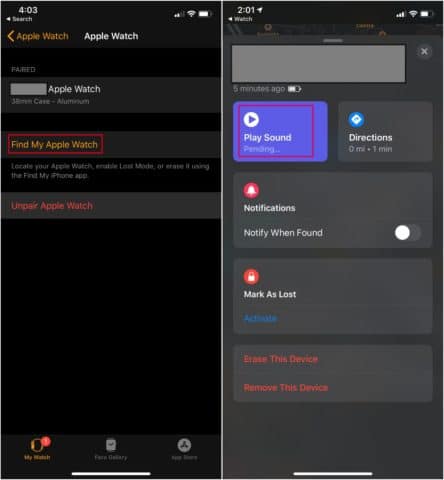
This will make your Watch ring. Once you enter the system, go through the below solutions to permanently fix the Apple Watch stuck on the Apple logo problem.
3. Exhaust The Apple Watch Battery Completely
When stuck in the boot loop, you might see the Apple Watch stuck on Apple logo, and here you can solve this issue by completely draining the Apple battery in the following steps –
- Force restart Apple Watch following the steps in the first point and keep the Apple watch aside for about a day or two to let the battery completely drain out.
- Put the battery-drained watch on charging until it is fully charged, and then check whether the Apple Watch is starting normally.
4. Change Calendar And Time Zone Settings In iPhone Watch App
You can see Apple Watch stuck on Apple logo in case the time zone settings and the calendar of your Apple Watch and the paired iPhone do not match because the Watch app cannot communicate with the paired iPhone properly. Here, you can solve the issue by changing Time Zone Settings and Calendar in Apple’s Watch app in the following ways –
- Open iPhone’s Watch app and select General
- Open Language & Region and choose the Calendar option
- Choose Gregorian
- Force restart Apple Watch and see whether the Apple Watch stuck on Apple logo, or the issue is solved
- If the issue still persists, try manually setting the time zone to your time zone and see if the problem is solved
- If not, try changing the time from the Watch app to non-daylight saving time and check if the issue is resolved. If it helps, i.e., the Apple watch boots up properly, delete all infograph faces because these sometimes clash with daylight saving time.
5. Reset Apple Watch To Factory Defaults
Many users find their Apple Watch stuck on Apple logo because Apple Watch’s OS is corrupted or a failed OS update did not apply. Such issues can result in the Apple Watch failing to load the startup sequence. Here, the issue can be solved by resetting factory settings to defaults in the following three ways depending on the case scenario:
Method 1: Using iCloud Website
First, you have to force start Apple Watch using the steps mentioned before, and once you see the Apple Watch stuck on Apple logo, visit iCloud.com from any web browser. Now follow these steps –
- Open Find My iPhone app
- Choose All Devices
- Choose Apple Watch and select Erase the Apple Watch
- Now confirm to reset Apple Watch. Check whether the problem persists afterward.
Method 2: Resetting Apple Watch With Watch App
You can reset Apple Watch using Watch App if you still find the Apple Watch stuck on Apple logo by using the following steps –
- Open the Watch app on your paired iPhone and select My Watch
- Choose General and then Reset
- Now select Erase Apple Watch Content and Settings
- Confirm to reset Apple Watch. Follow the steps mentioned earlier to reset Apple Watch and afterward check whether the problem still persists.
Method 3: Hard Reset Apple Watch
If even the above step fails t address the issue and you find Apple Watch stuck on Apple logo, follow these steps –
- Open Watch app on your paired iPhone
- Choose Unpair Apple Watch from your phone
- Now press and hold the Digital Crown button and side button of the Apple Watch together for ten seconds till you see the Apple logo on the screen.
- Release the buttons, wait for some time, and then press and hold the side button
- Wait for about twenty seconds till Erase All Settings prompt comes up
- Choose Erase All Content and Settings and wait until the reset process is done, and then check if the Apple Watch boots up normally.
6. Ensure That The Apple Watch is Stuck on Logo
The VoiceOver mode in Apple Watches is for a visually impaired person. When it is enabled, the screen turns black after loading beyond the Apple logo, and all you can hear is the voice. So, if you have accidentally turned it on, you might see a blank screen on the Apple Watch and misinterpret the problem to be a stuck Apple Watch.
7. Turn Off Screen Curtain & VoiceOver Mode
If hard reset or ringing your Watch allowed you to access your Apple Watch, but the screen stays completely black, then follow the steps below to disable VoiceOver.
When the Apple Watch is On, ask Siri to disable VoiceOver. Siri will disable the VoiceOver for you, and then your Watch will restart without any fuss. After this, you may see a normal screen on your Apple Watch.
If Siri cannot disable VoiceOver for you, then you can try doing it from your iPhone. Open the Watch app from your iPhone and then navigate to Accessibility. Click on VoiceOver, and then toggle the switch next to VoiceOver and Screen Curtain to disable it.
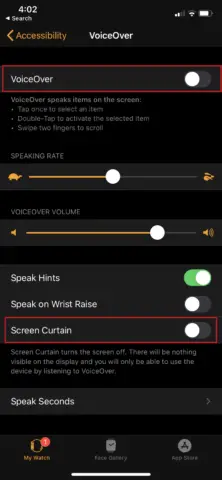
Try to reboot your Apple Watch and check if this solution resolves your issue.
What to Do if Your Apple Watch gets Stuck on Apple Logo Frequently?
If your Apple Watch gets stuck only once, the hard reset should hopefully be able to solve your problem. But if it happens regularly, it indicates an underlying issue that needs to be resolved. Try the below solutions for a more permanent solution to the Apple Watch stuck problem.
Your Watch needs to be currently functional and not stuck on the Apple logo to try the below actions.
1. Update Apple Watch OS
Software update on any device fixes the bugs present in the older version. You can try updating Apple Watch OS and check if this fixes your frozen Watch.
To update your Apple Watch, Open Watch app from your iPhone and click on General. Now, under the General Settings, click on Software Update, and then click on Install to update the OS on your Apple Watch. Enter your iPhone’s passcode when asked for.
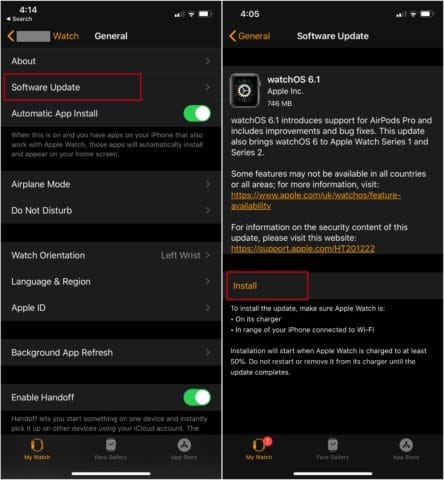
Your Apple Watch will restart with a new OS version along with fixing your Apple Watch stuck on Apple logo issue.
2. Erase All Contents and Settings from your Watch
If the above solutions don’t work for you, then the last option you can try is to reset your Apple Watch. However, before that, you can backup your Apple Watch, so that you do not lose any data. After backing up, erase the data on your Apple Watch by going through the steps mentioned below on how to reset an Apple Watch.
Go to your Apple Watch App and then navigate to General ➞ Reset.
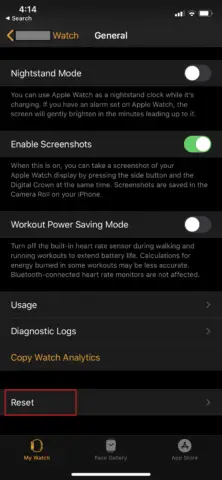
Click on Erase Apple Watch Content and Settings and then select Erase All Contents and Settings, when asked for confirmation.
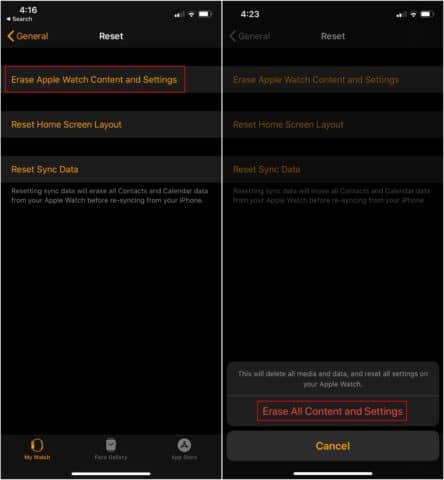
This will reset your Apple Watch and clear it to the state it had when purchased. It will also solve your frozen Watch issue.
3. Unpair & Pair the Apple Watch Again
If none of the above solutions work for you, you can unpair your Watch first and pair it again. Well, this is a tiresome process, but you need to do it to solve Apple Watch stuck on the Apple logo issue permanently.
First, to unpair it, go to your Watch App and click on the information icon next to your Watch name. Click on Unpair Apple Watch to unpair it.
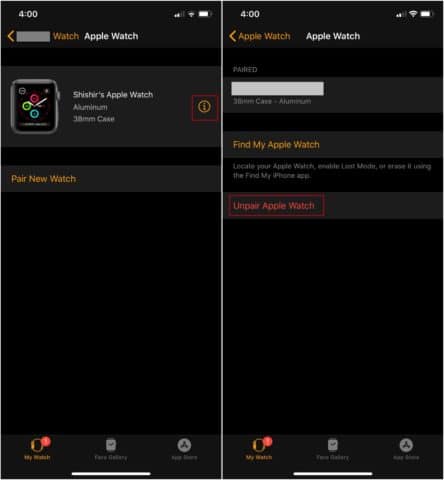
To pair your Apple Watch with your iPhone again, you can refer to the instructions mentioned in the guide available on the Apple Support site under the name Set up and Pair Apple Watch with iPhone.
4. Check for Hardware Problems
If your Watch still gets stuck after trying all the solutions above, then there might be some fault with the hardware on your Watch. You can get it checked at the closest Apple Store or an Apple Approved service center. If the issue is unsolvable, you would need to get your Watch replaced.
As repairs and replacements are costly, therefore, depending on the amount of repair needed, you should consider replacing the Apple Watch with a new model. The old watch might have sentimental value, but you should understand that the old models will stop receiving service coverage and regular updates eventually from Apple and might not be worthy of battery replacements and servicing.
Conclusion
When nothing from the aforementioned steps works for Apple Watch stuck on Apple logo, you should check whether the device still has warranty coverage by AppleCare+ (or any other consumer law) so that it can be repaired, serviced, and replaced (if necessary). In this way, the defects due to which this issue occurs will easily be taken care of. You can make an appointment with the Apple Support team or an Apple authorized service center.
You should know that repairing Apple Watch might take a few weeks as the servicing is not done in-store like other smart watches. Although you will not be charged by the service center or Apple Support team for simply checking why Apple Watch stuck on Apple logo, charges may occur for any changes being made once the watch is not under warranty coverage.
(Article Updated on 15th March 2023)







