With more than one billion users, Instagram is the most popular app amongst youngsters and millennials. A visual treat that comes as a smartphone app, Instagram has some limitations, especially when it comes to messaging. Most people know that you cannot send or read Instagram messages on computer.
The Instagram message system is different from Facebook messaging and Twitter direct message. So, if you need to communicate privately on Instagram, the Instagram user needs to use Direct Message, also known as DM. This enables you to send a private Instagram message to one or multiple Instagram followers and users.
These include Instagram post, profiles, locations, and even Instagram story apart from what you’re already sharing publicly from the Instagram profile. But what if you have an issue with your phone or just want to use Instagram desktop, as in the official Instagram app on the computer?
6 Ways to Check and Send Instagram Messages on Computer
A lot of apps have come with full-fledged web browser versions for the desktop. It’s like you can handle your facebook page via the app and also the desktop website. But, that’s not the case for the Instagram app.
There are roundabout ways, and we will list the methods by which you can send and check Instagram messages on computer and be in touch with your friends and family.
1. Using Instagram’s Desktop App
Currently, Instagram’s web version has limitations. Instagram user cannot create, read or send Instagram direct message on the computer. Instagram messages do not even show up in the interface, but you don’t need to worry.
Download the Instagram App on your computer from Microsoft Store. If you already have an account, you can directly sign in.
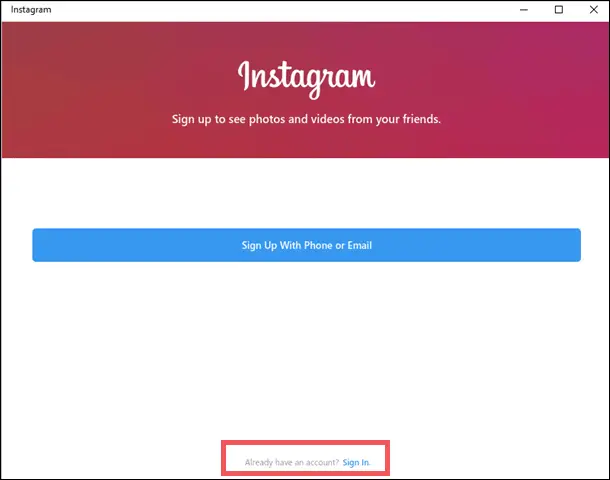
Enter your username and password. You can also log in via Facebook.
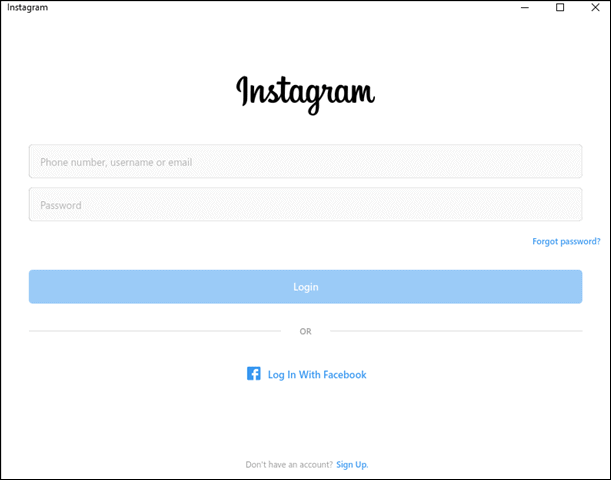
Now, click on the Notification icon on the top right. The Instagram direct message icon looks like a paper Aeroplane in the upper right corner.
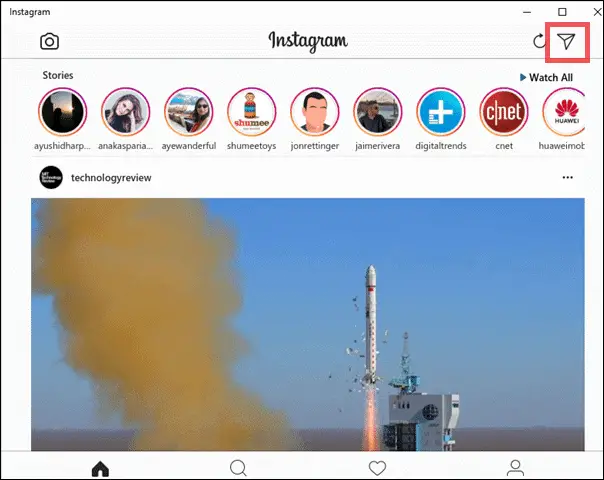
If there is any unread Instagram message, it will display the number too.
Click on the arrow and it will open up the Inbox Messages, also called Instagram DM. You can now tap on the individual’s name, which in turn will open the chat.
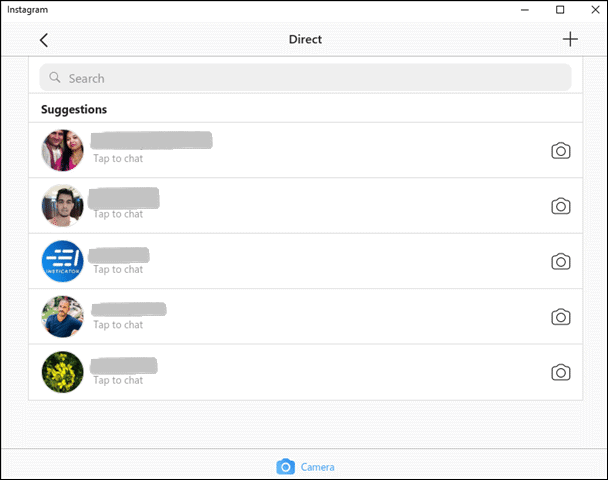
So, this way, you will now be able to read Instagram messages on computer.
Platform Availability: Windows
2. Checking Instagram Message On Computer Via Bluestacks
Another way to check Instagram messages on computer is via Bluestacks which is a third party app.
Bluestacks is a popular Android app emulator that changes your PC into an Android device. The best part is it is available for Mac too.
Download Bluestacks from their official website.
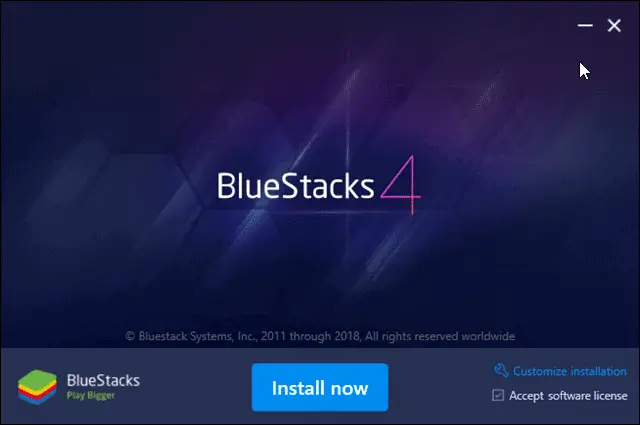
The installation process will require Admin Access.
Then, log in to your Google account.
After completing the installation, you can either go to the Play Store or directly search for the Instagram app on the search bar menu.
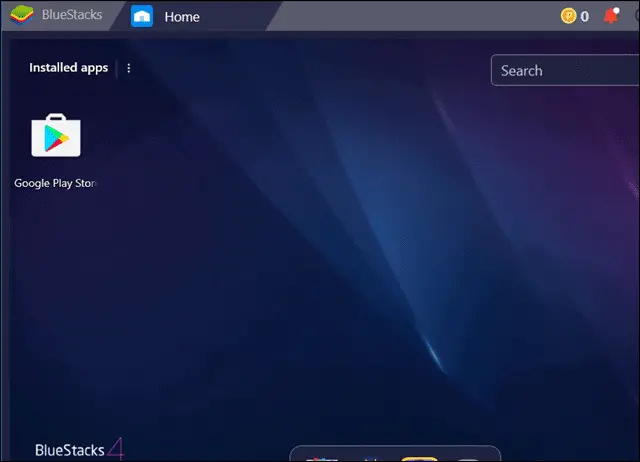
You will see Instagram’s icon. Click on it to open it.
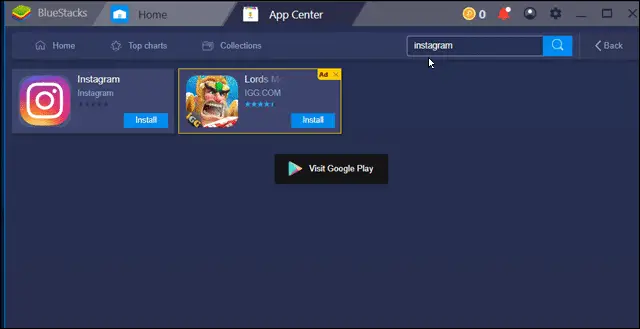
Now, sign into the official Instagram app with your credentials.
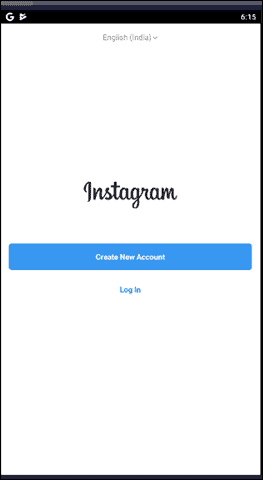
Once you sign in, you can check the Instagram direct message on a computer by clicking on the arrow icon at the top right.
Note: If you have multiple Instagram accounts, you need to first go to the particular Instagram user profile and then use the direct messaging or Instagram DM.
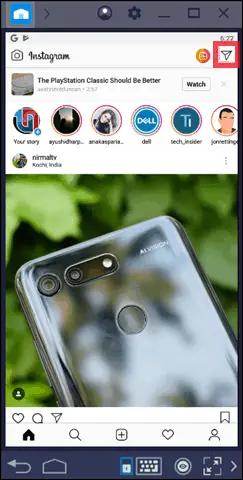
So, Instagram DM is now possible on computers too. Click on the DM icon, and you can view all your Instagram messages as chat heads. It looks exactly like the mobile version replica. Open any of the text messages and connect via direct messaging!
Platform Availability: Windows and Mac
3. Checking Instagram Messages On Pc Via Third party App
You can also get your hands on third party app like Instagram DM (also known as IG:dm) on your desktop to get access to Instagram messages on computer.
How does IG:dm work? Is it suitable to check Instagram messaging app via a desktop app?
IG:dm is an open-source project, therefore a completely free tool that can be downloaded on your PC. Setting up and installing it is simple, following the same process as you do for any other software.
After installation, click on the Instagram icon, connect to your Instagram account by signing in with the credentials. The login screen that you see will look similar to the one which you see on your Android device or iphone.
IG:dm makes most of the official Instagram app. You can continue direct messaging, diable read receipts on the text messages, check the list of Instagram followers and also check Instagram profile not following you back.
You can also search for any Instagram user and start text messages via direct messaging.
So, if you’re simply looking for sending and receiving Instagram messages on computer, you can get your hands on IG:dm.
Its easy-to-use interface and free availability make it an excellent medium to check the Instagram messaging app on PC.
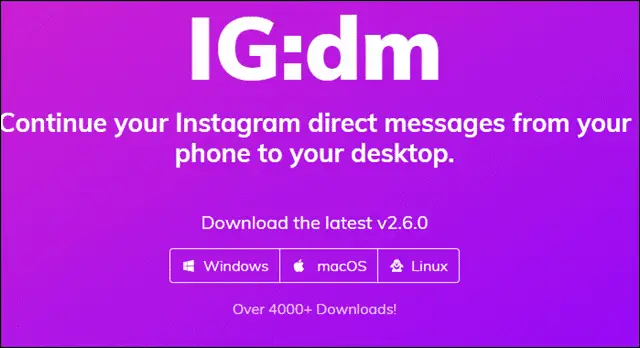
Platform Availability: Windows, Mac, Linux
4. Checking Instagram Messages On Computer Via Chrome Extension
Did you know that you can add a Chrome Extension to your browser and check out the Instagram website? Let’s see how to go about it.
- Open your Chrome browser and click on this link.
- You will be taken to the Chrome Extension that enables you to get access to Instagram message on your PC. The extension is called App for Instagram with DM. The interface is similar to the mobile app.
- Next, click on Add to Chrome.
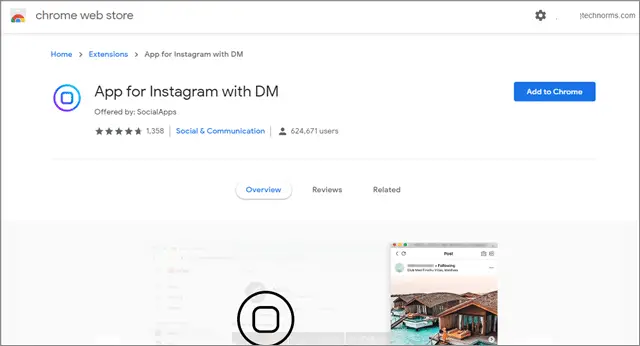
- Once you have the extension added, you will be able to see the Instagram web version and access your Instagram profile on the web browser.
So, you can access your Instagram inbox with the help of a Chrome extension. Isn’t that great!
5. Check Instagram Messages On Computer Via Inspect Element In Browser
Are you wondering if there is any other method that allows you to check Instagram DMs? Well, we’ve got you a hack.
Here are the steps that you need to follow:
Open Mozilla Firefox. Now, sign in to the web version of your Instagram account.
Next, right-click anywhere on the page and click on inspect element.
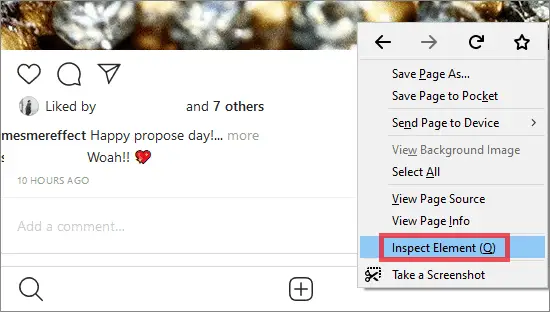
In the Inspect element mode that you see, hover through the page and click on Responsive Design Mode.
It resembles the icon of a cell phone. As soon as you click on it, tap on the ‘cross’ icon next.
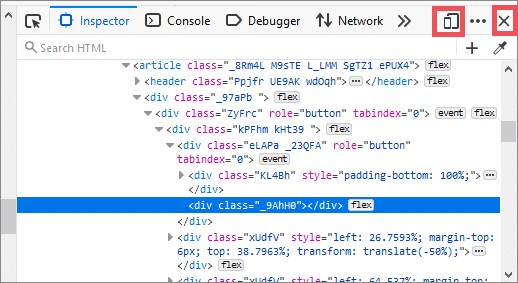
Next, you will have to select your Android device or iphone from the options given in the drop-down menu.
They might also have a phone-type already selected for you by default. You will find it in the upper-middle part of the page.

Refresh your page if you do not see any changes.
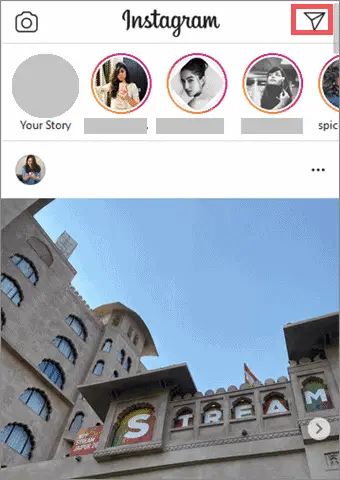
Click on the DM icon to get access to your Instagram messaging app.
Now, you will be able to access your Instagram DM on the computer, just like your mobile device.
Note: You can also use multiple Instagram accounts. You can see the Instagram post, Instagram story, and Instagram followers for the multiple accounts.
6. Using An Android Mirror
Not everyone is comfortable with using an Android emulator like Bluestacks. The process is not very convenient, takes time, and it might cause your system to slow down.
So, another feasible way to check Instagram messages on computer is by using an Android mirror. You can either use the in-built mirror feature offered by Windows 10 computers or or resort to any other Android app that allows you to mirror your device.
Here’s how you can connect your phone’s Instagram account to your PC:
1. Go to the search option in your Windows 10 gadget and type in ‘Connect.’
2. Next, go to ‘settings’ on your Android smartphone.
3. Once you have the settings open, click on ‘display’ first, and then tap on ‘cast’.
Note: Please note that the settings options are different for each device depending on the manufacturer or the brand. If you are a Samsung user, for instance, you will notice ‘Smart View’ written. Select your PC’s name from the list of available devices you see on display.
4. Go back to the Connect App on your Windows 10 computer, and you will be able to mirror your phone screen on your PC successfully.
Open your Instagram account and enjoy your time off on the big screen! Once you have access to Instagram mobile app, click on the DM icon, and chat with your social media friends and Instagram followers.
You will also be able to see the Instagram post and Instagram story. Users can also use multiple accounts.
Final Thoughts
Instagram is a big hit with users across the globe. In fact, it allows its users to have multiple accounts, and you can easily manage multiple Instagram accounts. Users can also schedule Instagram posts. However, if for some reason you don’t or can’t use your phone, we have listed the different ways to check Instagram messages on computer.
But, you cannot access all the features via these apps on your browser. So, by using Instagram’s app for desktop, BlueStacks which is an Android emulator, or IG:dm; you can get access to the Instagram website.
People who use social media like Twitter, Facebook Messenger feature, and Whatsapp frequently on desktop must be happy that now you can use Instagram direct message service too. Use Instagram desktop to promptly reply to your Instagram followers and not miss out on any chances of engagement.
(Article Updated on 18th March 2021)







