Many Windows users, mostly mathematicians, and geographists, need the degree symbol while preparing their documents and presentations. Unfortunately, most keyboards do not have this as a direct key. Many users need to insert a degree symbol in Word documents related to Physics, Science, or Mathematics. This may involve math angles and temperatures.
While the keyboard lacks the direct key for inserting the symbol of degree, it may become quite tiresome to keep typing ‘degree’ all the time. Of course, you can also keep copying and pasting the ‘degree symbol’ from the internet to your document. But that, too, can be equally irritating.
6 Ways To Insert The Degree Symbol In Word Documents
Believe it or not, inserting the small circle above any digits isn’t as tough as it sounds. You can either do it with keyboard shortcuts or a built-in feature that Microsoft Word provides. It is as easy as creating a fillable form in Word. Let’s have a glance at the ways to insert the degree symbol in Word documents easily.
1. Use the Symbol Menu
Microsoft Word has a special symbols menu that one can use to insert a degree symbol. In this method, let’s see how we can use that section to insert the symbol.
Open the document in which you need to insert the symbol. Now, select the Insert tab and navigate to the Symbols section on the screen’s right side.
Now, when you find the Symbols section, click on it, and you will see a list of recently used symbols or the common ones.
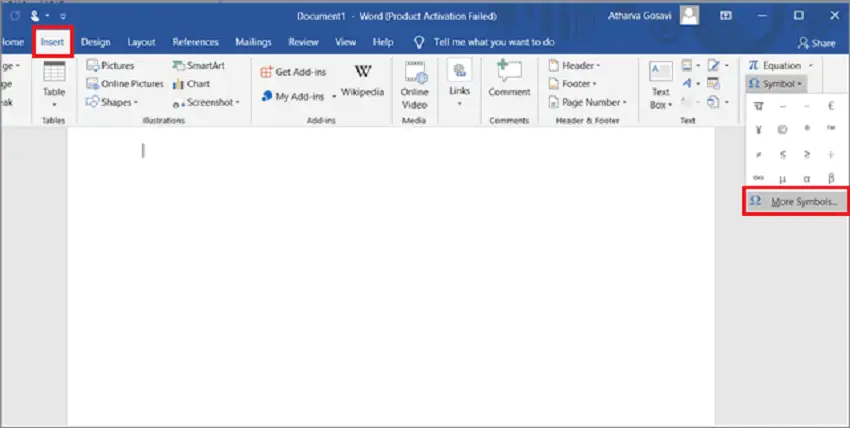
To access the degree sign, click on More Symbols to see the full list of all the symbols you can use.
Click on the degree symbol from the list.
As you click on the symbol, it gets highlighted with a blue color, and you can see its description just above the ‘AutoCorrect’ button.
Move the cursor to the place where you need to insert the degree symbol and click on Insert in the character’s menu box.
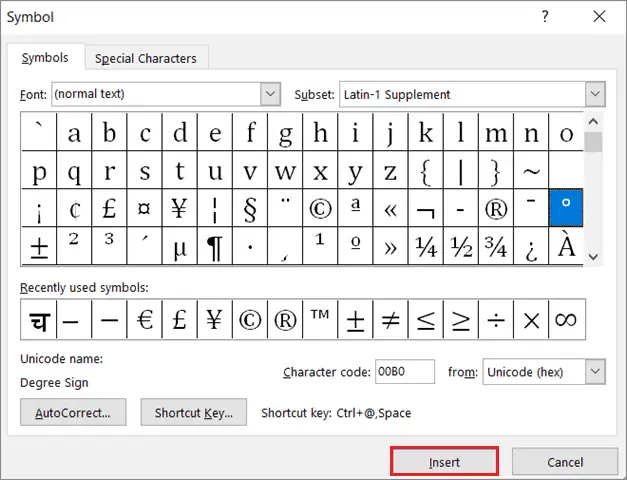
You will immediately see the results on the screen.
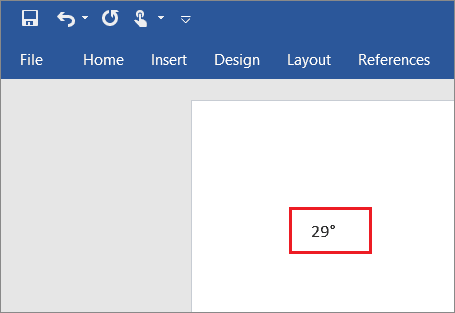
Now onwards, whenever you open the symbol section, you will find the degree symbol in the recently used symbols, which will help you avoid the entire insert process again.
2. Utilize the Character Map
You can go for the Character Map to insert the degree symbol in Microsoft Word. Simply follow these steps and get it done.
Type Character Map in the search bar of Windows 10. Now, select the Character Map app by double-clicking on it or simply hitting Enter.
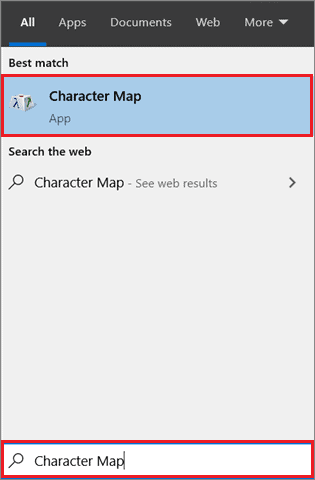
As the app opens, you will see a huge list of symbols. Now check the box saying Advanced View.
This step will ease the trouble of finding the degree symbol in this big list. As you check the Advanced view box, you will see additional options to filter your results. Now, type the degree sign in the Search for the bar.
Then, click the Search button, and all the symbols except the degree sign will be cleared out.

You have to double click on the degree sign and click on Select, and then, Copy.
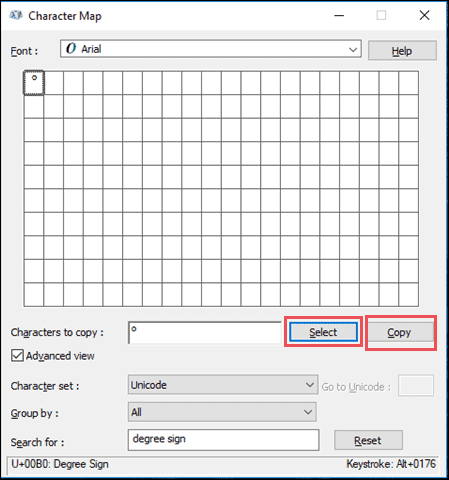
Now, move to the document where you want to insert the degree symbol in Microsoft Word and paste it by pressing Ctrl + V.
3. AutoCorrect Feature
You can use the AutoCorrect feature of the Microsoft Word Symbols section to insert a degree sign. By setting the AutoCorrect feature, you can simplify the process of inserting a degree symbol in Word by using a simple string.
For example, if you type ‘<o>’ and hit Spacebar, it will be replaced automatically by the degree symbol. Let’s see the process of doing it.
First, open the Symbol window and select the degree symbol as explained in the first method up in this write-up. Now, after you choose the degree sign, click on AutoCorrect as shown in the image below.
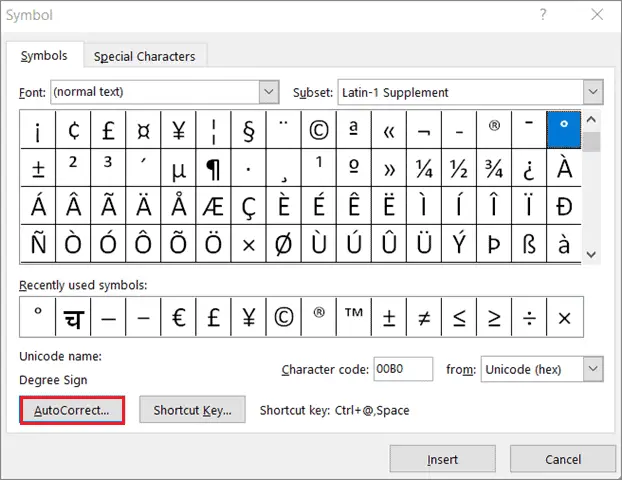
As the window comes up, go to the Replace box and type the string that you would like to replace automatically with the degree symbol.
Now, click on OK to confirm.
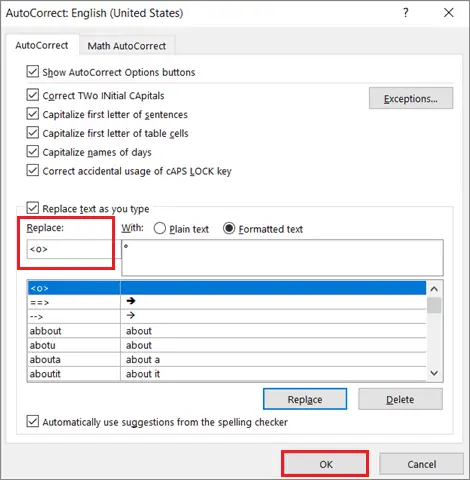
Henceforth, in the Word document, whenever you type ‘/d’ and press Spacebar, that /d will be replaced by a degree sign.
4. The Numeric Keypad Shortcut
The degree symbol can even be inserted using some simple combinations of keys on the keyboard. The only condition here is that your Windows laptop must have a number pad.
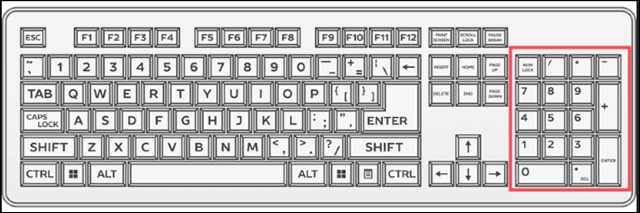
If you don’t have a number pad on your keyboard, this method will not work.
To insert a degree symbol, choose the place you would like to put the degree sign in the doc. Now keep holding the ALT key and utilize the number pad to type 0176 or 248.
It means you can use either 0176 or 248 with an ALT key to insert a degree sign in the Word doc.
Note: Make sure your Num Lock is OFF. In case it is turned ON, this shortcut will not work for you.
5. The Spacebar Keyboard Shortcut
Although a combination of 4 keys simultaneously, this is one of the most comfortable shortcuts used using your keyboard’s keys.
To get started, press CTRL+SHIFT+@ +Space Bar. To get a clear picture, follow the given steps.
- Press CTRL and hold it.
- Press SHIFT and hold it.
- Press @ and hold it.
- Release all three keys and immediately press the Spacebar.
This shortcut will add a degree symbol in your Word document.
6. The Alt Button Shortcut
Another quick shortcut to type the degree symbol in Word is to type 00B0 and then press Alt+x. This is also known as the Unicode method. With this method, you have to be very careful. Whenever you wish to insert a degree symbol, make sure it is technically right.
For, e.g., if you type 60 degree angle, you have to make sure it looks like 60° and not 60 °. This space between 60 and the degree symbol may produce the wrong result.
Final Thoughts On Adding Degree Symbol in Word Documents
Inserting symbols in documents is a crucial part of making them look authentic as well as informative. The degree symbol is one of the many symbols which doesn’t have a dedicated button on the standard computer keyboard. However, that doesn’t mean you cannot add those symbols to your documents.
There are multiple ways to add a degree symbol in Word for denoting the temperature in Celsius instead of Fahrenheit. Users can add not just the degree circle but any symbol in their Microsoft Word document. If none of the above solutions work, you can always copy and paste the degree symbols from other sources into your document.







