We tend to transfer images and files from iPhone to PC for backup purposes or view them on the big screen. This process is quick and hassle-free most of the time, but sometimes you can end up having issues like an iPhone device is unreachable.
The reason for the device is unreachable error messages on your Windows 10 PC can be an outdated version of the iTunes app, permission issues, incorrect settings, or faults in Windows or iPhone software/hardware. Well, this issue is common, and sometimes making a minor change in iPhone settings can help you fix it.
How To Fix iPhone Device is Unreachable
You can easily get rid of this issue on your Windows computer by following the solution given below. There is no need for any technical expertise to perform the solutions. You can simply follow the instructions and enable the image transfer from your iPhone to your Windows 10 PC.
1. Update Windows and iOS
The outdated version of the Windows and iOS operating system can cause trouble while using the devices. You can update both the devices with the latest update and check if that helps you fix the iPhone device is unreachable issue.
Windows 10 Update
Press Windows key + I to open the Settings app and go to Update & Security. Click on Check for updates button in Windows update.
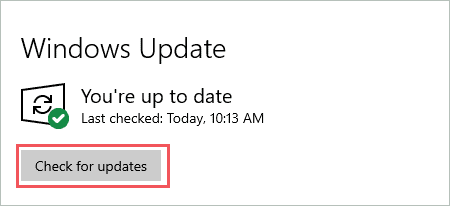
You can download and install the updates if available. Make sure you have a stable internet connection to do so.
iPhone Update
On your iPhone device, open the Settings app and go to General. In the General settings, click on Software Update.
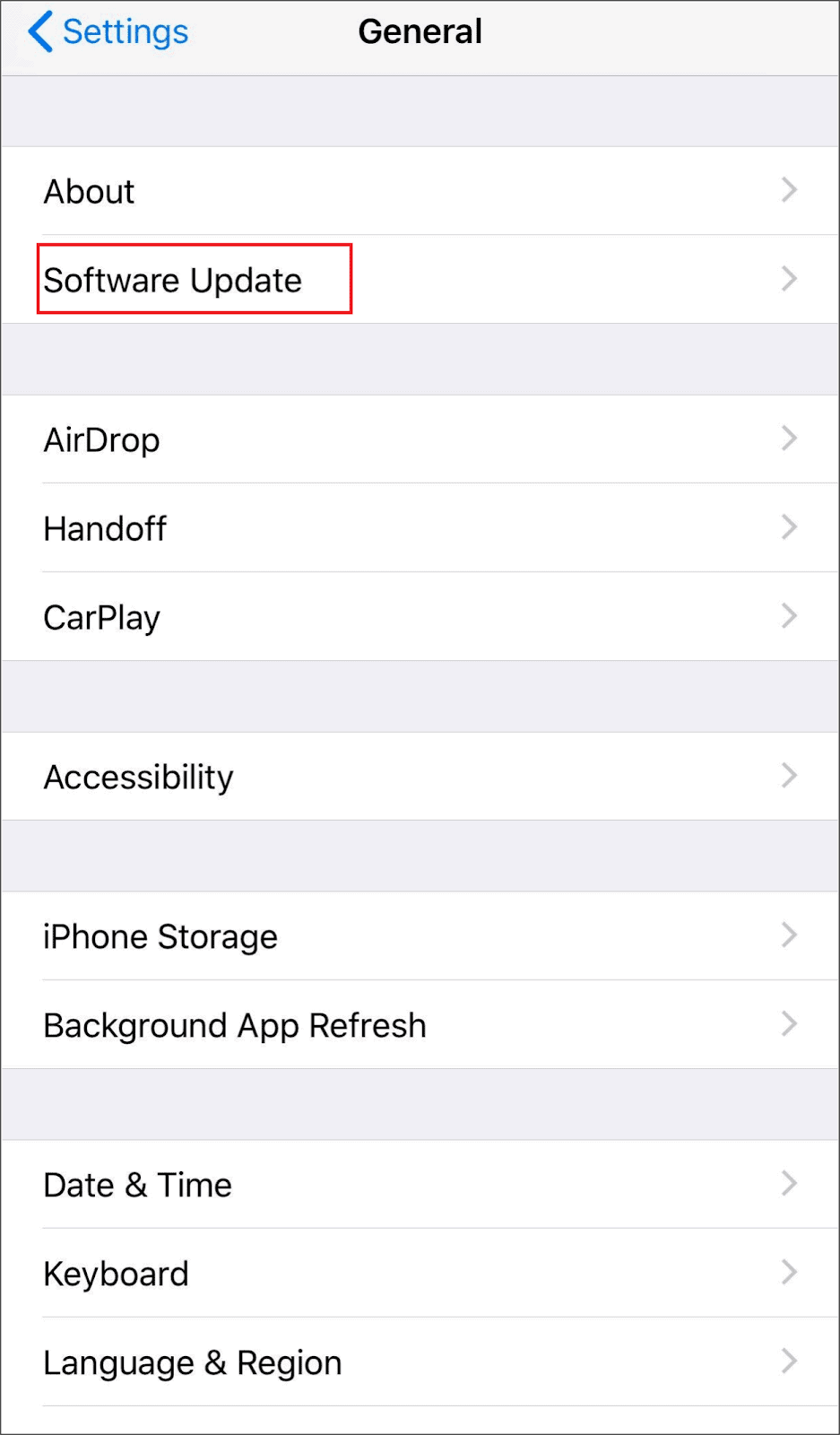
On the next screen, the iPhone will check for updates. If there are any new updates, click on Download and Install.
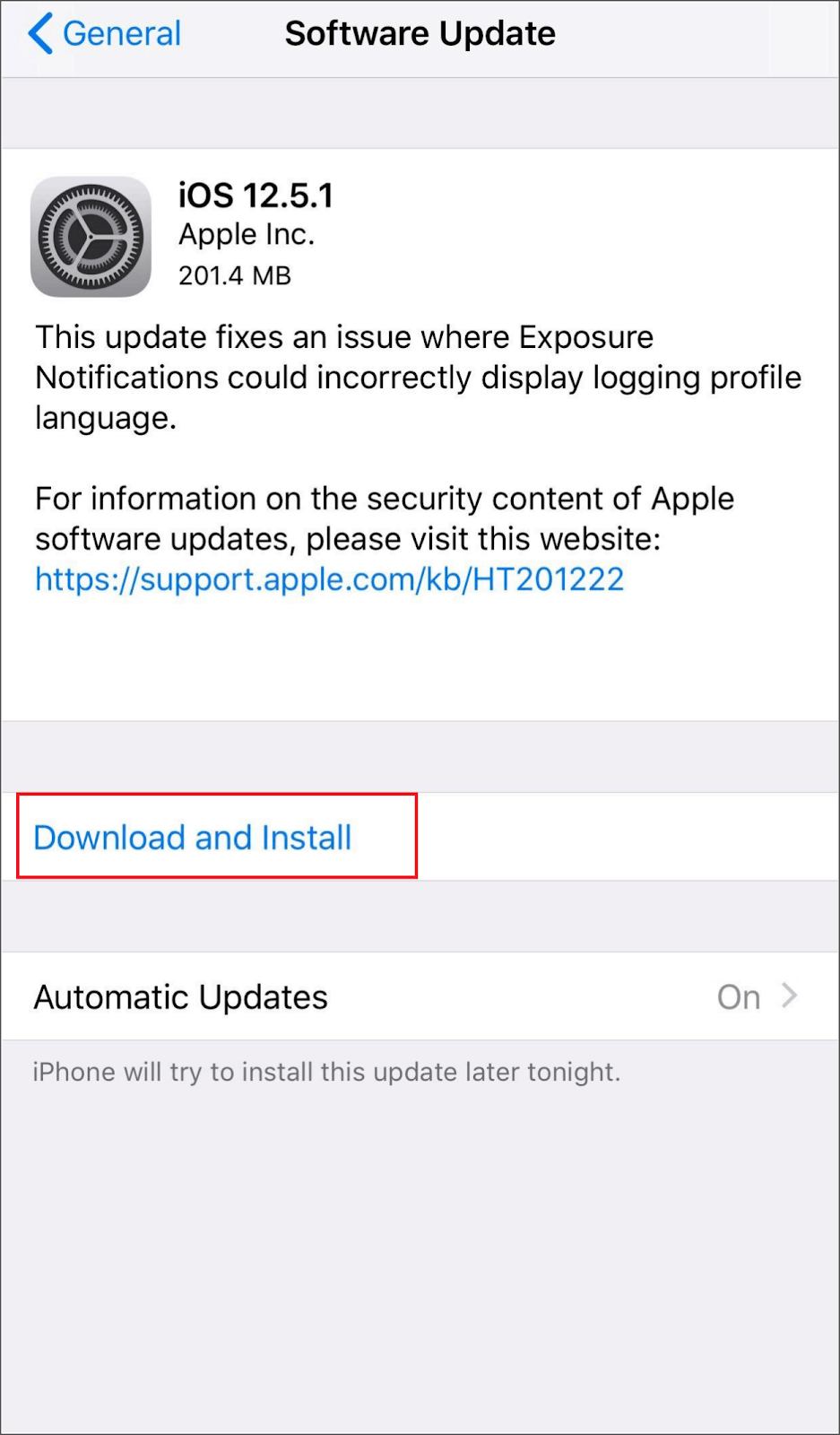
This will update your iPhone with available recent updates.
2. Turn Off Image Conversion
Whenever the images are transferred from iPhone to Windows, there is some type of conversion. This can cause the device is unreachable issue on your Windows 10 PC. You can disable image conversion to fix this.
On your iPhone, open the Settings app and click on Photos. Now, select Keep Originals under Transfer to Mac or PC section in the Photo settings.
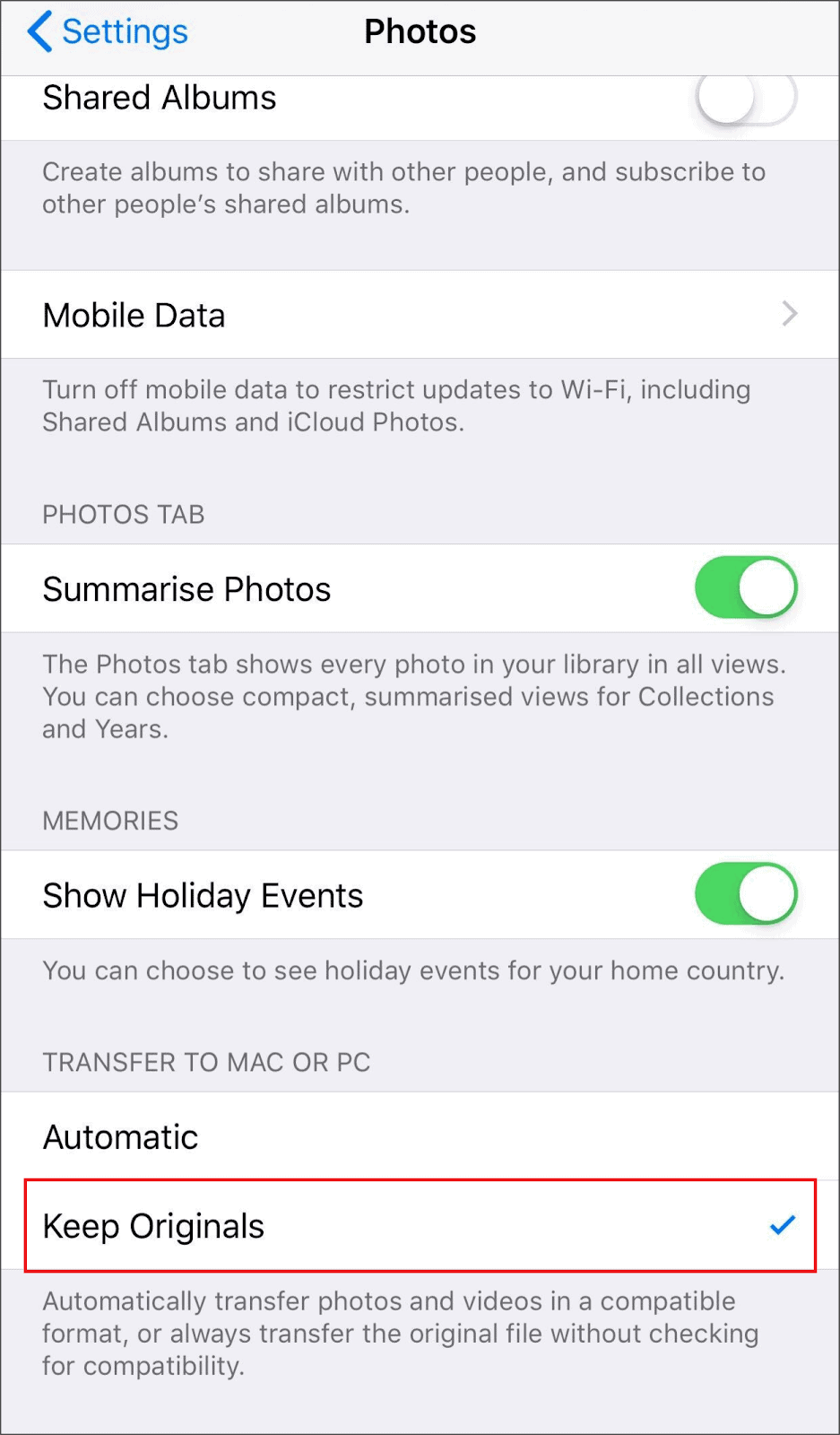
You can try connecting the iPhone to the PC again and check if you can transfer pictures and videos without issues.
3. Update iTunes on Windows PC
The outdated version of iTunes can cause issues while transferring files, photos, and videos from iPhone to PC. You can update the iTunes app on your Windows PC to the latest version available.
In most cases, whenever you open iTunes on Windows, a popup message comes up saying if you want to download a recent version of the app. Click on Download iTunes to update the app.
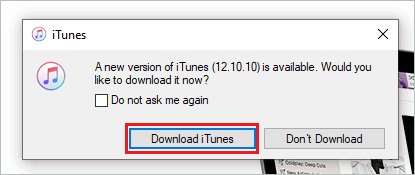
You can also download iTunes from Apple’s website if you are not getting any such popup message.
4. Make sure you Select Trust this Computer
Whenever you connect your iPhone to Windows PC for the first time, you need to allow your iPhone to trust the computer. If you don’t allow it, you cannot establish the connection between the two devices.
Click on Trust when you see a question ‘Trust This Computer?’ on your iPhone.
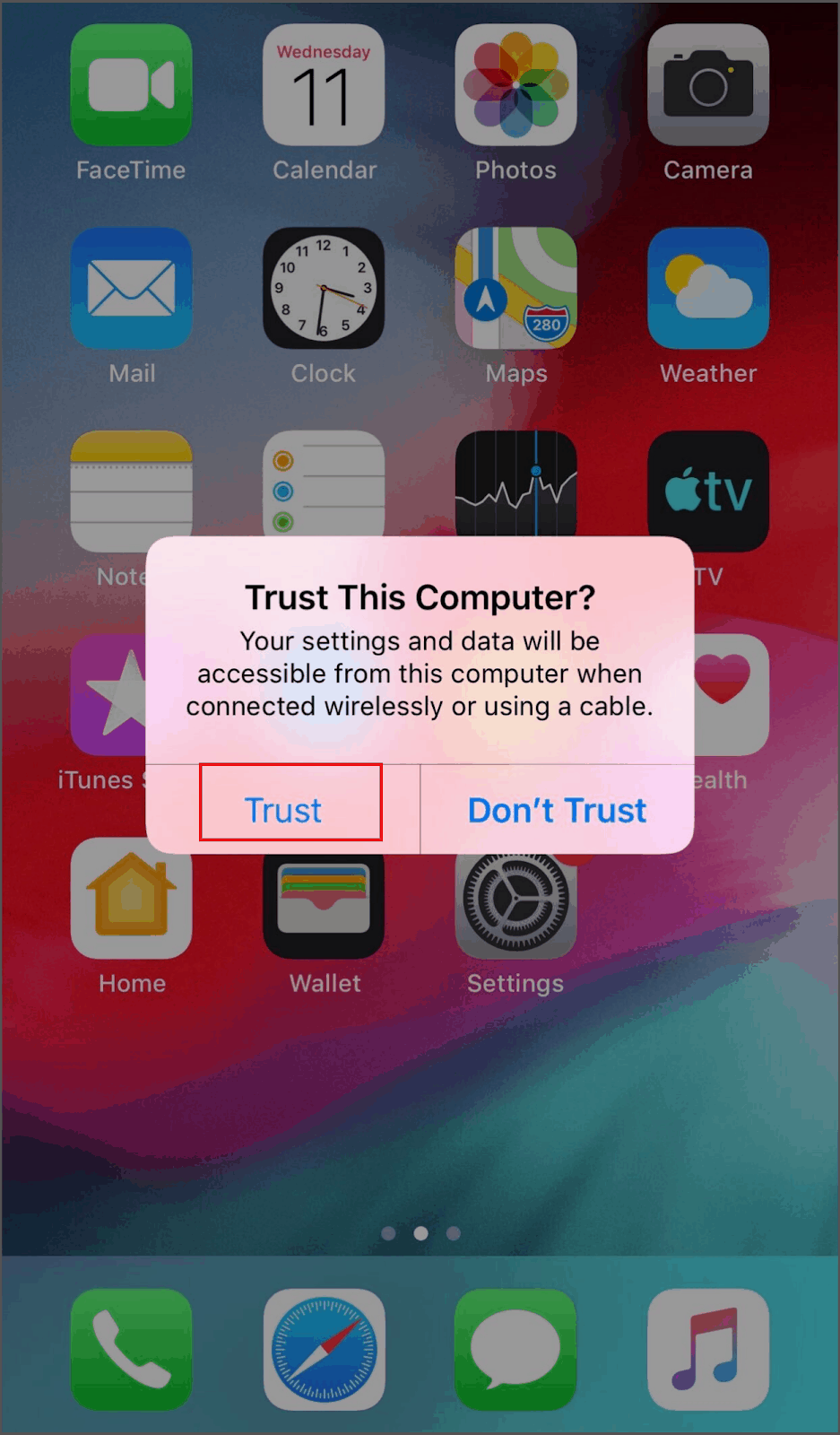
Once you do this, you may be able to transfer images without the iPhone device is unreachable error message.
5. Use Different USB Port and Cable
There can be a hardware fault on the USB port of your Windows 10 computer. You can try connecting the iPhone to some other USB port and check if it works there. Sometimes, the fault can be in the USB cable as well.
Try changing the cable with another one and check if you are able to transfer photos and videos from iPhone to Windows without any errors. Make sure you use an original cable.
If the port and cable change both don’t work in fixing the iPhone device is unreachable error, the issue might be with something else. The below solutions will help you fix it.
6. Run Hardware and Device Troubleshooter
There is no hardware and device troubleshooter in Windows 10 version 1809 and later. However, you can use the command prompt to run the hardware and device troubleshooter.
Type cmd in the Start menu and Run Command Prompt as administrator.
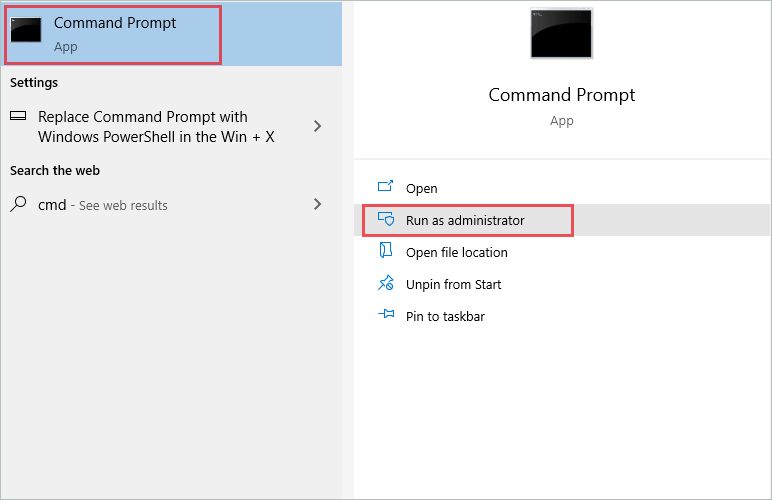
In the terminal window, type the following command and press Enter.
msdt.exe -id DeviceDiagnostic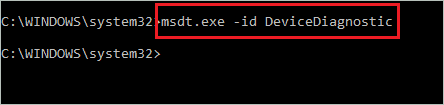
In the Hardware and Devices troubleshooter window, click on Advanced.
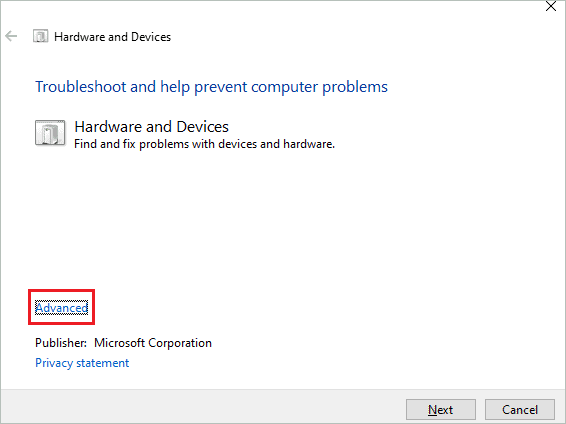
Now, check the checkbox next to ‘Apply repairs automatically’ and click on Next.
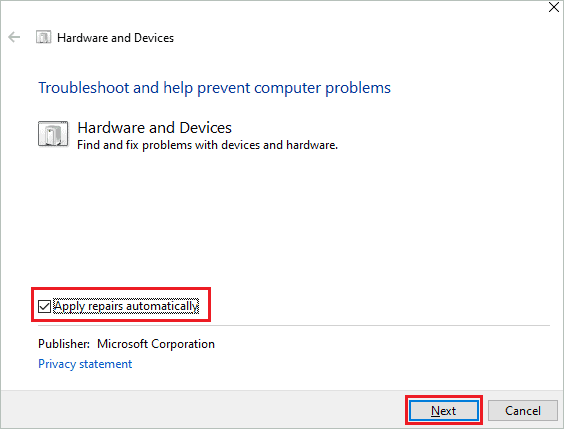
Windows will find and repair the issues with hardware and devices so that you can share images from iPhone to Windows 10 without any trouble.
7. Use USB 2.0 Port
Many desktop computers and laptops come with USB 2.0 and 3.0 ports. If you are using a USB 3.0 port and getting an iPhone device is unreachable issue, try plugging the USB cable into port 2.0.
The old iPhone model may or may not support port 3.0; therefore, it is recommended to use port 2.0 for the transfer. The transfer speed in USB port 2.0 is less compared to 3.0, but you can get your work done without any errors.
8. Copy Files to your PC
Some users copy the images and files from the iPhone device to Network Attached Storage (NAS) drive. Well, this can be an issue and can give you an iPhone device is unreachable error. To avoid the error, you can copy the files to your local drive first and then copy them from the local drive to the NAS drive.
If you are trying to copy multiple files at one time, there can be an issue in that case as well. We recommend copying a single file; this can take some more time but save you from error messages.
9. Rename Files and Folders
If the file or folder you are trying to copy to Windows 10 PC has long names, the device is unreachable error can popup. You can rename files and folders with some short names to reduce the file path. Then try transferring them again.
Windows 10 does have a limit when it comes to the length of files and folders. If this limit is exceeded, there can be trouble completing the transfer process.
10. Update USB and iPhone Drivers
The outdated drivers are troublemakers for Windows 10 PC. Mostly, all the drivers are updated along with the Windows 10 update, but sometimes you may have to update the drivers separately.
You need to update two drivers, one is USB drivers, and the other one is an Apple/iPhone driver. To update them, press Windows key + X and click on Device Manager to open it.
Now, go to View and click on Show hidden devices, such that there is a tick next to it.
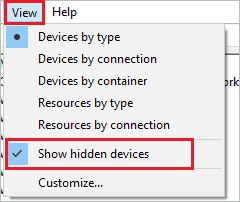
You need to expand the Universal Serial Bus controller to update USB devices.
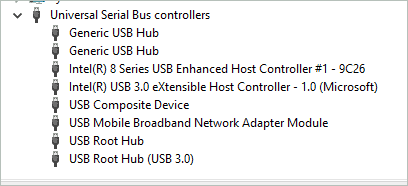
And to update iPhone drivers, expand Portable Devices.

Note: Apple/iPhone drivers can be under a different section on your computer, so make sure you explore all the sections to find the right drivers.
11. Reset Privacy Settings on iPhone
You can fix the iPhone device is unreachable problem by resetting the privacy settings on your iPhone.
Go to the Settings app and click on General. Click on Reset in the General settings.
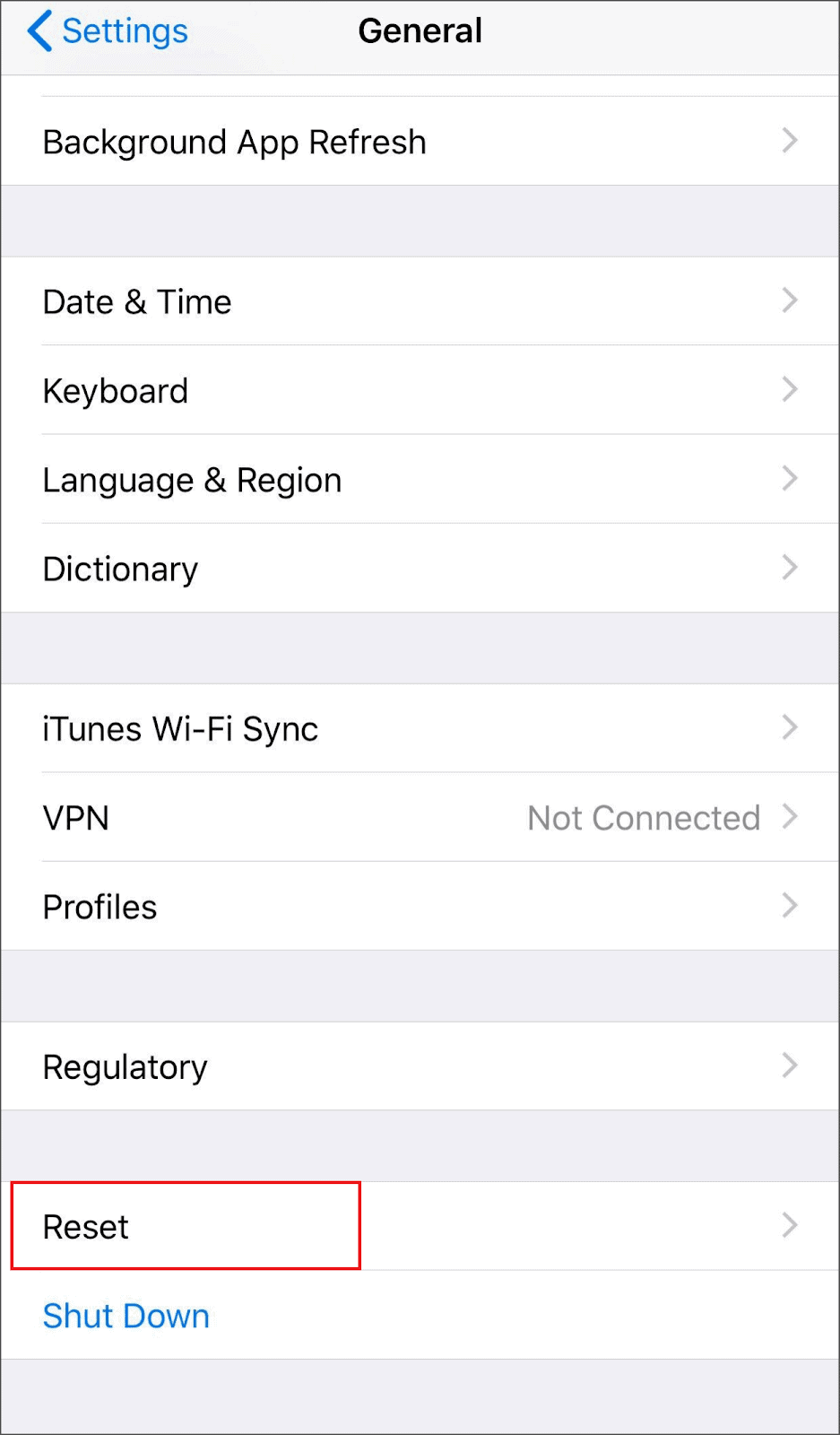
Next, click on Reset Location & Privacy.
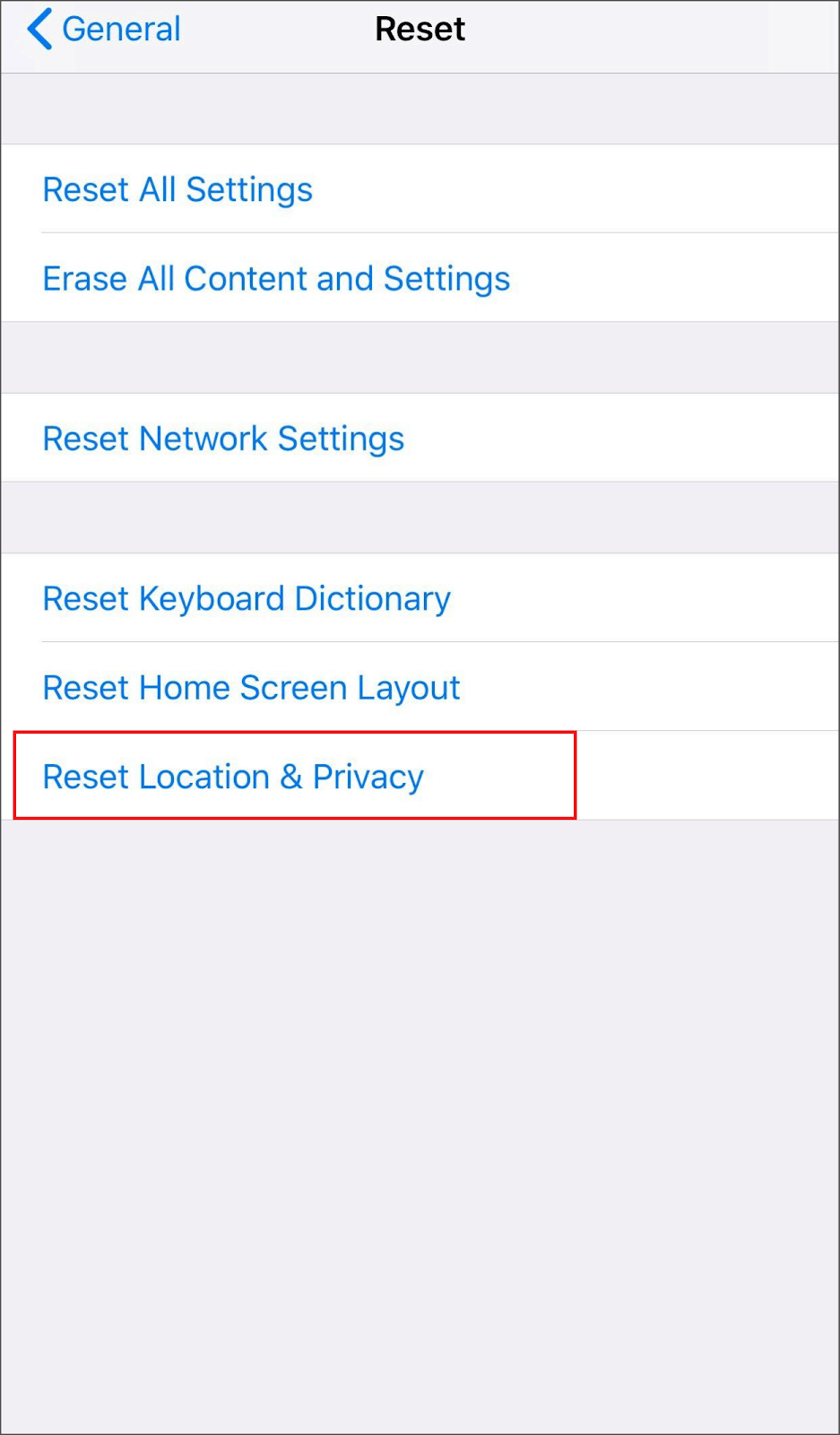
This will reset all the privacy settings of your iPhone. Now, reconnect the iPhone to your Windows PC and try copying files/pictures/videos.
12. Turn On Photo Stream and iCloud Photo Sharing on iPhone
Some users got rid of the device is unreachable error by turning on My Photo Stream and iCloud Photo Sharing on their iPhone device.
To turn on both these settings, open the Settings app and go to Photos. Now, toggle the switch next to My Photo Stream and iCloud Photo Sharing towards the right to turn it on.
Once both these settings are turned on, you may be able to transfer pictures and files from iPhone to Windows 10 PC.
13. Reinstall the iPhone Driver
You can try reinstalling the iPhone driver to fix the iPhone device is unreachable issue in Windows 10.
Make sure your iPhone is connected to Windows 10. Open Device Manager and expand Portable Devices.
Now, right-click on the Apple iPhone driver and click on Uninstall device.
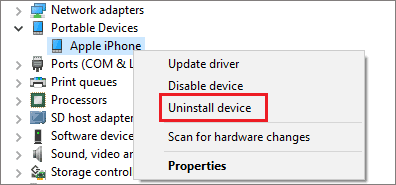
You can either restart your PC to reinstall the driver for you.
Alternatively, you can click on Action ➜ Scan for hardware changes.
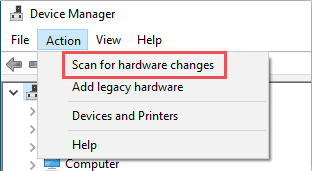
Post the restart check if you can send images and files from iPhone to Windows 10 PC.
14. Use Third-party applications
If nothing from the above works, you can use third-party applications that transfer images and files over WiFi. The transfer over the wireless network is slow compared to USB, but it can get your work done.
You can check the Apple App Store for such transfer applications and start with the transfer using those apps.
Conclusion
It is annoying when we want to transfer media and files from iPhone to Windows PC urgently, and errors are popping up. There can be issues in drivers, Windows PC, or iPhone itself to experience iPhone device is unreachable error messages on Windows screen.
You need to tweak into the settings on both the devices to get rid of the error messages and transfer pictures again to the Windows computer. With the above list of solutions, you can know what changes to make on the devices without messing up the original settings. Anyone with little to no technical knowledge can perform the solutions mentioned above.







