The Google Assistant is quite helpful when it comes to getting the work done without touching your phone. You can send messages, perform Google searches, set reminders, change settings by giving voice commands to Google Assistant. Sometimes this feature can be annoying, especially when it pops-up out of nowhere. But, there is a way to disable Google Assistant in Android.
If you feel you no longer need Google Assistant to help you get your work done, you can simply turn it off. You can also disable it from popping up after pressing the Home button. Let’s check how to turn off Google Assistant and disable it from showing up on pressing the Home button.
How To Disable Google Assistant In Android Device
You can turn off Google voice Assistant easily by making changes in the Google app settings. To do so, you can follow 4 simple steps given in brief below.
4 Steps To Disable Google Assistant in Android
1. Open the Google app and tap on More (3 dots).
2. Click on Setting and then on Google Assistant.
3. Open the General option by clicking on it.
4. Toggle the button next to Google Assistant to turn it off.
If you are confused about any specific step or procedure to disable Google Assistant in Android, you can refer to detailed steps with the screenshot below for help.
Step 1: Launch the Google app on your Android phone.
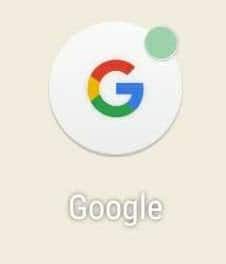
Step 2: In the Google app, click on the 3 dots above More in the bottom-right corner. And then click on Settings to open it.
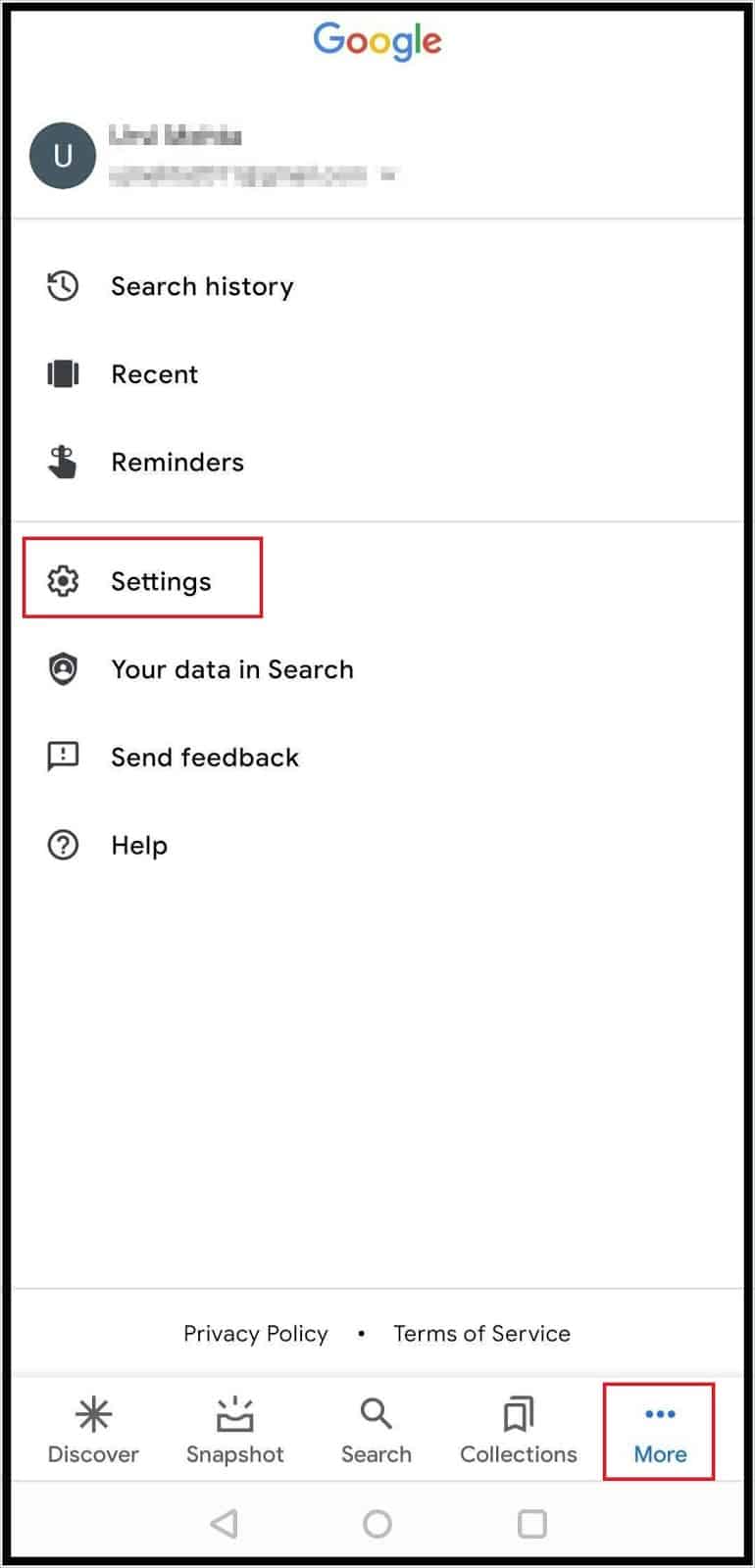
Step 3: On the next screen, click on Google Assistant to open the settings menu related to it.
Step 4: In Google Assistant setting, scroll down and click on General. If you don’t find General, you need to tap on View All Settings.
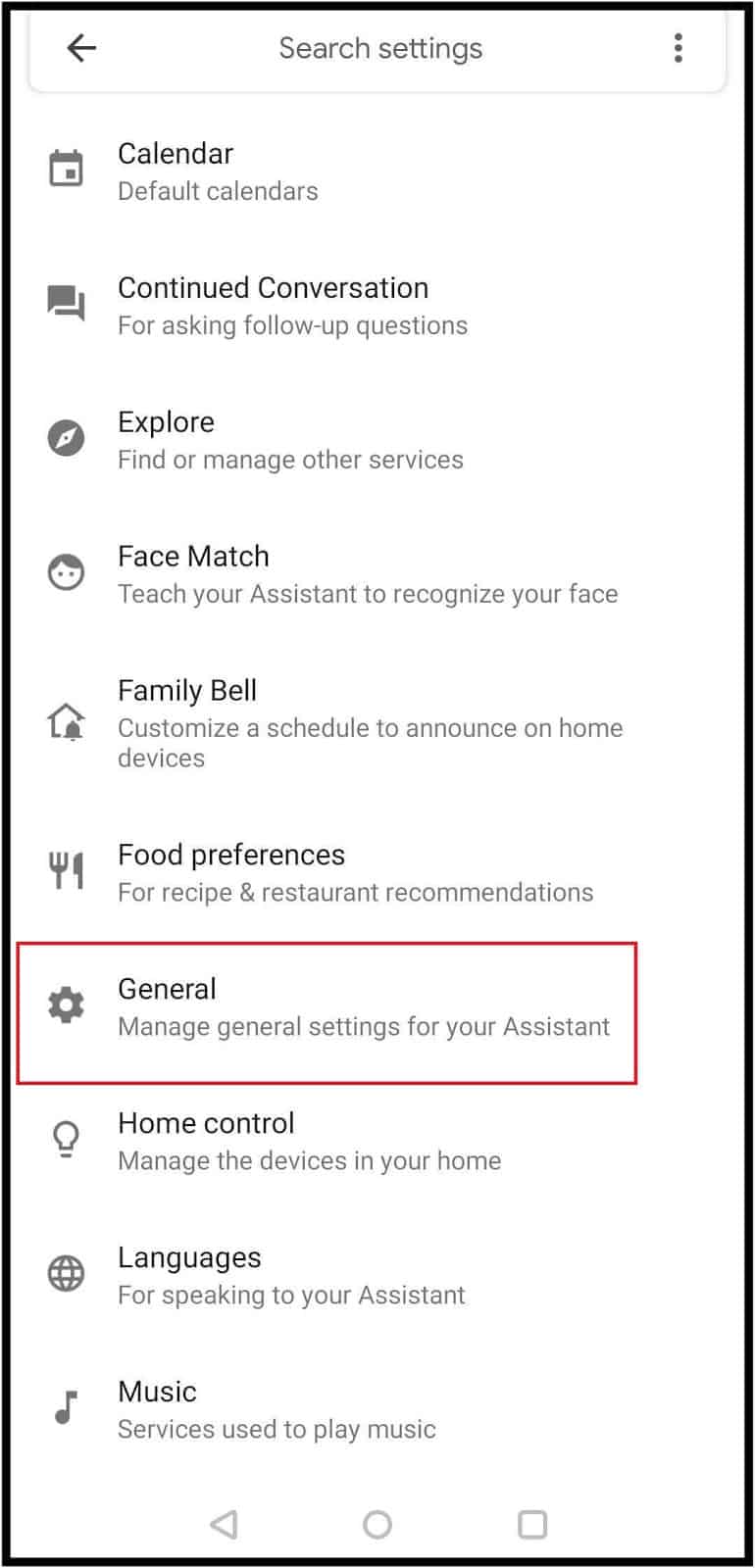
Step 5: Toggle the switch next to Google Assistant towards the left to disable it.
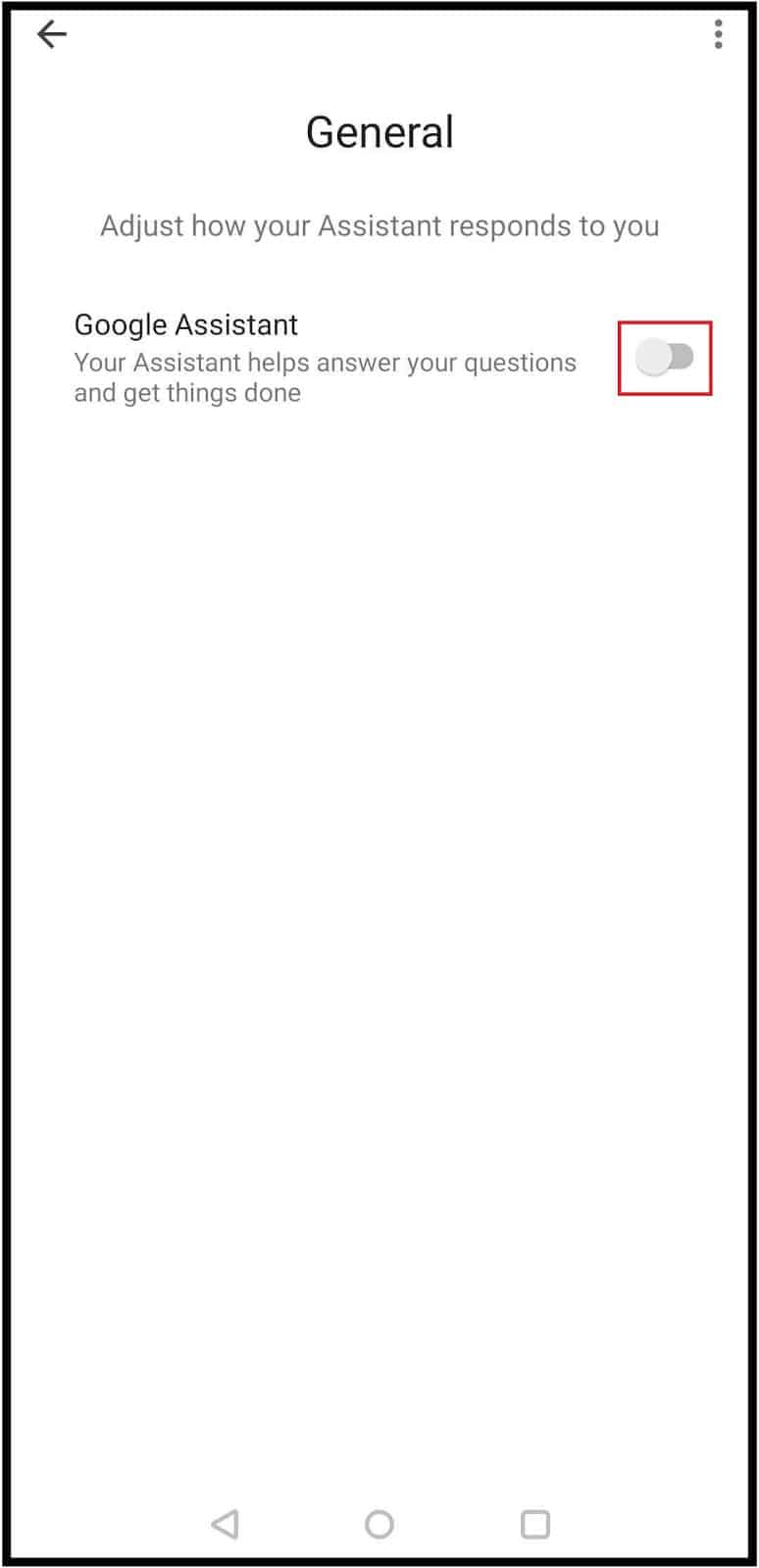
Step 6: When asked for confirmation, click on TURN OFF.
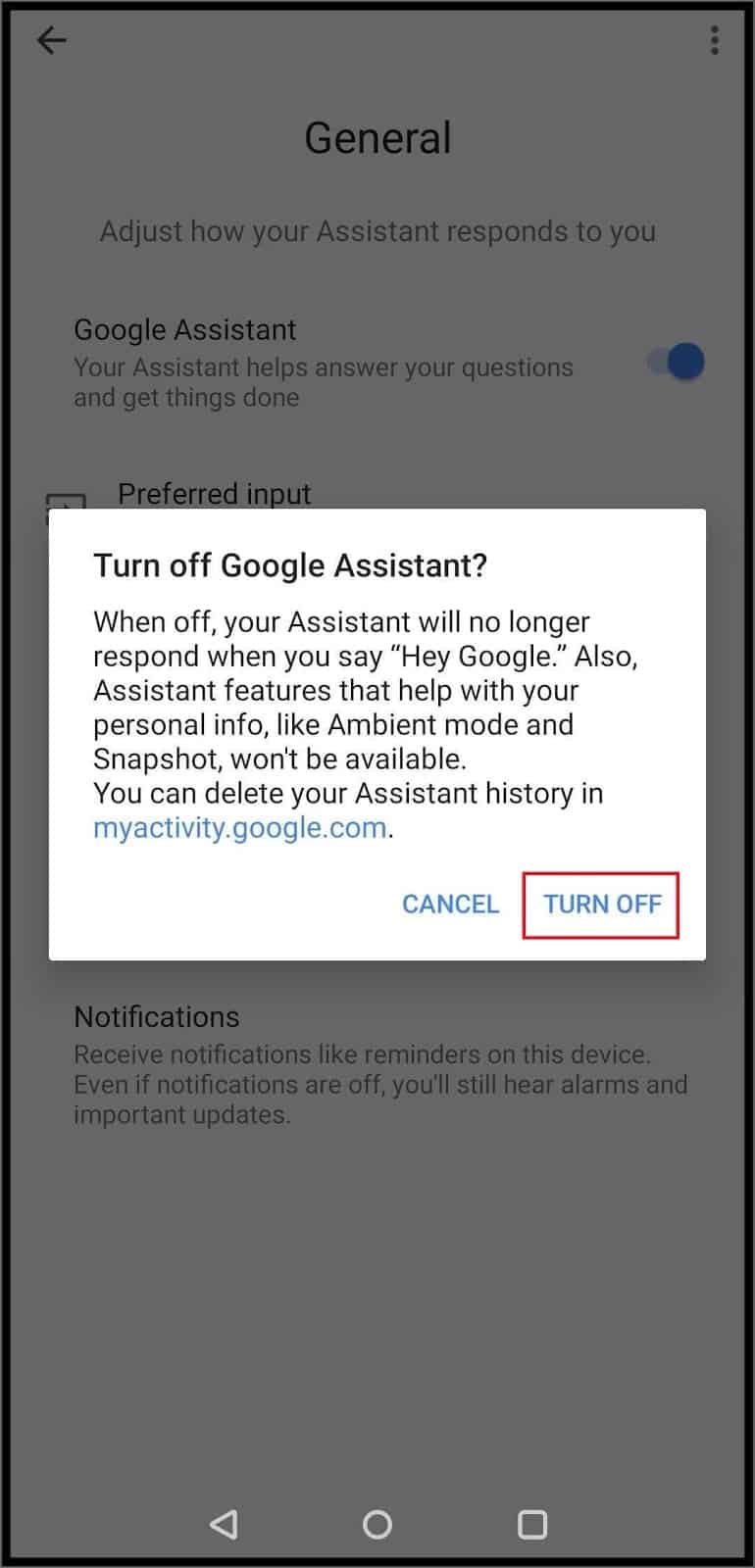
This will turn off Google Assistant on your Android devices like mobile phones and tablets. And you will not see it showing up when you say ‘Ok Google’ or ‘Hey Google.’ However, whenever you press the Home button, you will still see an option to turn on Google Assistant.
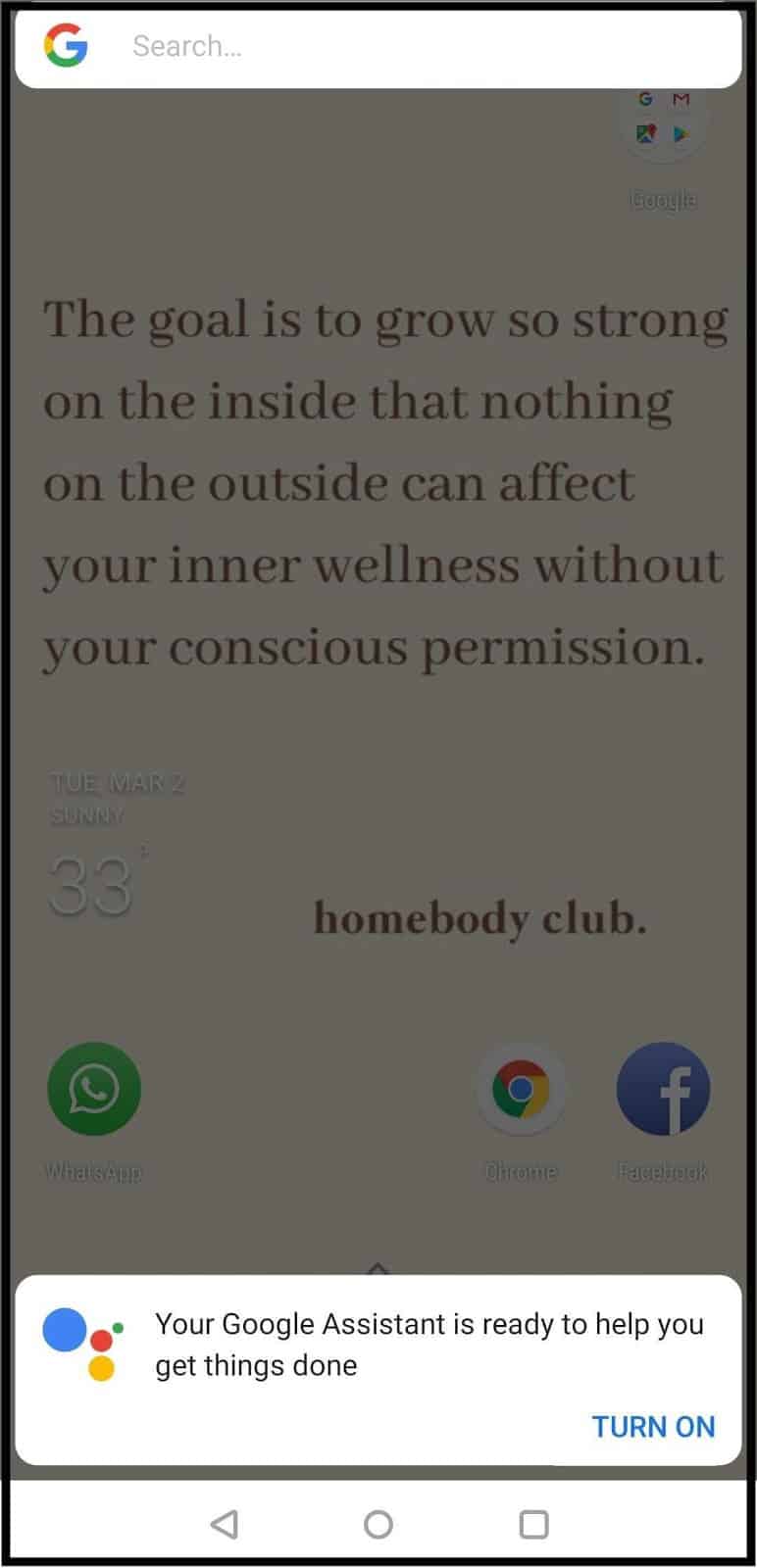
You can either keep it that way or turn it off manually.
Turn Off Google Assistant Showing Up on Pressing Home Screen
If you are annoyed to see the Google Assistant window every time you touch the Home button, you can disable it from Android smartphone Settings.
Note: The below-shown settings may differ based on the Android version on your phone and also the device manufacturer. If you cannot find any specific setting mentioned below, you can check for similar settings on your phone or manufacturer’s website.
Open the Settings app on your phone and tap on Apps & Notifications. It can be Applications in some cases.
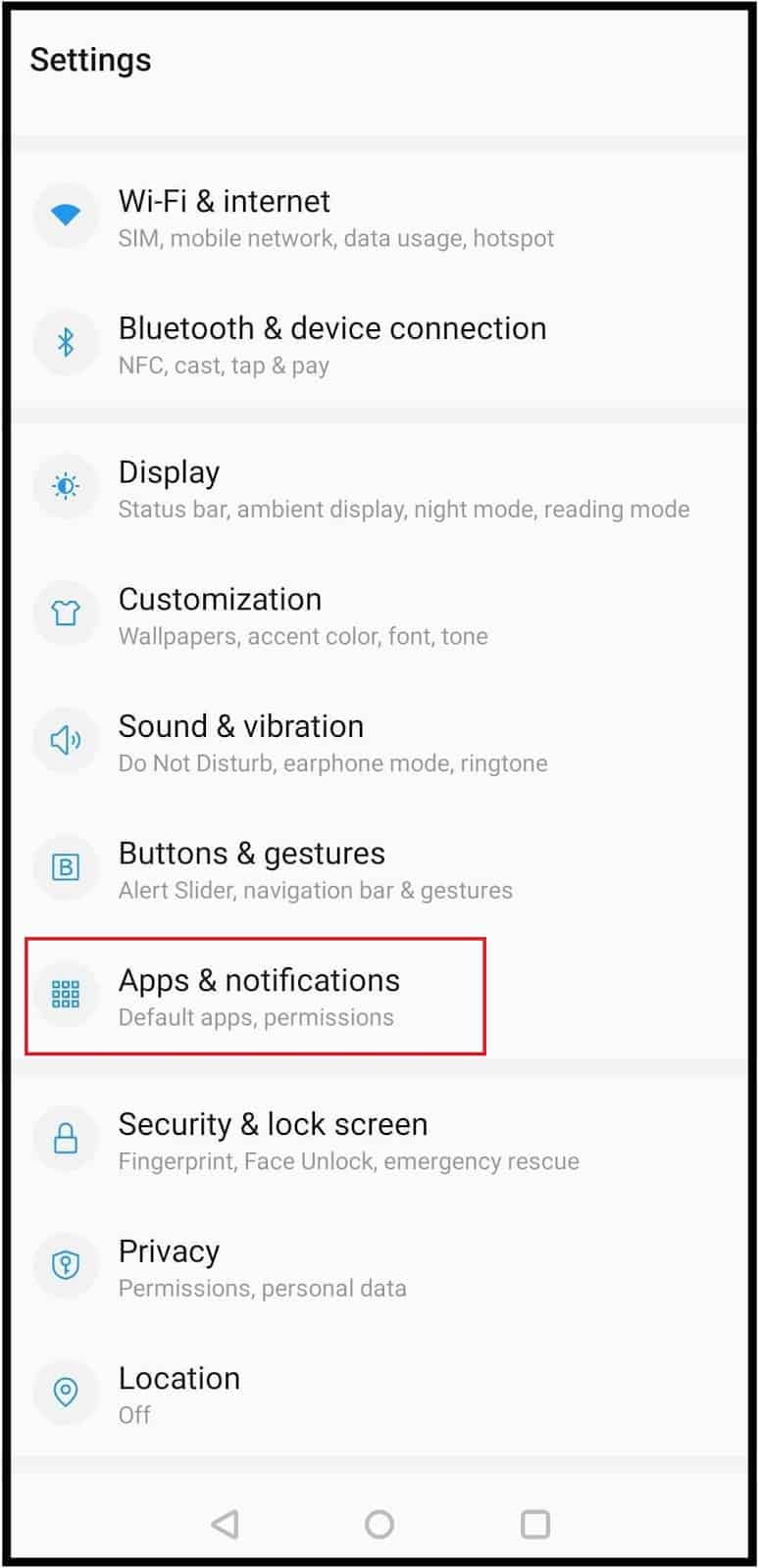
Next, click on the Default apps.
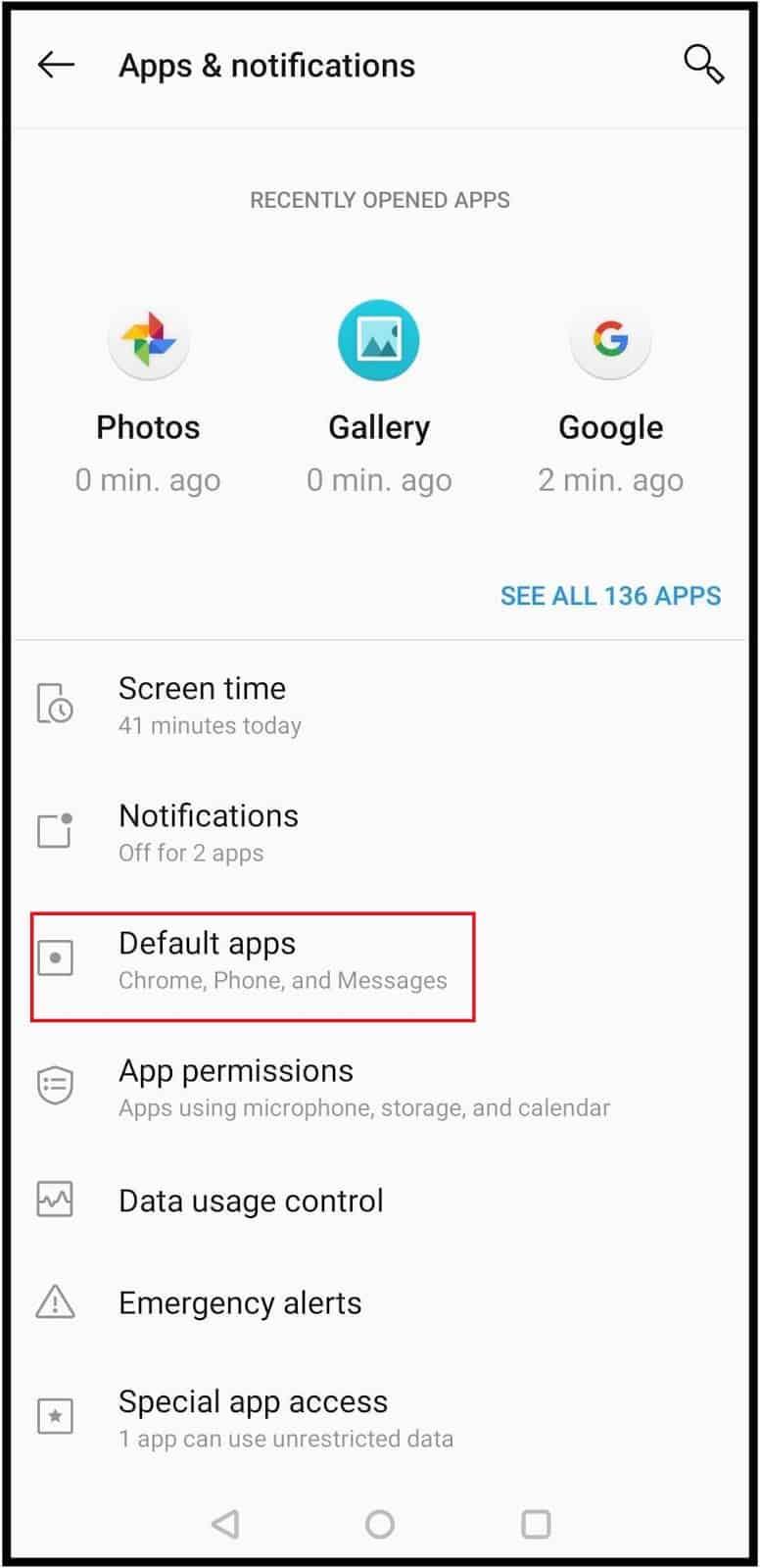
Next, tap on the Assist app to open the options available for assistants on your phone.
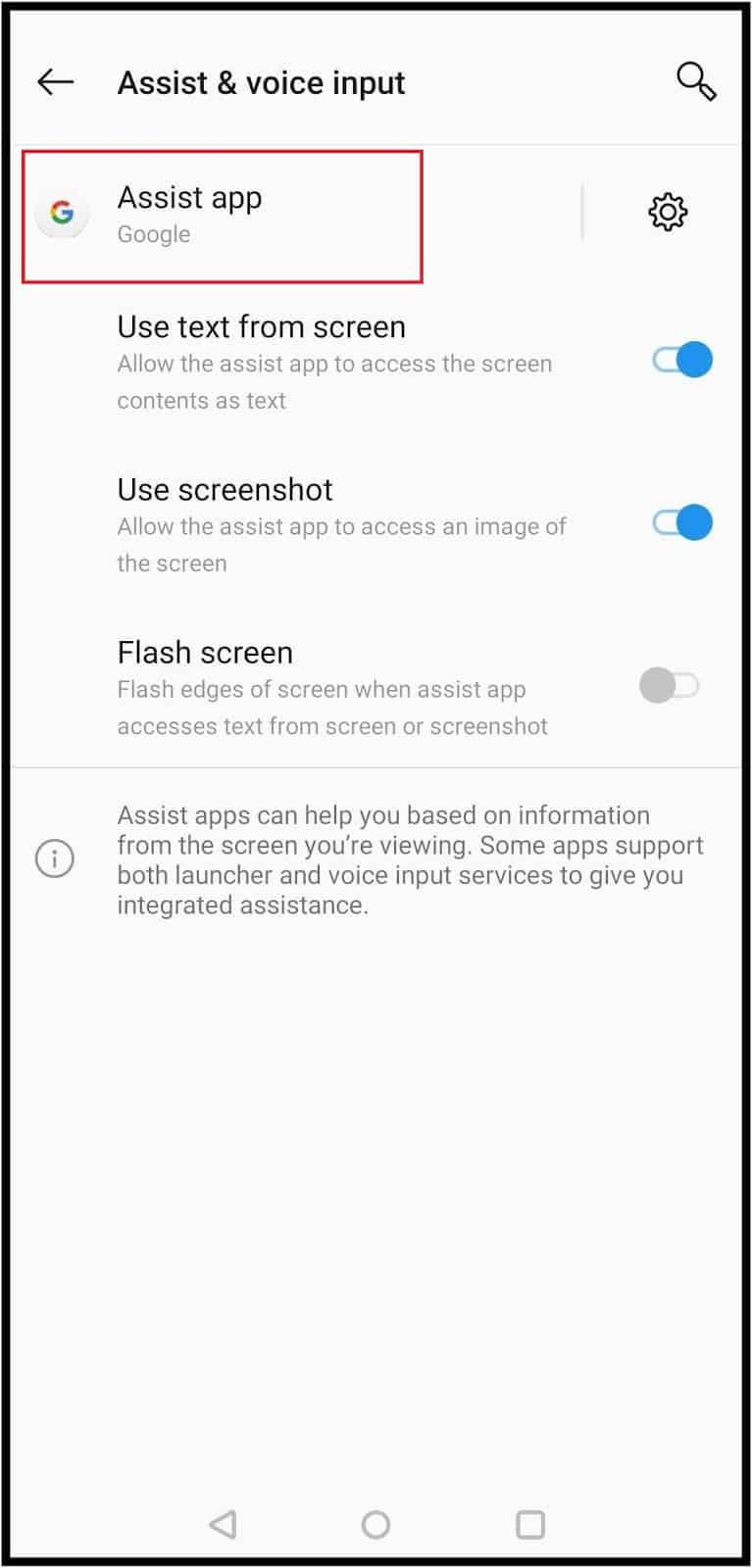
Now, choose None to disable Google Assistant popping up on pressing the Home button.
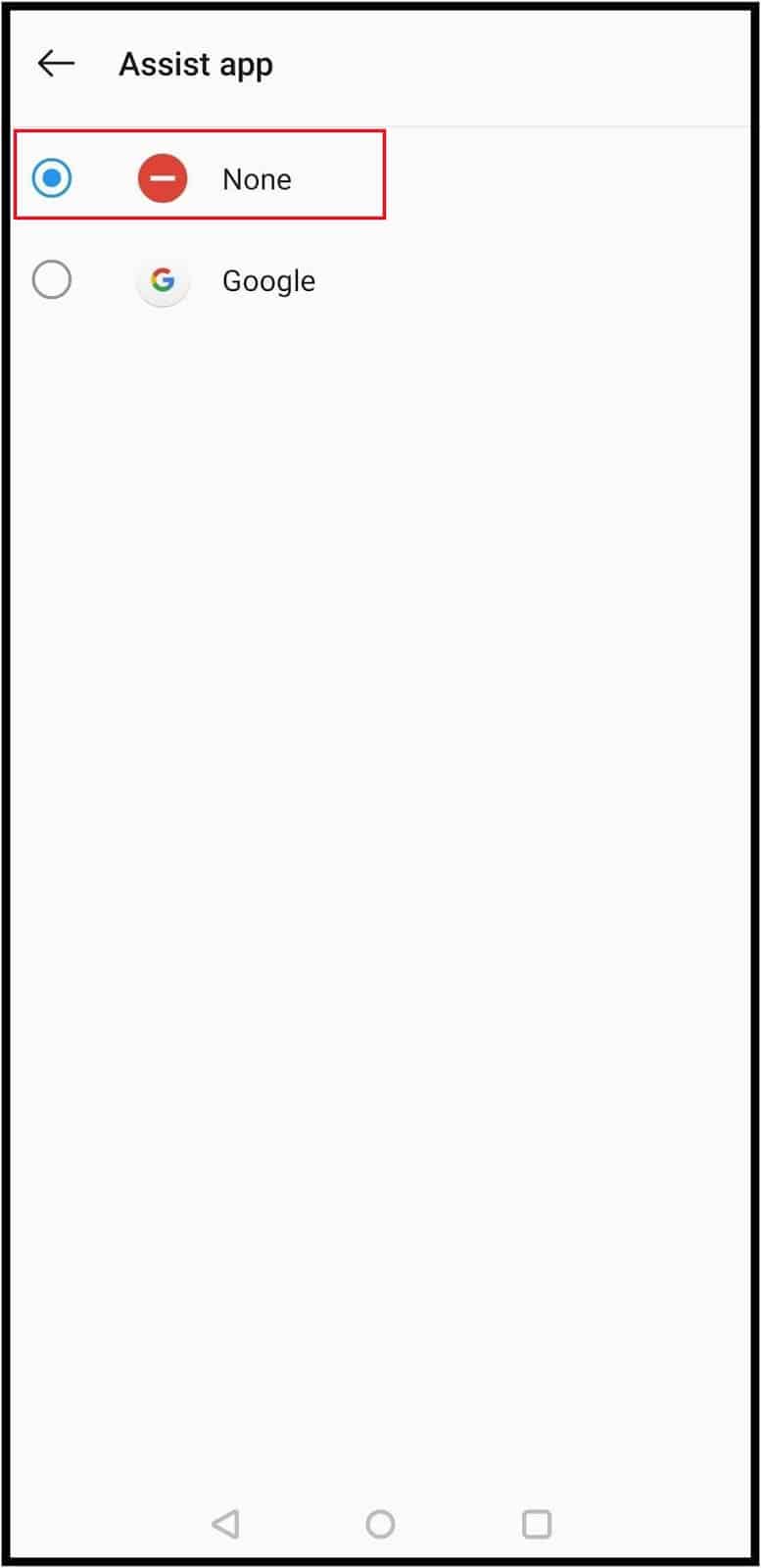
You won’t be able to see the Google Assistant window or the option to turn it on when you press the Home button. If you want the assistant back in the future, you can reverse all the changes made to the settings above.
Conclusion
The Google Assistant can be helpful in Android smartphones but can also get annoying when you unknowingly press the Home button or say Hey Google with no intentions of using the assistant. The Android device provides you an option to disable Google Assistant in Android, and you can do so conveniently by following the details mentioned in the article.
If you still have some confusion, you can ask Google Assistant ‘How to Disable Google Assistant,’ and it will give you detailed steps for the updated version. Once disabled, you can freely press the Home button as many times you want; the Google Assistant will no longer assist you. However, if you miss your Google Assistant, you can enable it again via Settings.







