Email is a linchpin of corporate communication; for official purposes, we often use emails to strike up conversations with our colleagues or other professionals. However, knowing that only dead men make no mistakes, many users often send wrong emails, wishing to undo that action. If you are looking for how to unsend an email in Gmail, you have come to the right place.
The Unsend feature in this email client often saves users the guilt of committing a mistake and allows them to rectify it in time. The undo option appears only for 5 seconds by default. But, very few are aware that they can tweak this timing and set it to as long as 30 seconds or any other amount of time as per their preferences. When it comes to Gmail, Gmail also gives its users the facility to retrieve archived emails.
How To Unsend An Email In Gmail On PC And Mobile
To Unsend an email is a cakewalk in Gmail, but what’s more beneficial is making sure that you send the correct message or attachments to the recipient. You can perform these actions both on desktop and mobile. Let’s first see the simple steps for how to unsend an email in Gmail.
How To Unsend An Email In Gmail
1. Look for a ‘Message Sent’ notification immediately after sending an email.
2. Click on the Undo button before it is disabled and the notification fades away.
Note: Now, that you know the steps, we will dive into the details for how to unsend an email in Gmail on desktop and mobile devices separately with screenshots.
How To Unsend An Email On Desktop
If you want to recall an email in Gmail, you can do that in easily.
1. Look for the Message Sent notification
Once you send the email, look for the ‘Message Sent’ option; it will appear in the left side bottom corner.
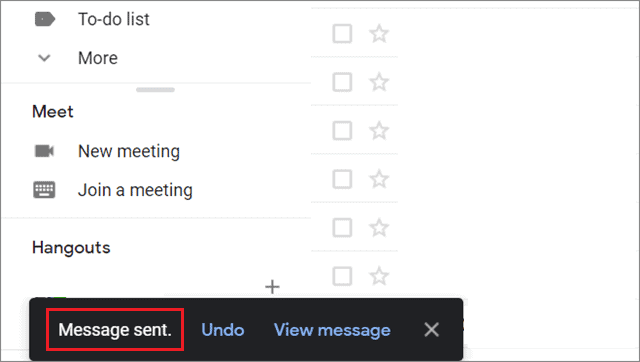
2. Unsend the email by clicking on the Undo button
Once you click the send button to send an email, quickly navigate to the bottom left-hand corner and click on Undo to unsend the email.
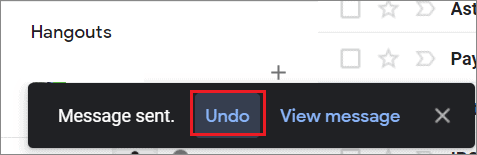
How To Change The Undo Send Settings
Google added the Undo Send feature to Gmail in 2015. You cannot deactivate it, but you can tweak the settings if you wish to know how to unsend an email in Gmail.
The Undo send option is visible only for 5 seconds by default. If you wish to change that, here’s how to do it in two simple steps.
1. Open Settings
Click on the gear icon of Settings in the top right corner.
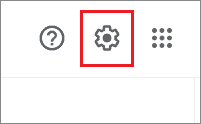
2. Change cancellation period
Go to the Undo Send section in the General tab and set the cancellation period by opening the drop-down menu of options.
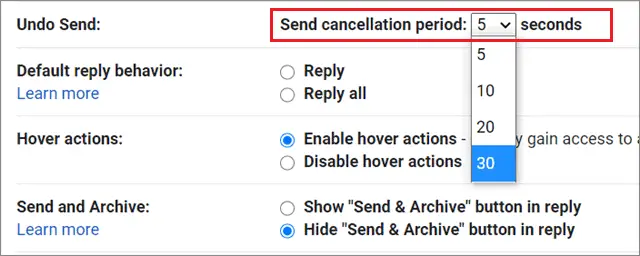
Click on the Save Changes button at the bottom of the page to save the tweaks in the settings.
How To Unsend An Email On Mobile
Like we did it on a desktop, you can perform the Undo send action on your smartphone with a single tap.
After sending the email, click on the Undo button that appears at the bottom of your phone.
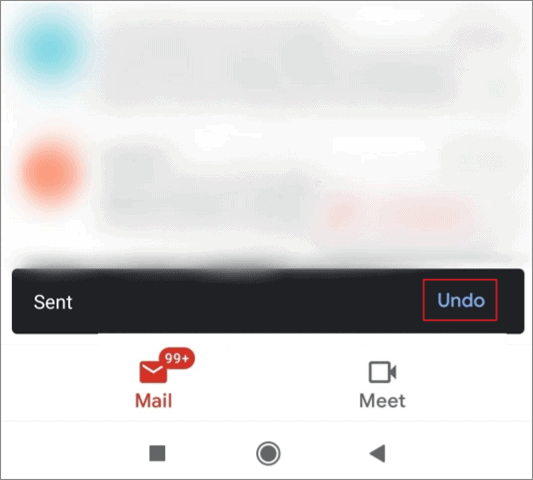
Enable Sending Confirmation
Smartphone users cannot increase the cancellation time period as we saw in the desktop method. However, you can enable a confirmation that will allow you to proofread the draft of the message before you send an email.
1. Open Settings
Tap on the three horizontal lines in the top left corner of the Gmail app; select Settings from the given options.
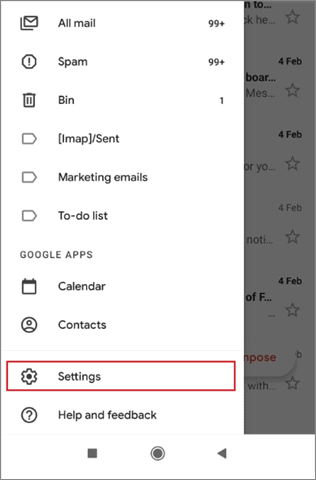
2. Open General settings
Tap on General settings.
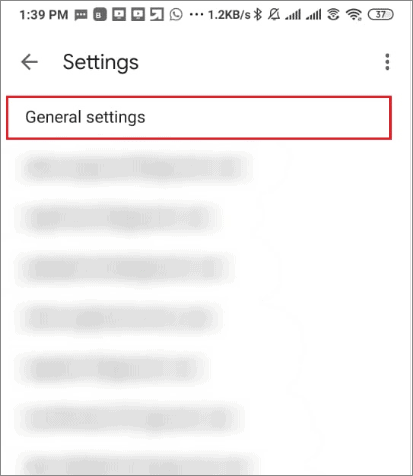
3. Enable confirmation before sending
Check the box that says ‘Confirm before sending’ from the list of options on the screen.
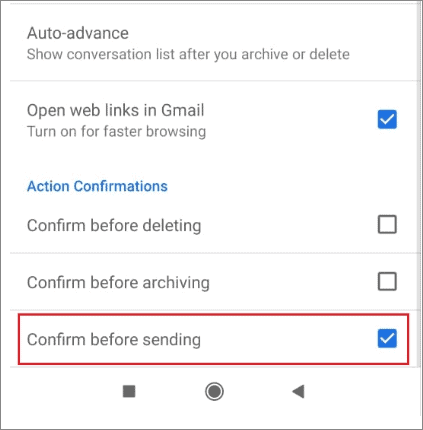
Once you complete these simple steps, the Gmail app will ask you for a confirmation before you send an email.
Conclusion
Gmail is an important facet when it comes to striking up communication be it your family, friends or colleagues, and other professionals in the corporate world. However, many users often end up sending wrong or erroneous emails to their recipients, wishing they could get a chance to rectify it. Many users experience this situation on different occasions.
The solutions mentioned above is the perfect answer to how to unsend an email in Gmail. It’s mandatory to know that you cannot deactivate the Undo Send feature. However, users can increase the send cancellation period of time for Gmail on desktop, and activate a confirmation message before sending an email via the Android app.







