Headers and Footers are an integral part of a document that makes the content appear more professional and authentic. A header contains information that is otherwise not present in the document but too important to be not included. You should know how to have different headers, but it’s equally essential to know how to remove header in Google Docs.
The choice of using headers is optional; you can remove it anytime you want to, provided it aligns with your document presentation requirements. Also, it is essential to know that headers cannot be removed via a smartphone; you can perform this task only on a computer.
How To Remove Header In Google Docs? Let’s Check The Details
You can remove any header text in any document using only three simple steps. However, you need to be sure you don’t want header text in your document before you proceed forward with this process.
Let’s check the quick guide on how we can remove headers.
How To Remove A Header In Google Docs in 2 Steps
1. Select the text in the header.
2. Press Delete or Backspace.
Now that you know the quick steps, let’s check the detailed ones to remove headers in Google document.
1. Select the text in Google Docs
First and foremost, highlight the text in the header of the google doc, irrespective of the heading style.
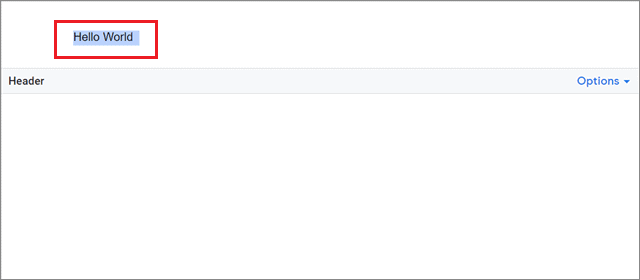
2. Press Delete or Backspace
You can press either the delete or backspace key to eliminate the text and remove the header.
Alternative Method
If you wish to follow another way of how to remove header in Google Docs, you can select the header Options menu in the top right corner of the header.
Then, select the Remove header button from the dropdown menu.
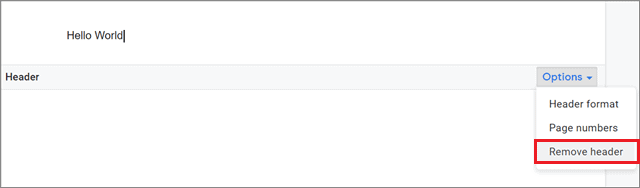
Once you do this, click anywhere on the document to return back to normal.
How To Remove A Header In Google Docs On Smartphone
Note: Before we get started with this method, know that there is no direct way to remove the header banner in the Google Docs app. This is just a workaround that will help you get rid of the headers.
1. Tap on the three horizontal lines
To begin with, tap on the three horizontal lines.
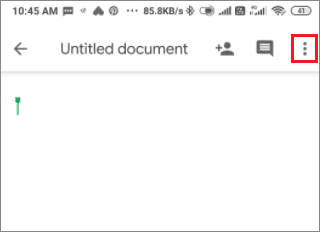
2. Select Print Layout
Click on the Print Layout option in the drop down menu
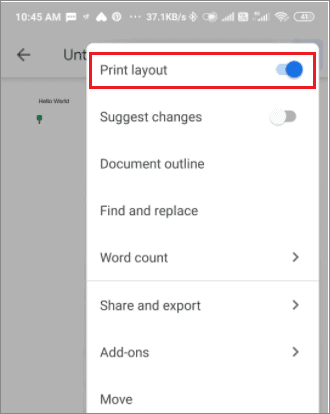
3. Select the text in Google Docs
Now, tap the header area and select the text.
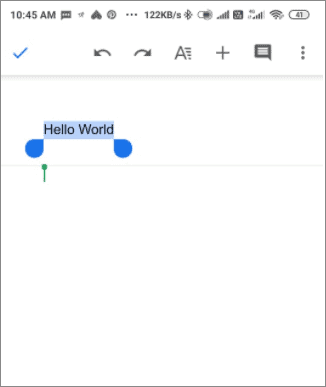
4. Tap Cut
After selecting the text in the Google Docs document, select the Cut option.
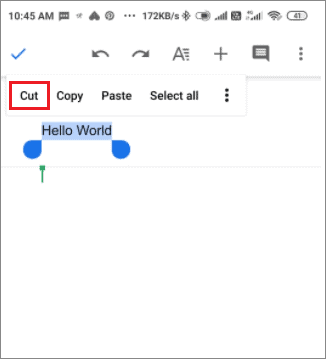
5. Tap on a blank area
Now, tap anywhere on the blank Google Docs document to exit the header area. In this manner, you can remove the headers from a document on a smartphone.
Conclusion
Headers can be used for mentioning important information that cannot be included in the document. It is usually used to display meanings of essential and uncommon terms, page numbers, or even names of chapters in a book. However, not every document needs to look professional, and hence you might not feel the need to have a header in your Google Doc.
For this purpose, users need to know the exact process of how to remove header in Google Docs. Eliminating headers isn’t a necessity; users may choose to delete them as and when they deem fit.







