We often contemplate a lot while writing or editing about any subject. Indecisiveness is certain when it comes to writing, and hence, we often strike down sentences if we don’t feel they are good enough. By using the strikethrough in Google Docs, you can draw a line through the piece of text to indicate its futility.
The strikethrough effect in Microsoft Word or Google Docs is also used to denote outdated information. The formatting option also allows users to refrain from deleting the sentence using the Backspace or Delete button. However, if you want to, you can also delete the page in Google Docs.
The Simplest Way To Strikethrough In Google Docs
You can perform the strikethrough command in Google Docs or Microsoft Word word processing tools on both PC and smartphone. Doing so will help you disregard the text easily.
Let’s check out the quick steps to strikethrough in Google Docs feature.
How To Strikethrough Text In Google Docs
1. Select the text in the Google Docs word processor.
2. Go to Format and choose strikethrough from the text menu.
3. Check the results.
Now, that you know the quick steps; let’s check each step in detail.
3 Steps To Strikethrough In Google Docs
Users need to carry out only three simple steps to carry out a strikethrough in Google Docs documents. However, you need to do a few clicks to access this feature as it isn’t present on the toolbar.
1. Select the text
To begin with, select the text that you want to strike off. Press the Ctrl + A shortcut if you want to select the entire text on a Google document.

2. Choose Strikethrough in the Format menu
Now, click on the Format menu in the menu bar. Select the Text option and click on Strikethrough in the drop-down menu.
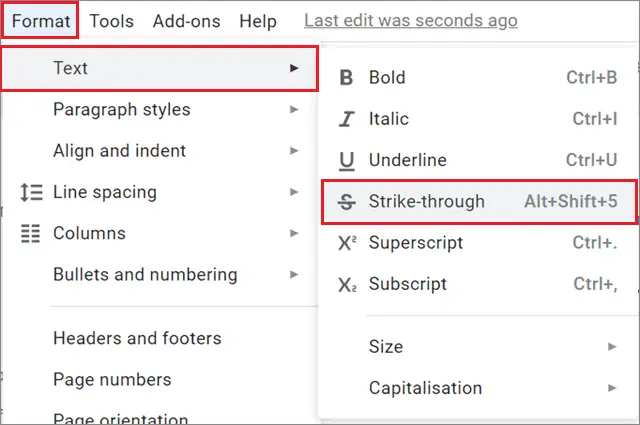
3. View the results
Once you select the Strikethrough option, this is how the text will look like in your document.
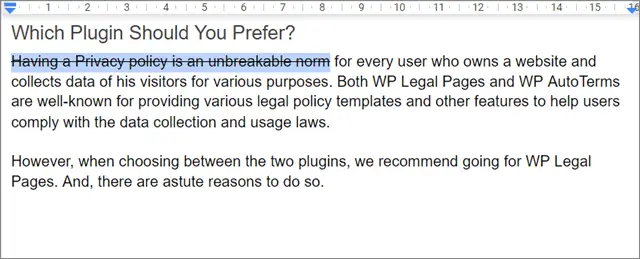
Note: For those who wish to do this process faster, use the following keyboard shortcut once you select the text for the strikethrough feature in Windows computers
Alt + Shift + 5 On the Mac, use the following keyboard shortcut.
Command+Shift+X This feature can be used on a Google Doc as well as a Google Sheet.
How To Strikethrough Text In Google Docs App
The process to use the strikethrough text option is as easy in the Google Docs app as it is on a computer.
1. Select the text and open formatting options
Open the Google Docs word document on your smartphone and select the text content on which you want to use the strikethrough.
Now, click on the Format icon in the menu bar at the top to open the formatting options.
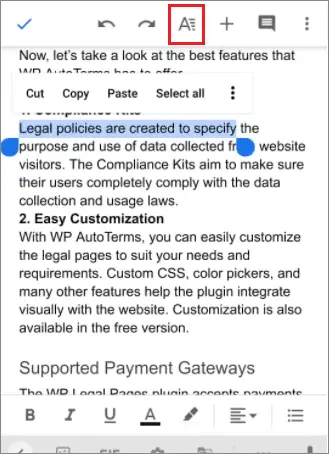
2. Tap the Strikethrough icon
Now, tap on the Strikethrough option under the Text section. You will see that a line appears over the highlighted text in the document.
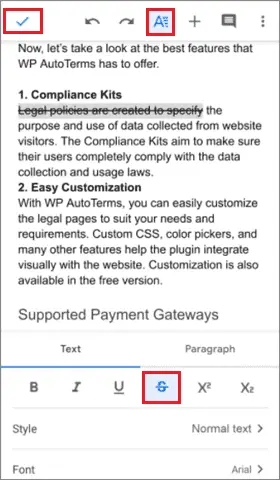
How To Undo The Strikethrough Text
If you want to get rid of the strikethrough function on a PC or mobile, just follow the same procedure mentioned above for both devices to undo the action. You can also use the strikethrough shortcut for this purpose.
As an alternative, you can use the Find and Replace function if you know the replacements for the terms you wish to strike off in a document.
Conclusion
The strikethrough text feature allows users to draw a line over the text to denote its futility while editing a document. By using this feature, you can also mark the outdated information so that other collaborators of the document disregard it.
The process to use strikethrough in Google Docs is plain and simple. Using this utility isn’t mandatory while editing a document; you can use the Delete or Backspace button to cancel text in a Google Doc.







