If you are using Google Workspace for professional purposes, you will be well-acquainted with the Google Calendar. This tool allows users to schedule daily meetings and important calendar events. It is a great resource for planning and creating to-do lists. However, a few limitations in the Google Calendar make many wonder about how to make a calendar in Google Docs.
With the basic calendar, you don’t get many customization options; one of the biggest drawbacks is you cannot create an editorial calendar. Hence, you need to explore different options for creating a calendar template that perfectly fits your bill of requirements.
How To Make A Calendar In Google Docs In 4 Steps
You can print any type of calendar in Docs or share them with your employees, colleagues, and contacts easily. That being said, let’s have a quick glance at this guide on how to perform this task with a simple method.
How To Create A Calendar In Google Docs
1. Open a Google Docs document.
2. Create a table.
3. Enter the dates and other additional details.
4. Make customizations as per your requirements.
Note: Now that you have grasped the basics of how to make a calendar in Google Docs, let’s check the detailed process with screenshots.
How To Create Google Docs Calendar
1. Open a Google Docs document
Go to Google Docs and click on the Blank option to create a new Google Doc. You can also use Google Drive if you want to create a calendar in a blank Google Doc.
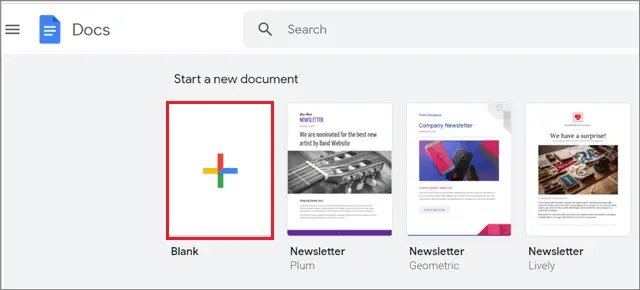
2. Create a table
Click on Insert, select Table from the drop-down menu, and choose the number of cubes to create a table. Ideally, go for a 7X5 table if you want to create a calendar for a single month.

3. Enter the dates
Enter the number of dates and other additional details in the table to complete the basic outline of a calendar.
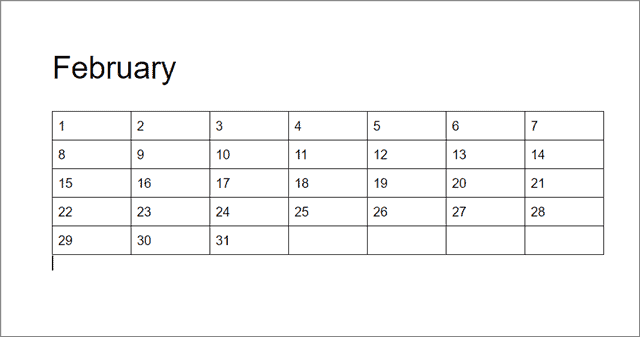
4. Customize as per your requirements
You can add colors, change fonts, change cell size, or any other customizations as you wish. To make it look more neat and tidy, you can add borders to your calendar.
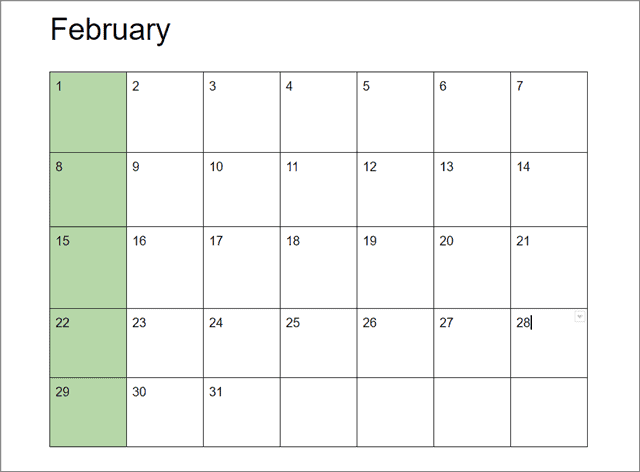
When the table is complete, you will be able to use the new calendar as and when you need it. Google Sheets is the best option to go for if you don’t want to know how to make a calendar in Google Docs.
You can create weekly planner, monthly planner, or yearly calendars that fit your needs and customize them accordingly on a blank spreadsheet. Google spreadsheets also allow users to build non-traditional calendar templates manually as per their requirements.
If you wish to avoid creating a spreadsheet calendar Google Doc, you can go for built-in calendar templates in Google Sheets to serve your cause.
Conclusion
Be it a weekly schedule, a monthly calendar, an editorial calendar, a social media content calendar, or a yearly calendar, most users feel at ease when they have a planner handy. Google Calendar is the obvious choice for maintaining a schedule of meetings and events for different purposes be it a weekly planner or a monthly planner.
However, since the tool hasn’t much flexibility to offer in terms of the functions it offers, you can turn to Google Docs to help you out with scheduling tasks for your workdays.
Now that you know how to make a calendar in Google Docs, it is very simple to follow and execute. You can also create a calendar in a Google spreadsheet using a calendar template for important dates. The choice of creating the online calendar on either Google sheet or docs depends on the user’s requirements.







