At times, the IP address needs to be renewed to fix the Internet or network-related issues on your devices. Whenever your device connects to the router, an IP address is automatically assigned to it. The router receives its IP address from the Internet Service Provider (ISP).
When you send the request to renew IP address from any device, the DHCP client from your device requests a new IP address from the router’s DHCP server, and you are then served with a new IP address. The network-related errors like WiFi don’t have a valid IP configuration will need IP release and renewal.
Why Renew IP Address?
Well, many other reasons require you to renew the IP address on different platforms and devices.
- Reconfiguration of router
- Connecting device directly to the modem
- Blocked IP address
- Change of network type or network
- Glitches in the network or internet connection issues
Whatever the reason is, you can conveniently renew IP address on any device, as every device that connects to the Internet is capable of doing so.
How to Renew IP Address
You can renew the IP address for devices with Windows, Android, macOS, and Linux operating systems. First, you need to release the IP address, and then you can renew it, except for macOS and Android.
1. Windows 10
To renew the IP address on Windows PC, you need to use command line arguments. Follow the steps below to know how to use the ipconfig command to renew IP address.
Step 1: Type cmd in the search box of the Start menu and click on Run as administrator for Command Prompt.
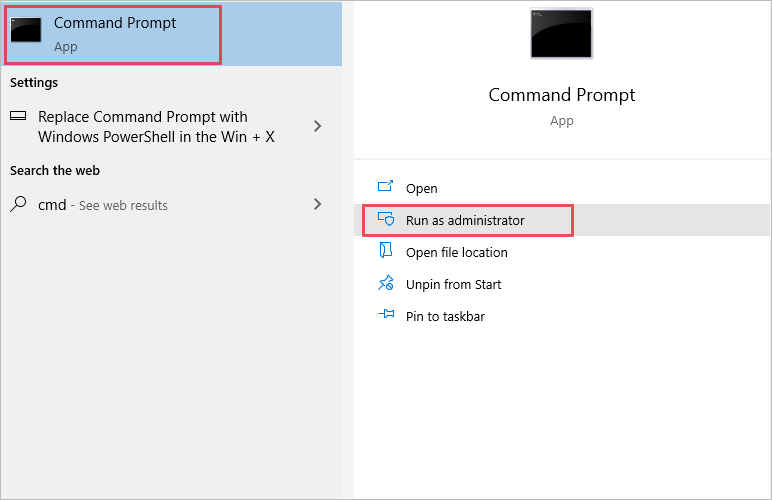
Step 2: In the command window, type ipconfig /release and press Enter to execute it.
This will release the current IP address.
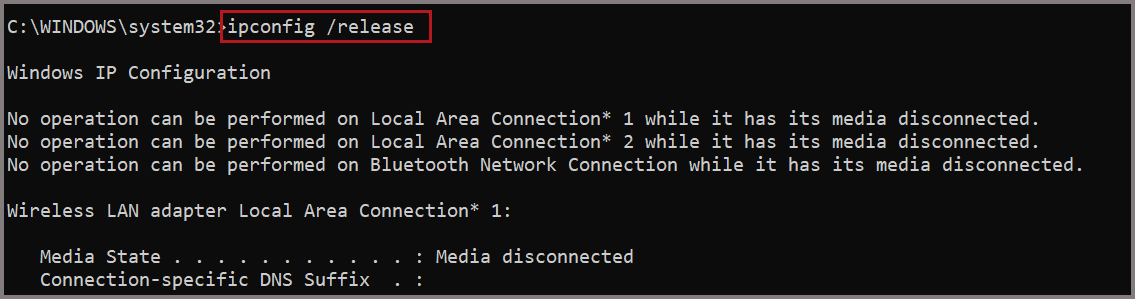
You will lose the Internet connection on your Windows computer. If you have any unsaved work on the browser or application that needs the Internet, save it before releasing the IP address.
Step 3: Once the IP is released, type ipconfig /renew and press Enter to renew IP address.
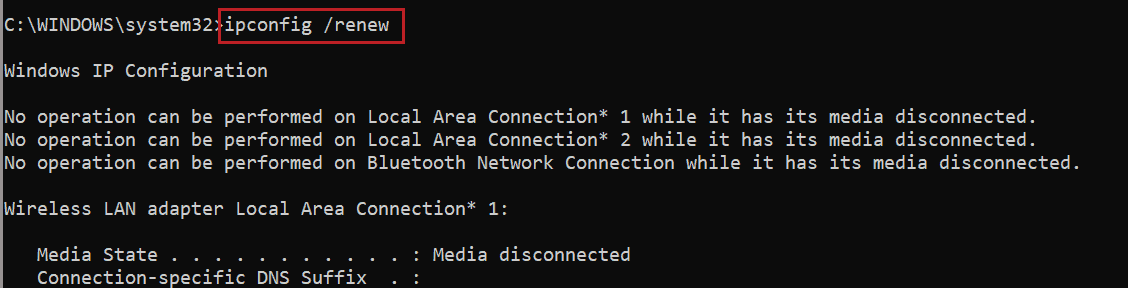
You will now have a different IP address on your Windows 10 computer. However, you can use the same commands to renew IP address in Windows 8/7/XP. All you need to do is open the Command Prompt window in the Windows version and execute the same set of commands mentioned above.
2. Linux
For the Linux operating system, you need to use Terminal to renew IP address. This is because, in Linux, most of the tasks need to be performed via the Terminal window only.
Open the Terminal window on your Linux machine and make sure you open it from the root account.
In the Terminal window, type the following command and press Enter.
ifconfig ethX downHere, X after eth is the Ethernet adapter; in most cases, it is eth0, but it may differ on everyone’s system.
Once the connection is down, execute the below command to renew IP address.
ifconfig ethX upChange X as per your Ethernet adapter in this command as well.
3. macOS
macOS offers a graphical user interface to renew IP address. It is an easy process compared to other operating systems, as you don’t need to run commands on the terminal or perform something complex.
Step 1: Click on the Apple icon on the screen and select System Preferences from the Apple menu.
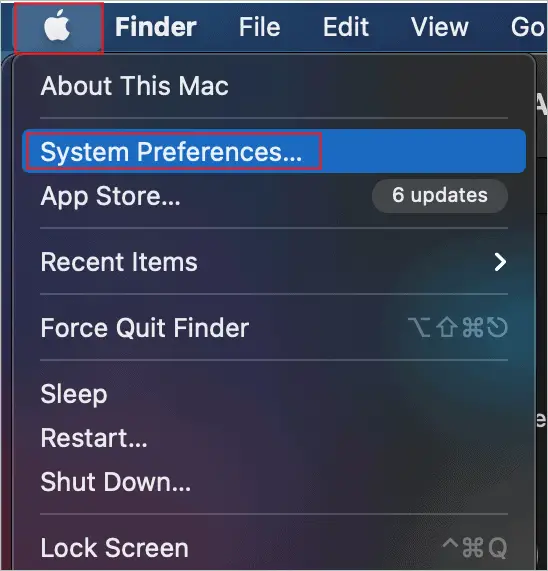
Step 2: In the System Preferences, click on Network.

Step 3: Select the network you are currently using in the Network window; it can be Ethernet connection or WiFi, and then click on the Advanced button.
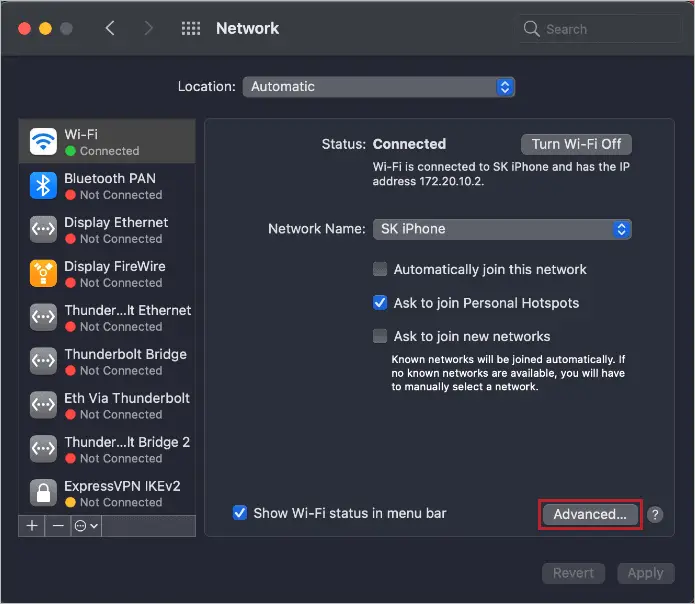
Step 4: Go to the TCP/IP tab and click Renew DHCP Lease button.
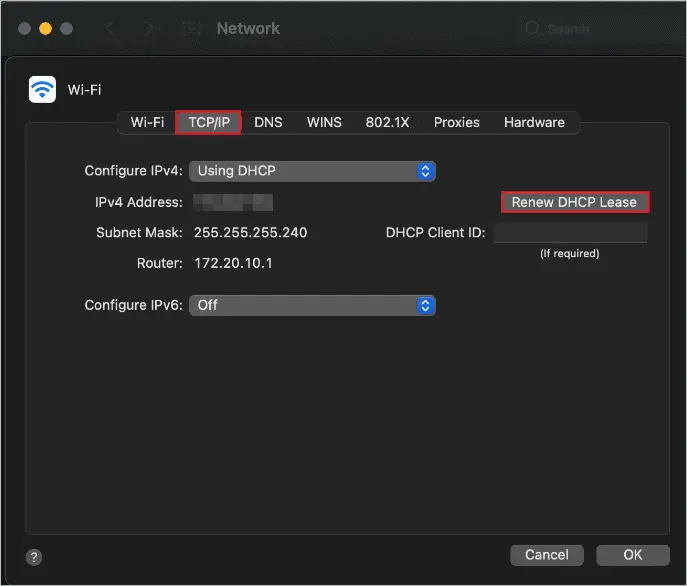
The Renew DHCP Lease button will release and renew the IP with one click; in other words, it will renew the IP address lease. Next, close all the open windows and reboot your Mac computer. After reboot, your macOS PC will have a new IP address.
4. Android Device
There is no direct way of renewing the IP address in Android devices. The below-mentioned way may or may not assign a new IP address to your smart device. However, you can still give it a try and check if your device is assigned a new address or not.
Open the Settings app on your Android phone and click on WiFi & internet.
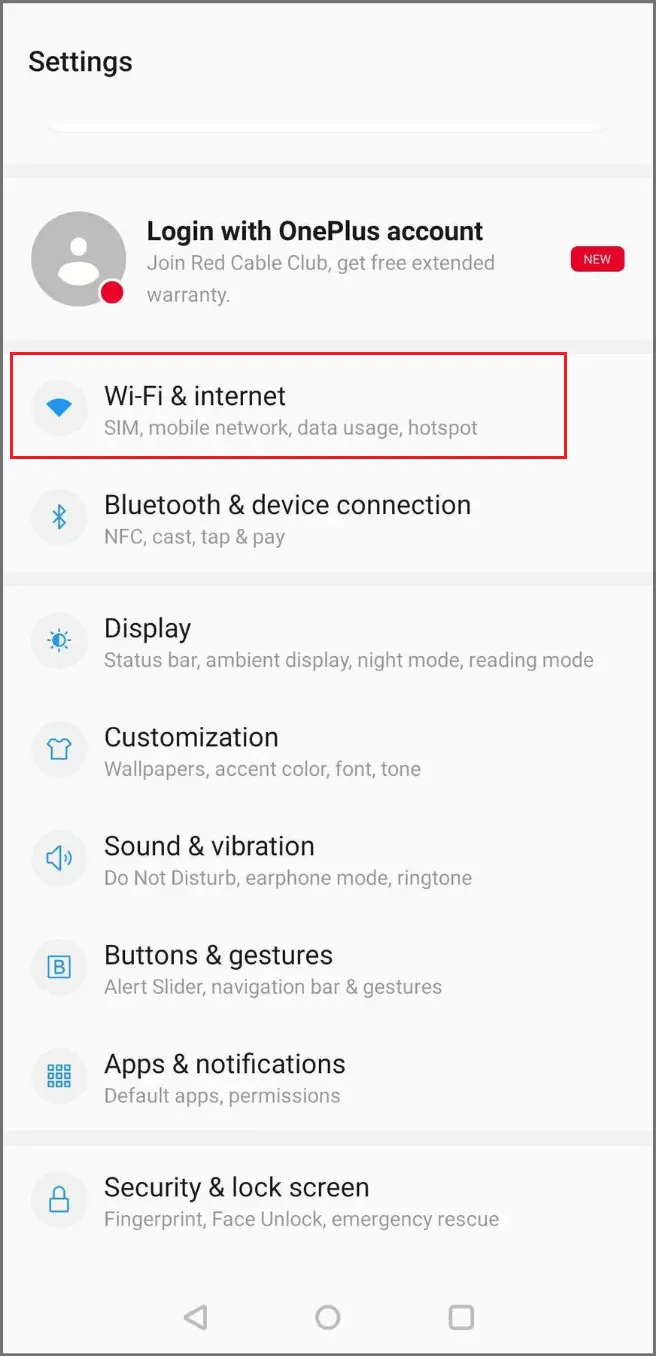
On the next screen, click on Wi-Fi.
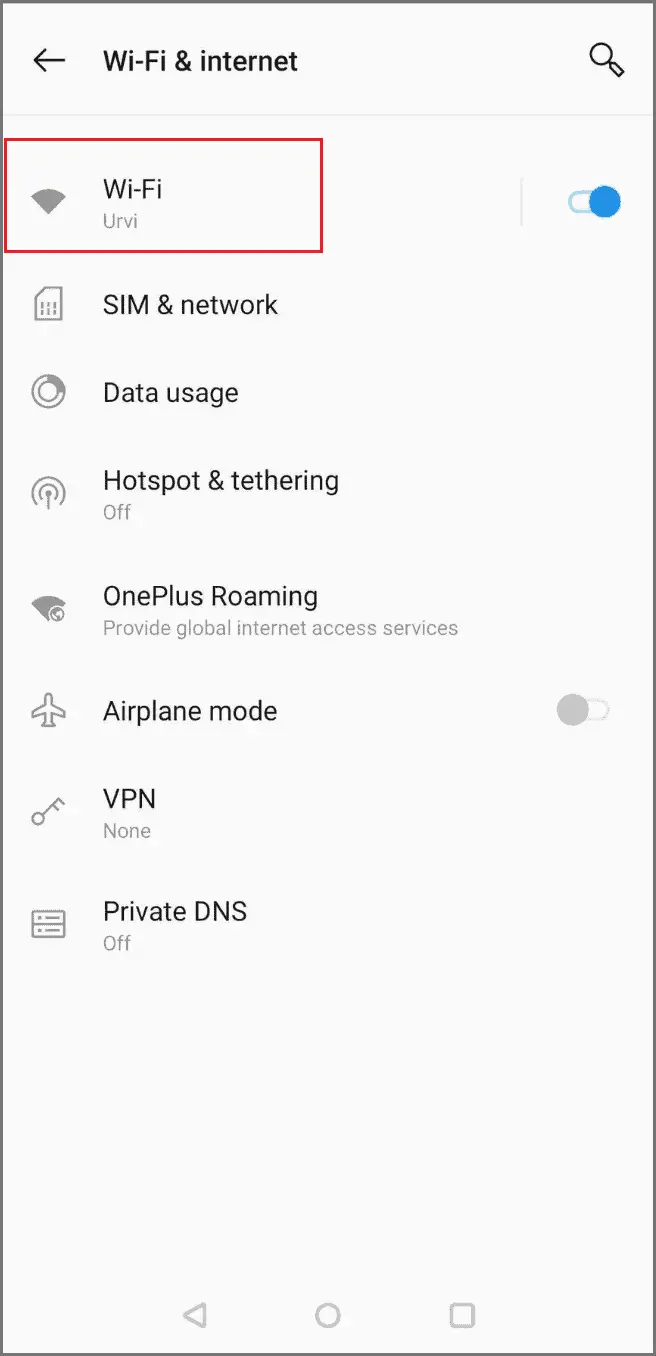
You will see the currently connected network on the next window; click on the Settings wheel next to it.
Next, tap on Forget; this will remove the WiFi connection from your Android phone.
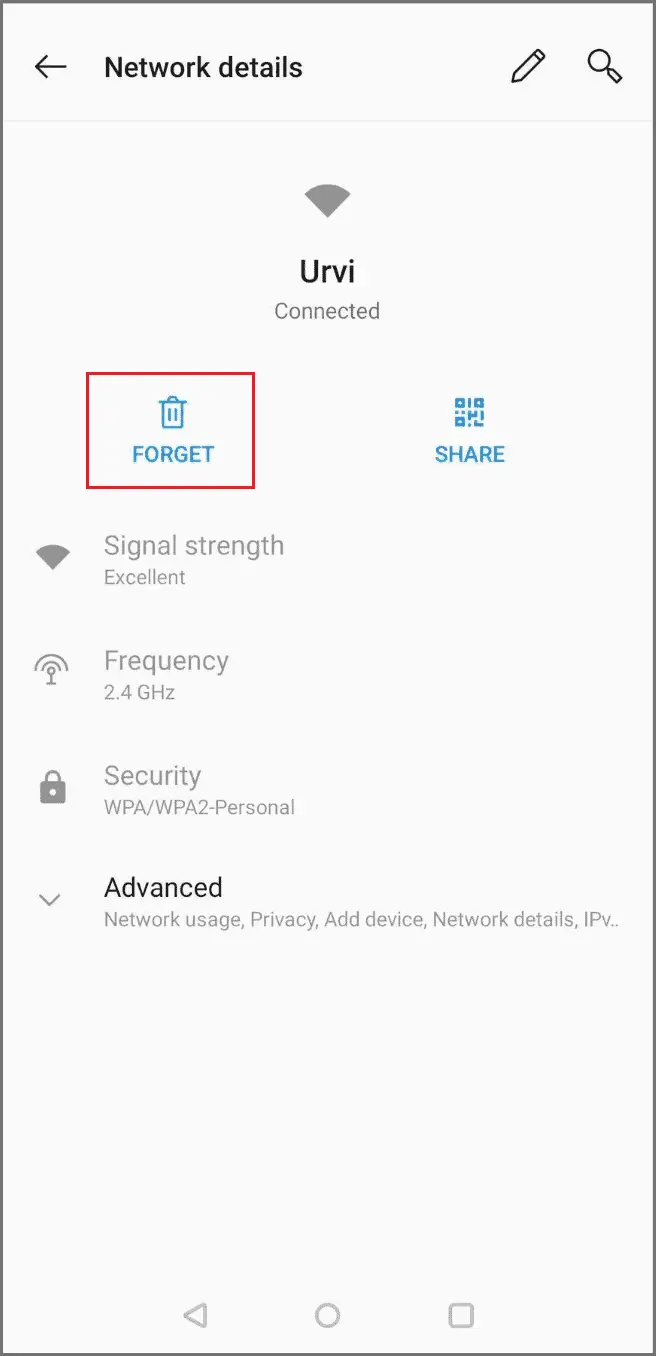
Note: The screenshots and instructions mentioned above may differ based on your Android OS version and manufacturer.
You can wait for some time and then reconnect to the same Wi-Fi connection. The router may assign a new IP address to your smartphone.
If the router didn’t renew IP address of the Android device, you could renew your router’s IP address.
5. Renew IP Address for Router
You can renew the IP address for your router as well. But be careful when you do it, as all the devices connected to the Internet via that router will be disconnected for some time.
Well, every router model will have different ways to release and renew IP addresses. You can find the required details and information on their official website. You can find Advanced settings in the router interface in some cases, and all you need to do is click on the Release and Renew button. While in some other, you may need to enter the IP address to renew it manually.
If your ISP provides a dynamic IP address to the router, it will keep on changing on its own.
Conclusion
Each device connected to the Internet has its IP address, and there are different scenarios in which the need to change the IP address arises. You can renew IP address on every device using various commands and graphical interfaces. With the help of the above guide, you can renew the IP address on multiple platforms like Linux, Windows, macOS, and Android.
In case you fail to renew IP address of any particular, you can try assigning a new IP address to the router directly. In this way, all the devices connected to the router will get a new IP address. 4







