If you were planning to schedule an event and invite people a decade ago, you would jot down the event date and then come up with a list of attendees that you’d like to invite. Next, you would send an invitation card and ask to RSVP. Thankfully, you don’t need to undertake this arduous process if you know how to send a Google Calendar invite.
With the Google Calendar tool in Google Workspace, you can easily create events and send out an invitation to your guests accordingly. The best part is that you can schedule an offline event like a birthday or even an online calendar event like a webinar using Google Calendar. You can also schedule an email in Gmail and send an invitation to an individual recipient or all your contacts for an event.
How To Send A Google Calendar Invite
Users can send out an online event or a meeting invitation to as many guests by email. What’s more, you also don’t need to track the users who have accepted your Google Calendar invitation email, unless it’s an offline event.
How To Send Google Calendar Invite
1. Open Google Calendar and click on the Event.
2. Click on the pencil icon.
3. Enter the email address of the attendee under the Guests section.
4. Click Save to send an invite.
Note: Users can send an invite link to any number of recipients using this simple technique. Let’s look at how to send a Google Calendar invite in detail with images.
How To Send An Invite Via PC
We will first look at the process of how to create event and sending a Google Calendar invite using a computer or a laptop.
To start with, open Google Calendar and click on the event you wish to share with your contacts. You can also create a new event for this purpose.
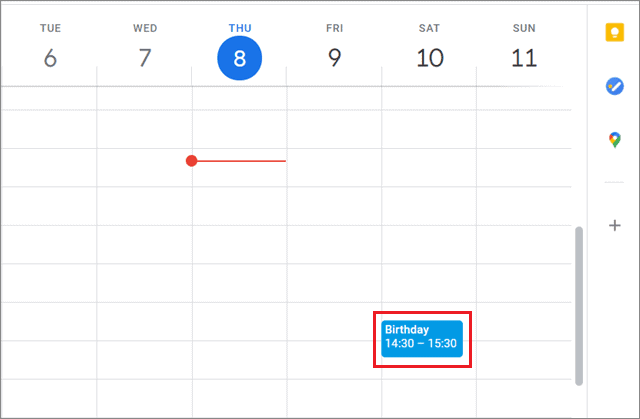
Click on the pencil icon in the top right corner to edit the guestlist for sending invitations. You can add guests and remove them if you want to.
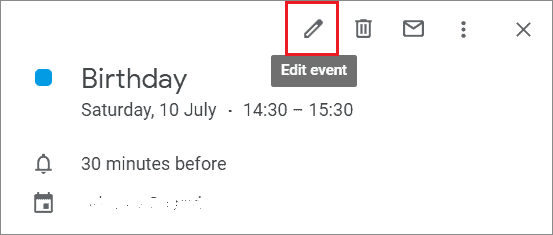
Next, navigate to the Guests section on the right side and enter the email address of the contact you wish to invite to the event.
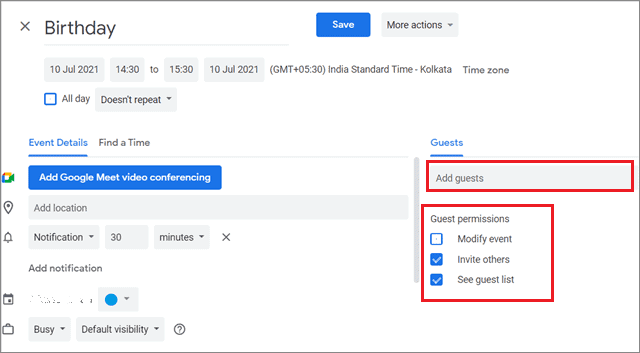
If the contact is saved on Google, it will automatically pop up when you start entering it.
You can check any of the three checkboxes at the bottom of the Guests section. These modification options are given below.
Modify event: Check this box if you want to allow the attendees to edit the event details.
Invite others: Uncheck this box if you wish to control the number of people attending the event.
See the guest list: Uncheck this box if you don’t want to share the details of an attendee with other fellow attendees.
Once you click the Save button, your attendees will receive a Gmail invitation with a meeting link for the event. Then, it’s up to them to accept or reject the invitation. You will be able to track all contacts who accept the email invitation.
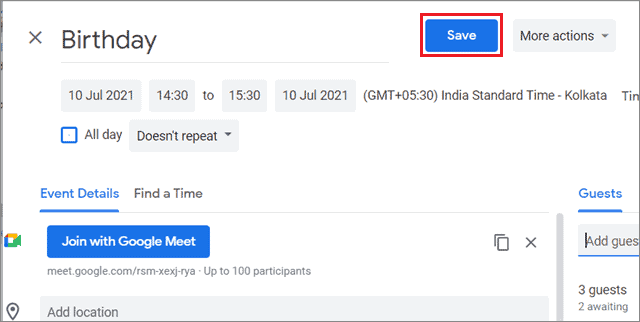
That’s all about the simplest way of how to send a Google Calendar invite. You can use this method to send an event or meeting invite in multiple calendars. Users also get a timely reminder via emails when the event is about to commence.
How To Uninvite An Attendee
This task is as simple as inviting a contact to attend an event. All you need to do is navigate to the Guests section and click on the cross mark in front of the contact email address that you want to uninvite.
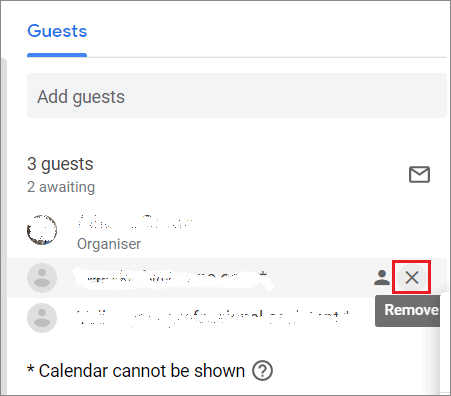
Once you do this, the contact won’t get an email notification but he or she won’t be an attendee anymore.
How To Send A Google Calendar Invite Via Smartphone
If you don’t have a PC or laptop at your disposal, you can send event invitations via your Android or iOS mobile device or even an iPad
First, open the Google Calendar app on your smartphone.
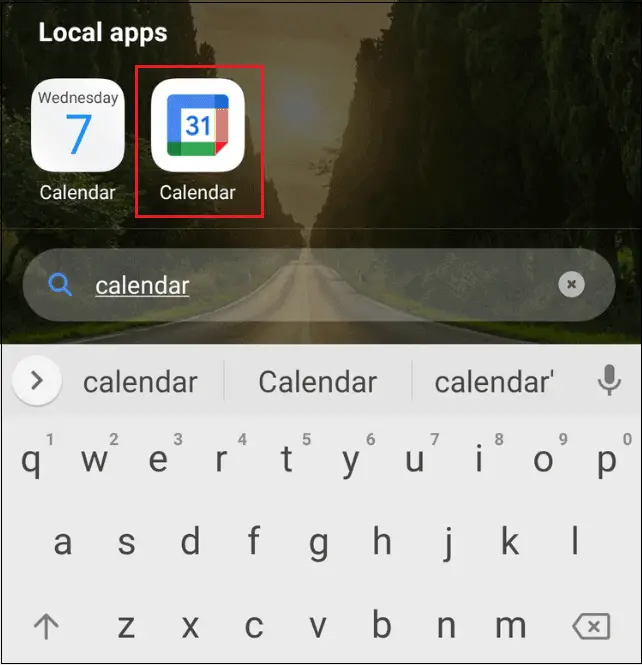
Tap on the Google Calendar’s event for which you wish to invite your contact list.
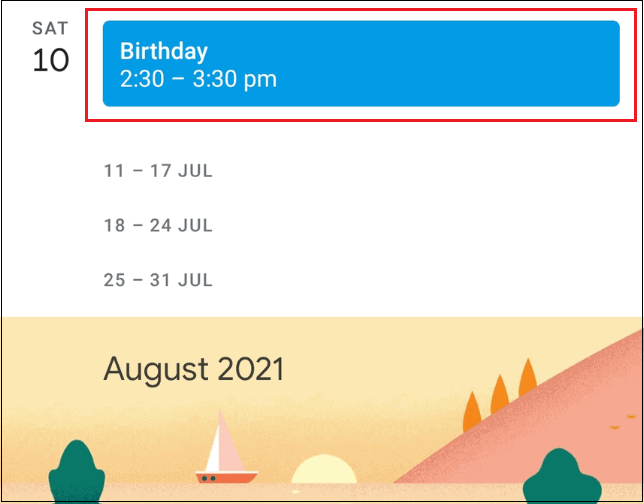
Then, tap on the Edit icon in the top right corner for meeting settings.
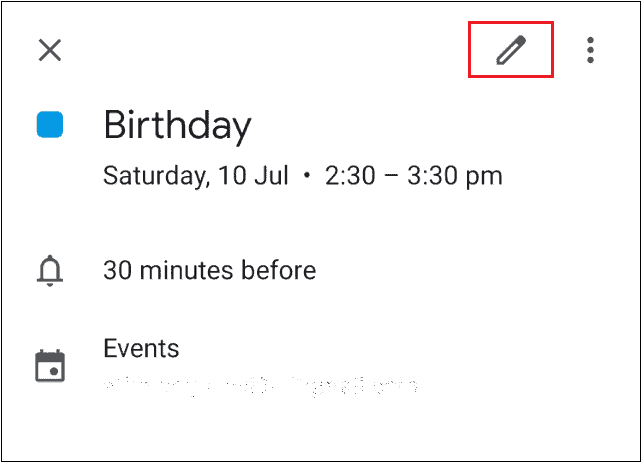
If there is an error you can also change the meeting time and meeting topic. Once you open the event, scroll down and tap on Add people.
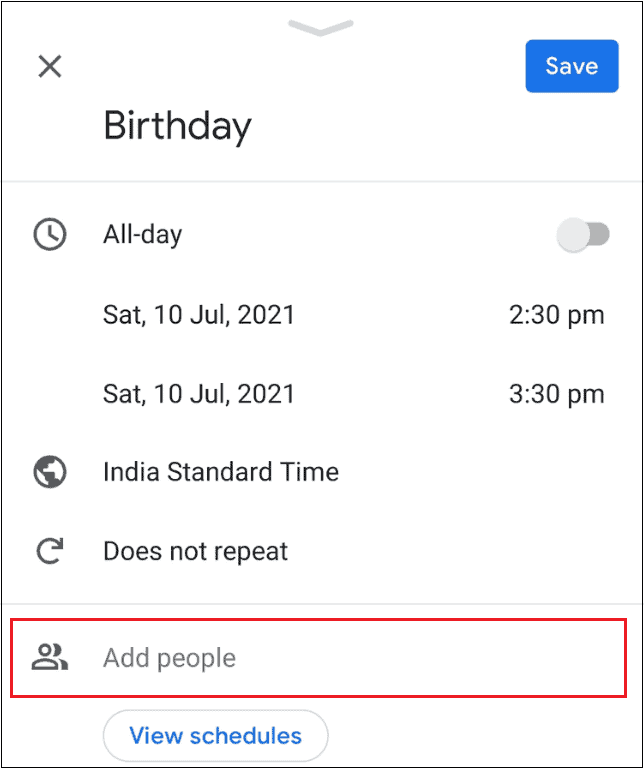
Next, enter the email address of the attendee list. You can also send an invite to your entire contact list. Again, if you enter a Google account contact, it will appear in the section automatically. Tap on Done once you add the list of invitees.
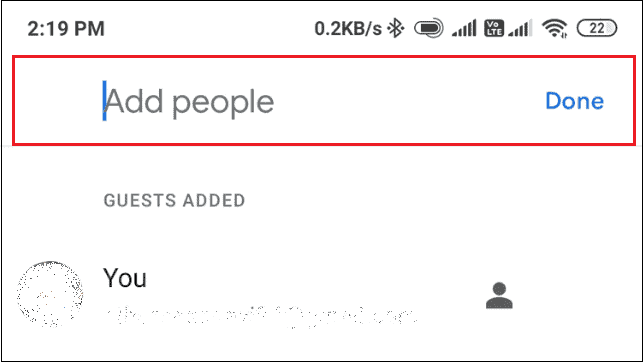
Below the Add people section, users can also edit the permissions regarding the event as we saw in the PC method.
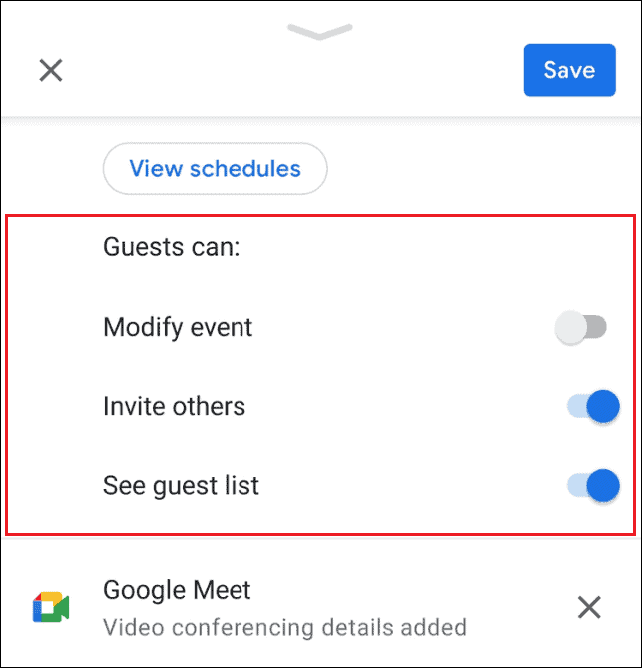
You will return to the main window after the previous step. Tap on Save to send email notifications to all the recipients for attending the event.
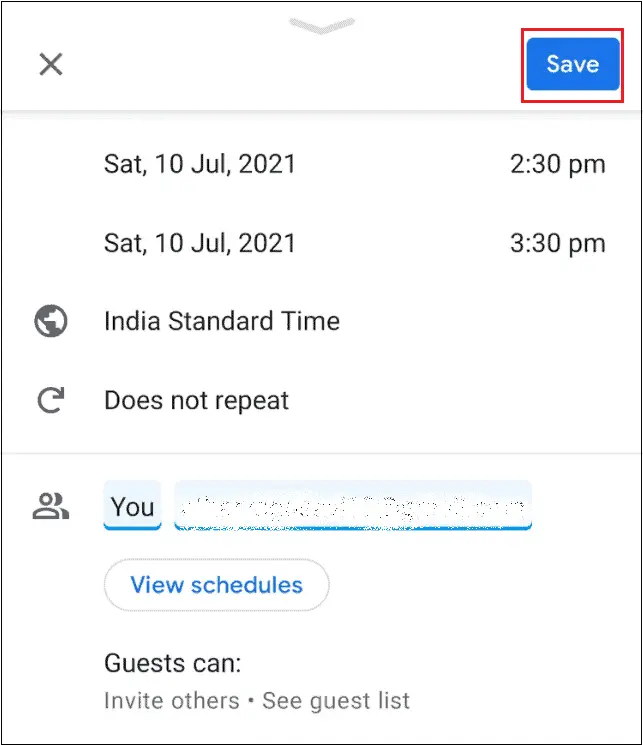
This is all about how to send a Google Calendar invite to all known and unknown contacts. The invitations will be sent to your contacts via the Gmail app.
To uninvite an email recipient, just tap on the Add people section and then tap on the cross mark in front of the recipient email.
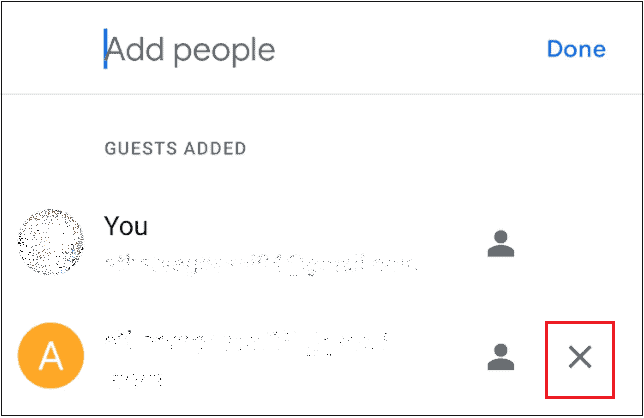
That’s everything about inviting and uninviting people from your contacts list to a Google Calendar event. You can also send Google Meet meeting details using these methods.
The process for sending an event invitation has minor tweaks in an iPhone calendar. Nonetheless, you can easily understand how to navigate through the process if you know how to send calendar invitations using an Android device. If you are scheduling a meeting as an event, the Zoom meeting app is a great alternative to Google Meet.
Conclusion
The best part about using Google Calendar is you can schedule multiple offline and online events and send out invitations regarding the same to your potential attendees. Once you invite your guest list, you can also relax about tracking how many of them will attend your event.
However, this luxury is possible to enjoy only if you know how to send a Google Calendar invite to your contacts. Apart from a PC, you can execute this process on your Android and iOS devices or even an iPad.
