Google Docs and Microsoft Word are the two most commonly used word processing tools in today’s age. Google Docs has slightly got an edge over its counterpart, as it allows users to share documents and collaborate in real-time. However, we might still need to convert Google Doc to Word if the need arises.
Google Docs may be a popular choice these days, but it has hardly reduced the need to use Microsoft Word. With both tools being used equally well, users need to be aware of converting them into different formats with ease. You can also create a fillable form in MS Word if you don’t wish to use Google Forms.
How To Easily Convert Google Doc To Word .Docx
Converting a Google document file extension into Microsoft Word is a cinch. There are multiple ways to carry out this task within no time. Users can also convert Word to Google Doc format if they want to collaborate with others over the document. Let’s see how to carry out the conversion process.
How To Convert Google Doc To Word
1. Open the original Google document file (that you wish to convert).
2. Click on File and Choose Download.
3. Select Microsoft Word (.docx) from the nested menu.
4. Access the downloaded MS Word document.
Note: These basic step instructions will give you an idea of the standard method of converting a Google document into MS Word doc format. Let’s take a look at each step in detail with images.
How To Convert Google Doc To Word Format
Google Docs doesn’t allow an editable word document to be imported into Microsoft Word directly. We need to convert them into the DOCX format to access them as Word files.
To begin with, open the Google Docs home page on your Google Chrome browser window. Then, click on Go to Google Docs.
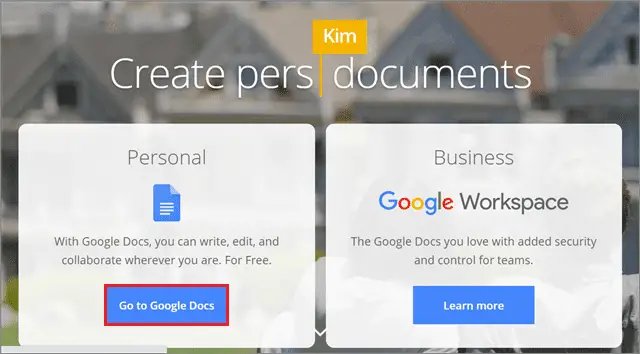
Click on the document in Google format that you want to convert into Microsoft Word format.
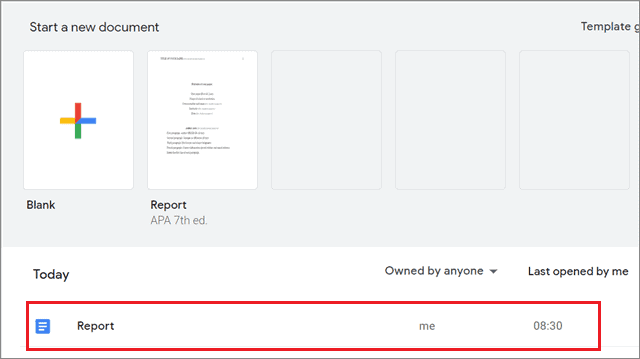
Once the Google Docs document opens, click on the File menu and select Download. Next, choose Microsoft Word (.docx) from the nested drop-down menu.
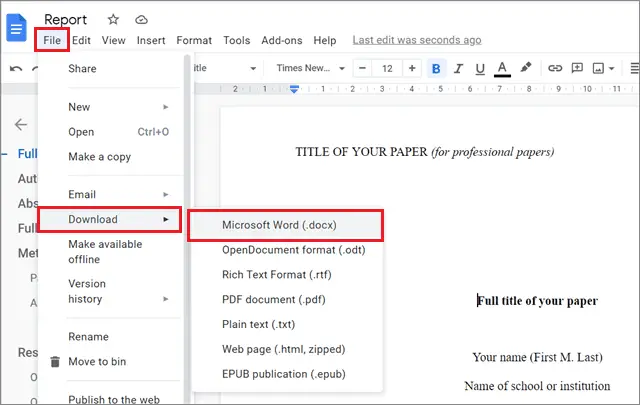
Once the document is downloaded, you will be able to access it easily in Microsoft Word file format.
How To Convert A Doc File In Google Drive
A shorter way to convert Google Doc to Word is by doing it in Google Drive. In this case, you don’t need to open the document you wish to convert.
Open your Google Drive account and select the document you want to convert.
Then, right-click on the document and choose the Download option from the context menu.
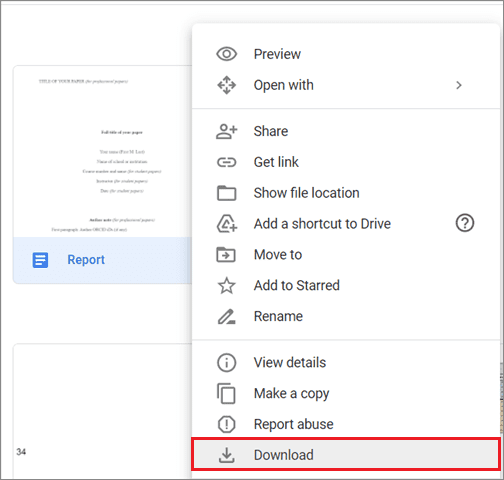
The file will be downloaded automatically in Word format. You can view it from the Download bar at the bottom of the Chrome browser.
How To Convert Multiple Documents Into Word Format
Converting a single file into the DOCX format by opening it can be tedious if you have to convert it into multiple files. Google Drive can be a better aid in this case.
Open your Google Drive account to convert Google Doc to Word and select the files for conversion.
Right-click on any of the selected files and choose Download.
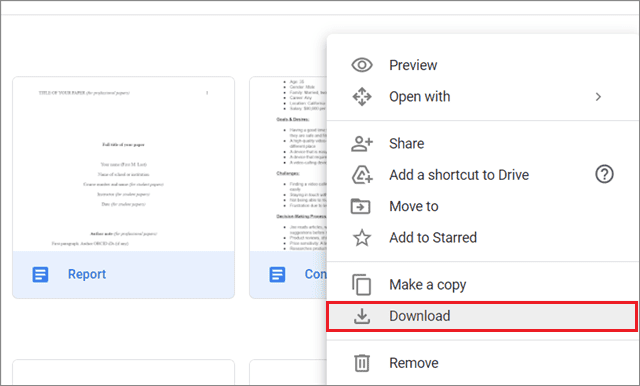
Your files will be downloaded in a ZIP file, so you need to extract them after the download is complete.
Once the extraction window of the zipped file opens, select ‘Extract to’ from the menu bar. Make sure you have selected the zipped file for extraction.
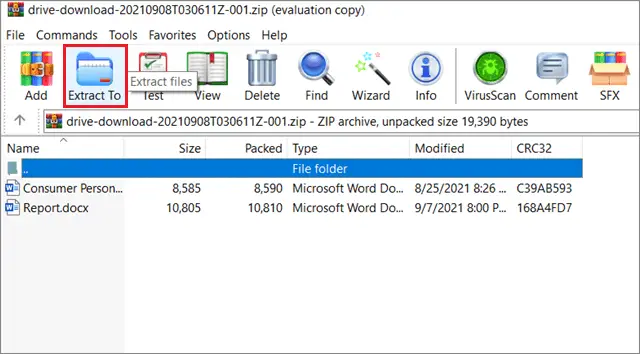
Next, select the location where you want to store the extracted files and click on OK.
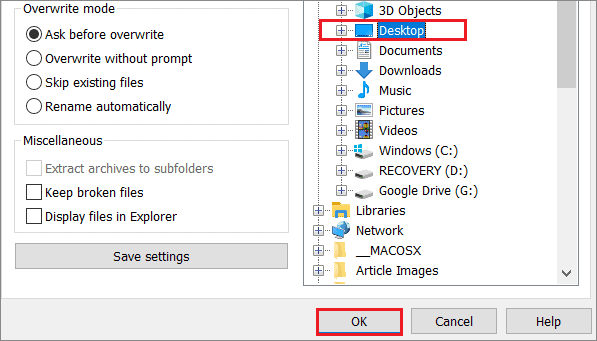
You can view the files in Word format after they are extracted from the zipped folder.
How To Convert Google Doc To Word File On Mobile
If you need to convert Google Doc to Word urgently on the go, you can use Google apps like Google Drive or Google Docs for this purpose.
Open the Google Docs mobile app on your phone. Then, tap on the three vertical dots of the file that you wish to convert.
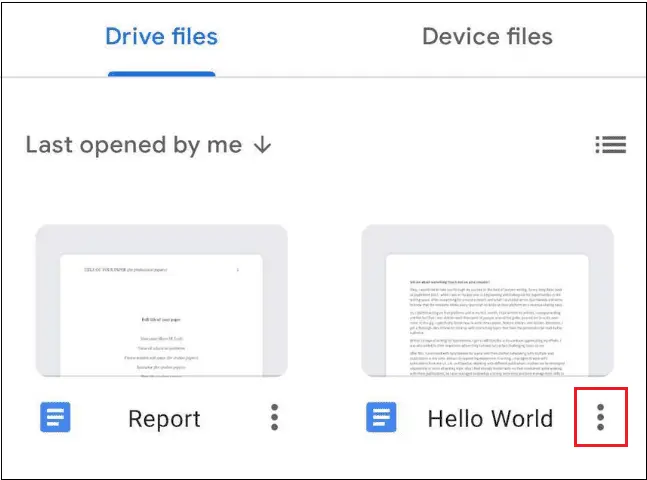
Next, select the ‘Save as Word(.docx)’ option from the menu that appears.
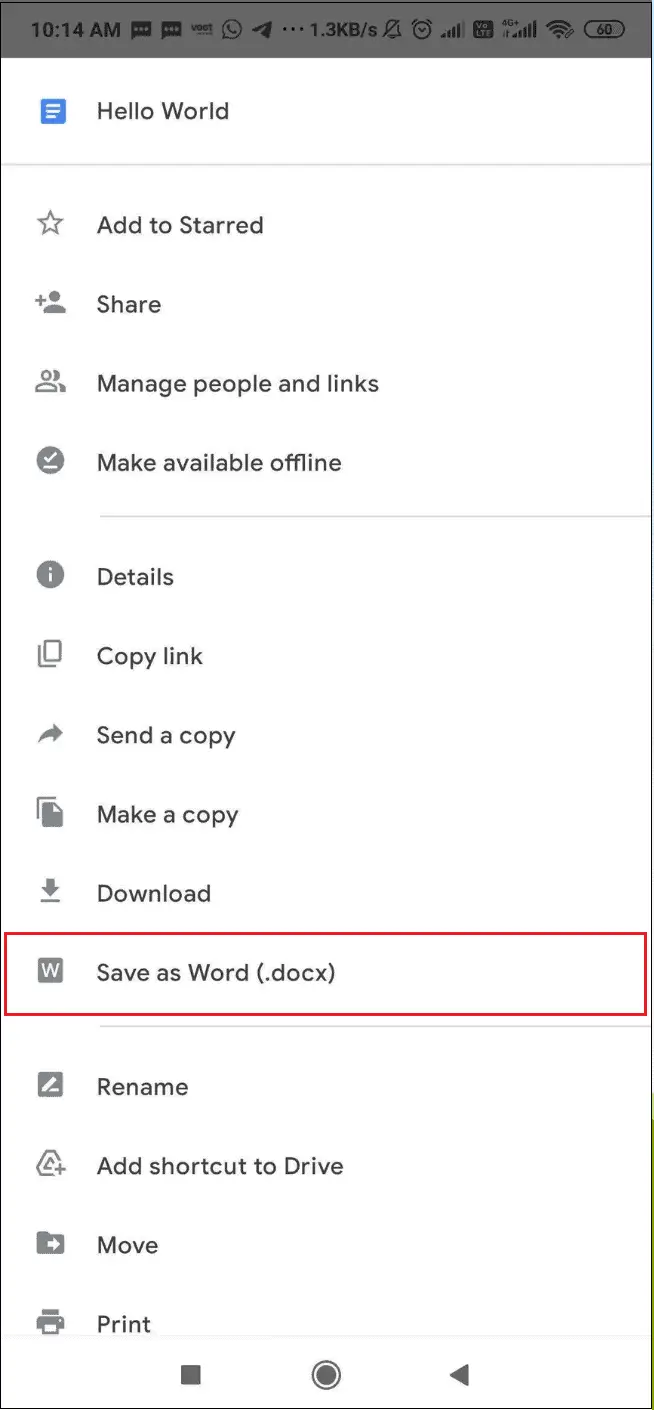
This isn’t where the process ends. The file is now saved in the DOCX format on the Drive itself. Next, you need to download it to access it in the Microsoft Word mobile app.
Click on the three vertical dots of the DOCX file and choose Download from the options.
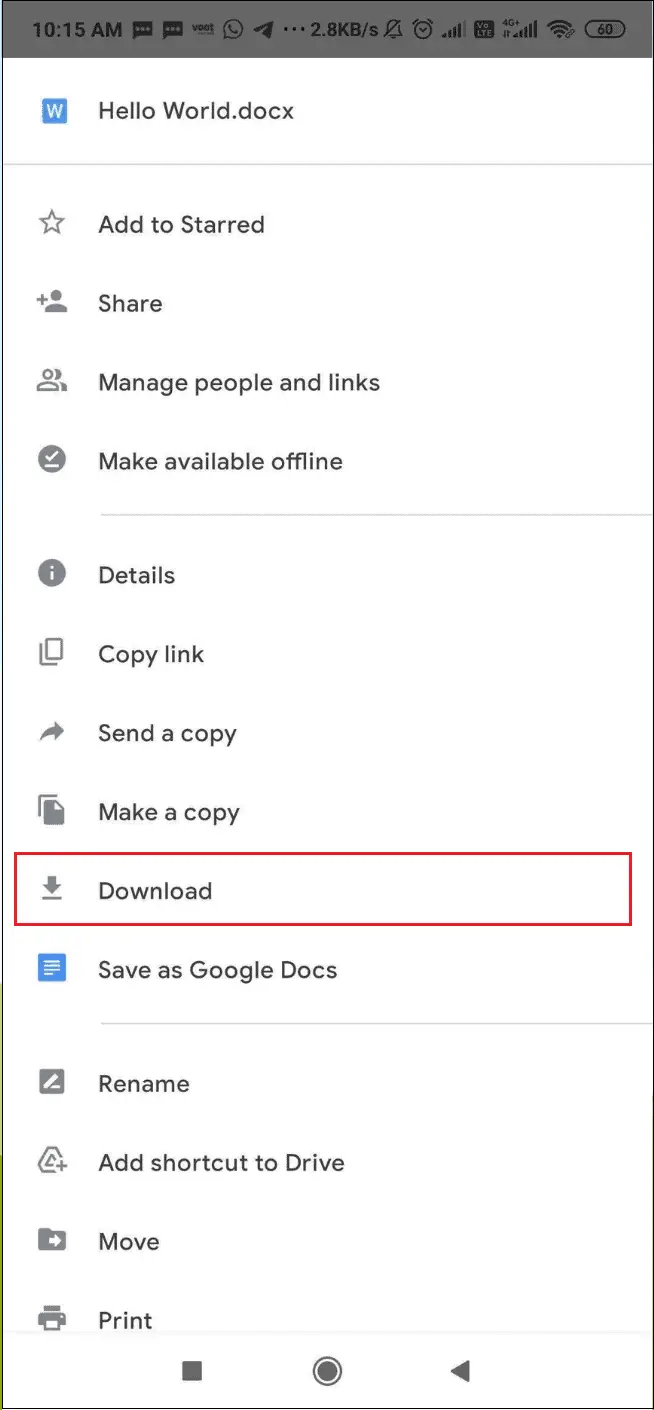
Once the MS Office file is downloaded, you can open it in the MS Word mobile app if you have it installed on your phone.
Conclusion
Google Docs offers better features as a word processor as compared to MS Word. Yet, we may need to convert Google Doc to Word for various reasons. You can convert a single file or multiple Google Doc documents to MS Word format on a PC.
On mobile, you can convert a single Google Doc to MS Word format. There is no way to convert multiple Doc files using the Google Docs app. Users can opt for any effective method of conversion that is convenient to them.
FAQs
How do I convert a Google Doc to Word without losing formatting?
First, right-click on the Google Doc format file and choose Download. Then, check the path and the file format and click Save to convert the file into Word format. You won’t lose formatting after conversion.
Can Google Docs edit Word documents?
Yes, but you need to convert the Word document into Google Docs format and then edit it.
Can you import a Microsoft Word document into Google Docs?
You can convert a Word document into Google Docs format by uploading it to Google Drive.
Can we convert a Google slide or a Google sheet into Microsoft Office files?
Yes, they will be converted into Microsoft Excel and Powerpoint files, respectively.







