In the most recent Google update, Google Workspace has introduced a new feature that allows Google Drive users to block people from accessing their shared files. The primary aim of this feature is to mitigate the ever-growing threat of malicious content and safeguard the files on the cloud. If you know how to block someone on Google Drive, you can secure your shared files without worrying about them being misused.
Not just that, Google also blocks these spammers from interacting with you on other apps and devices, thereby eradicating the lack of control the users faced over the accounts earlier. You can remove all the unwanted files, like a Google Doc or sheet, that you have shared with that blocked account. This helps users safeguard themselves from harmful and abusive content. If you wish to gain others’ trust and make your document look authentic, you can use the watermark feature in Google Docs.
How To Block Someone On Google Drive To Safeguard Your Valuable Data
Google announced this feature a few days ago via a blog post in May on the Google Cloud blog to promote helpful sharing. The block feature was introduced after a report from Buzzfeed News highlighted an instance where a user could not remove a shared folder from an abusive ex-partner from their Drive.
Google Drive’s existing “report as abuse” feature wasn’t an appropriate option to tend to the issue because the folder contained harmless photographs. It was impossible to stop such users from potential harassment in the absence of the blocking feature. The steps will give you an idea of how to block someone on Google Drive.
How To Block Users On Google Drive On Computer
Now, let’s get back to the main talking point and see how to block individual users from your Google Drive account.
Open the Google Chrome browser and click on the Go to Drive button.
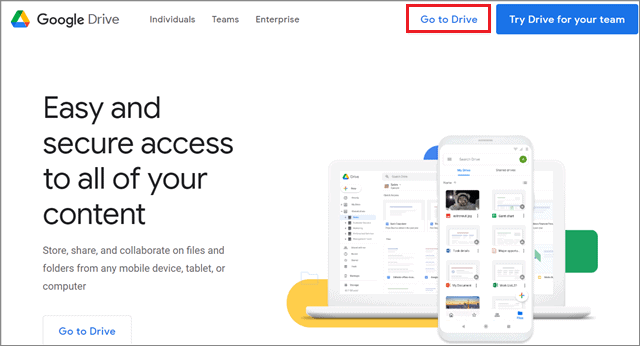
Once you are inside your Drive, click on the Shared with me option in the options on the left sidebar.
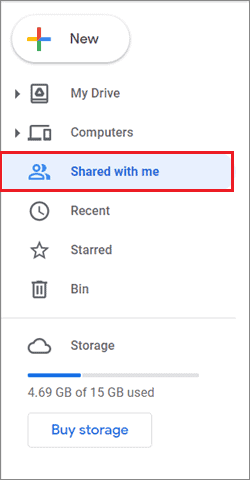
Now, right-click the malicious Drive files for which you want to block a user. Next, click on the three vertical dots on top of the screen.
Select the Block option from the options menu.
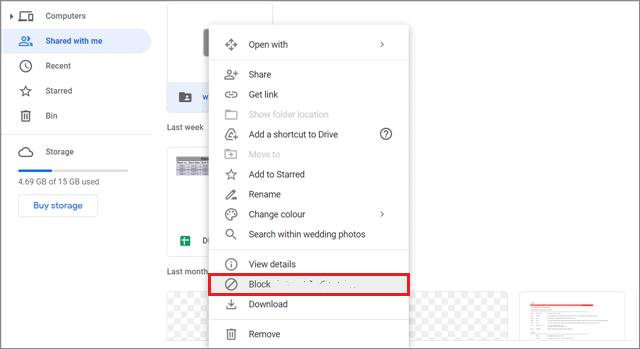
You will see a dialog box asking you to confirm your action. Finally, click on the Block button to finalize your action.
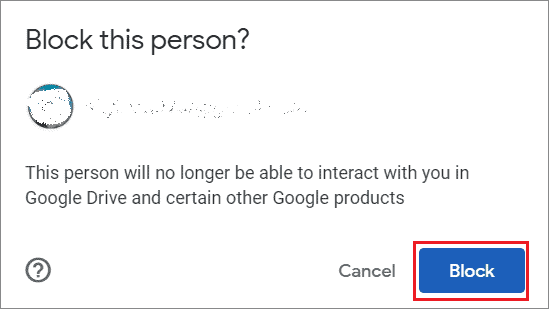
Once you carry out these steps, the specific user in question will not be able to access that document or even share any other Drive items with you on Google Drive.
Also, you can only block a single unwanted file at a time to save yourself from potential harassment. There is no way to block a shared folder consisting of multiple files.
How To Block Someone On Google Drive On Mobile
Note: Google’s official page says that you can block someone who has shared files with you on the Drive mobile app. However, we tried doing the same and realized that the feature currently doesn’t work on the smartphone.
When you select the file that someone has shared with you and follow Google’s instructions for blocking users on Android, this is how the context menu of that file looks on the Google Drive app.
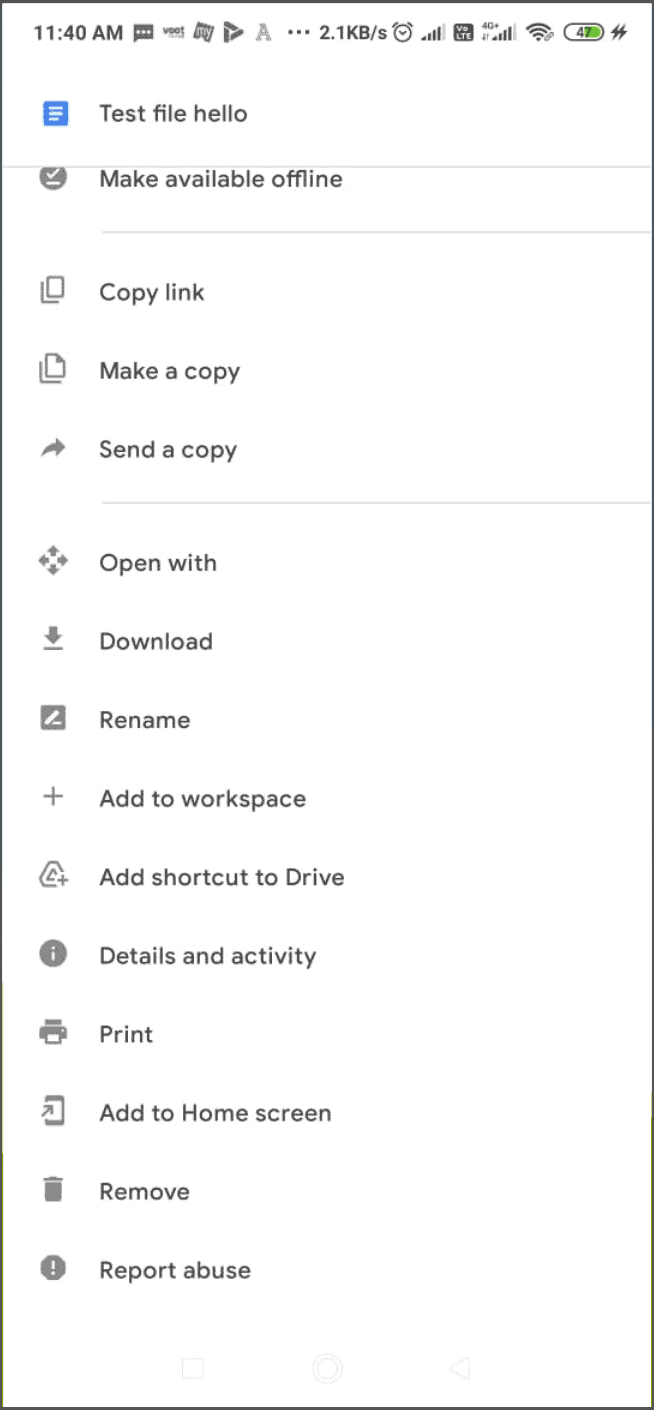
As you can see, there is no ‘Block’ option available in the context menu the way we saw it on PC. Also, if you block a file on PC and wish to view the same on your Drive app, it won’t be available.
How To Unblock Someone On Google Drive
We have seen how to block someone on Google Drive. However, if you have accidentally blocked any Google accounts users and want to undo that action, you can easily unblock people on Google Drive.
To begin with, go to the Blocked users’ page. Log in with your Google account on this page if you aren’t already logged in. The Blocked users’ page holds the list of accounts and email addresses that are blocked from having any form of communication or file sharing with you.
Then, click on the cross mark ‘X’ to whitelist the user from the block list.
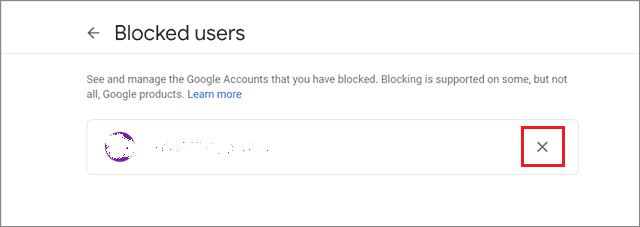
In this manner, you can unblock Google accounts users and grant them access to share and collaborate over shared files in Google Drive.
Conclusion
The internet has its fair share of pros and cons; While you can use this service for a million positive purposes, some users often tend to embrace the wrong path of scamming others by breaching their security. To combat this threat of Google Drive spam content to Gmail and other Google accounts, Google Workspace has now introduced a blocking feature that allows users to block people from viewing their shared files.
If you know how to block someone on Google Drive, you can use any device to block a user from accessing your cloud files or sharing unwanted content. Also, you can easily change the setting and unblock that user if you change your mind. The user blocking feature in Google Workspace offers reasonable control over Drive’s sharing capabilities and security of files on the cloud.
FAQs
Can you block users on the Google Drive app?
Unfortunately, you cannot block users on the Google app for Drive. You need to have access to a PC to block users from sharing files.
How do I block an email in Google Drive?
If you block any user from using a shared Google Drive file, they are automatically blocked from contacting you using any Google services or products.
How do I unshare something on Google Drive?
Open your Google Drive. Right-click on the file you want to stop sharing. Next, click on the downward arrow in front of the user you want to remove and select the Remove option.







