Not many Windows users are happy after upgrading to Windows 11 because of the changed interface and unwanted performance issues. In such cases, you can downgrade to Windows 10 within 10 days of upgrade without losing any data or settings. Microsoft has made going back to Windows 10 pretty easy for all its users.
The guide explains how to go back to Windows 10 from Windows 11 within and after 10 days of the upgrade. There is an option to increase the number of days from 10 to a maximum of 60 days to explore Windows 11 and roll back to Windows 10. Let’s see how to do it.
How to Go Back to Windows 10 from Windows 11 Within 10 Days?
If it is less than 10 days from your upgrade, you can learn how to go back to Windows 10 from Windows 11 and downgrade easily via the Windows Settings app. Also, the data and settings will remain as it is.
If you have made any settings changes or installed any apps after the upgrade, they will be lost after going back to Windows 10. Follow the steps below to downgrade Windows 11 to Windows 10.
Step 1: Press Windows key + I to open the “Settings” app, and from the left panel, click on “System.”
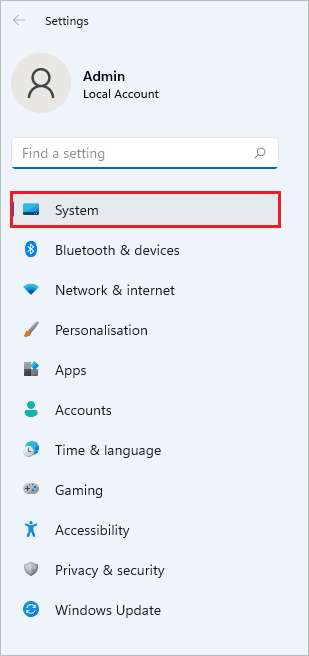
Step 2: Click on the “Recovery” option in System settings.
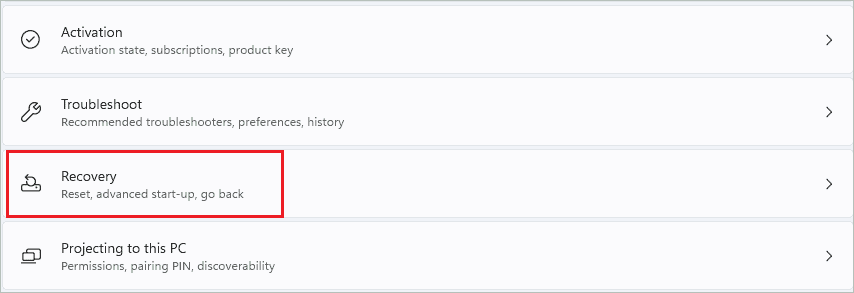
Step 3: Now, below “Recovery options,” click on the “Go back” button next to “Previous version of Windows.”
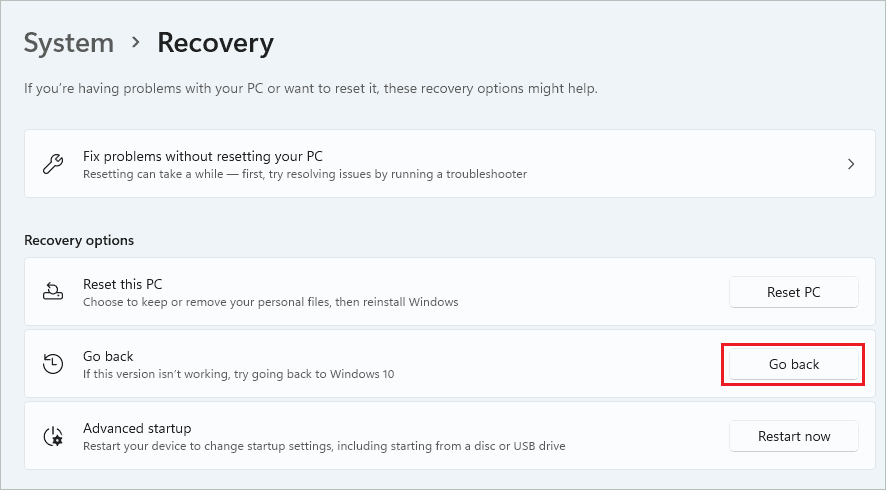
If the Go back button is grayed out, you have already passed 10 days, and therefore a clean installation of Windows 10 is required. You can refer to ‘How To Go Back to Windows 10 from Windows 10 After 10 Days’ section below for instructions on downgrading in such a scenario.
If you can click on the Go back button, proceed with the below steps to go back to Windows 10 from Windows 11.
Step 4: You need to select the reason for your downgrade on the blue screen and click on “Next.”

Step 5: On the Check for updates screen, click on the “No thanks” button. If you click on the Check for updates button, the update installation process will begin, and the downgrade will come to a halt.
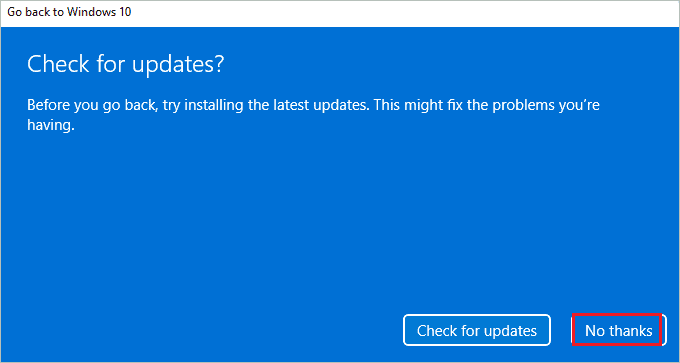
Step 6: Click on “Next” on the “What you need to know” screen.
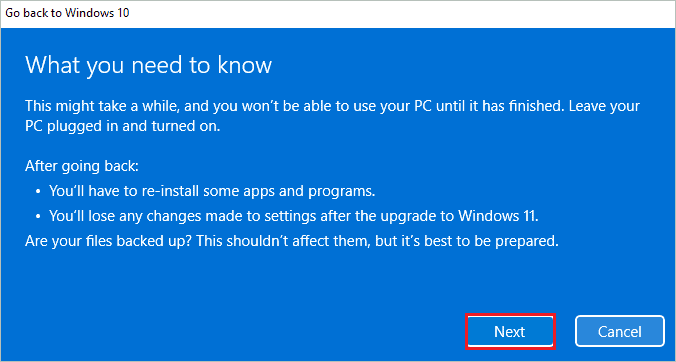
Step 7: If you have passwords to sign in to an account you used in Windows 10, ensure they are handy before the downgrade. Otherwise, you will be locked out of your computer. You can read the instructions on the “Don’t get locked out” screen and click on “Next.”
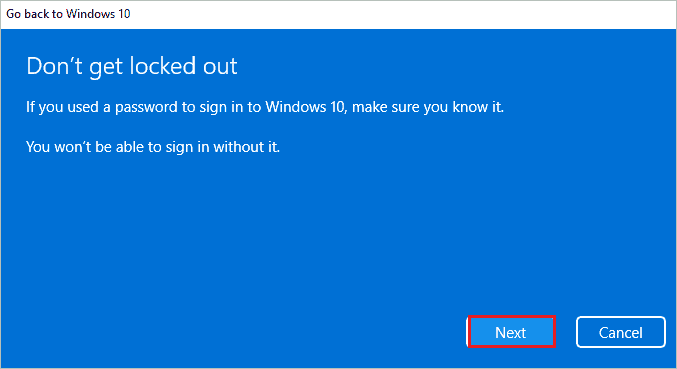
Step 8: Lastly, click on the “Go back to Windows 10” button to downgrade.
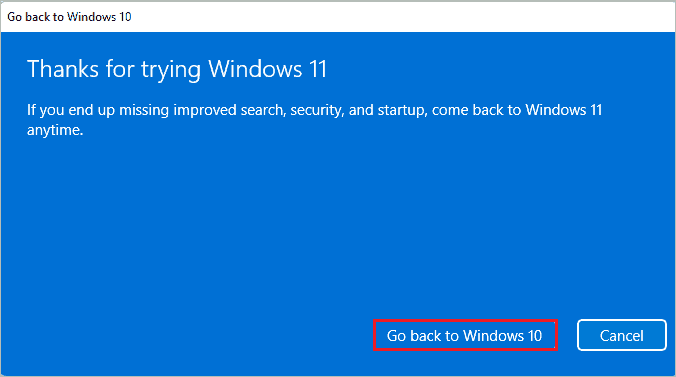
Step 9: You will see a “Restoring your previous version of Windows” message with some animation indicating something is happening in the background.
Log in to your Windows 10 account and enjoy the stable Microsoft operating system when everything is completed. And now you know how to go back to Windows 10 from Windows 11 using the Settings app. In addition, you can perform a free upgrade to Windows 11 whenever you want in the future.
How to Increase the Number of Days for Roll Back Option?
We all want to explore Windows 11 for more time and then decide whether we wish to downgrade or not. However, Microsoft allows downgrading only 10-days after installation by default. Therefore, downgrading after 10 days results in losing data, as clean installation needs to be done.
You can run the below commands in elevated Command Prompt to increase the number of days available to go back to Windows 10 from Windows 11.
DISM /Online /Get-OSUninstallWindowThe output for the above command will be 10. You can modify the value to any number between 10 to 60 using the below command.
DISM /Online /Set-OSUninstallWindow /Value:40Here, change the value as per your requirement. Once the command is executed, the OSUninstallWindow will go from 10 to mention value.
The command changes the registry and keeps the old files until the mentioned day has passed, thus making it possible to roll back from the Settings app.
How To Go Back to Windows 10 from Windows 11 After 10 Days?
If the upgrade has passed the 10-day period and you wish to downgrade to Windows 10, the only way is to perform a clean install. You will lose all the installed apps, personal files, and settings during the downgrade process.
Follow the instructions below to know how to go back to Windows 10 from Windows 11 when the Go back button is grayed out.
Step 1: Open Microsoft Windows 10 Download Page on your browser.
Step 2: Under “Create Windows 10 installation media,” click on “Download tool now.”
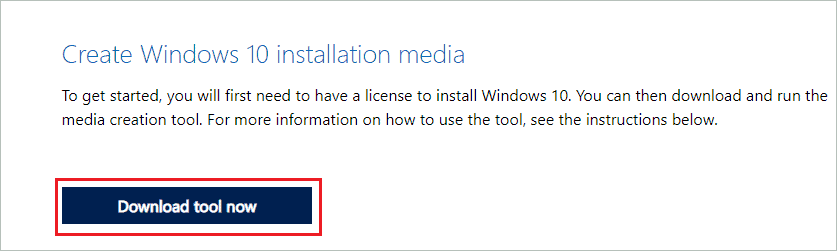
Step 3: Run the downloaded MediaCreationTool and click on “Accept” to agree to their terms.
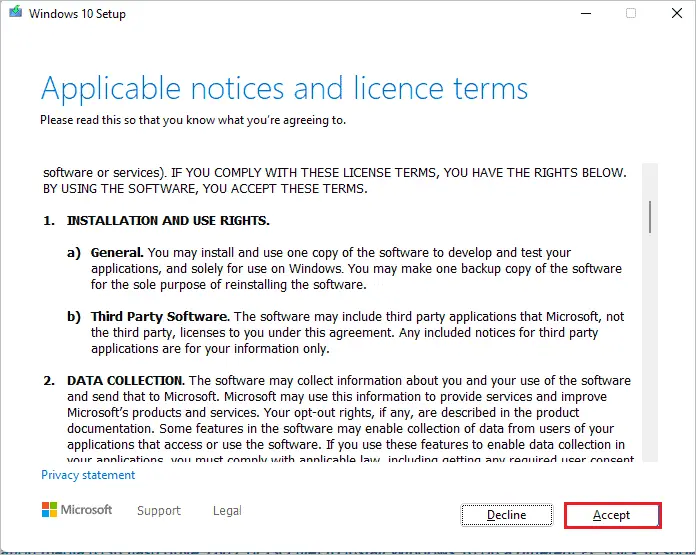
Step 4: Choose the “Upgrade this PC now” option and click on the “Next” button.
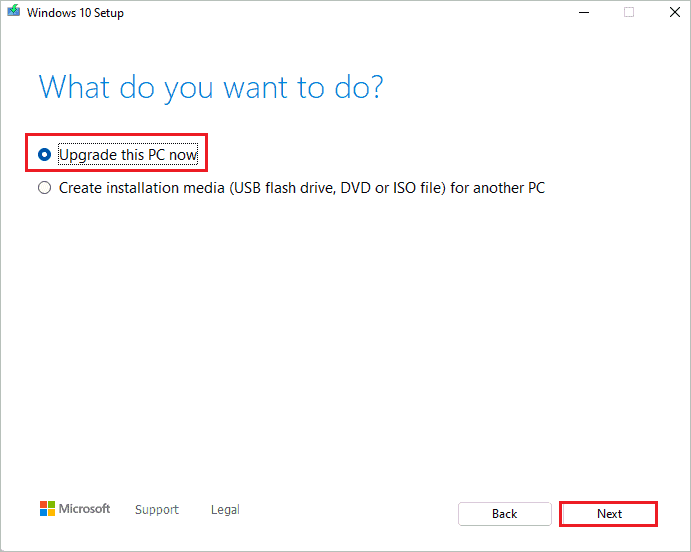
Step 5: The Windows 10 OS will begin to download; you can use the PC in the background. The download time depends on your Internet connection and speed.
Step 6: Once the operating system is downloaded, click “Next.”
Step 7: Once you see the “Choose what to keep” screen, select “Nothing” and click on “Next.” This is because only a clean install will work in this scenario of downgrading.
Step 8: Lastly, click on “Install” to clean install Windows 10 on your computer.
The installation may take some time. You will be downgraded to Windows 10 after this.
Conclusion
The option to downgrade the operating system is a blessing in disguise. If you don’t get adjusted to the new Windows 11, you can simply go back to Windows 10. The new OS has its own issues and problems that will be rectified with updates, but until then you can rely on Windows 10 to get work done quickly.
Also, when you want to upgrade back to Windows 11, you can do so using Settings app, Installation Assistant or Installation Media. The above guide shows how to go back to Windows 10 from Windows 11 using two different ways. The way you opt for depends on the number of days that have passed since your upgrade.
FAQs
Can I roll back to Windows 10 from Windows 11?
Yes, you can roll back to Windows 10 from Windows 11 directly by using the Settings app or by installing Windows 10 again using Installation Media.
How do I go back to Windows 10 after a 10-day window?
You can use Windows 10 Media Creation Tool to go back to Windows 10 after 10 days. However, you will lose your settings, apps, and personal files as Windows 10 operating system will be installed from scratch.







